This article will detail how to create dynamic emails.
Note: This article will explain how to include dynamic, personalized content in your emails using the old email editor. To create dynamic emails using the new email editor, please read our Dynamic Content in the New Email Editor article.
| Administrators | ✓ | |
| Company Managers | ✓ | |
| Marketing Managers | ✓ | |
| Sales Managers | ||
| Salespersons | ||
| Jr. Salespersons |
| Tip: Are you looking for information about Constant Contact’s Email and Digital Marketing product? This article is for Constant Contact’s Lead Gen & CRM product. Head on over to the Email and Digital Marketing articles by clicking here. Not sure what the difference is? Read this article. |
Dynamic emails contain content that changes based on information on a lead. As an example, consider a lead who is interested in services that a marketing agency provides. These services could be branding, website design, development, digital marketing or creative services. When a lead shows an expressed interest in one of those services, custom fields in Lead Gen & CRM can be changed to capture said interest.
The lead then fills out a form on the website for more information on the service in which they are interested. That form fill then triggers an email autoresponder from Lead Gen & CRM. Using dynamic email, you need only one email that sends to all leads who fill out the form. However, the content within that email will be specific to the interest of that lead.
Note: This article will explain how to include dynamic, personalized content in your emails using the old email editor. To create dynamic emails using the new email editor, please read our Dynamic Content in the New Email Editor article.
To create an email in Lead Gen & CRM, you must first start with a template. Though using either a created template or an existing template is up to you, emails can only be created by using a template.
Refer to the following articles for more information on the email creation process after creating a template:
Dynamic emails help to significantly increase conversion rates by delivering messages that are tailored to the recipient.
Tailoring these messages requires rules. Similar to dynamic landing pages, dynamic content rules control what content a specific lead will see based on the information on that lead in your instance of Lead Gen & CRM.
To create dynamic content rules, create or edit an email from the Email tab in the left toolbar.
Note: This article will explain how to include dynamic, personalized content in your emails using the old email editor. To create dynamic emails using the new email editor, please read our Dynamic Content in the New Email Editor article.
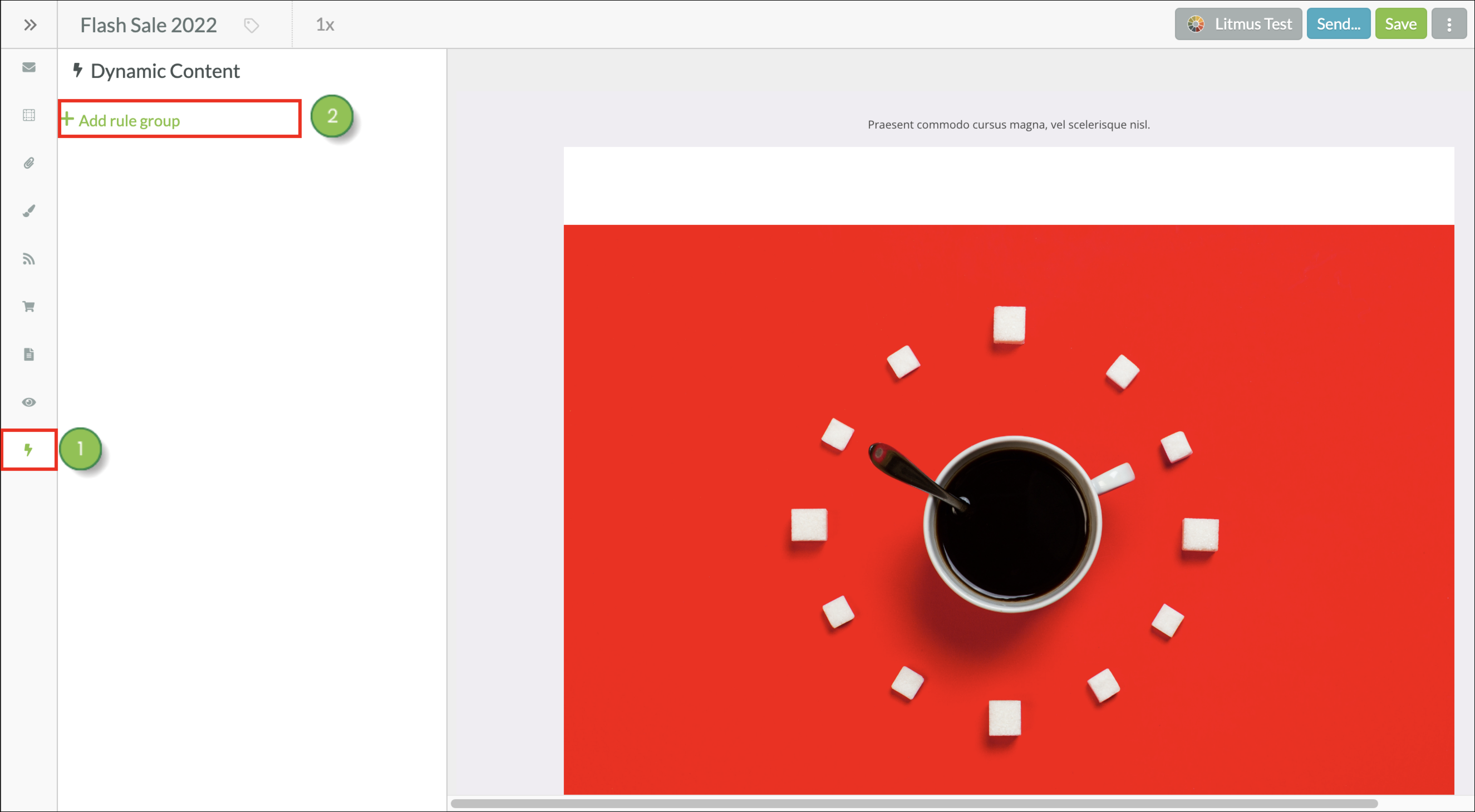
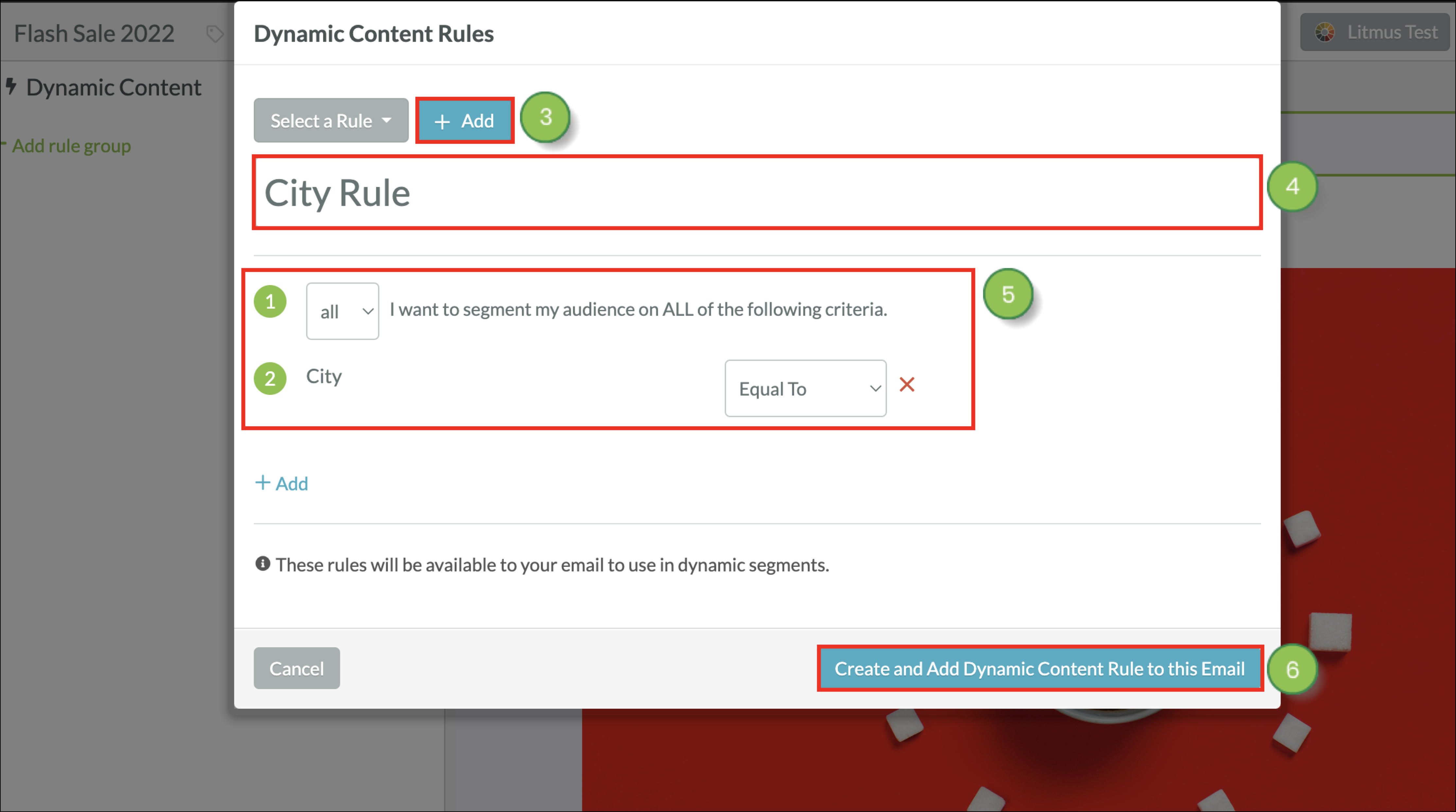
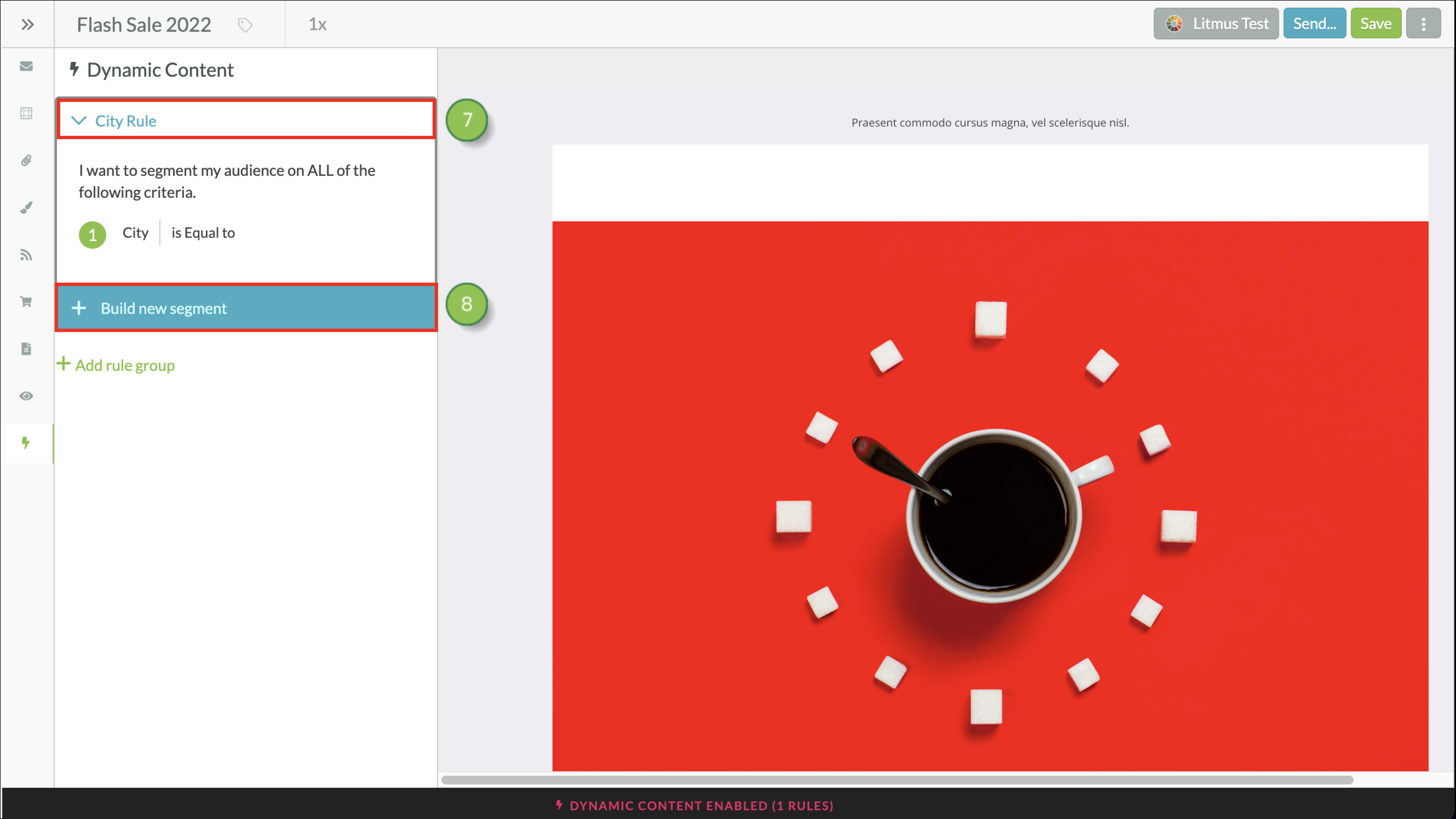
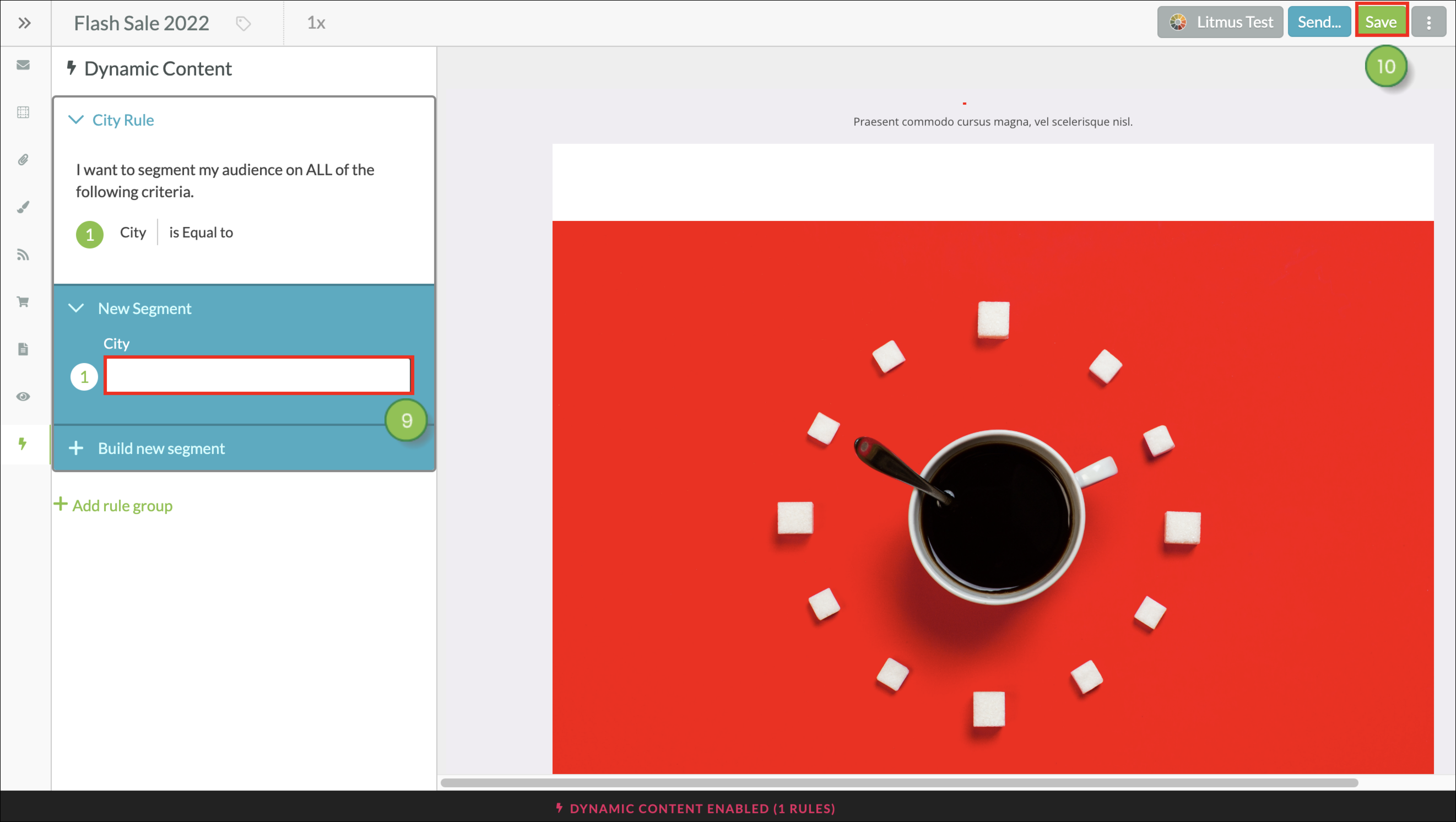
For dynamic content rules, rule groups and rule segments are universal modifications that will impact all emails or landing pages on which the rules are currently applied.
You can create entire blocks of dynamic content in emails.
To create dynamic content blocks, create or edit an email from the Email page in the left toolbar.
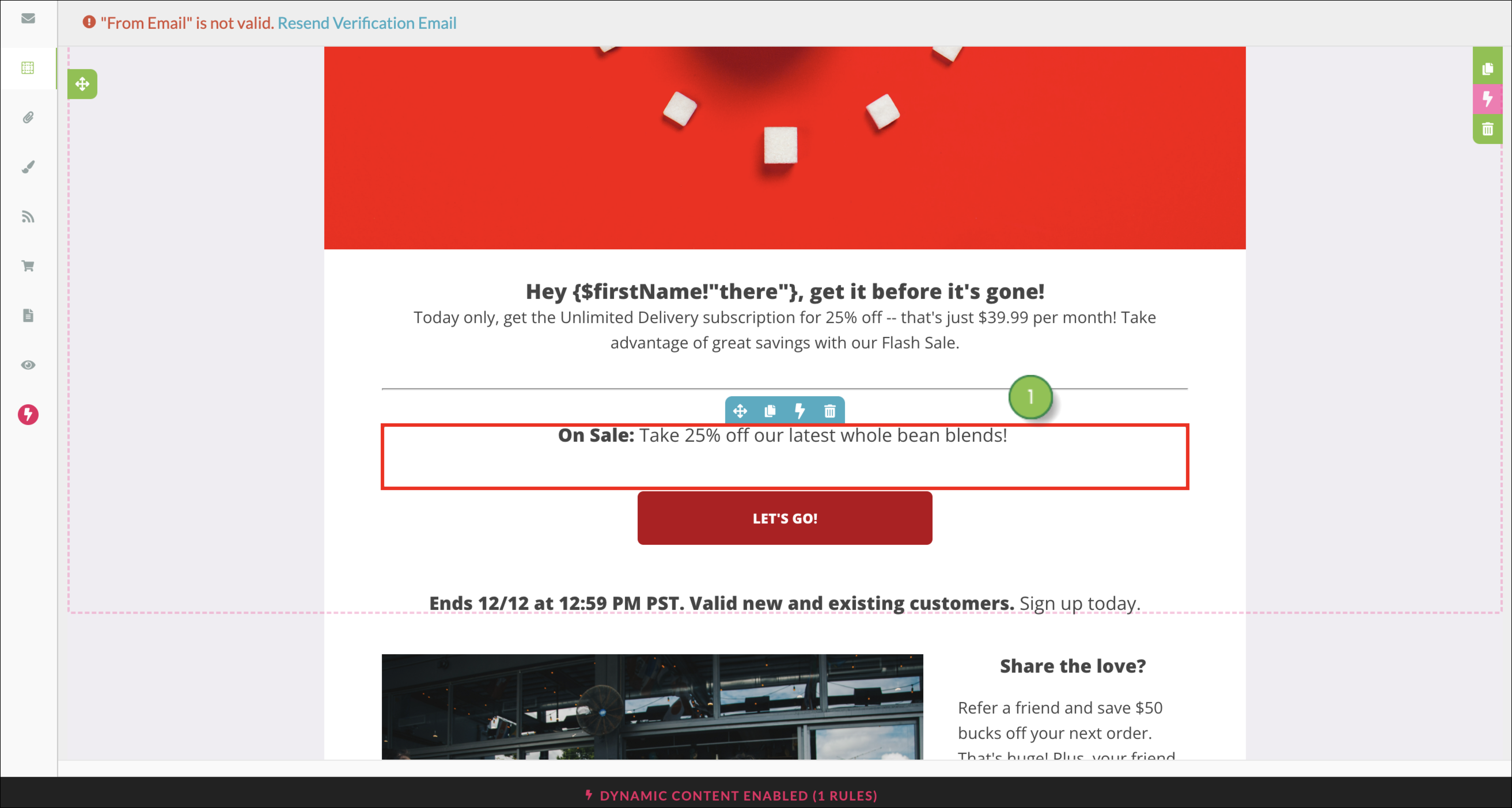
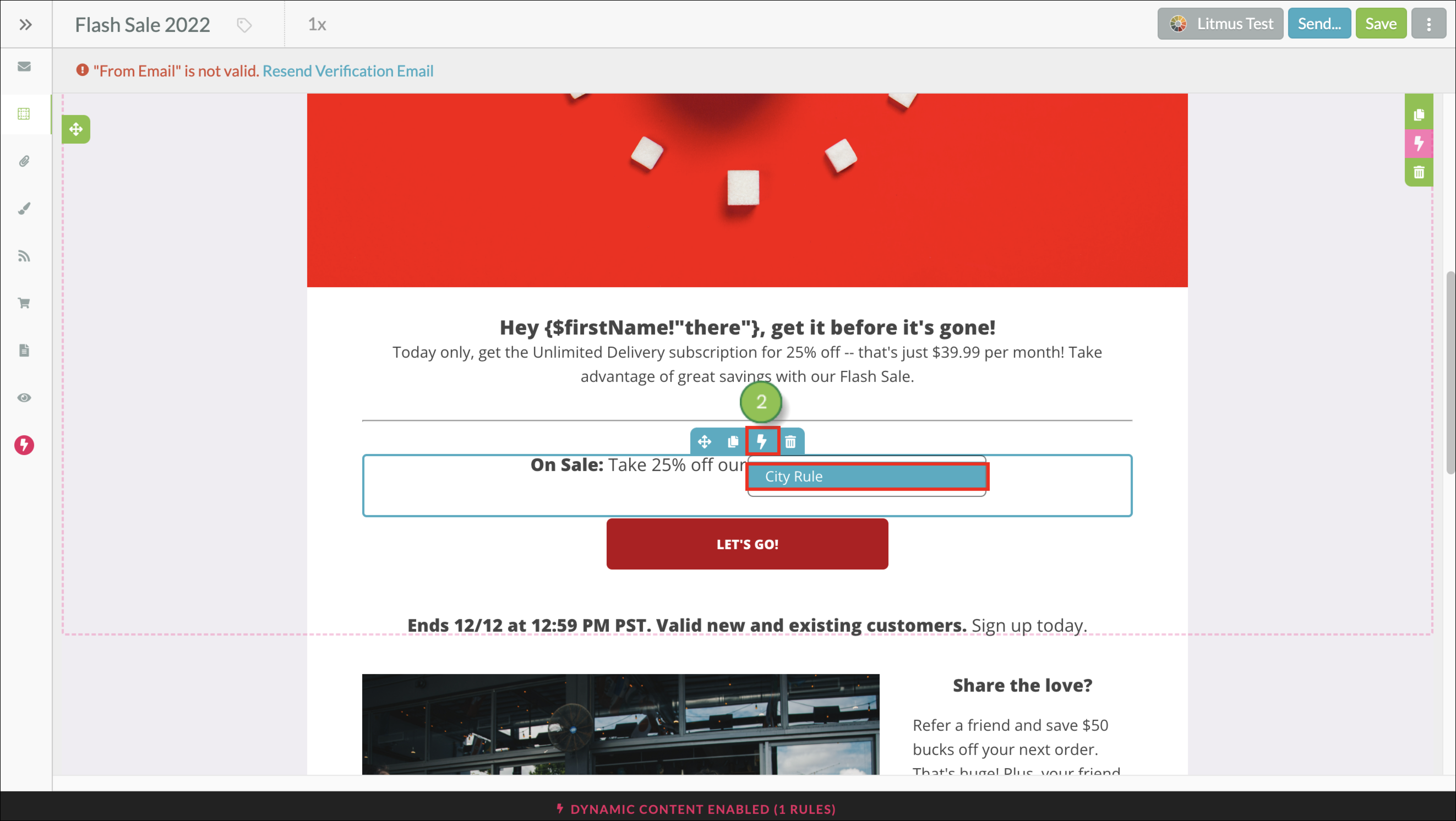
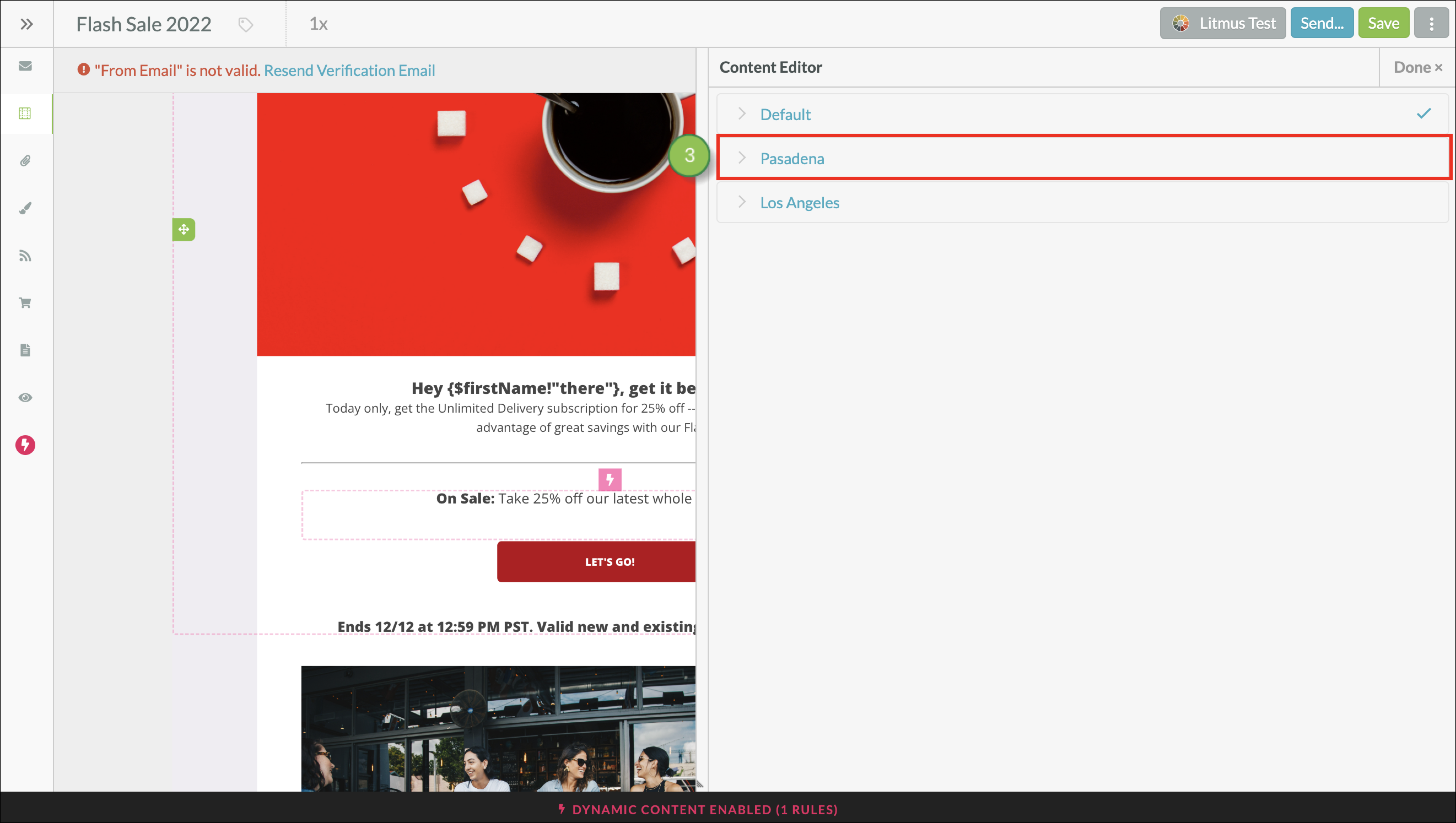
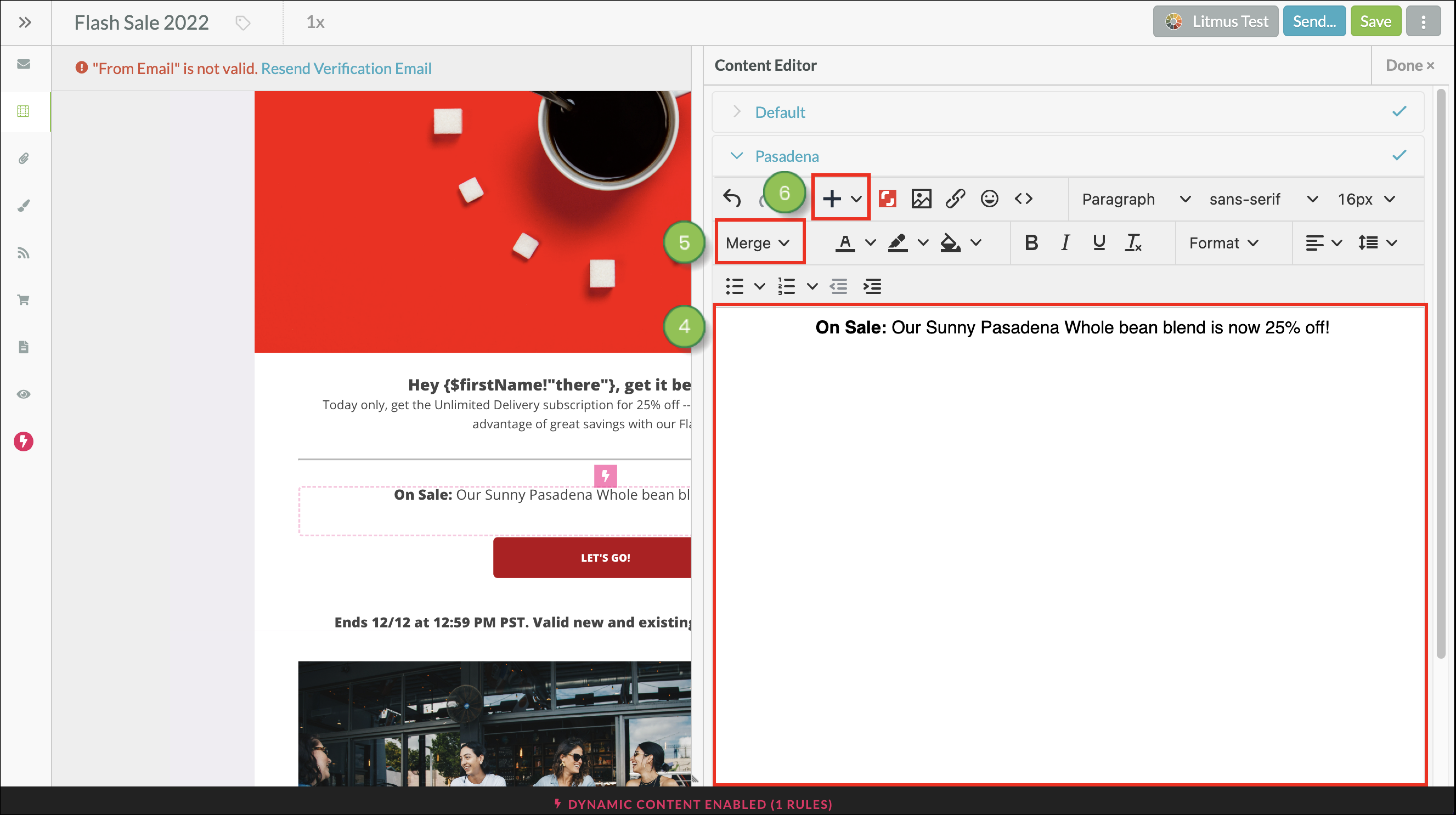
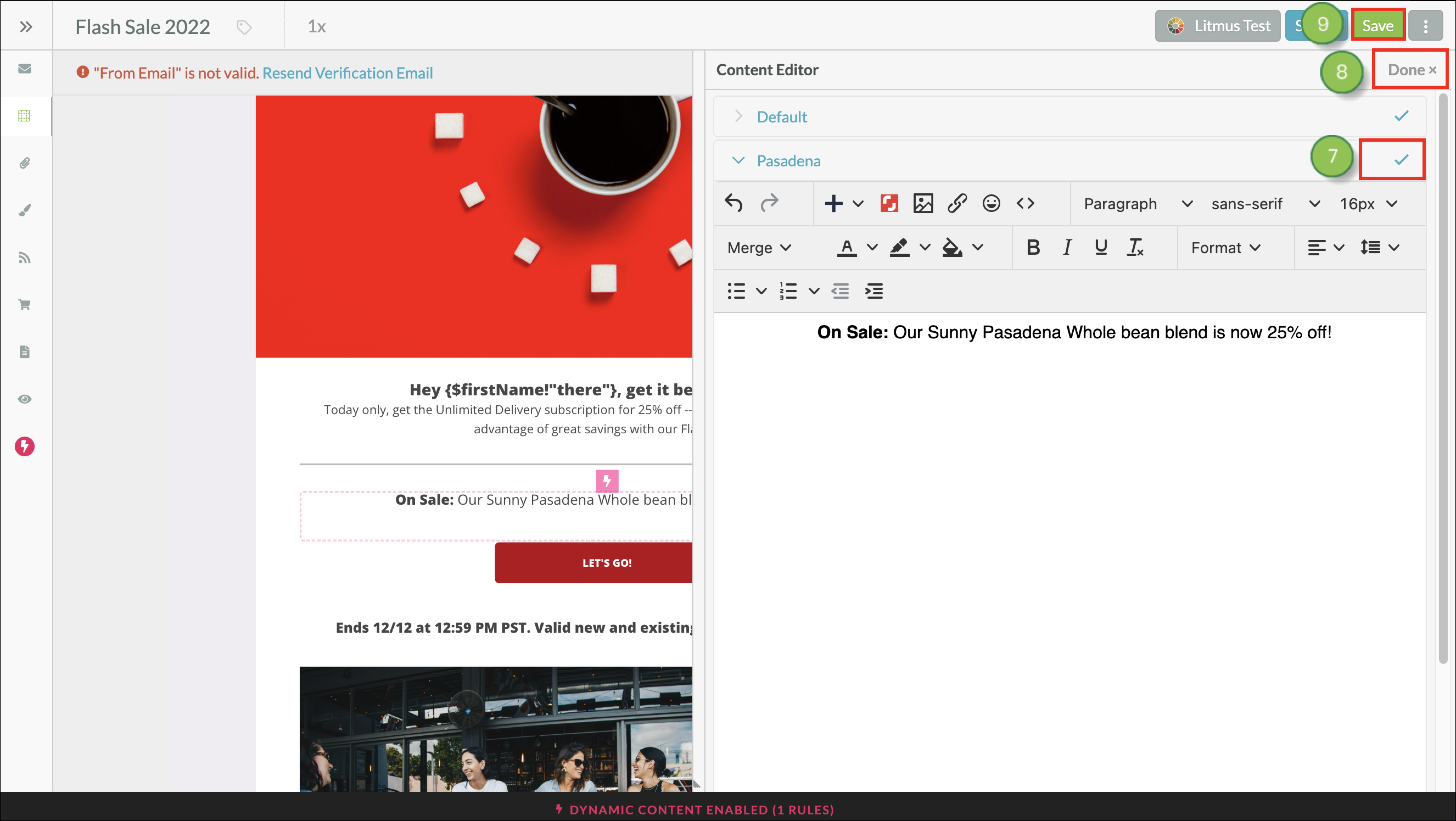
Q: Can I have multiple dynamic content rules in one email?
A: Yes, but there are limits. You can create many different dynamic content rules and apply them to different sections of the email. However, be aware that dynamic content adds additional lines of code to emails. Depending on how many lines of code there are in the email, you may see a Voyager error. This error means that the email size limit has exceeded what Lead Gen & CRM allows.
Q: What does a lead see if they do not have anything in the field I build my attribute around?
A: When creating dynamic content, there is always a default section. This section is displayed when a lead does not have anything that qualifies them to see a variable content block.
Q: How do I remove dynamic content from a section?
A: After adding dynamic content to a section, you can remove the content by clicking![]() Dynamic Content > Revert to Default.
Dynamic Content > Revert to Default.
Q: Can I make my subject line dynamic?
A: Yes. You can apply dynamic rule groups to subject lines as well.
Q: Can I make my background images dynamic?
A: Yes. You can apply dynamic rule groups to background images as well.
Q: Can I test my dynamic email?
A: Yes. Refer to Creating Litmus Render Tests for more information.
Q: How do I create dynamic buttons?
A: Buttons cannot be used with dynamic content.
Copyright © 2025 · All Rights Reserved · Constant Contact · Privacy Center