This article will detail how to create a custom simple or designer email template.
| Administrators | ✓ | |
| Company Managers | ✓ | |
| Marketing Managers | ✓ | |
| Sales Managers | ||
| Salespersons | ||
| Jr. Salespersons |
| Tip: Are you looking for information about Constant Contact’s Email and Digital Marketing product? This article is for Constant Contact’s Lead Gen & CRM product. Head on over to the Email and Digital Marketing articles by clicking here. Not sure what the difference is? Read this article. |
To create an email in Lead Gen & CRM, you must first start with a template. You can use either a created template or an existing template. Emails can only be created by using a template.
Be aware that simple and designer email templates are set, by default, to be 800 pixels wide. This size cannot be changed. However, these email templates are responsive by nature. Up-to-date browsers and email clients will automatically resize these templates to appropriate sizes that look appealing.
In addition, while Lead Gen & CRM does not have any specific image size requirements for email templates, consider it a best practice to keep image file sizes as small as possible. This helps to facilitate quick downloads.
You can create email templates as necessary.
To create email templates, click Email in the toolbar and do the following:
Important: When using the Send Settings option group, the Email Name will auto-fill into the Subject field. Be sure to change it, as the email name is for internal use only.
Optionally, enter a description for the email template.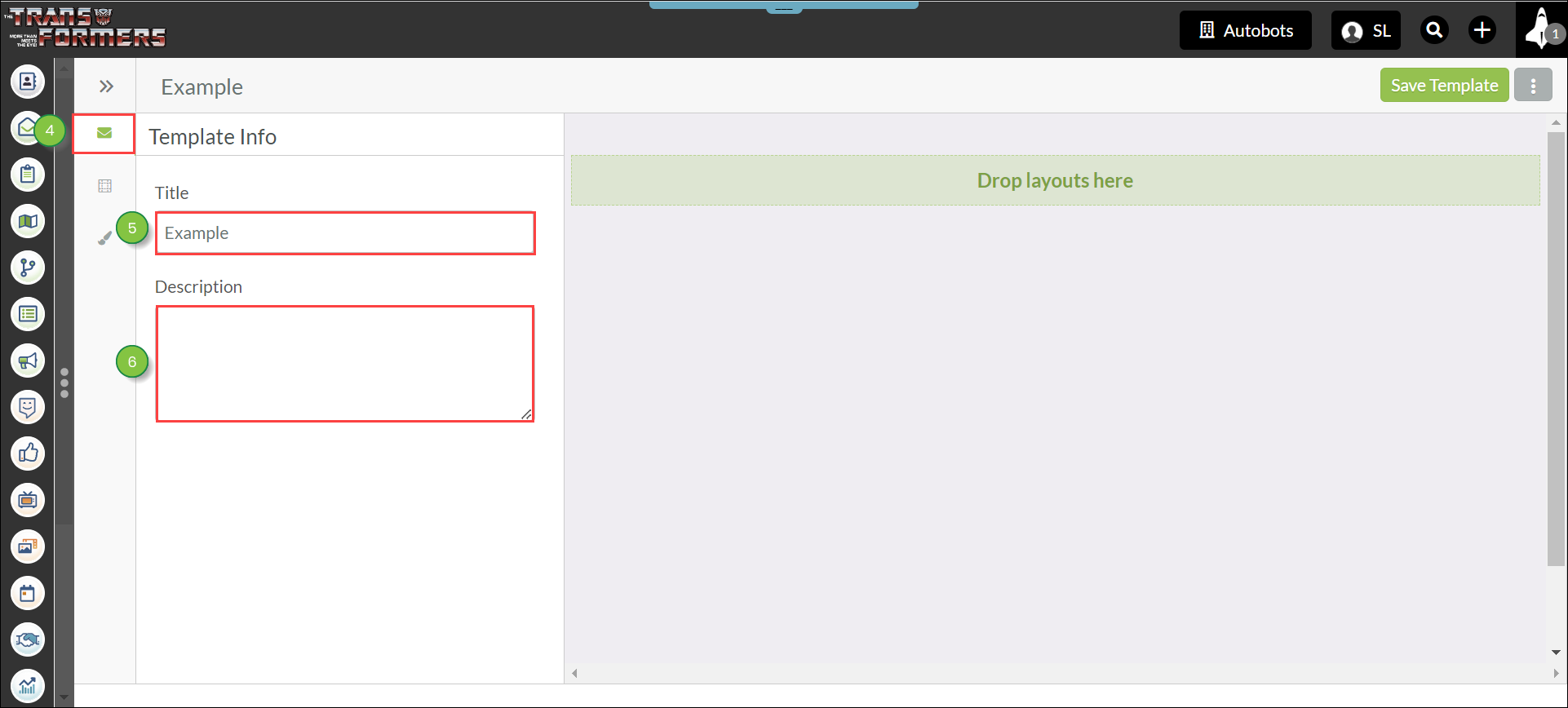
Note: When using the Send Settings option group, the Email Name will auto-fill into the Subject field. Be sure to change it, as the email name is for internal use only.
Note: To remove a theme color in the Theme Styles menu, click the ![]() Erase icon next to the color box.
Erase icon next to the color box.
You can begin creating individual emails once you have saved the template. Refer to the following articles for more information on how to create emails after you have created a template:
When using the Email Designer, consider the following:
Copyright © 2025 · All Rights Reserved · Constant Contact · Privacy Center