If you prefer, you can also create a custom email templates by modifying existing templates.
This article will show how to copy and modify email templates.
| Administrators | ✓ | |
| Company Managers | ✓ | |
| Marketing Managers | ✓ | |
| Sales Managers | ||
| Salespersons | ||
| Jr. Salespersons |
| Tip: Are you looking for information about Constant Contact’s Email and Digital Marketing product? This article is for Constant Contact’s Lead Gen & CRM product. Head on over to the Email and Digital Marketing articles by clicking here. Not sure what the difference is? Read this article. |
You can copy existing simple and designer email templates.
To copy email templates, do the following:
You cannot delete default email templates. You can only delete copied templates.
To delete simple and designer email template copies, do the following:
Important: Deleting templates is irreversible.
You can delete unwanted content blocks or layouts in a template.
To delete content blocks or layouts, do the following:
Important: Deleting content from a template is irreversible. The template feature does not have an undo function.
You can copy content blocks or layouts in a template.
To copy content blocks or layouts, do the following:
By default, copied content blocks or layouts will be added immediately after the block or layout that is to be copied.
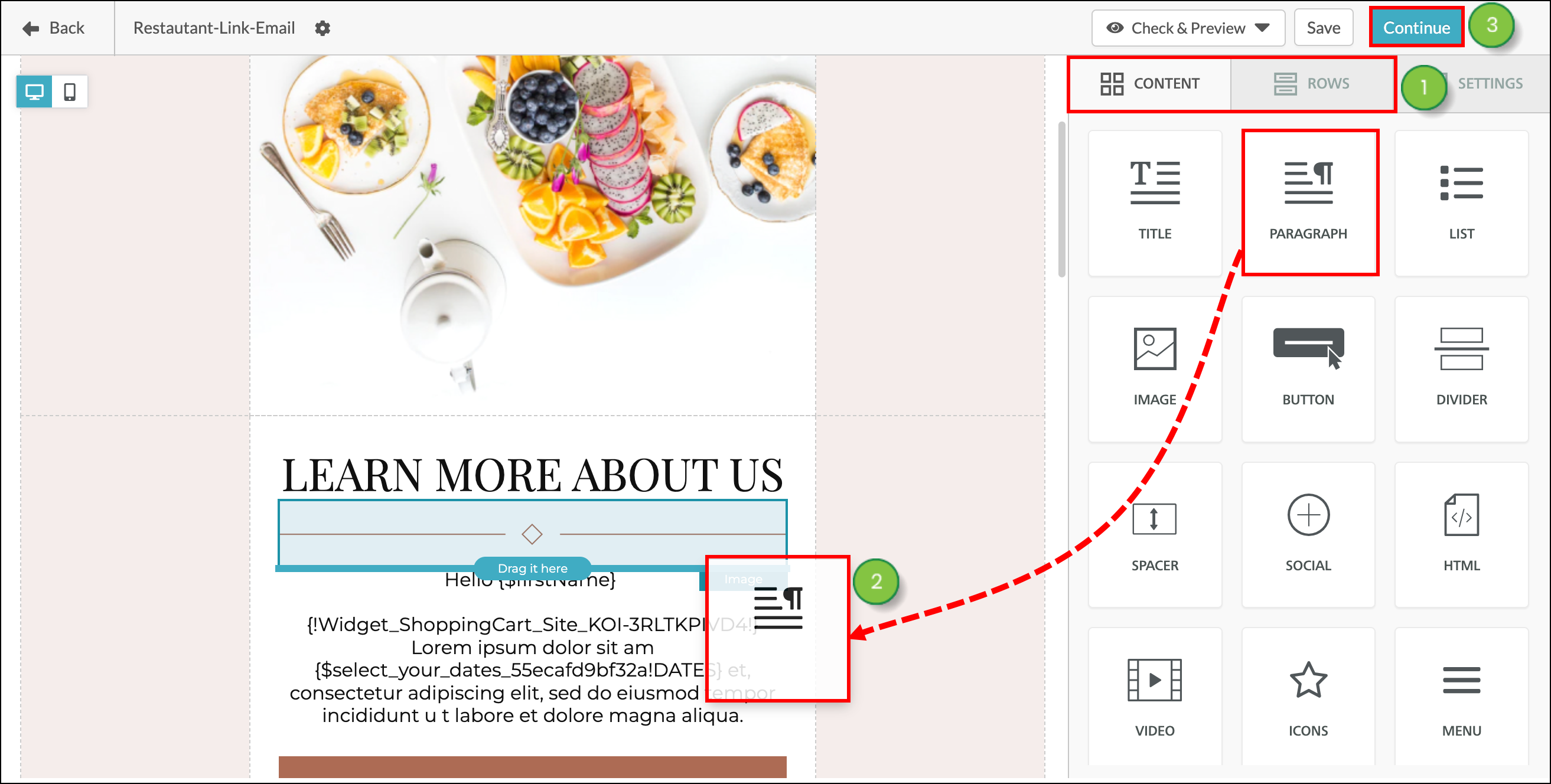
You can add content blocks or layouts to a template. To add content blocks or layouts, do the following:
Note: Dragged content can only be dropped onto purple lines.
When using the Email Designer, consider the following:
Copyright © 2025 · All Rights Reserved · Constant Contact · Privacy Center