This article will provide information on how to share email templates.
| This article applies only to Agency clients. For individual clients, please return to the help center home page and search for another article. |
| Administrators | ✓ | |
| Company Managers | ✓ | |
| Marketing Managers | ✓ | |
| Sales Managers | ||
| Salespersons | ||
| Jr. Salespersons |
As an agency, you may want to share a common email template for your clients to utilize. To share an email template, do the following:
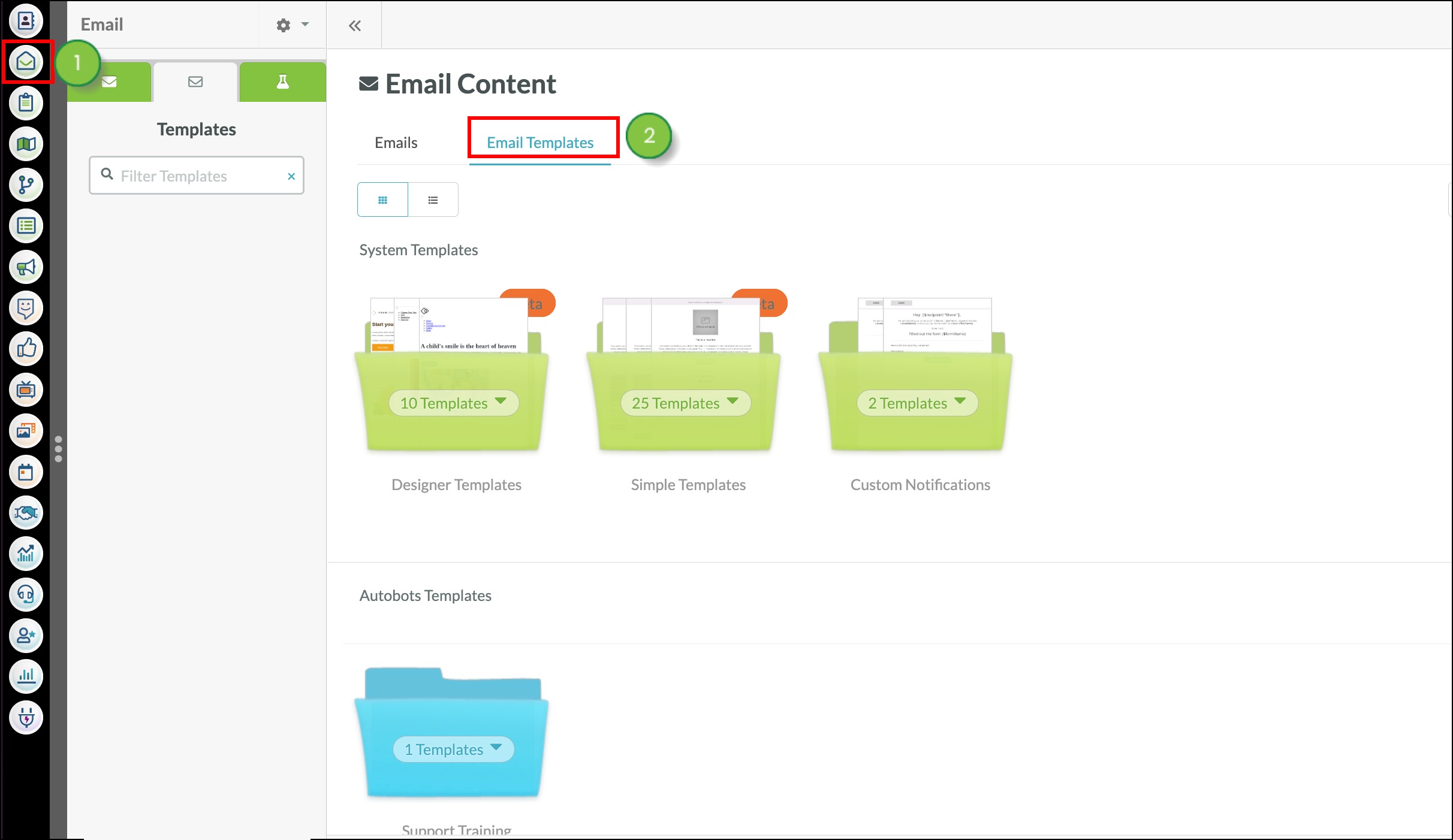
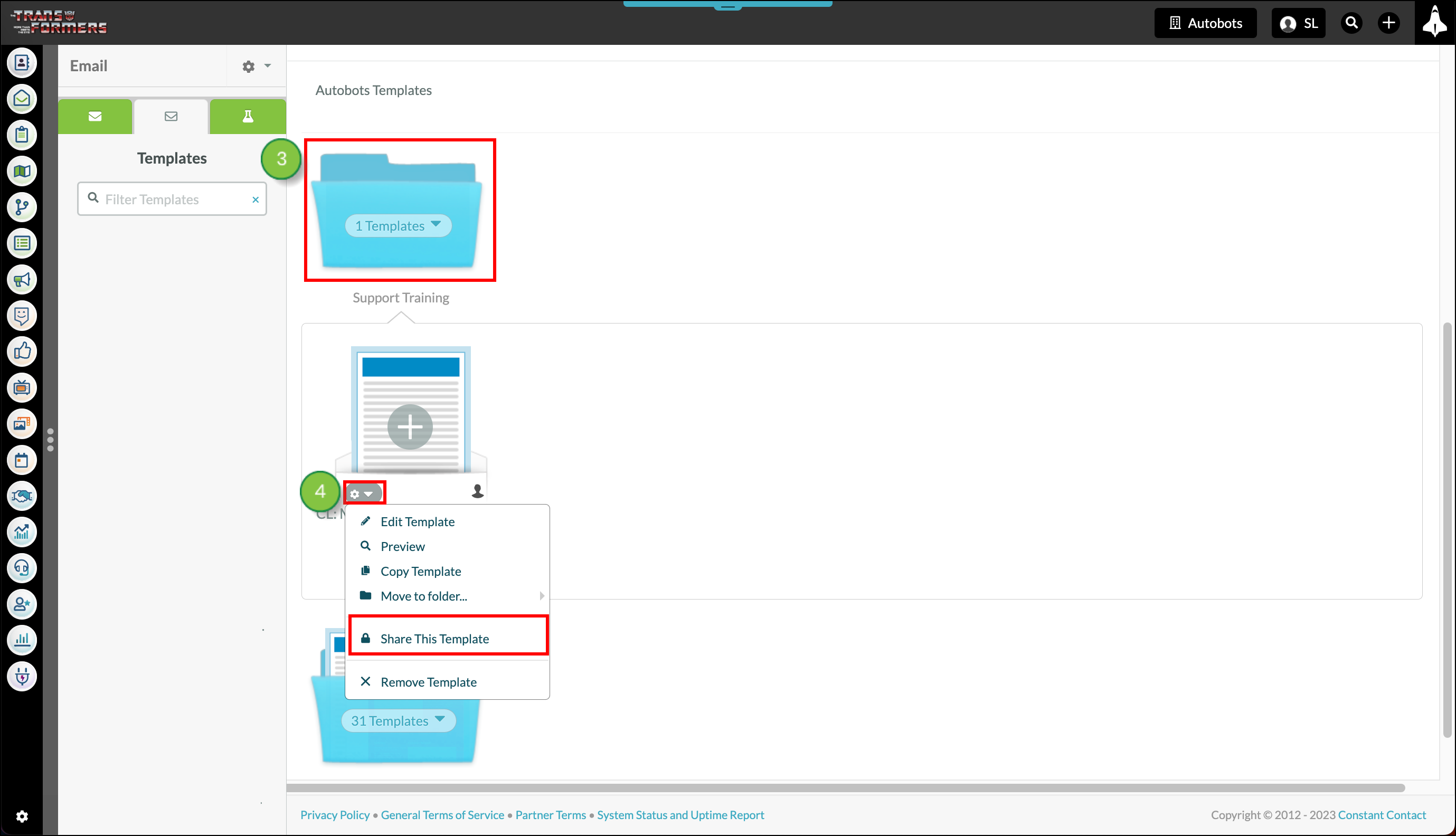

Once confirmed, the template will be shared in your clients' accounts in a folder called Agency Shared Templates.
Templates can be shared within the Email Template Designer. From within the Email Template Designer within the Email Template Designer, complete the following steps:
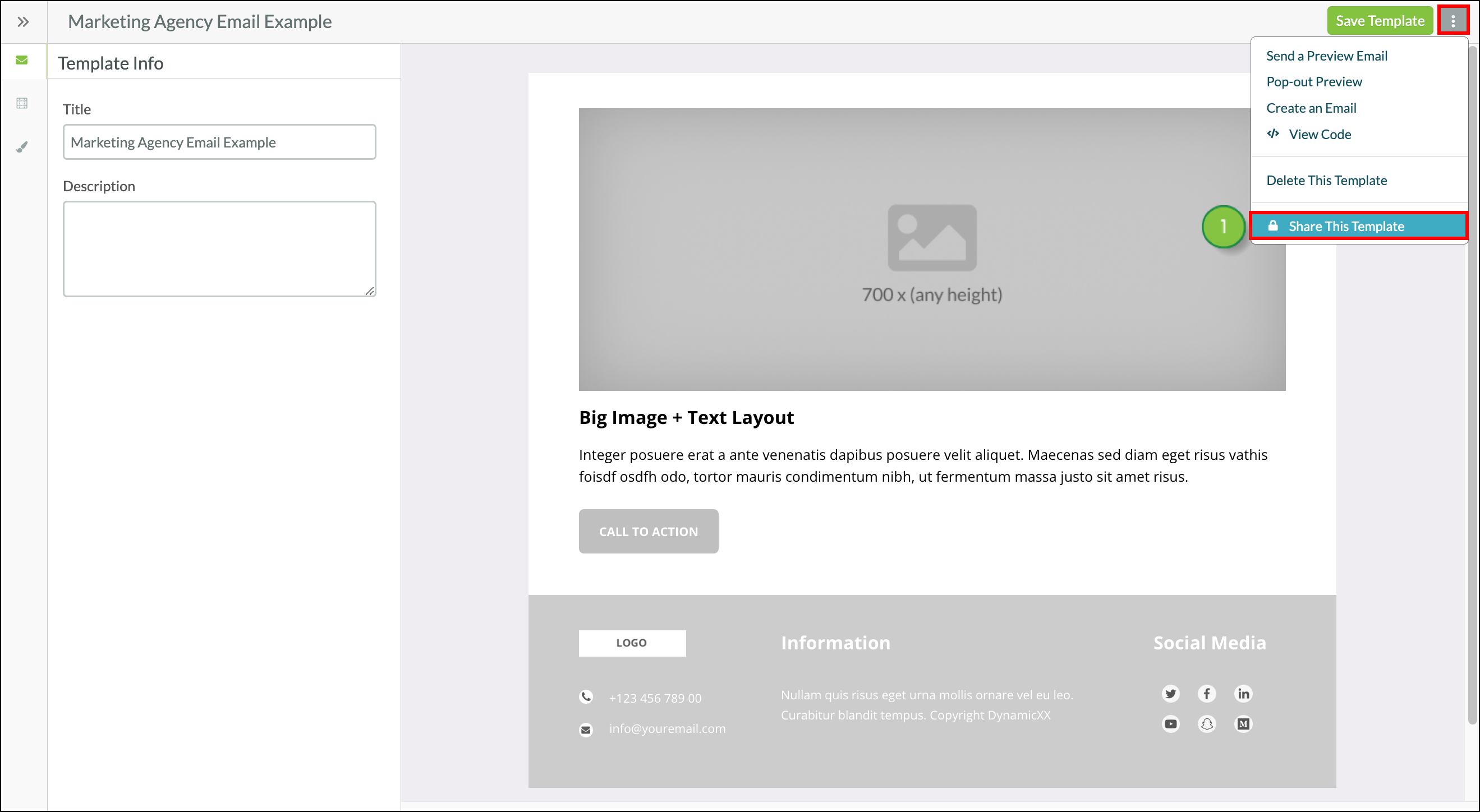
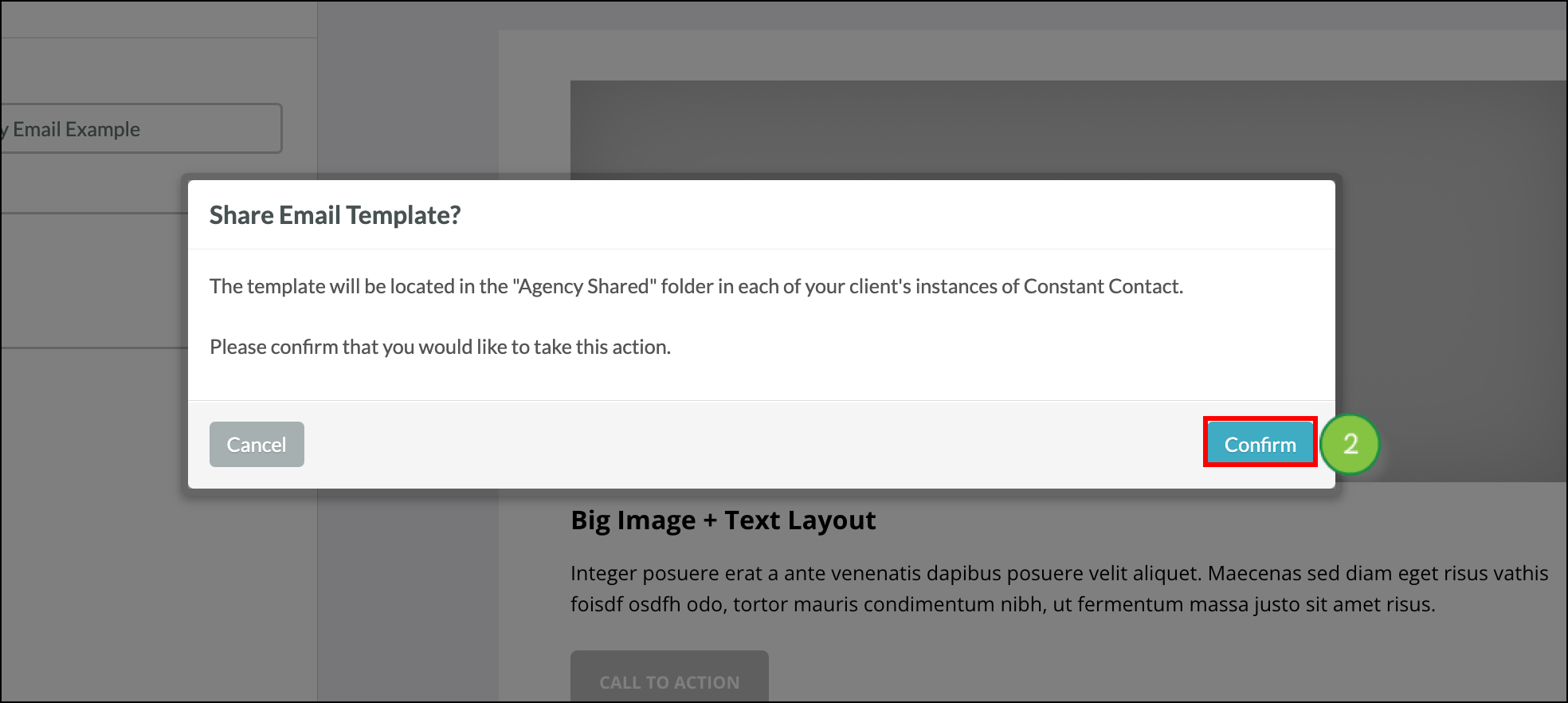
Once confirmed, the template will be shared in your clients' accounts in a folder called Agency Shared Templates.
Copyright © 2025 · All Rights Reserved · Constant Contact · Privacy Center