This article will explain how to share meetings you have created.
| Administrators | ✓ | |
| Company Managers | ✓ | |
| Marketing Managers | ||
| Sales Managers | ✓ | |
| Salespersons | ✓ | |
| Jr. Salespersons | ✓ |
You can share created meetings. There are two shared meeting options:
In practice, these options do the same thing. URLs can be placed as a hyperlink in just about any kind of content. Buttons offer a more distinct and visual way for users to interact with your meeting calendar.
You can copy meeting links from a meeting's settings page or its associated options.
To copy the URL of a created meeting template, do the following:
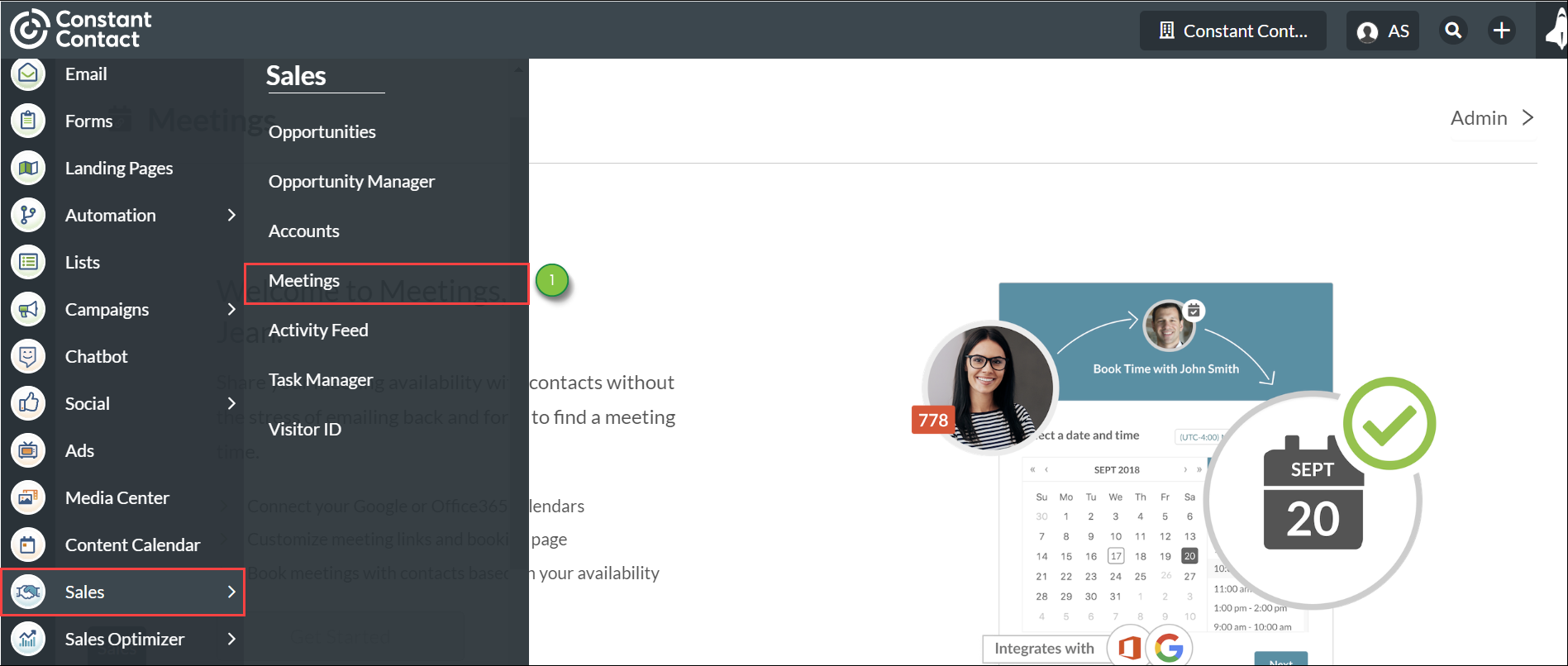
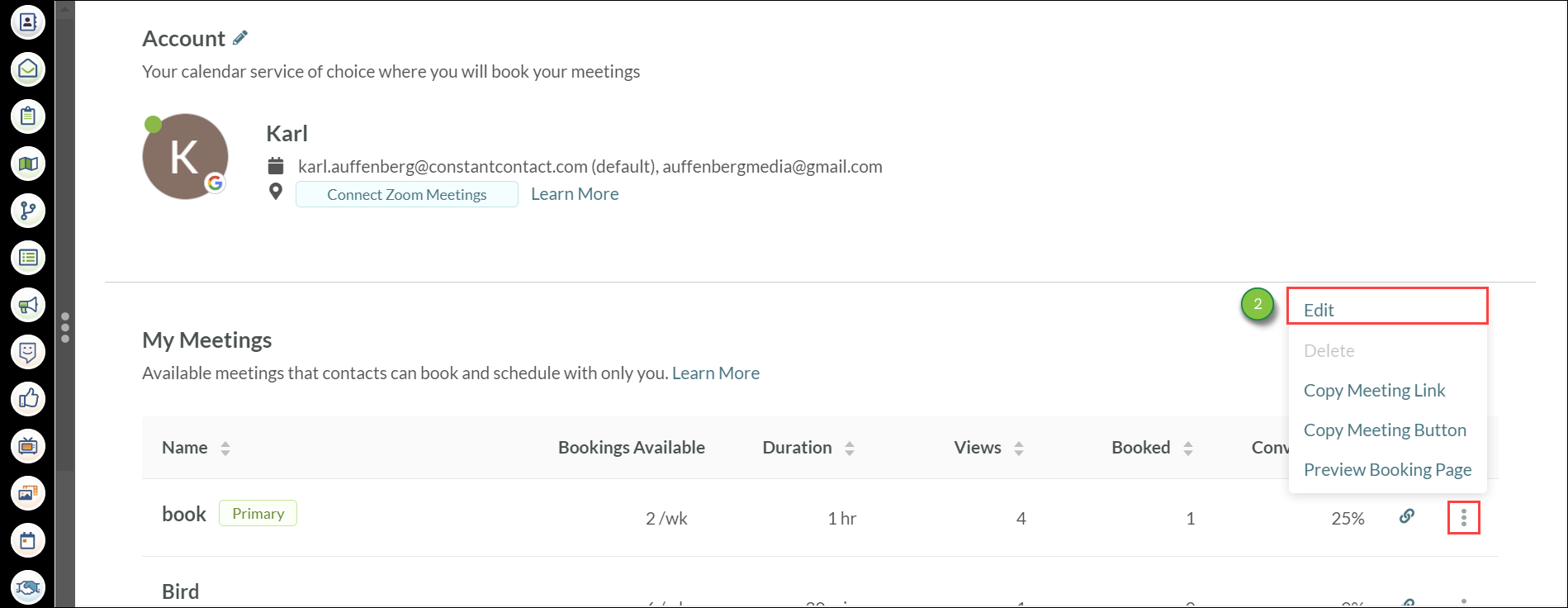
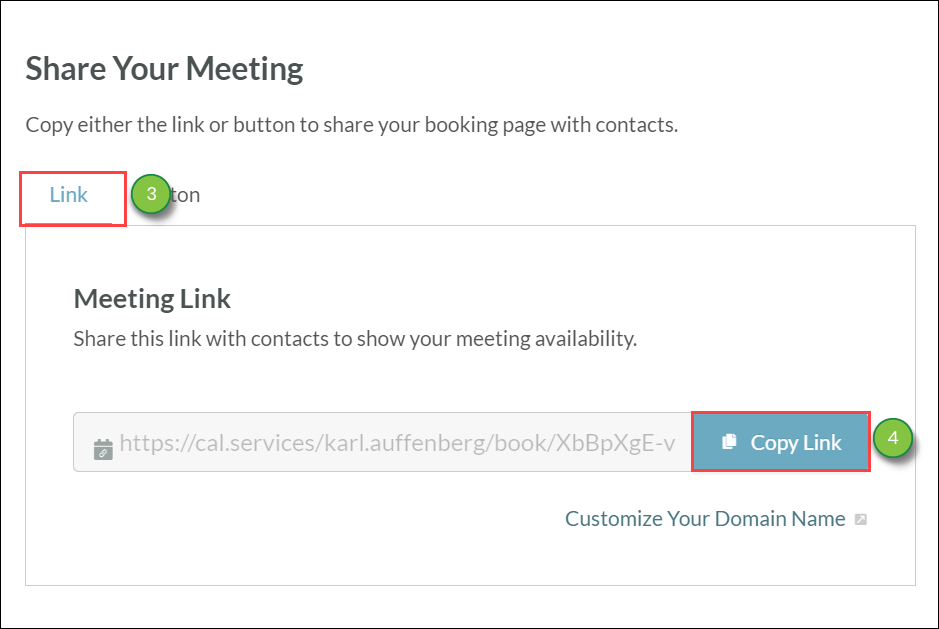
Note: To edit a meeting's domain settings, click Customize Your Domain Name.
Alternatively, you can copy the meeting link without viewing domain settings. To quickly copy a meeting link, do the following:
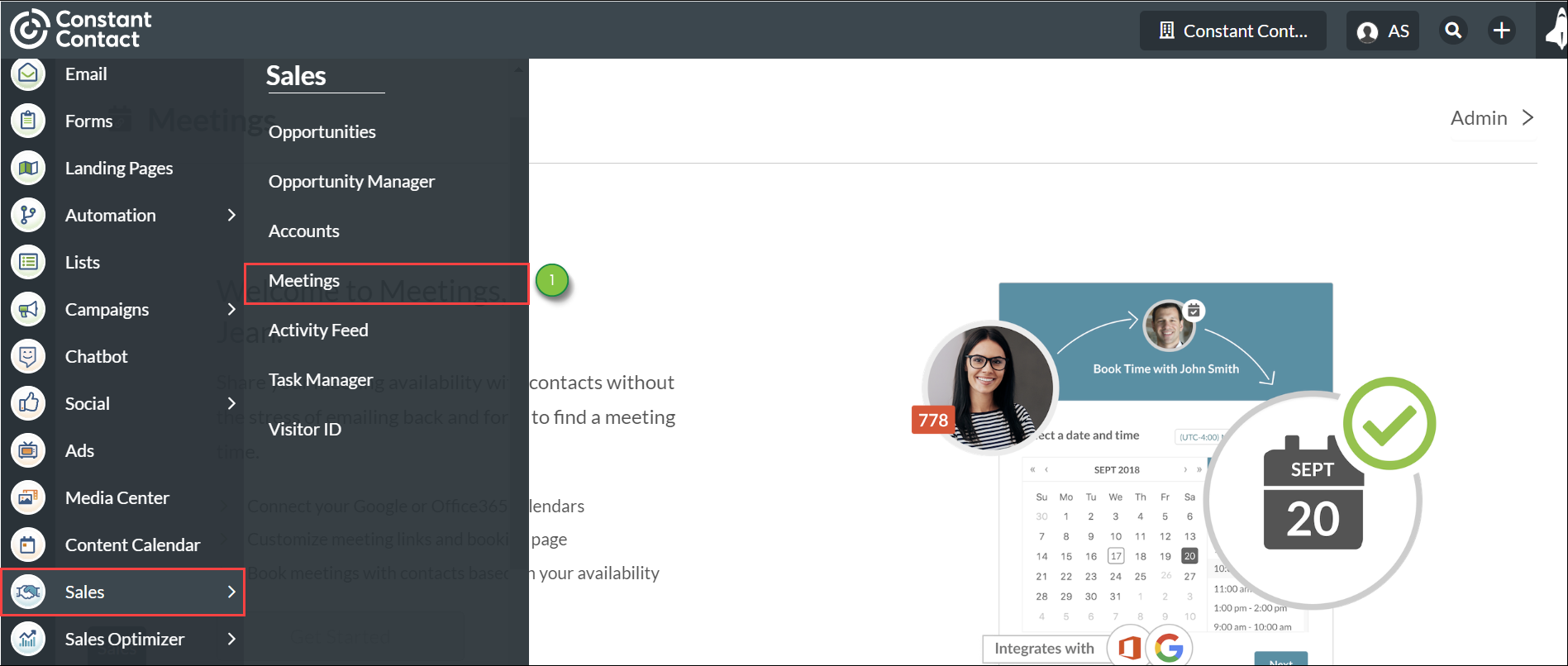
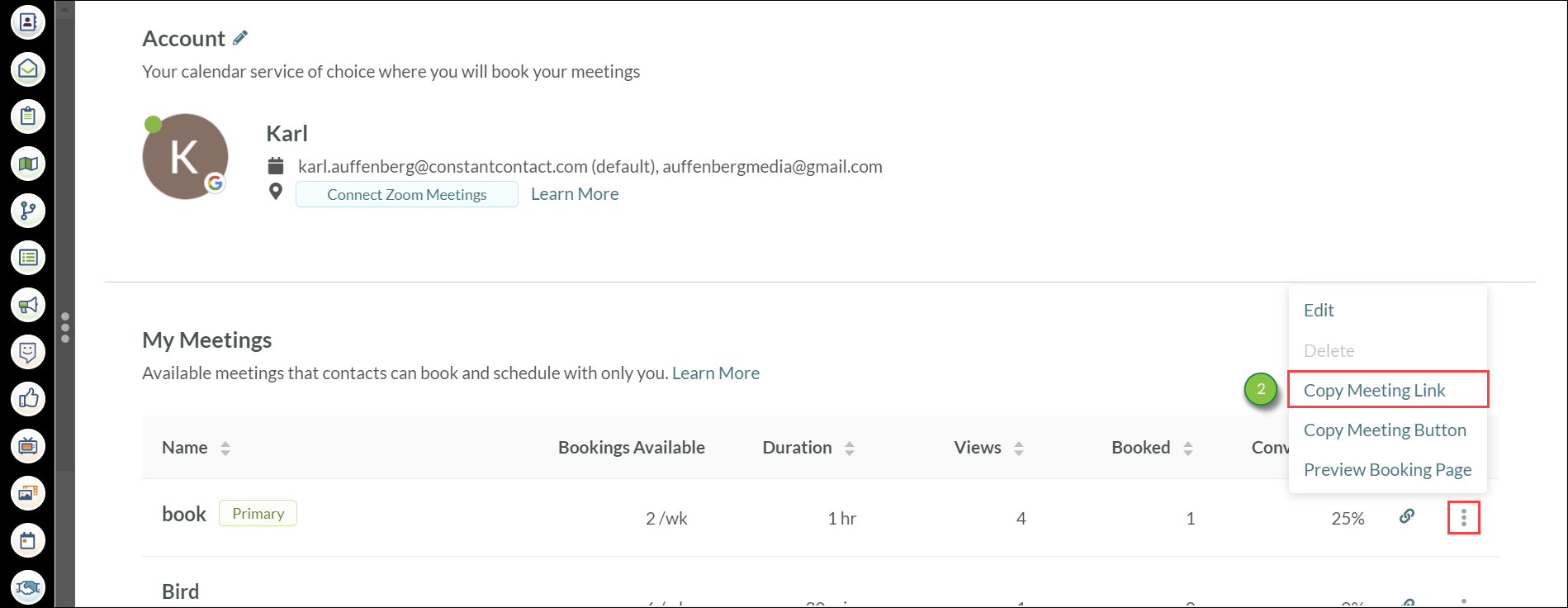
You can copy meeting buttons from a meeting's settings page or its associated options.
To copy a button linking to a created meeting template, do the following:
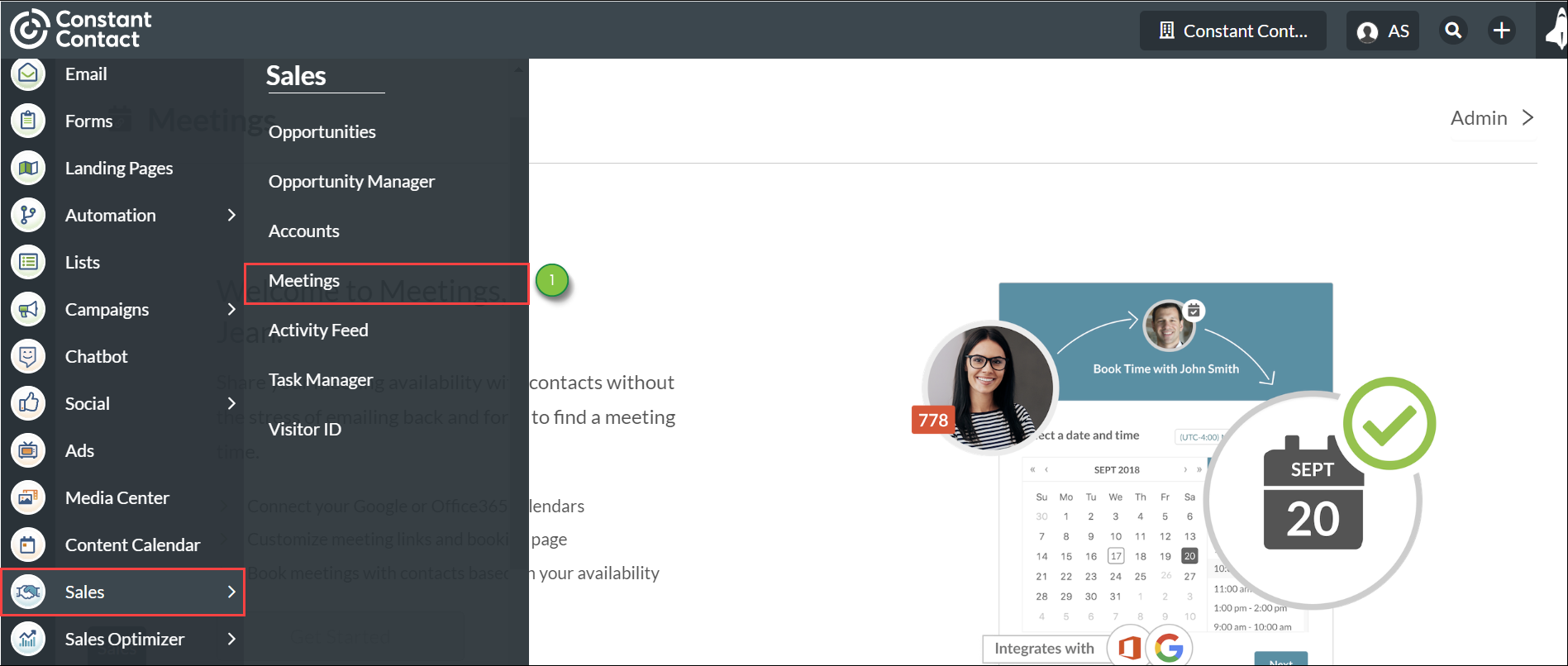
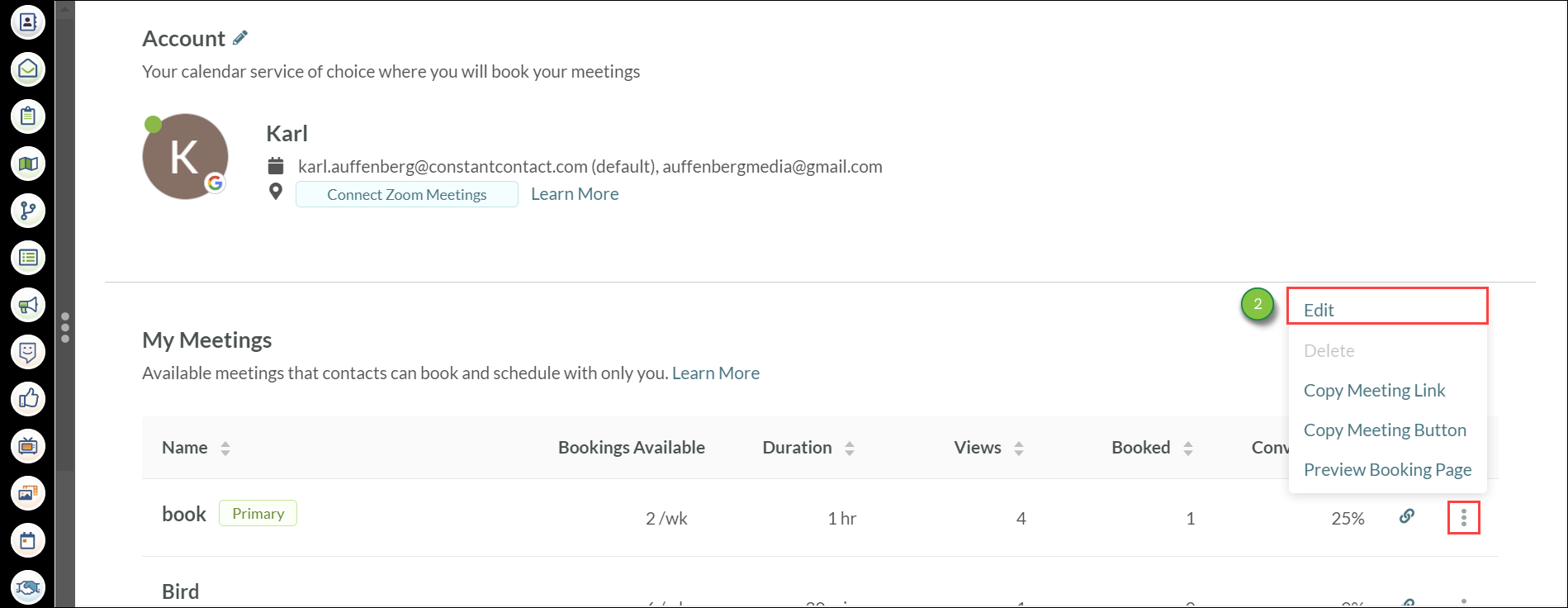
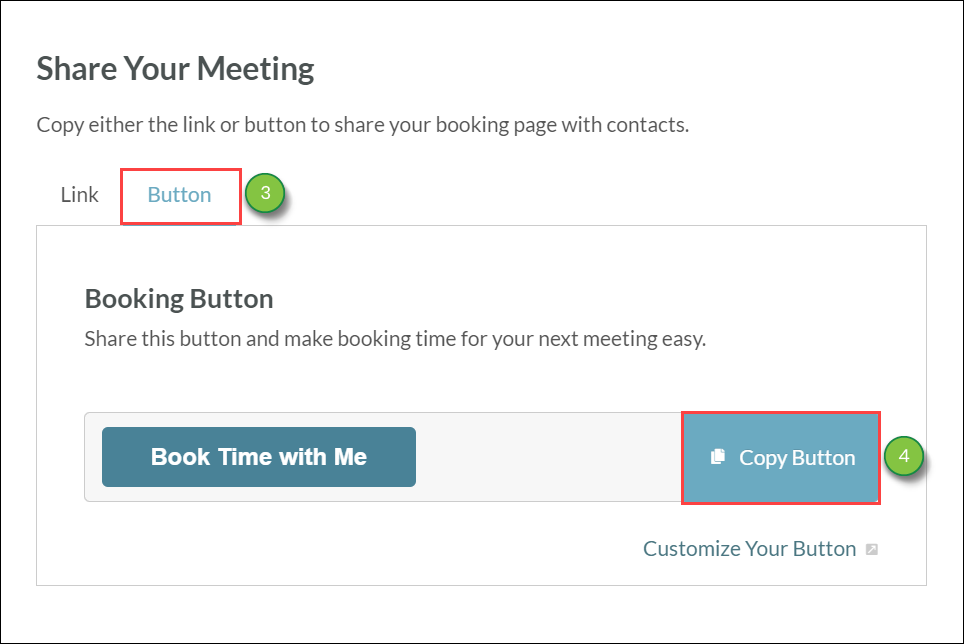
Note: To edit a meeting button's color, click Customize Your Button.
Alternatively, you can copy the meeting button without viewing the settings. To quickly copy a meeting button, do the following:
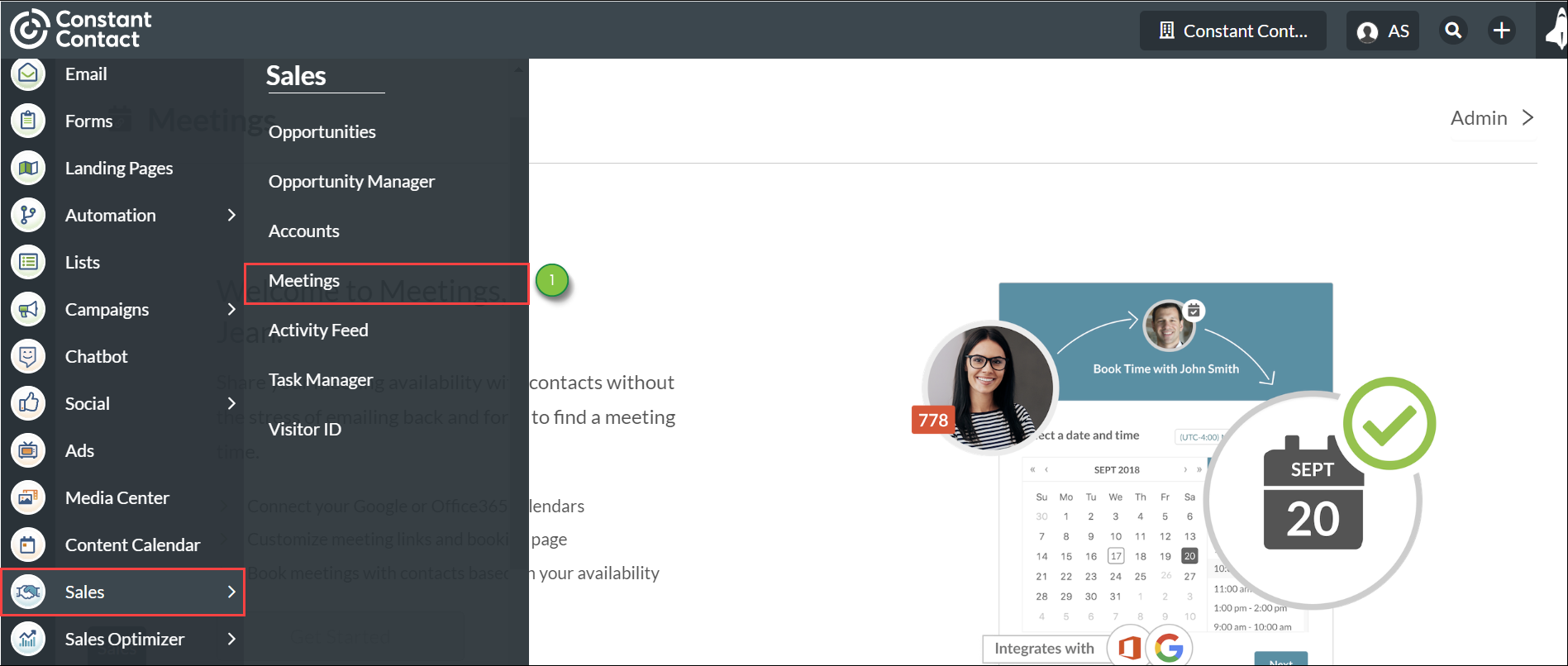
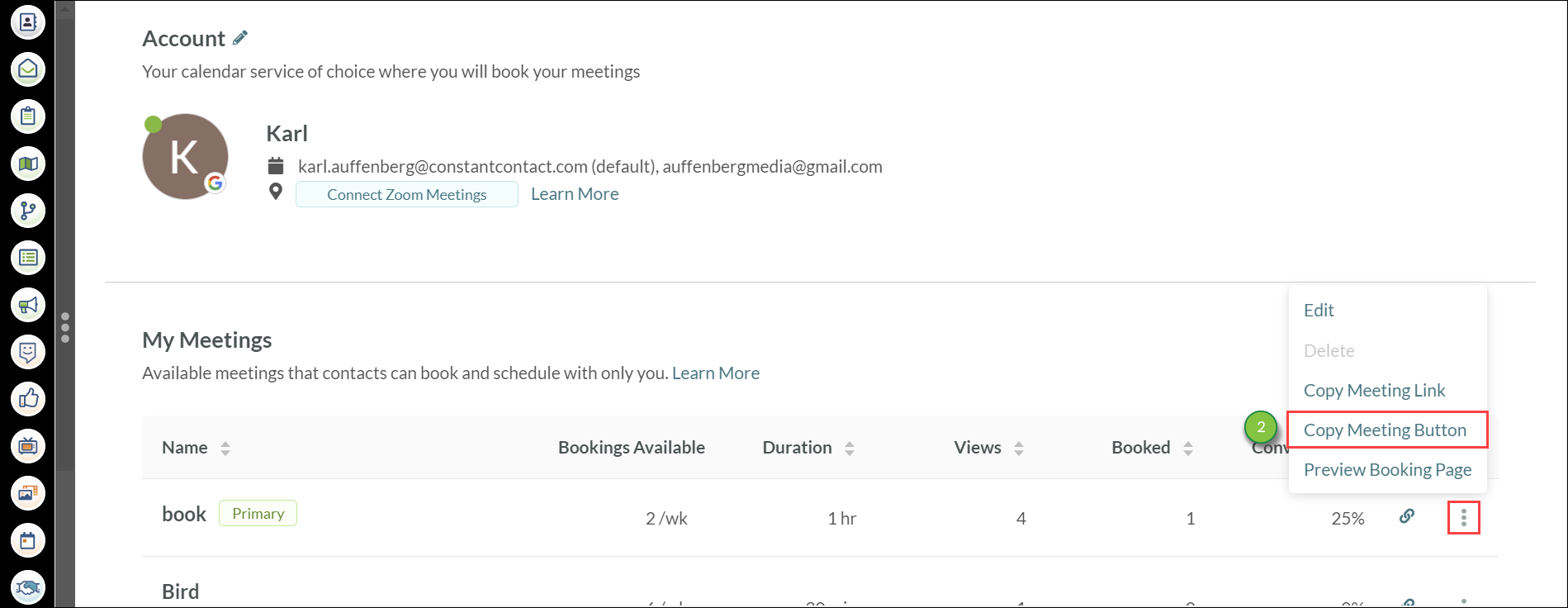
To insert a copied link or a copied button into landing pages, do the following:
To directly insert a copied a copied link or a copied button into emails, do the following:
You can use a pasted meeting link's URL in custom buttons. For more information on creating custom buttons in emails, refer to Adding Buttons to Emails.
To insert a meeting link into emails, do the following:
Note: Administrators can select meeting links that team members have created.
To share a meeting invite email via the Contact Manager, do the following:
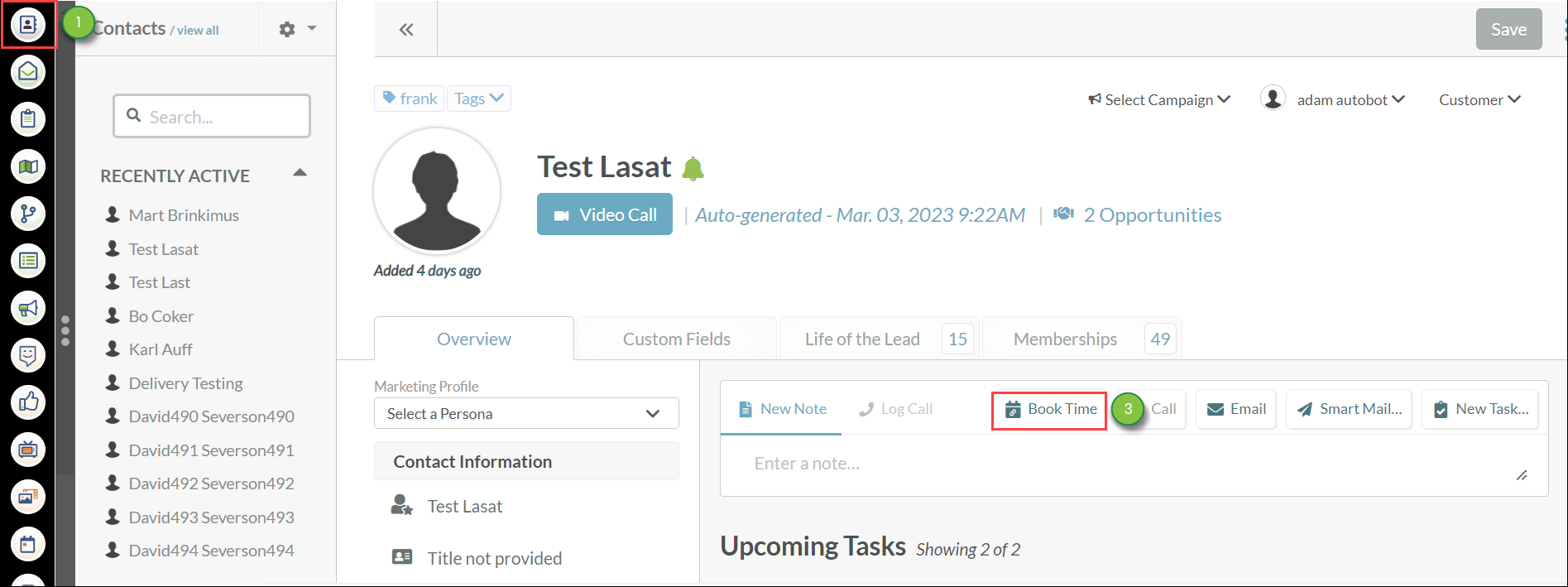
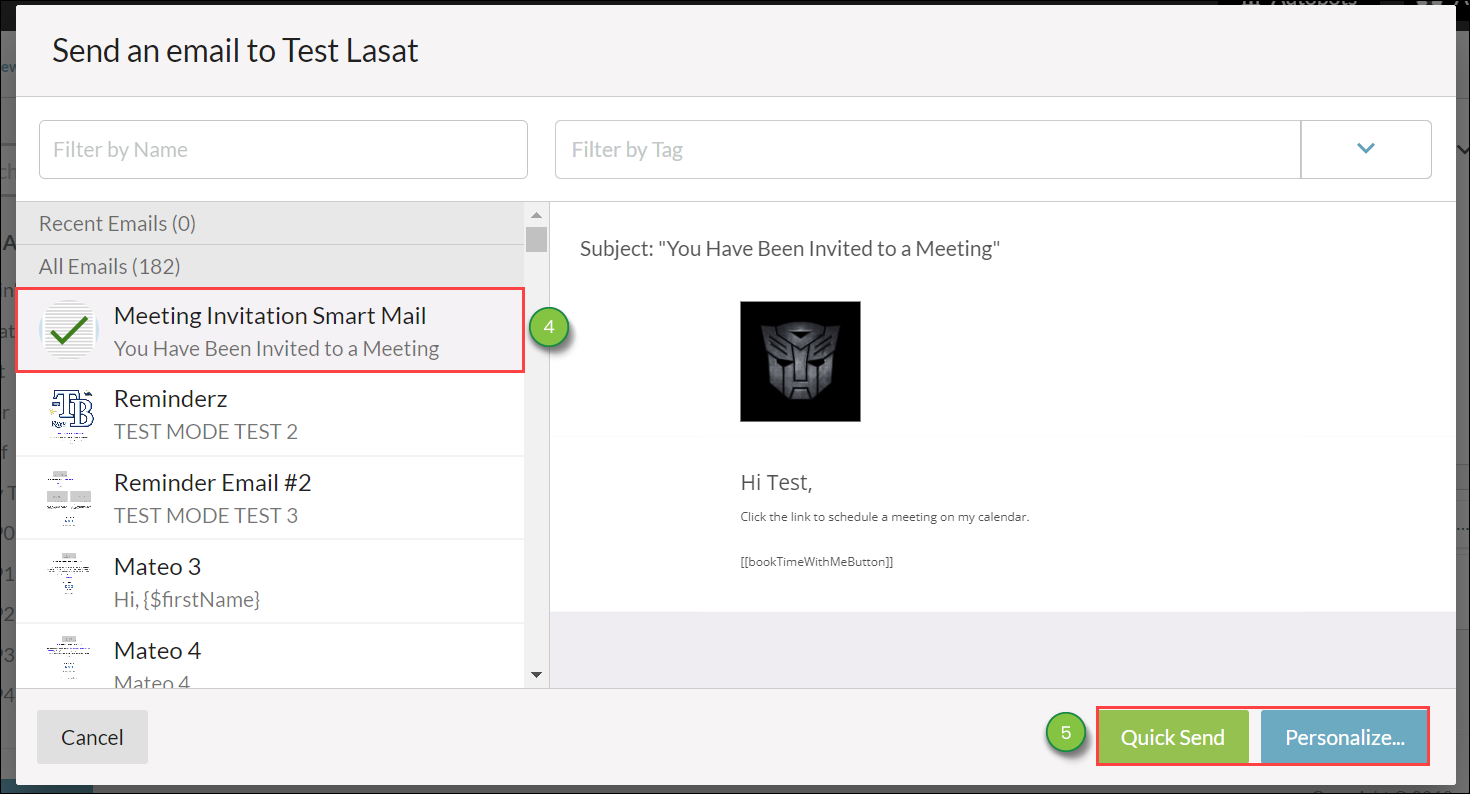
Note: The Meeting Invitation Smart Mail is automatically generated if it is not present already. The email cannot be edited and will be hidden from other sending lists.
To insert a copied link or a copied button into a personalized Smart Mail, do the following:
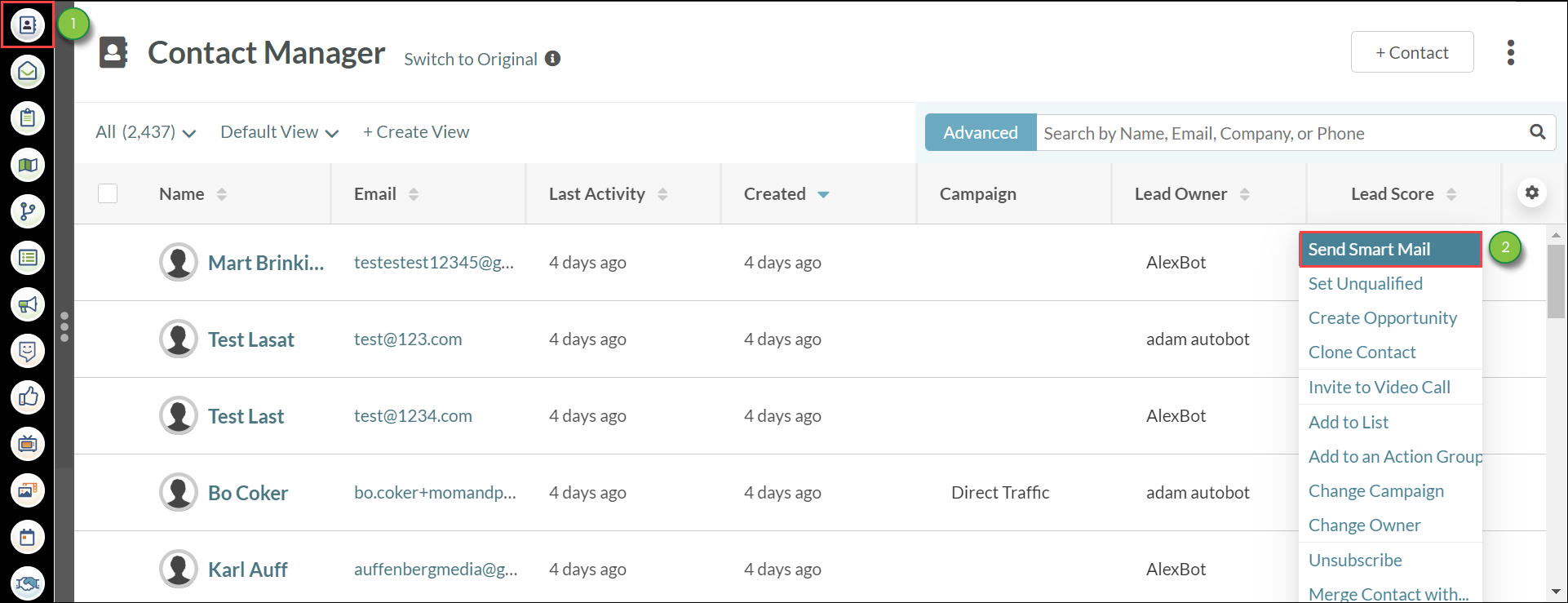
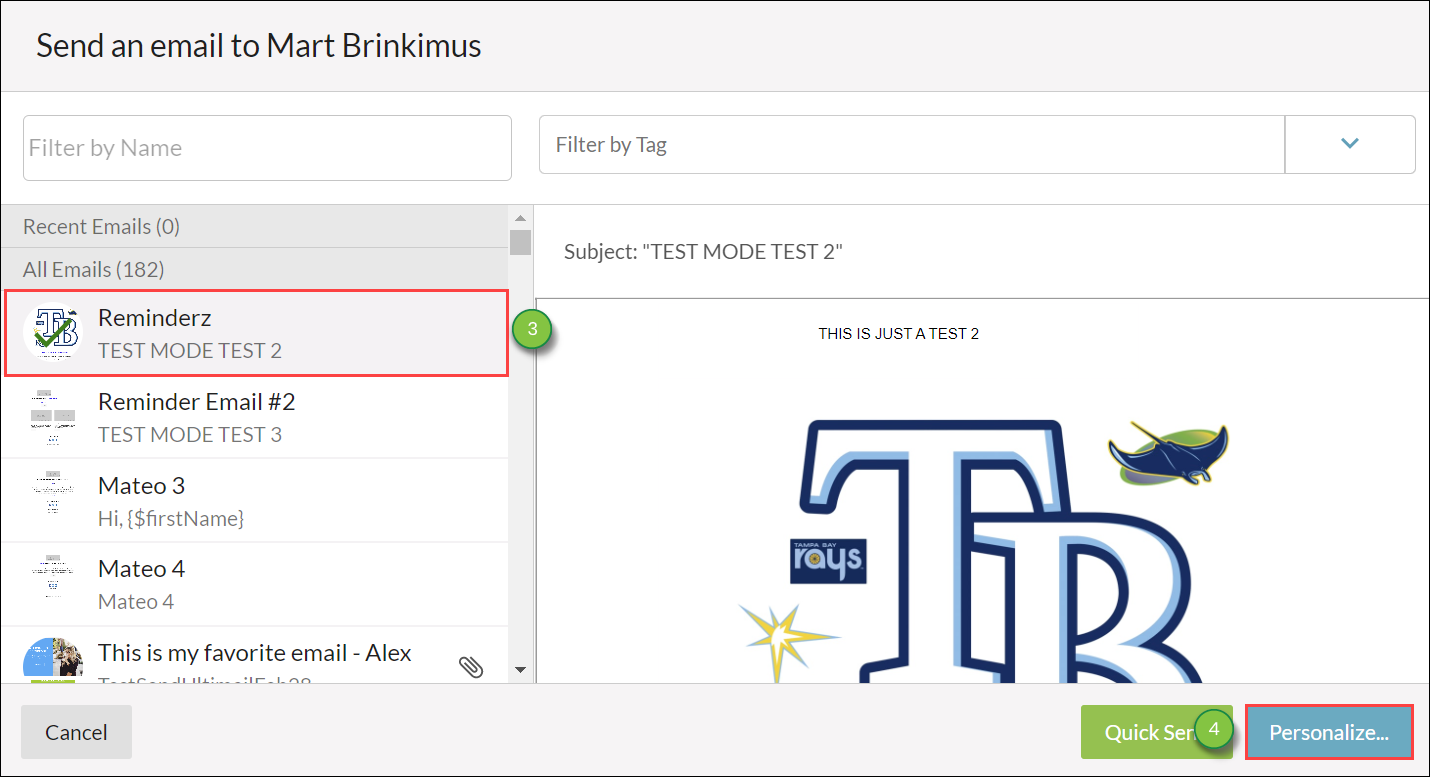
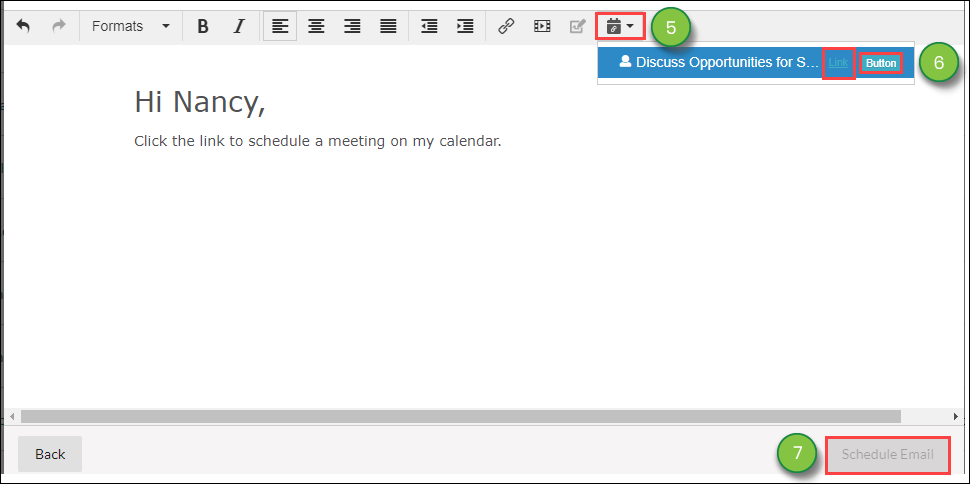
Important: You may only send Smart Mail using a verified domain for the from address.
Note: You may only send a maximum of 4 attachments with Smart Mail. Personalized Smart Mail cannot be saved, but the exact version that was sent can be seen in that contact's Life of the Lead.
Copyright © 2025 · All Rights Reserved · Constant Contact · Privacy Center