This article will explain the various Meeting features available to administrators.
| Administrators | ✓ | |
| Company Managers | ||
| Marketing Managers | ||
| Sales Managers | ||
| Salespersons | ||
| Jr. Salespersons |
Administrators can view how their sales teams are performing. To view Meetings information for a sales team, do the following:
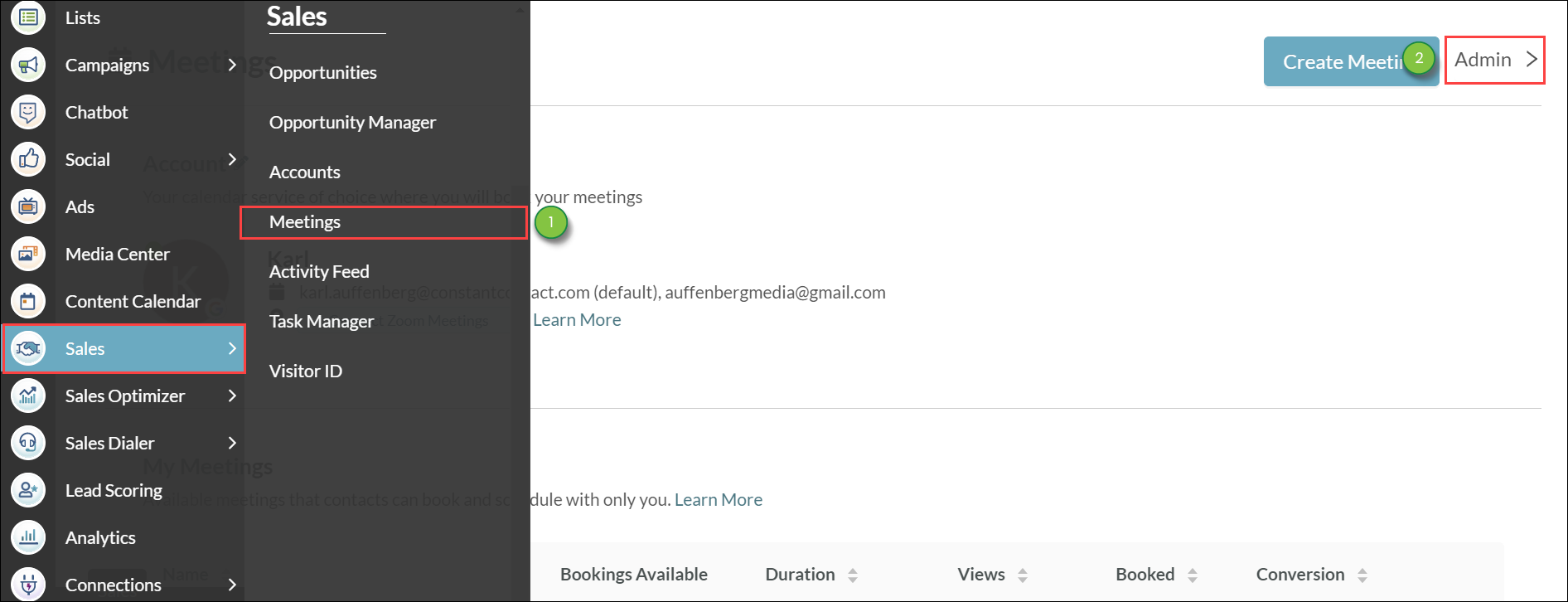
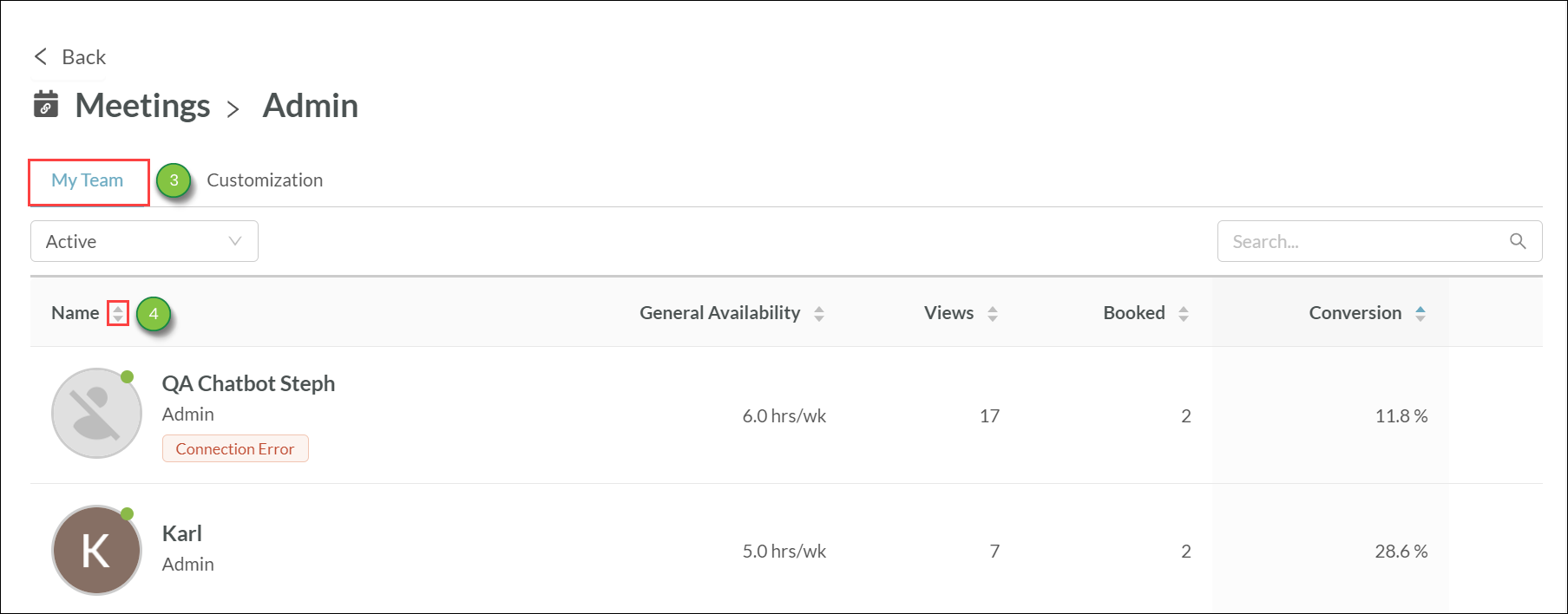
| Information | Description | |||
|
Name |
The individual team member's connection status and name. | |||
|
General Availability |
The number of hours during the week the team member is available. | |||
|
Views | The number of views a booking page was viewed. | |||
|
Booked |
How often the booking form was filled out per browser session. | |||
|
Conversion |
The booking number divided by the view number, multiplied by 100. |
Administrators can customize how their domains will display for all Meetings content. To customize domain settings, do the following:
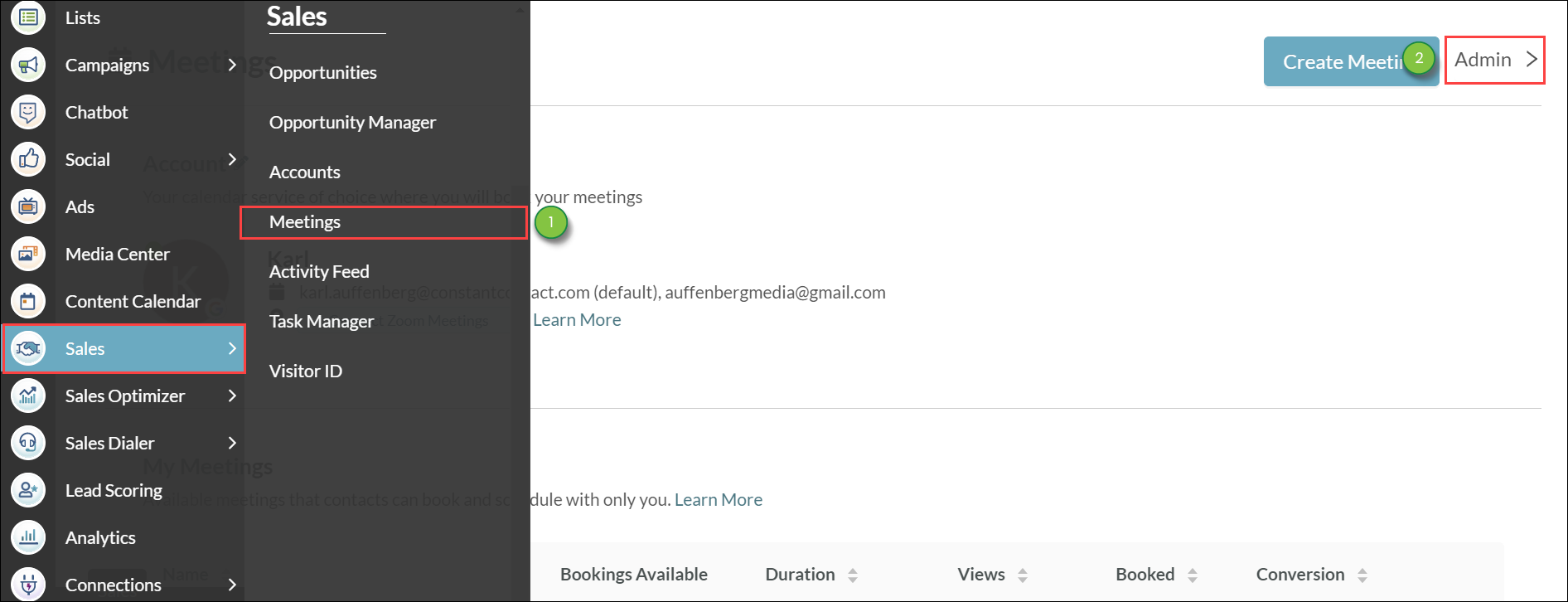
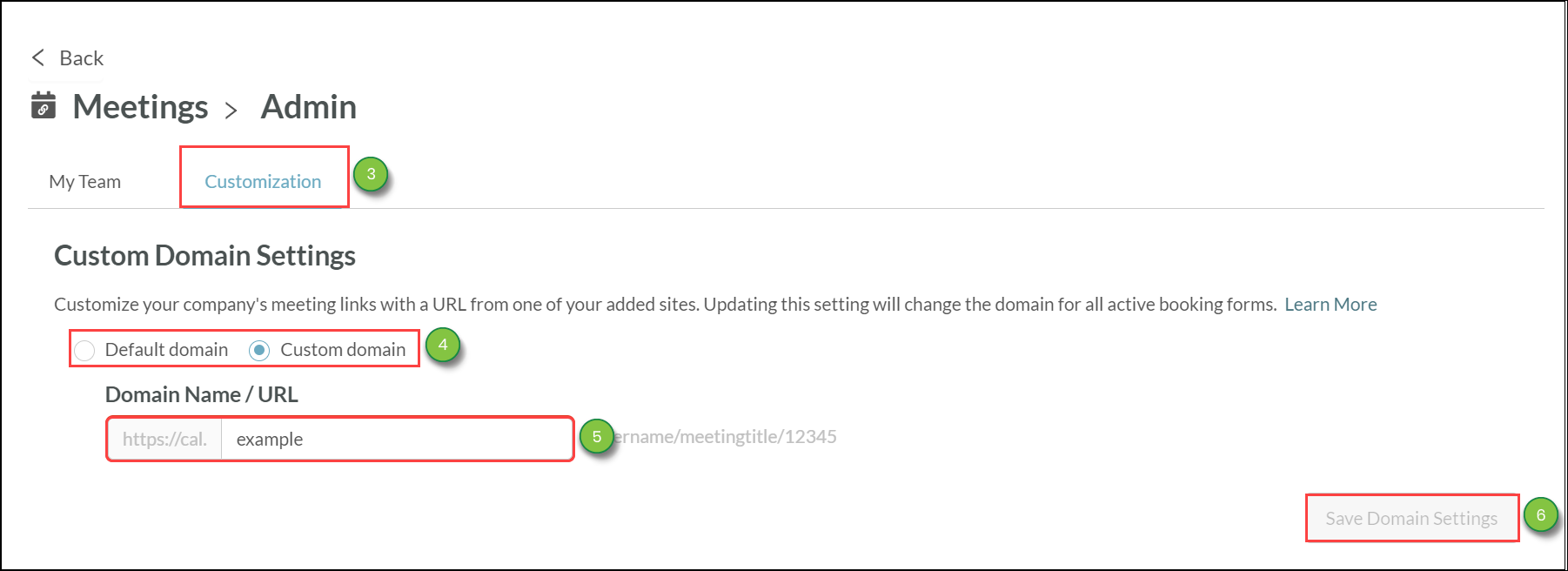
Important: If you have not correctly set up CNAME and DKIM records, emails sent from this domain will be unauthenticated. Unauthenticated emails will often end up in spam folders.
For additional information on modifying custom domain settings, refer to For Administrators: Configuring Custom Domain Settings for Meetings.
Meeting calendar booking windows can be set to one of many different colors. To change the color scheme of a booking window, do the following:
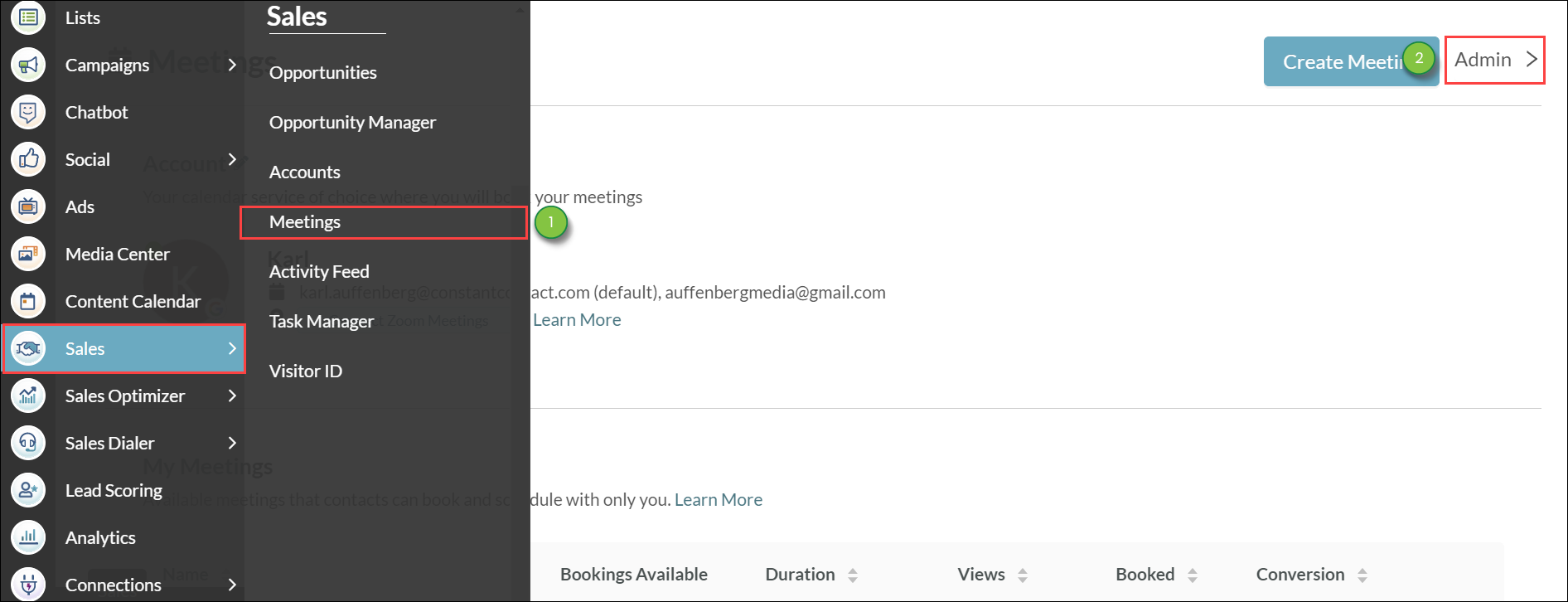
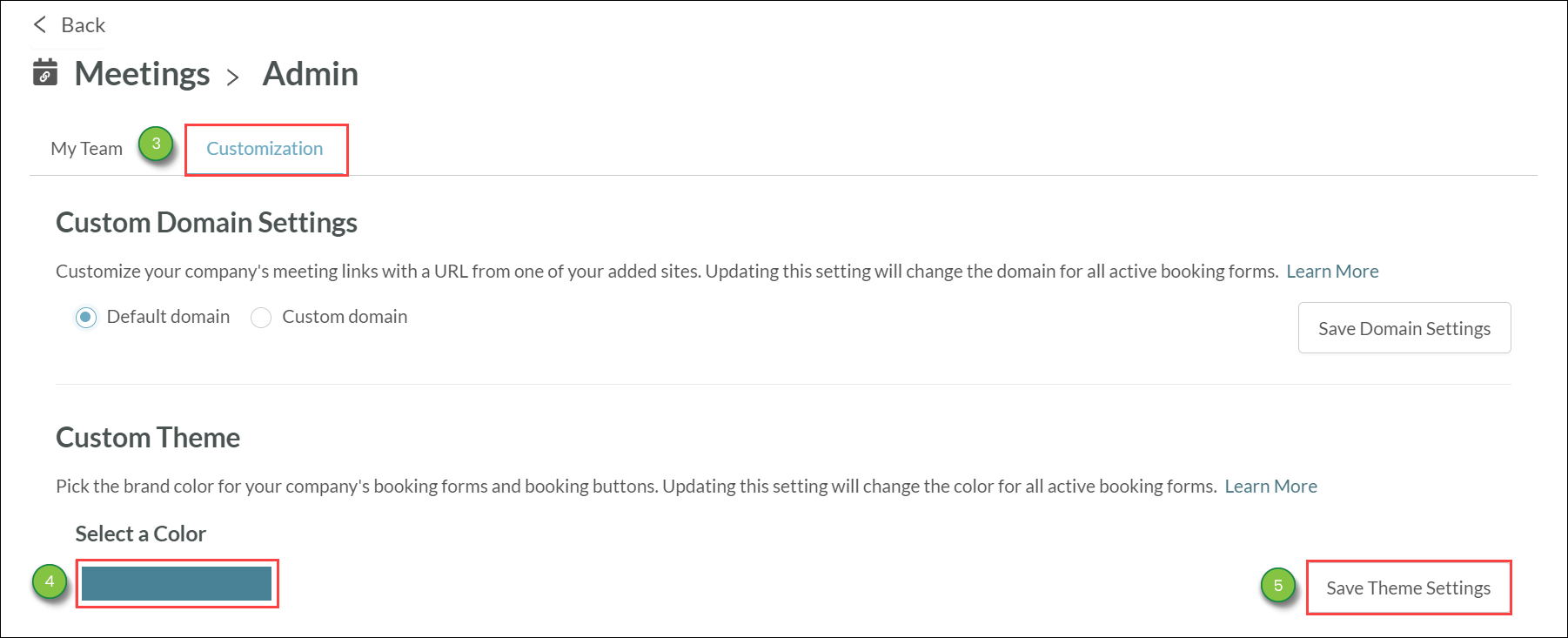
Only the color of a booking window can be customized. When previewing and sharing meetings, the email that is sent comes premade and cannot be modified. The associated form used to book meetings cannot be modified outside of its custom theme color settings.
Copyright © 2025 · All Rights Reserved · Constant Contact · Privacy Center