This article will detail how to configure custom domain settings for the Meetings feature.
| Administrators | ✓ | |
| Company Managers | ||
| Marketing Managers | ||
| Sales Managers | ||
| Salespersons | ||
| Jr. Salespersons |
Administrators can customize how their domains will display for all Meetings content. However, if you intend to use custom domain settings for all meeting links, be aware that there are a number of different things that must be done prior to configuring custom domain settings. This is due to the fact that Lead Gen & CRM sends emails for meeting booking purposes.
This means that, prior to configuring custom domain settings for your meetings, you will need to do the following:
Note: Constant Contact Support can assist with configuring DKIM and CNAME records.
In order to set up meeting invite links that use your custom domain, you will need to add CNAME records to the domain settings for the domain you are attempting to configure. This must be done in your web domain hosting provider's settings.
As the CNAME configuration process varies for each hosting provider, you will need to refer to the help documentation provided by the individual providers. You will need to do so for each hosting provider of the website you are adding a CNAME record for. As such, website owners must log in to their hosting provider accounts and configure CNAME records there.
The following external documentation links will redirect to CNAME configuration articles for more popular registrars and hosting providers. However, this is by no means a complete list. If your provider is not listed, refer to their help documentation on CNAME configuration.
To create external CNAME records for meetings, do the following:
| Setting | Information | |
| Type | CNAME | |
| Name/Host | cal | |
| Data/Points to | cal.services | |
| TTL | Default setting |
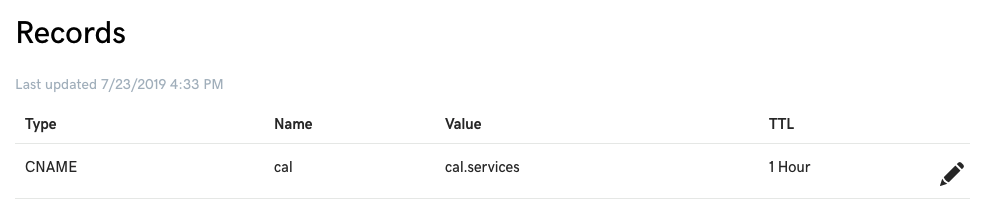
Example CNAME record in GoDaddy.
Important: If you customize the meeting link URL before the CNAME record is configured, your meeting links will result in an error.
Be aware that certain domain hosting providers, such as GoDaddy, automatically append the top-level domain to the end of the name or host portion of any CNAME records that you add. Top-level domains include .com, .net, .org, and other similar labels.
This means that when you add the record as cal.example.com, it will propagate as cal.example.com.example.com. When entering domain names from these hosting providers, add only cal and do not add the top-level domain.
If your CNAME records are not propagating correctly, determine whether or not the hosting provider is appending top-level domains. If they are, ensure that you are not adding the top-level domain when adding CNAME records.
Once you have created a CNAME record with your web domain host, you can add that domain into the Meetings feature's domain settings.
To add custom domains to the Meetings feature, do the following:

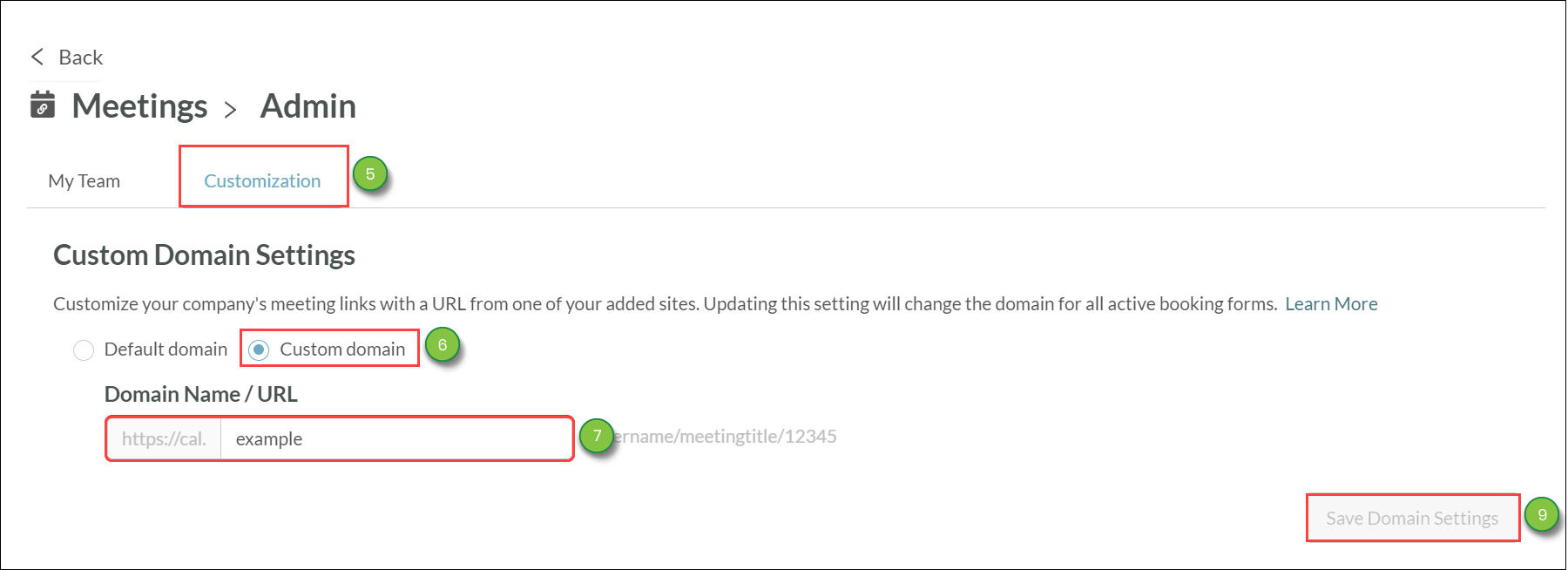
Note: Top-level domains include .com, .net, .org, and other similar labels.
Important: Be aware that it could take between 24 and 48 hours for domain settings to update. Until domain settings update, your meeting links will return in error.
Consider the following logic process for configuring custom domain settings:
Copyright © 2025 · All Rights Reserved · Constant Contact · Privacy Center