| Administrators | ✓ | |
| Company Managers | ✓ | |
| Marketing Managers | ✓ | |
| Sales Managers | ✓ | |
| Salespersons | ✓ | |
| Jr. Salespersons | ✓ |
| Tip: Are you looking for information about Constant Contact’s Email and Digital Marketing product? This article is for Constant Contact’s Lead Gen & CRM product. Head on over to the Email and Digital Marketing articles by clicking here. Not sure what the difference is? Read this article. |
When sending Smart Mail, SMTP is the half of the process that sends outgoing emails to a mail server. POP and IMAP are the other half of the process that retrieves email from a mail server.
For SMTP, the mail server will do the following:
SMTP mail servers break email addresses down into two parts: the recipient ID and the domain name. In an email address, the recipient ID is the identifying alias name that comes before the @ symbol. The domain name is the domain of the email provider, and it comes after the @ symbol.
Consider the following email address: emailuser2000@awesomemail.com. In this email address, emailuser2000 is the recipient ID, and awesomemail.com is the domain name.
When sending Smart Mail, a SMTP mail server will attempt to locate the target mail server that shares the domain name of the email (the email that you have synced).
For example, if you are sending an email to emailuser2000@awesomemail.com, then the SMTP server will locate the awesomemail.com mail server and send the email there. In order to do this in Lead Gen & CRM, you will first have to set up Mail Sync.
While the process of sending via SMTP is largely the same across different email providers, the amount of email that can be sent—as well as other available features—can vary substantially. These limitations mainly take the form of a quota for sending limits in one way or another. These limits may include:
Once these quotas are exceeded, you will be unable to send emails until that quota resets. It is important to understand that these limitations are safeguards and are meant to limit the numbers of email sent through SMTP servers. These safeguards are in place to protect your email sender reputation. As always, sending too many emails can make you appear as though you are sending spam emails or otherwise abusing your sending privileges.
The major email providers each have different SMTP limitations for sending emails. Be aware that these limitations are constantly changing and that the following information may be outdated. For more information, refer to your email provider's SMTP policy.
| AOL | Gmail | Hotmail | ||
| 100 recipient maximum (per email) | 100 emails (daily maximum) | 100 emails (daily maximum) | ||
| 500 recipient maximum (per connection) | 500 recipient maximum (per connection) | 100 recipient maximum (per connection) | ||
| 16MB size limit (per email) | 10MB size limit (per email) | 25MB size limit (per email) |
| Office365 | Outlook | Yahoo! | ||
| 10,000 recipient maximum (daily rate limit) | 300 emails (daily maximum) | 500 emails (daily maximum) | ||
| 500 recipient maximum (per connection) | 100 recipient maximum (per email) | 100 recipient maximum (per email) | ||
| 25MB–150MB size limit (per email, varies by license) | 50MB size limit (per email) | 25MB size limit (per email) |
When Mail Sync is enabled, the feature looks through the enabled client's inbox/outbox and finds matches for the email addresses currently in Lead Gen & CRM. All conversations will be pulled in at the time of setup.
If a lead exists in Lead Gen & CRM, and the sync is enabled, historical emails between you and that lead will be pulled as long as there are emails to that lead in your email's Sent folder. If you enable the sync and then add a lead, no historical emails between you and that lead will be pulled. In that case, only all emails moving forward will show up in the Life of the Lead.
Note: Your main inbox folder and outbox folder will be synchronized, however subfolders will not.
Once a user has a synced mailbox, any Smart Mail will be sent through their synced mailbox. This allows for better email delivery and personal, one-to-one communication. For example, if you are sending Smart Mail, and your synced email is emailuser2000@gmail.com, then the recipient will receive the email from your synced account—Gmail, in this case—and not a Lead Gen & CRM domain.
Recently, Yahoo! and Google announced that starting in February of 2024, they will tighten requirements on inbound email to their users. One of these requirements is that all emails sent to their users must come from a domain that is authenticated and has a published DMARC policy.
The domain verification process (DKIM configuration and DMARC policy) must be done for the same domain for which Mail Sync is enabled. For example, if you've configured DKIM and published a DMARC policy for the domain mywebsite.com, but you've enabled Mail Sync for mywebsite.net, Smart Mail sent from your .net domain will bounce when sent to Gmail or Yahoo-hosted recipients.
To learn more about DKIM authentication and setting up a DMARC policy read Authenticating Emails: DKIM, SPF, and DMARC Policy.
To set up Mail Sync and tracking for preset providers, do the following:
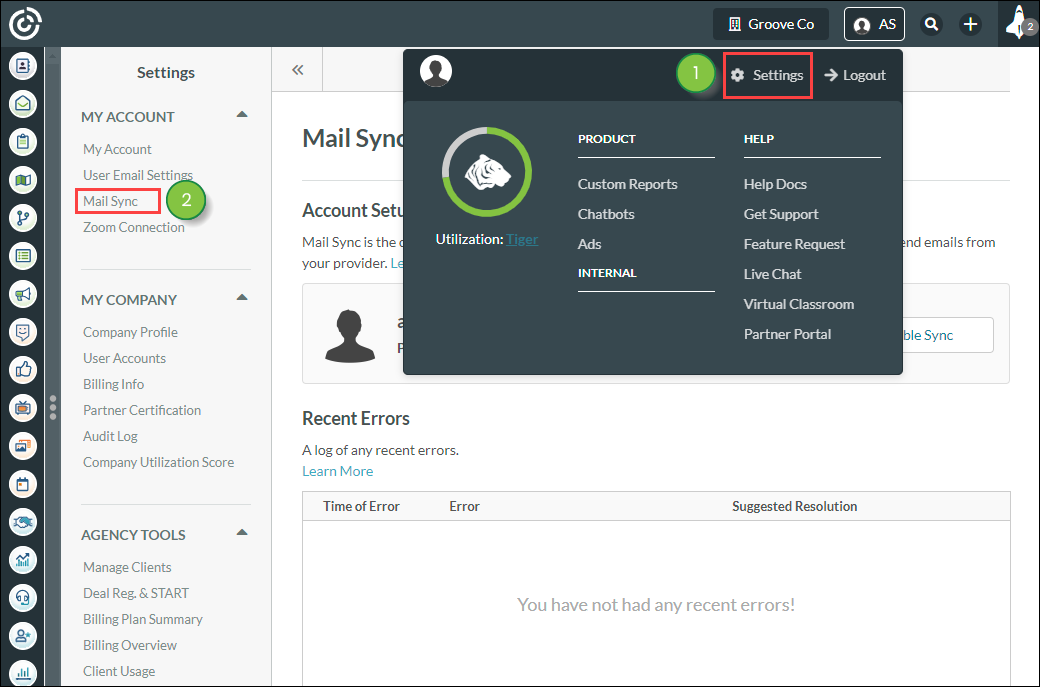
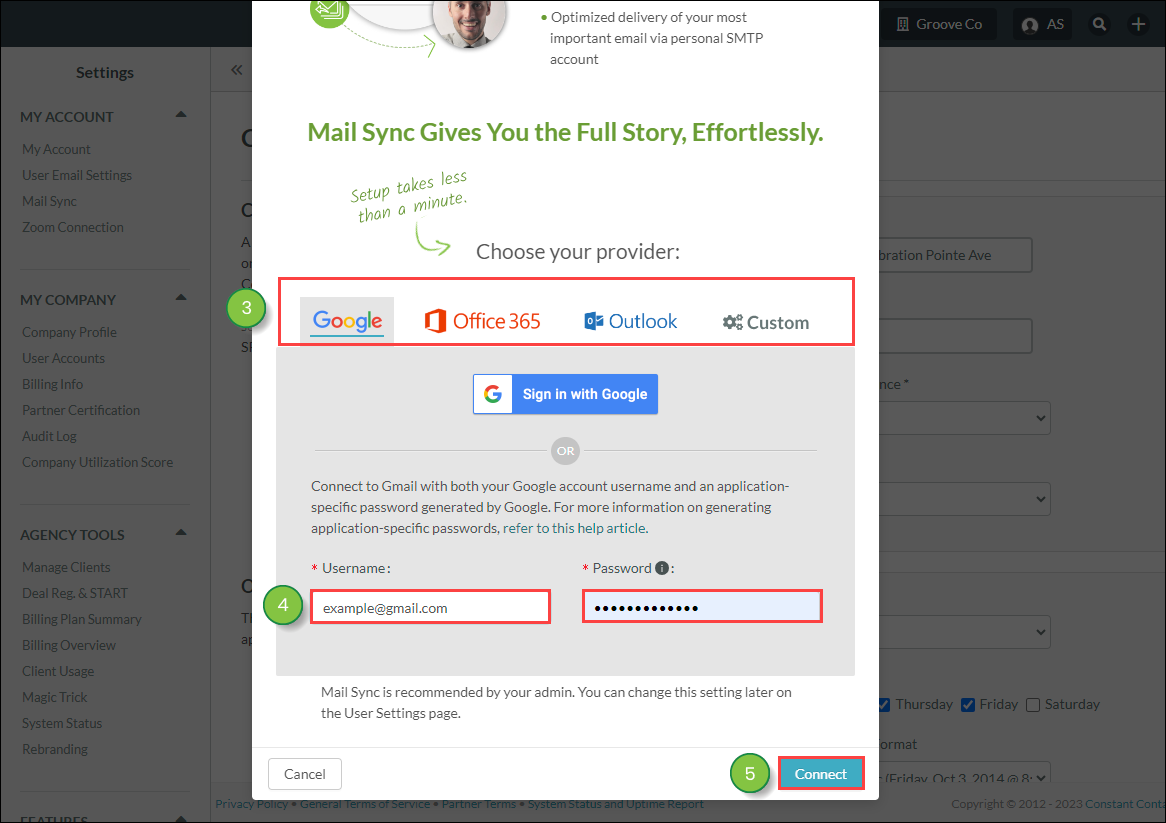
Important: If the account password is changed outside of Lead Gen & CRM, it will need to be changed within Lead Gen & CRM as well. Users of the Legacy SharpSpring Free CRM plan are limited to 100 daily synced emails per user.
Once you save your account settings, Lead Gen & CRM will immediately start to sync your mailbox. Depending on the number of emails in it, this could take some time.
Once syncing has been set up, your Smart Mails will be sent from your connected domain and not from Lead Gen & CRM. For example, if your Mail Sync is set up for Gmail, Smart Mails sent from Lead Gen & CRM will actually come from your Gmail email address.
IMAP Sync Permissions
IMAP Sync History Permissions can be managed in your Company Profile Settings.
This feature ensures that only Admins or lead owners can view IMAP events in Life of the Lead, helping to safeguard sensitive information. Access is granted only when the setting is enabled.
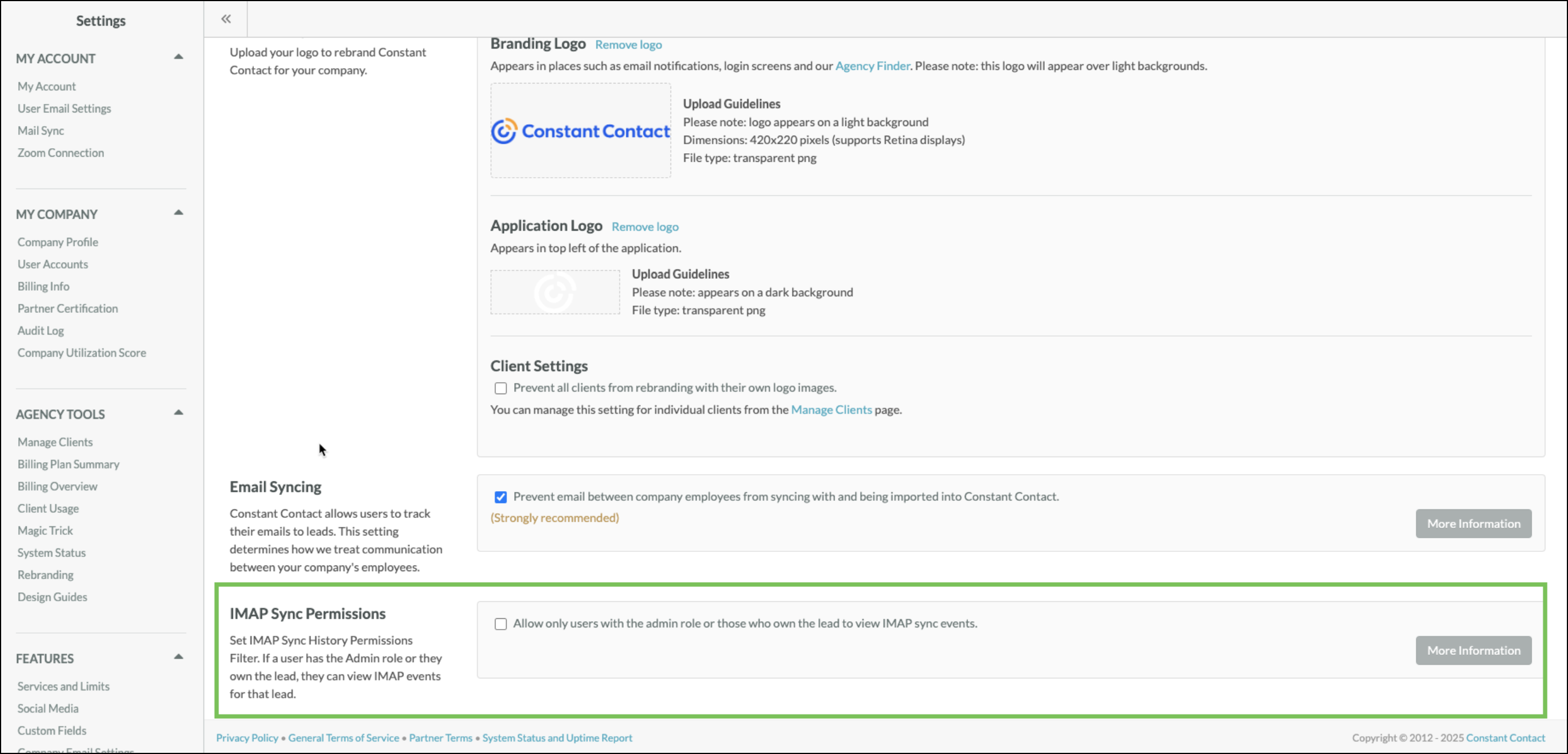
Lead Gen & CRM also allows you to monitor IMAP-enabled accounts and will require information for both IMAP and SMTP sending accounts.
To set up and configure custom IMAP parameters for Mail Sync, do the following:
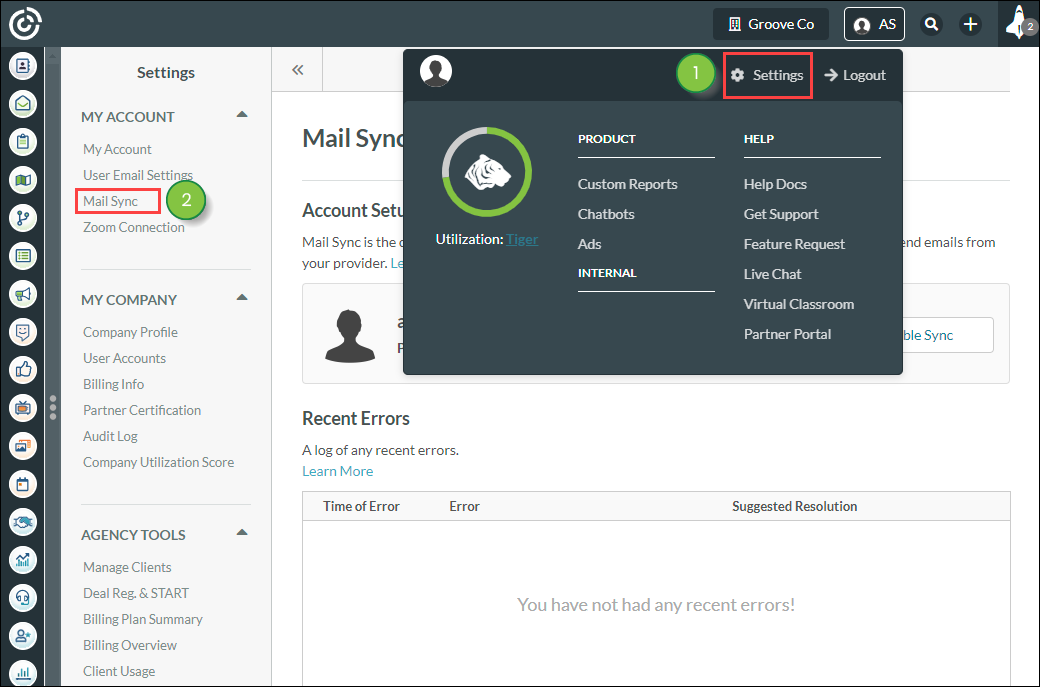
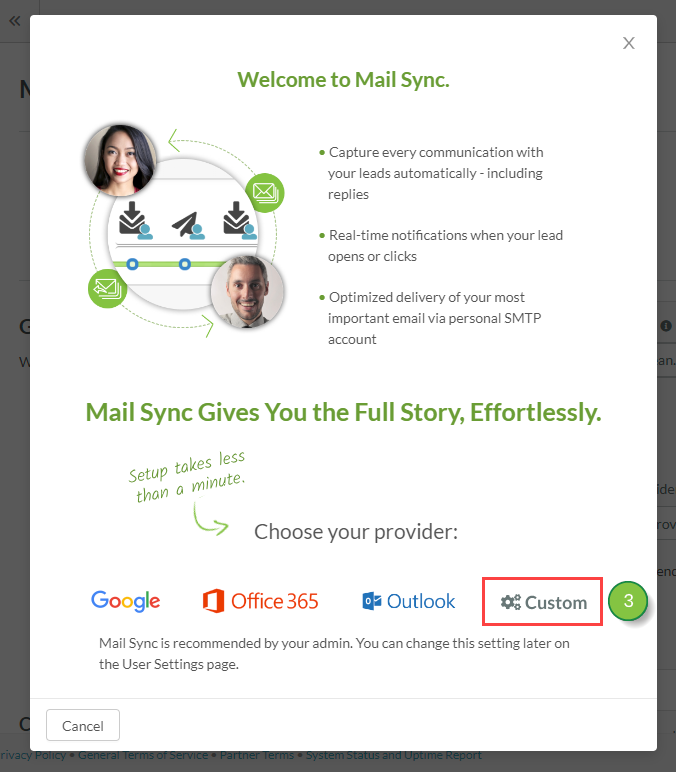
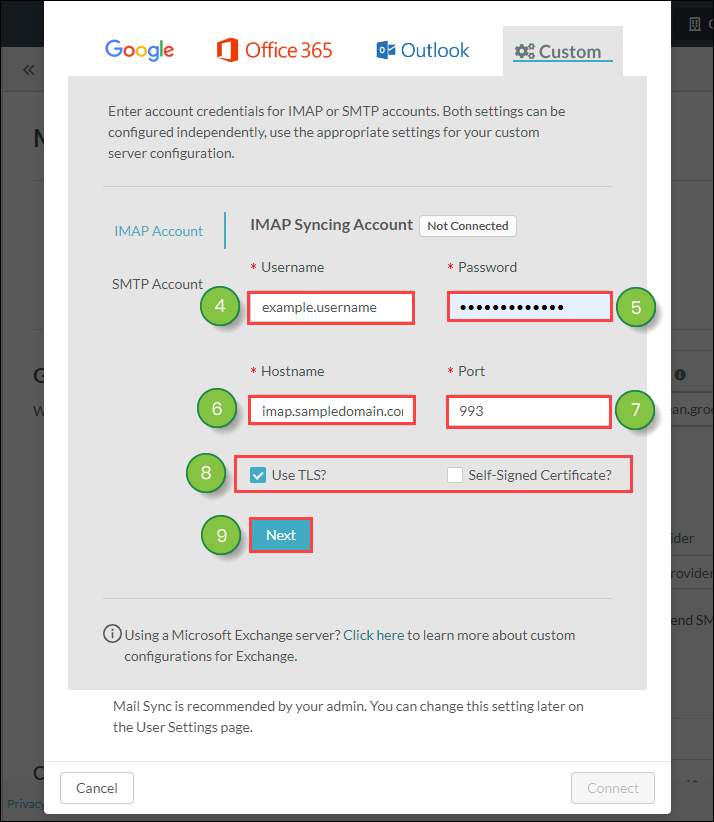
To set up and configure custom SMTP parameters for Mail Sync, do the following:
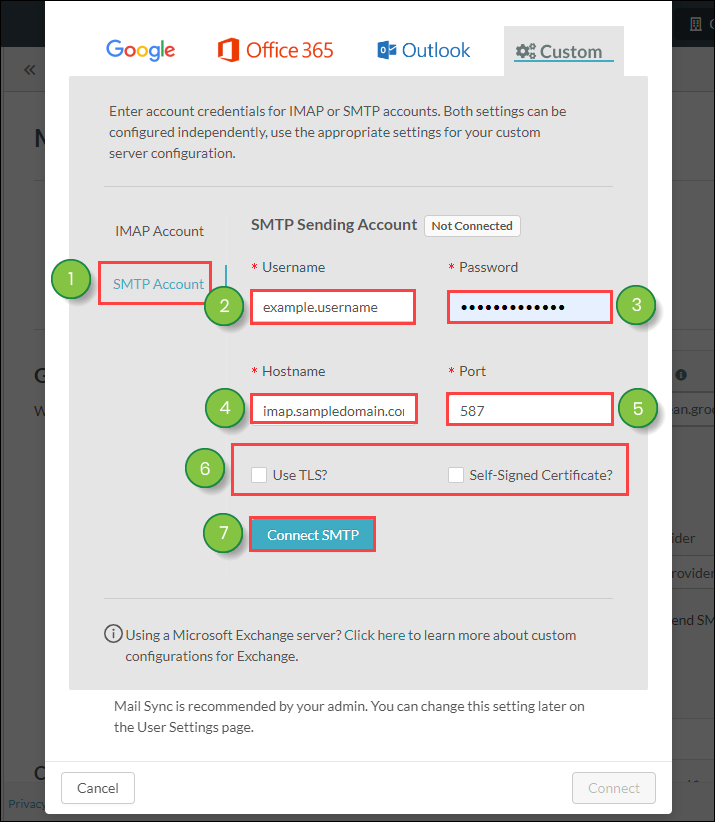
Important: If the account password is changed outside of Lead Gen & CRM, it will need to be changed within Lead Gen & CRM as well. When using a custom IMAP account, make sure the account is enabled for IMAP to be compatible for syncing. Additionally, confirm that your email information is accurate. Failure to do so may result in the inability to integrate your account. Due to how GoDaddy configures their IMAP services, GoDaddy users may have inconsistent Mail Sync results when using the SecureServer.net hostname.
Note: For information on your provider's SMTP hostname and port parameters, contact your administrator.
Once syncing has been set up, your emails will be sent from domains other than the Lead Gen & CRM domain.
For more information on setting up Mail Sync with providers that are not preset in Lead Gen & CRM, refer to Enabling and Configuring Mail Sync for Custom Providers.
When disabling Mail Sync, you can choose to either keep or remove all previous communication. This means that, if you so choose, you can remove all prior Mail Sync entries from relevant Life of the Lead entries, as well as relevant opportunities. To disable Mail Sync, do the following:
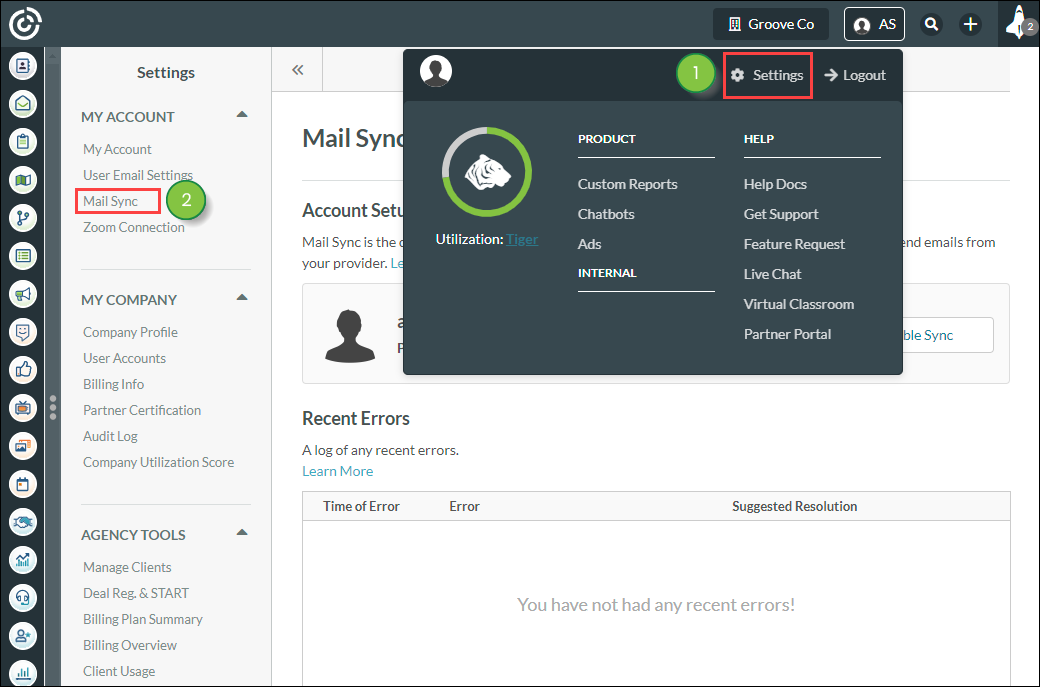
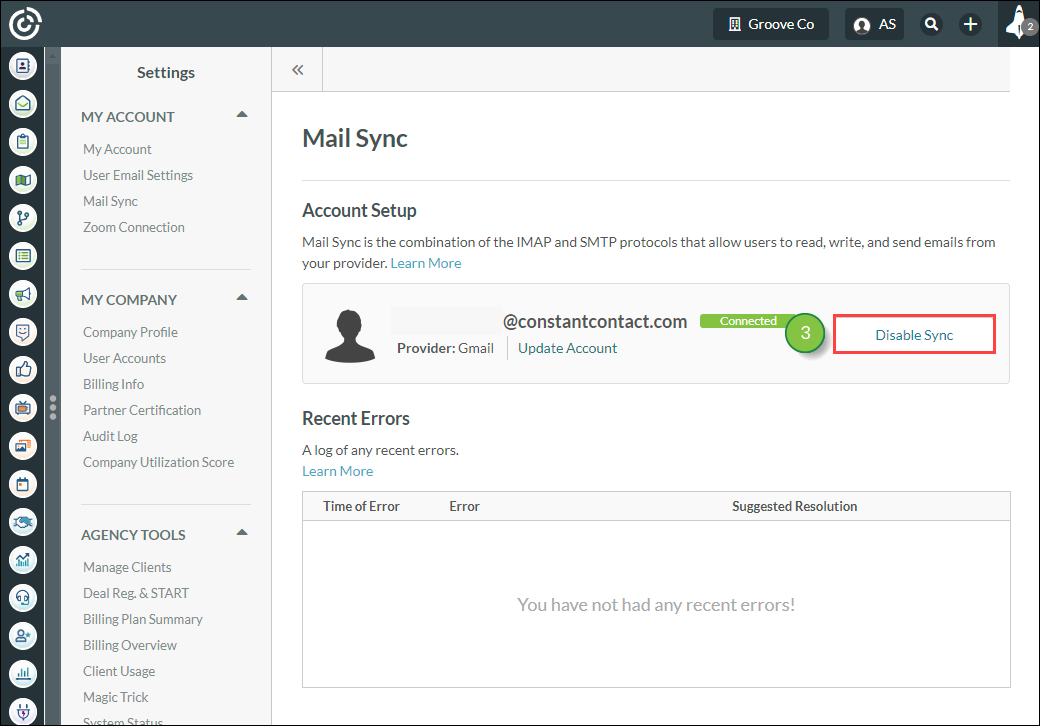
In addition, once you disable syncing, administrators will see the Your Mail Sync is not configured link eventually appear again in the top toolbar. Use the Mail Sync tool to re-sync as necessary.
There are many moving parts with Mail Sync, so the process might not connect or may otherwise result in error. However, you can tell if Mail Sync was successful with just a glance.
The Mail Sync settings page provides a running log of all recent errors. The page details the date and time that the error occurred, what the error was, and how best to fix the error.
Click ![]() User Menu > Settings > Mail Sync in the top toolbar to access the log of all recent errors.
User Menu > Settings > Mail Sync in the top toolbar to access the log of all recent errors.
In addition, user accounts with Mail Sync enabled will display their current connection status, as well as any relevant issues.
Once you have enabled Mail Sync, the associated email address will update with one of the following colors and statuses:
| Status | Color | Description | |||
|
Connection |
Unable to connect for two days due to errors. No longer trying to sync. Billing will not be enabled for the duration of this issue. | ||||
|
Error |
An error occurred when attempting to sync the user account's email. Errors include, but are not limited to, using an invalid email address or certain email connectivity issues. | ||||
|
Pending |
This user account is waiting for a raise in the company's mailbox sync limit, or waiting for someone else to disconnect from the company mailbox so that they are below the sync limit. | ||||
|
Enabled | Mail Sync was successfully enabled for this user account. |
For more information on troubleshooting Mail Sync errors, refer to Troubleshooting IMAP Sync Errors.
The number of allotted IMAP mailboxes for users that are set to your account are displayed in the Services and Limits menu. You will be charged an additional fee for each additional user mailbox beyond your allotted IMAP mailboxes.
Administrators can adjust how many user mailboxes they would like to allow syncing for in their account. To set user mailbox limits, do the following:
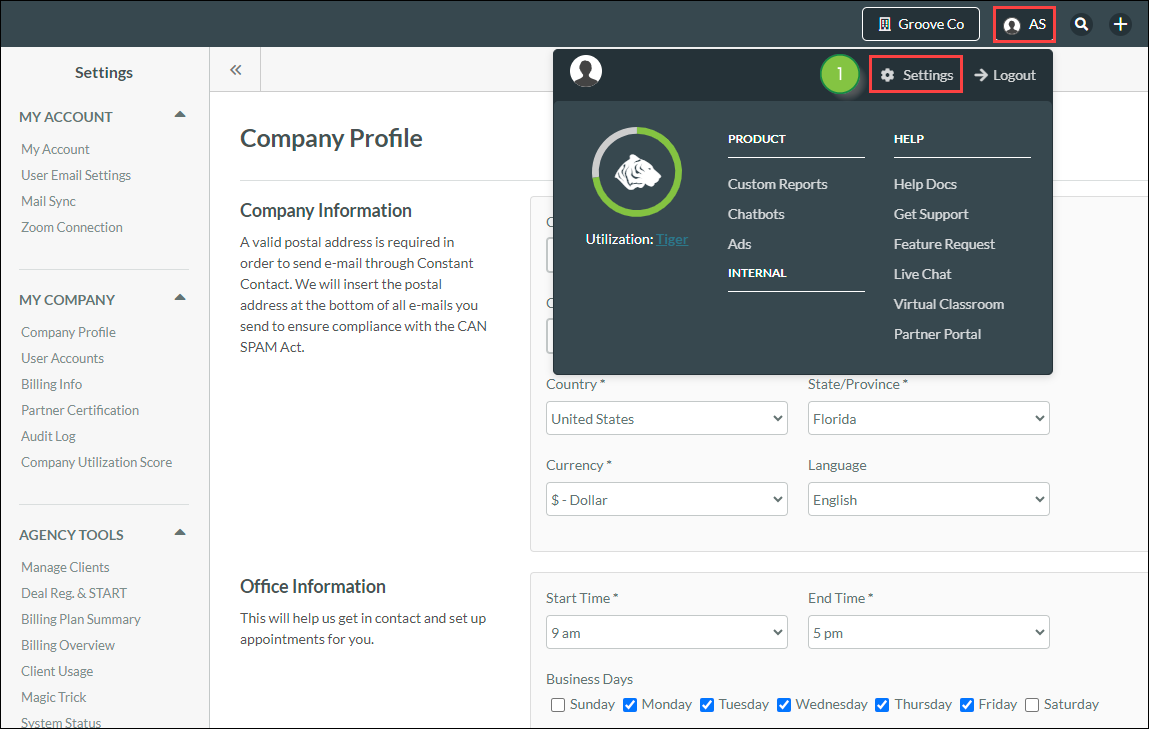
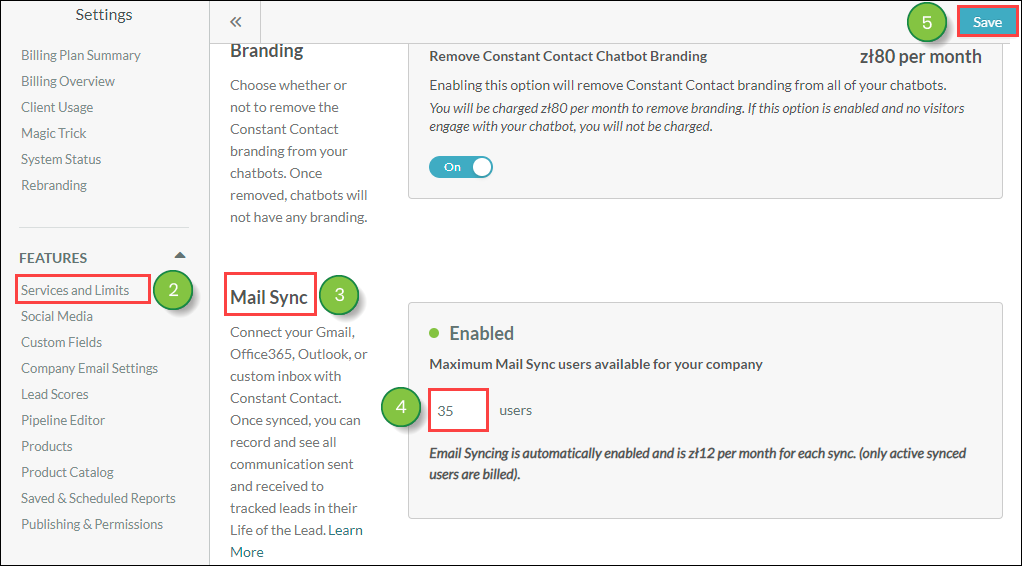
Agencies can limit the number of client synced user mailboxes. For more information, refer to Legacy Client Billing and Payment Settings .
If you do not want specific contacts or companies to show their lead history, do the following:
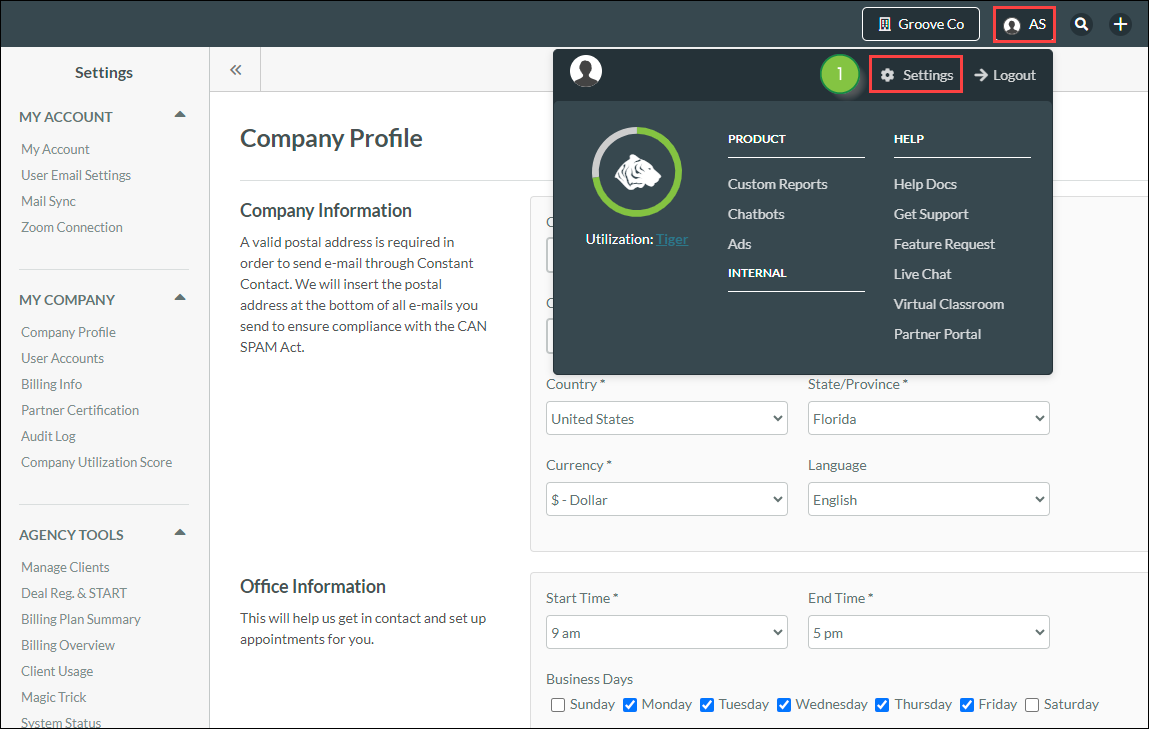
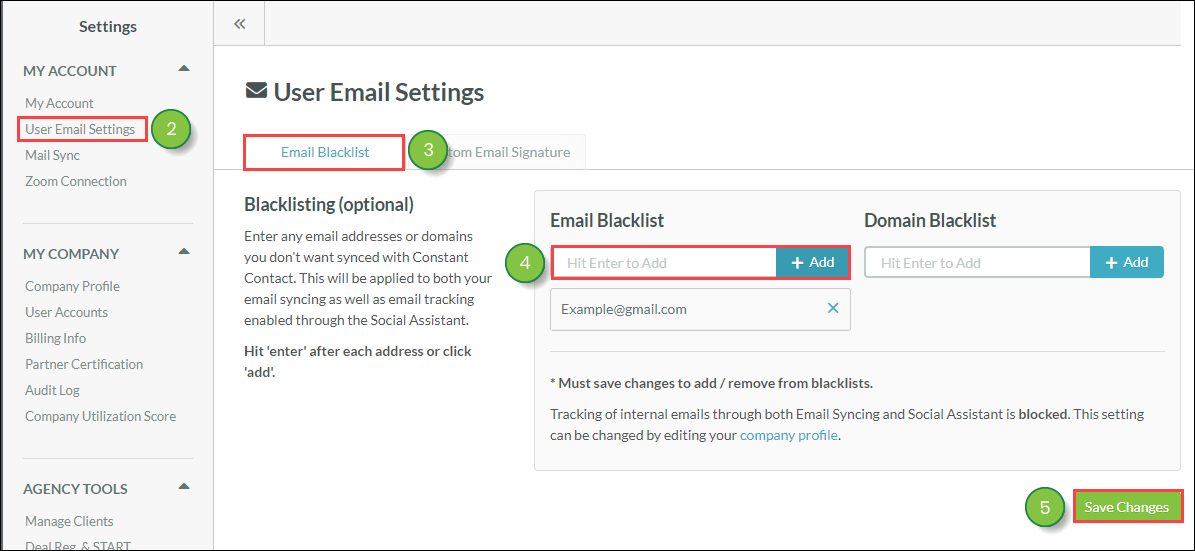
By default, your own company's email domain is already blocklisted. Though Lead Gen & CRM does not recommend disabling this setting, you can do so if necessary. This setting is located in your Company Profile.
Mail Sync in Lead Gen & CRM allows for you to view and track all personal email conversations with your leads. If you are syncing with an IMAP-enabled email client, you may need access to the IPs that Lead Gen & CRM uses for the Mail Sync in order to connect with certain email servers. These are static IPs dedicated explicitly for IMAP syncing, and they will not change.
Below is a listing of the IMAP sync IP addresses Lead Gen & CRM uses:
|
|
|
Tracking email conversations in Lead Gen & CRM helps to escalate sales. Consider the following:
| Potential Benefit | Benefit Consideration | |||
| Reminders |
Syncing and tracking provides a reminder of the specific service or product interest of the lead. Sales representatives can quickly navigate to a lead record and view the email correspondence directly from the lead, allowing sales to come into the conversation ready to speak to the specific interests of the lead. | |||
| Conflict Prevention |
Prevent conflict among lead ownership across sales to see who initially owned the conversation with a lead. | |||
| Communication Retention |
Accelerate the sales process by retaining important communication between leads in an easily accessible area of Lead Gen & CRM. | |||
| Scenario Mitigation |
Mitigate he said/she said scenarios. By capturing all email communication with a sales team and leads, you can refer back to what was specifically stated within an email to reduce confusion on what dialogue may have occurred. | |||
| Re-engagement |
Pick conversations right back where they left off. Not all leads are immediately ready to buy, but by retaining communication history when a lead returns, a sale team can find the last discussion point, and pick back up on the momentum of the conversation. | |||
| Knowledge Continuation |
Reduce loss of tribal knowledge. If salespeople transition their leads, the new representative does not need to do everything over again to uncover the specific interests of the lead, as all previous communication has been stored. | |||
| Chronological Progression |
Review a chronological listing of all communication between sales working the deal and the leads responding in specific opportunities. | |||
| Sales Trends |
Use the Activity Report to see a trend of how many personal emails help drive sales based on pipeline stage. |
Q: Does SMTP prevent spam mail or phishing?
A: By itself, no. However, while in no way foolproof, mail servers utilize safeguards to help deal with potentially problematic email. These safeguards include, but are not limited to:
Q: What does SMTP mean for Smart Mail?
A: After you have set up Mail Sync, Smart Mail will be sent through your synced inbox.
Q: If I am an Administrator, can I set up Mail Sync for other users or my entire team?
A: No. Each user has to log in and go through these steps. This is because Mail Sync ties their own email address to the user email address they used to log in. As such, each user has to be logged in to set up their own Mail Sync.
Q: How far back does Mail Sync pull information?
A: Mail Sync performs a single historical sync that looks at the leads in Lead Gen & CRM before looking at your inbox. If you have an email from ten years ago still in your inbox, it should pull that email in. In the same manner, if you add a lead to Lead Gen & CRM after the fact, the historical email content will not be pulled. The only way to trigger another historical search is to disconnect and then reconnect MailSync. Be aware that the Life of the Lead only displays the 300 most recent events, which means that, even if Mail Sync pulls in historical content, that content may not be shown on a lead's record.
Copyright © 2025 · All Rights Reserved · Constant Contact · Privacy Center