| Administrators | ✓ | |
| Company Managers | ✓ | |
| Marketing Managers | ✓ | |
| Sales Managers | ✓ | |
| Salespersons | ✓ | |
| Jr. Salespersons | ✓ |
There are many moving parts with Mail Sync, so the process might not connect or may otherwise result in error.
The Mail Sync settings page provides a running log of all recent errors. The page details the date and time that the error occurred, what the error was, and how best to fix the error.
Click ![]() User Menu > Settings > Mail Sync to access the log of all recent errors.
User Menu > Settings > Mail Sync to access the log of all recent errors.
Click to enlarge.
You can tell if enabling Mail Sync was successful with just a glance. Once you have enabled Mail Sync, the associated email address will update with one of the following colors and statuses:
| Status | Color | Description | |||
|
Connection |
Unable to connect for two days due to errors. No longer trying to sync. Billing will not be enabled for the duration of this issue. | ||||
|
Error |
An error occurred when attempting to sync the user account's email. Errors include, but are not limited to, using an invalid email address or certain email connectivity issues. | ||||
|
Pending |
This user account is waiting for a raise in the company's mailbox sync limit, or waiting for someone else to disconnect from the company mailbox so that they are below the sync limit. | ||||
|
Enabled | Mail Sync was successfully enabled for this user account. |
Refer to Troubleshooting IMAP Sync Errors for more information on troubleshooting Mail Sync errors.
User accounts will display their individual errors.
To learn why Mail Sync resulted in error for a particular user account, do the following:
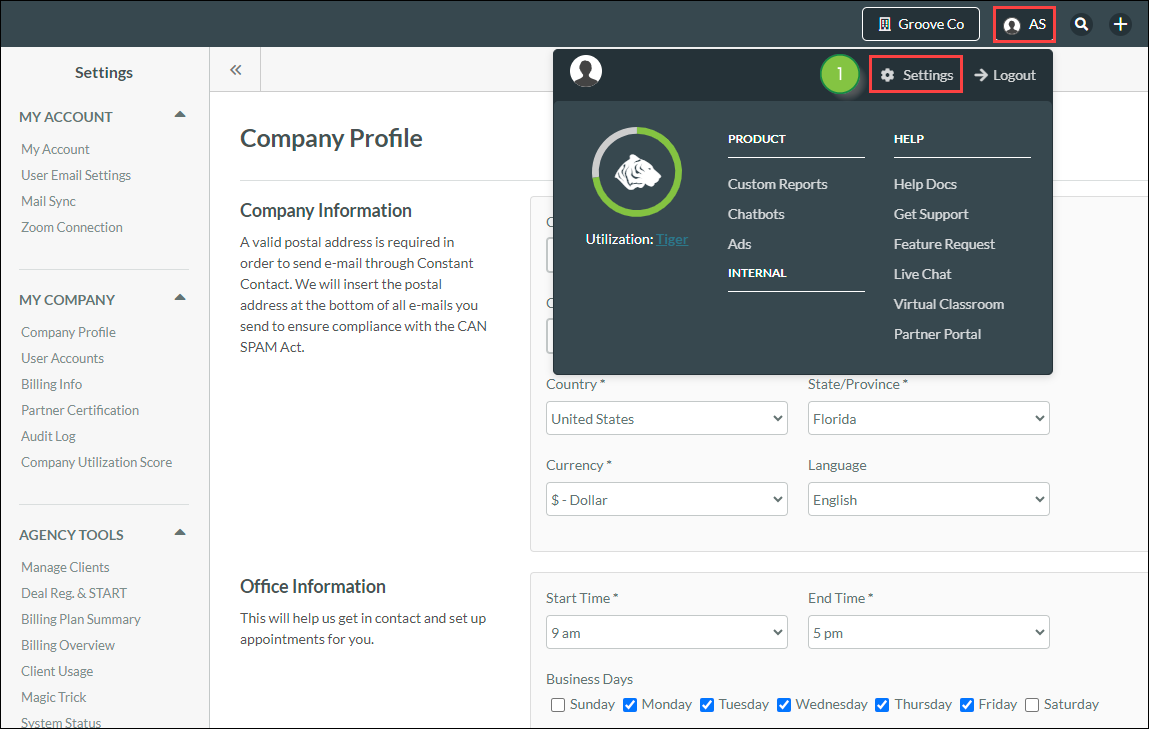
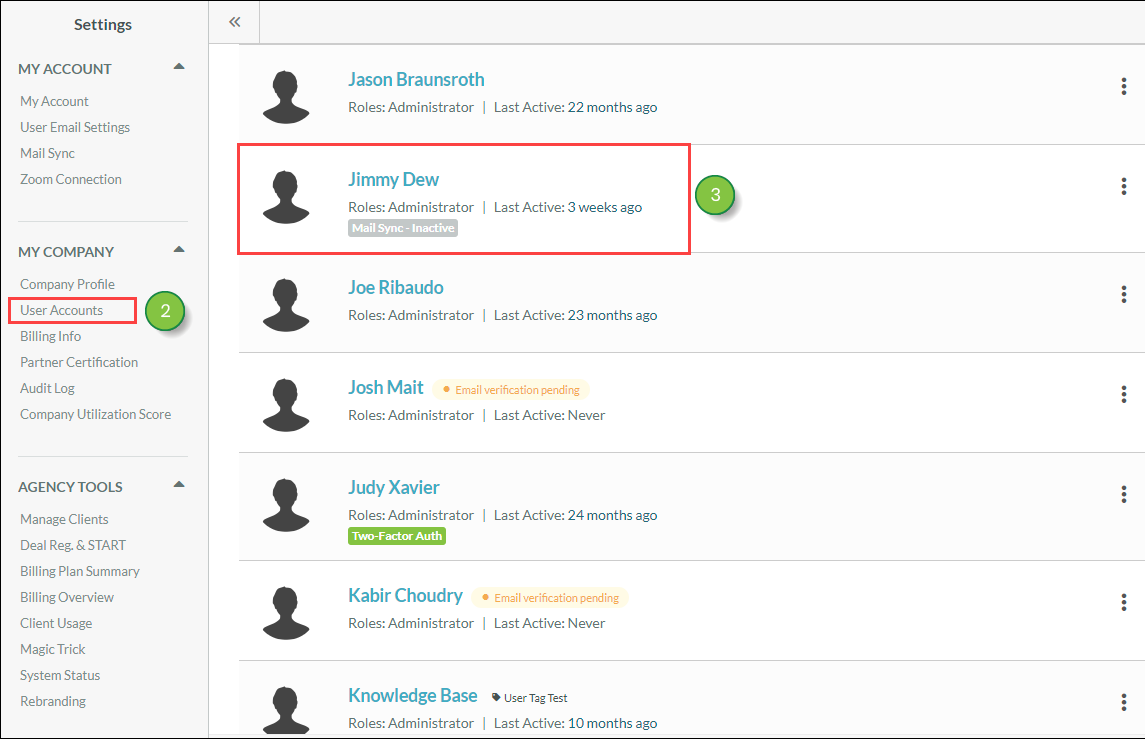
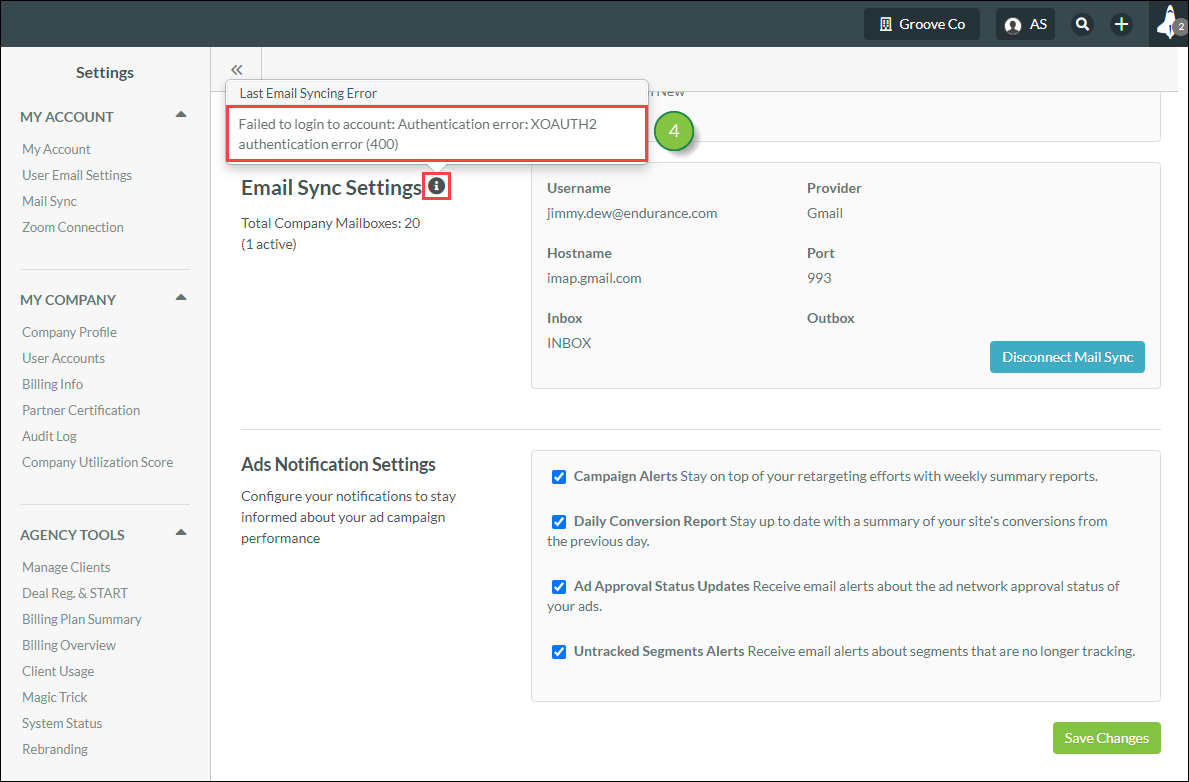
The reasoning for the most recent syncing error will be displayed.
Errors with Mail Sync are usually the result of issues with settings on the part of the email service or email client.
When receiving an error when setting up a custom Mail Sync, be aware that these errors are being pulled directly from your server.
Some of the most common reasons for why an error can occur are:
Addressing these issues, de-syncing Mail Sync, and then re-syncing Mail Sync should fix the problem.
Error messages have varying issues involved. Contact your administrator for more details.
The following error message is displayed when the IMAP server cannot authenticate login information:
Cannot authenticate to IMAP server: AUTHENTICATE failed
Either the login name or the password you have entered is incorrect.
The following error message is displayed when the IMAP server encounters issues with credentials:
Cannot authenticate to IMAP server: [ALERT] Invalid credentials (Failure)
The error appears to be a way for Google Apps to protect against:
The following error message is displayed when the IMAP server encounters app security issues:
Cannot authenticate to IMAP server: [ALERT] Please log in via your web browser
This error may be related to Google's Less Secure Apps feature being disabled for the user you are trying to connect via IMAP. To solve the issue, do the following:
The following errors may be due to the server configuration options that you are using:
Cannot authenticate to IMAP server: [AUTHENTICATION FAILED] Authentication failedCannot authenticate to IMAP server: [AUTHENTICATION FAILED] Invalid credentials (Failure)Cannot authenticate to IMAP server: [CLOSED] IMAP connection broken (Authenticate)Cannot authenticate to IMAP server: [CLOSED] IMAP connection broken (Server Response)Checking email too frequently can also cause these server failures. Gmail Help recommends setting your mail client to check for new messages no more than once every 10 minutes.
To fix this, you will need to bypass the Google CAPTCHA by using the following address: https://www.google.com/accounts/DisplayUnlockCaptcha.
Occasionally, email sent between company employees will result in failed syncs. To prevent this, do the following:
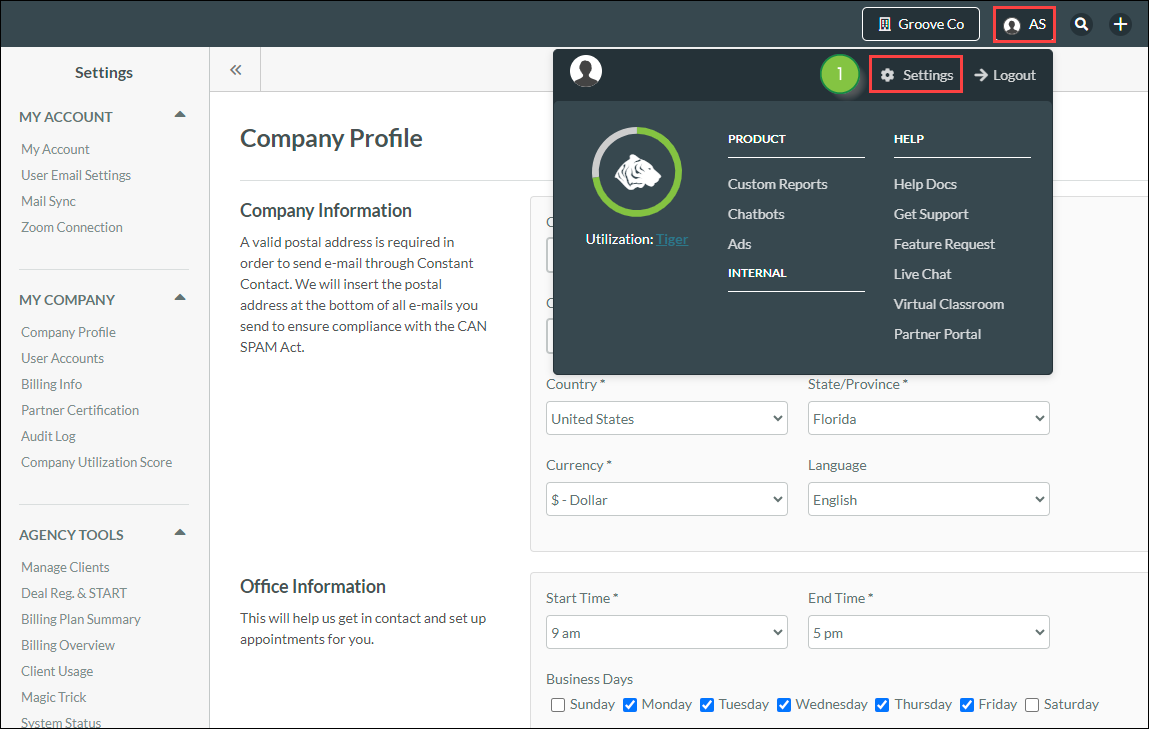
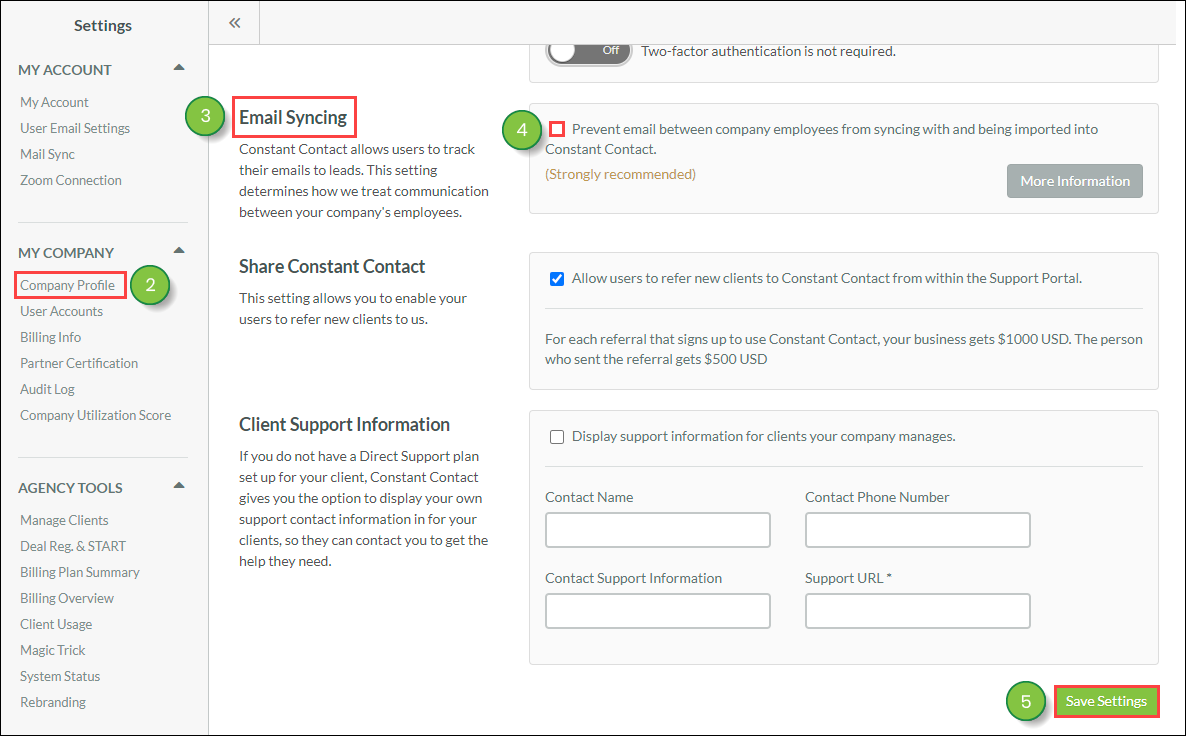
In order to match synced emails with leads, Lead Gen & CRM needs to have the recipient email address from the synced mailbox. These fields are very important for determining how to sync the email with leads in Lead Gen & CRM.
However, there are complications in syncing with GoDaddy, as GoDaddy does not consistently provide the To and From fields when syncing emails. As a result, not all emails synced from a GoDaddy mailbox can be matched with their corresponding leads in Lead Gen & CRM.
This means that, due to how GoDaddy configures their IMAP services, GoDaddy users may have inconsistent Mail Sync results when using the SecureServer.net hostname. While you can connect to a GoDaddy mailbox via Mail Sync, GoDaddy does not always provide recipient information.
Refer to external help documentation for more information on the reasons behind why GoDaddy cannot consistently sync emails.
Copyright © 2025 · All Rights Reserved · Constant Contact · Privacy Center