| Administrators | ✓ | |
| Company Managers | ✓ | |
| Marketing Managers | ✓ | |
| Sales Managers | ✓ | |
| Salespersons | ✓ | |
| Jr. Salespersons | ✓ |
| Tip: Are you looking for information about Constant Contact’s Email and Digital Marketing product? This article is for Constant Contact’s Lead Gen & CRM product. Head on over to the Email and Digital Marketing articles by clicking here. Not sure what the difference is? Read this article. |
There may be a time when your normal Mail Sync connection to Gmail fails. This is usually due to authorization issues between the two platforms, which is usually cleared up within a short time.
However, this does not mean that you will be unable to connect to your Google account during this time. You can use your Google account to serve as the main connection mechanism. In this case, you will need to generate an application-specific password in your Google account settings. This is a special password that you will need to use to connect Google with Lead Gen & CRM.
An application-specific password enables you to sign in to securely access Google account from a non-Google application. Mail Sync uses this application-specific password to connect to your Gmail mailboxes from Lead Gen & CRM.
You can sync your Google account with Lead Gen & CRM by using Google's secure authentication process. As this is Google's main method of authenticating account information, Constant Contact recommends using this process.
To sync Google accounts with Lead Gen & CRM via Google's authentication process, do the following:
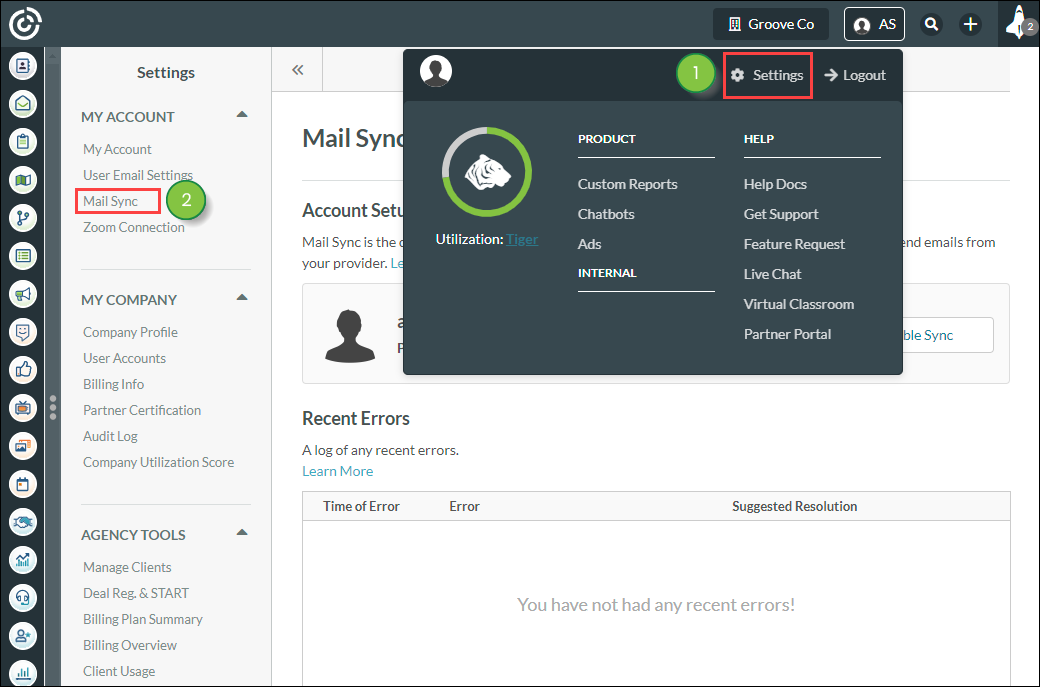
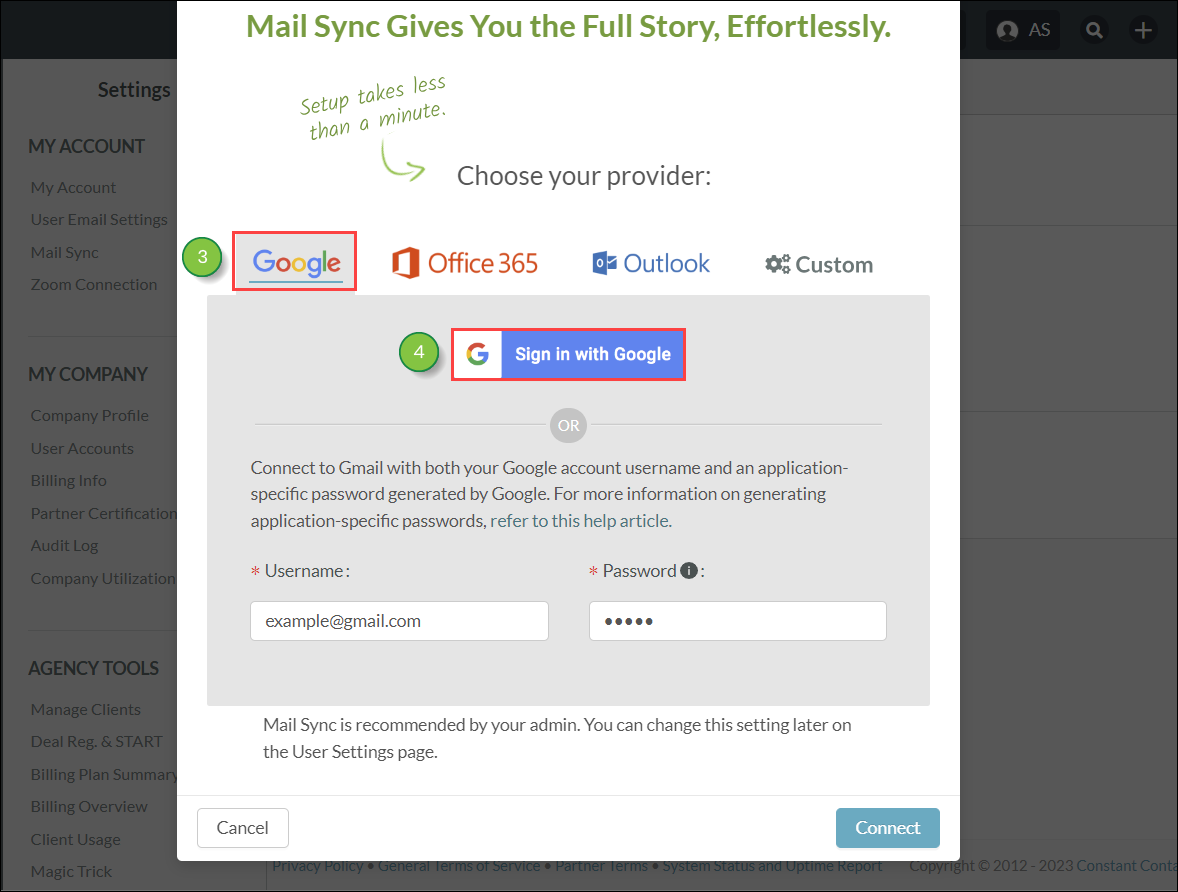
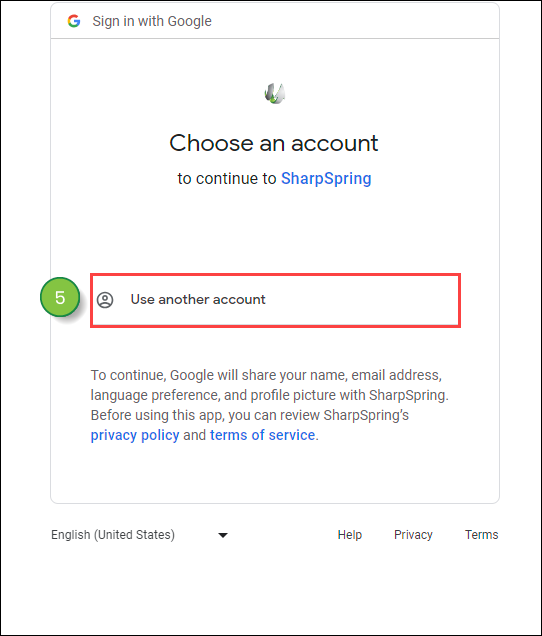
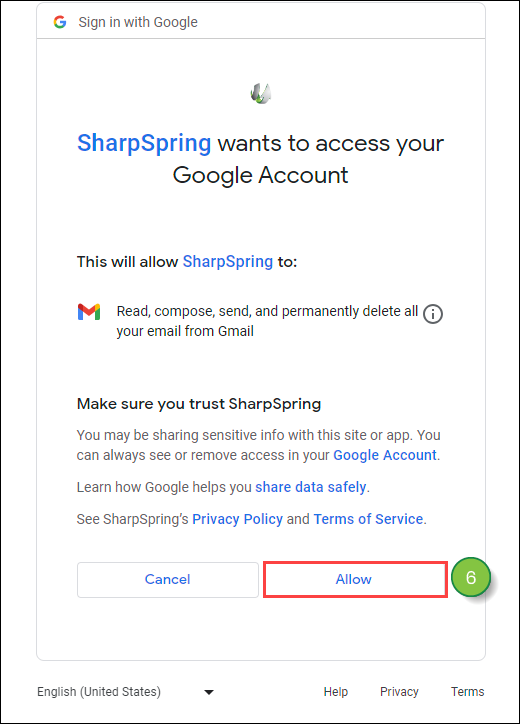
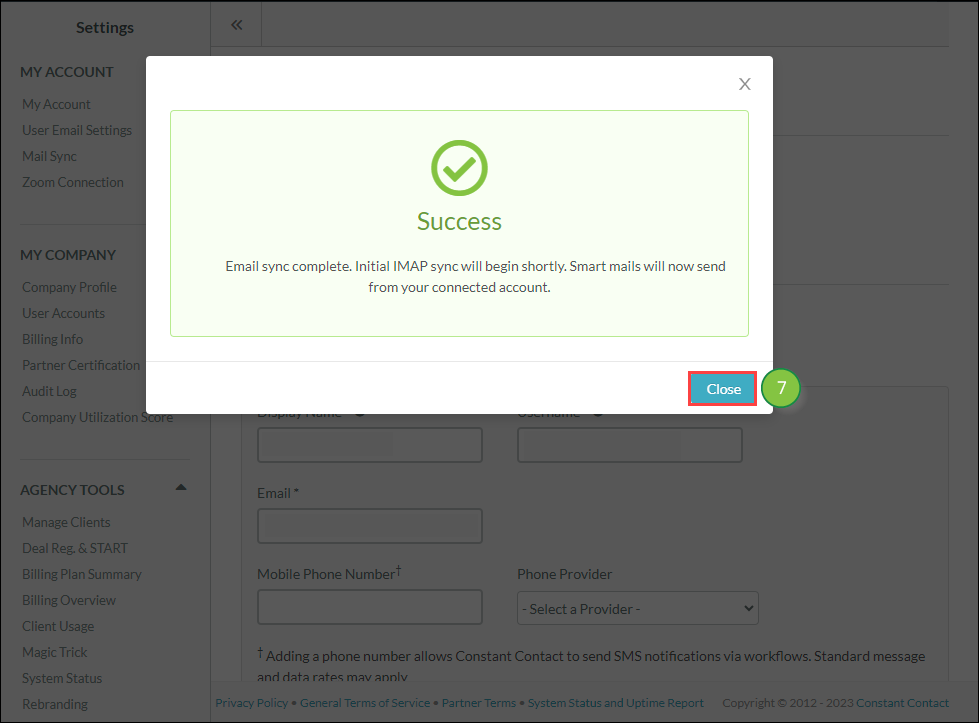
There are many moving parts with Mail Sync, so the process might not connect or may otherwise result in error. However, you can tell if Mail Sync was successful with just a glance.
The Mail Sync settings page provides a running log of all recent errors. The page details the date and time that the error occurred, what the error was, and how best to fix the error.
Click ![]() User Menu > Settings > Mail Sync to access the log of all recent errors.
User Menu > Settings > Mail Sync to access the log of all recent errors.
In addition, user accounts with Mail Sync enabled will display their current connection status, as well as any relevant issues.
Once you have enabled Mail Sync, the associated email address will update with one of the following colors and statuses:
| Status | Color | Description | |||
|
Connection |
Unable to connect for two days due to errors. No longer trying to sync. Billing will not be enabled for the duration of this issue. | ||||
|
Error |
An error occurred when attempting to sync the user account's email. Errors include, but are not limited to, using an invalid email address or certain email connectivity issues. | ||||
|
Pending |
This user account is waiting for a raise in the company's mailbox sync limit, or waiting for someone else to disconnect from the company mailbox so that they are below the sync limit. | ||||
|
Enabled | Mail Sync was successfully enabled for this user account. |
Refer to the following help articles for more information on troubleshooting Mail Sync errors:
Copyright © 2025 · All Rights Reserved · Constant Contact · Privacy Center