| Administrators | ✓ | |
| Company Managers | ||
| Marketing Managers | ||
| Sales Managers | ||
| Salespersons | ||
| Jr. Salespersons |
| Tip: Are you looking for information about Constant Contact’s Email and Digital Marketing product? This article is for Constant Contact’s Lead Gen & CRM product. Head on over to the Email and Digital Marketing articles by clicking here. Not sure what the difference is? Read this! |
To locate Company Profile settings, do the following:
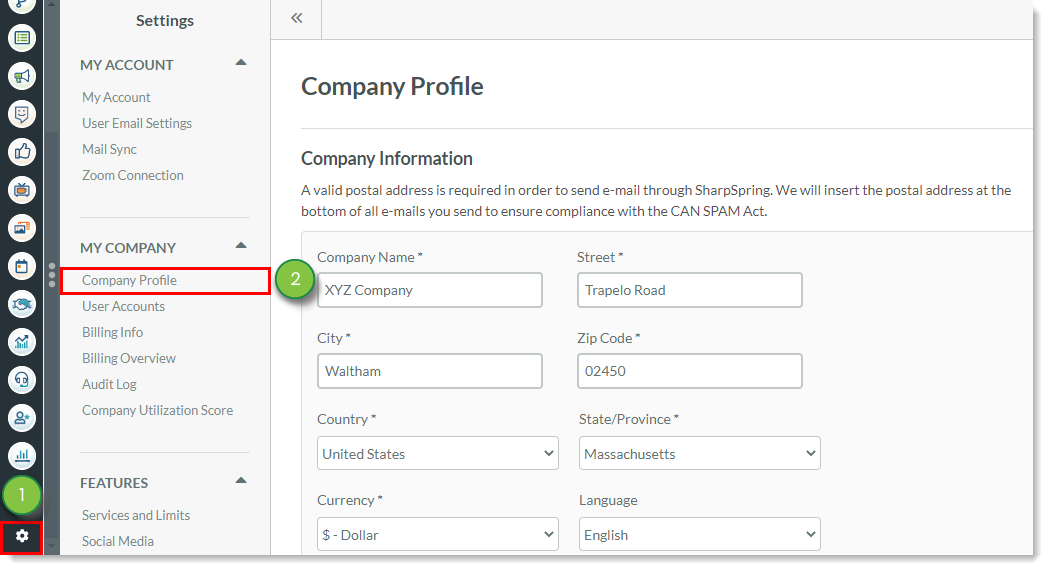
This section in the Company Profile requires you to enter or modify the following information:
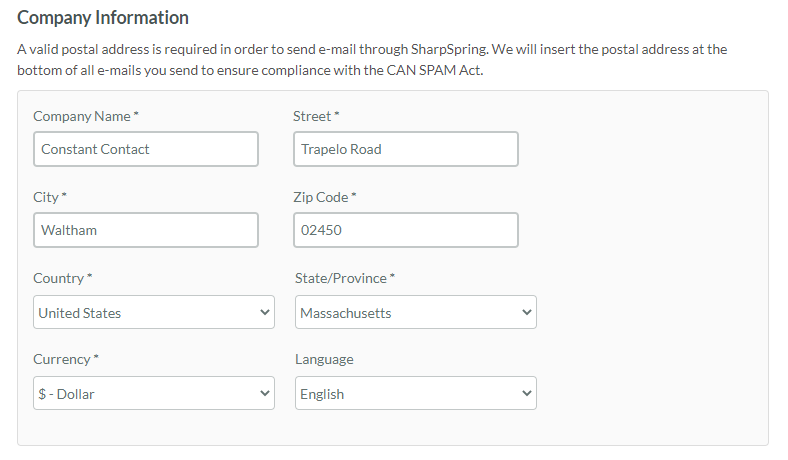
Note: A valid postal address is required in order to send email through Lead Gen & CRM. Lead Gen & CRM will insert the postal address at the bottom of all emails you send to ensure compliance with the CAN-SPAM Act.
This section in the Company Profile requires you to enter or modify the following office information:
This section also requests the following optional office information:
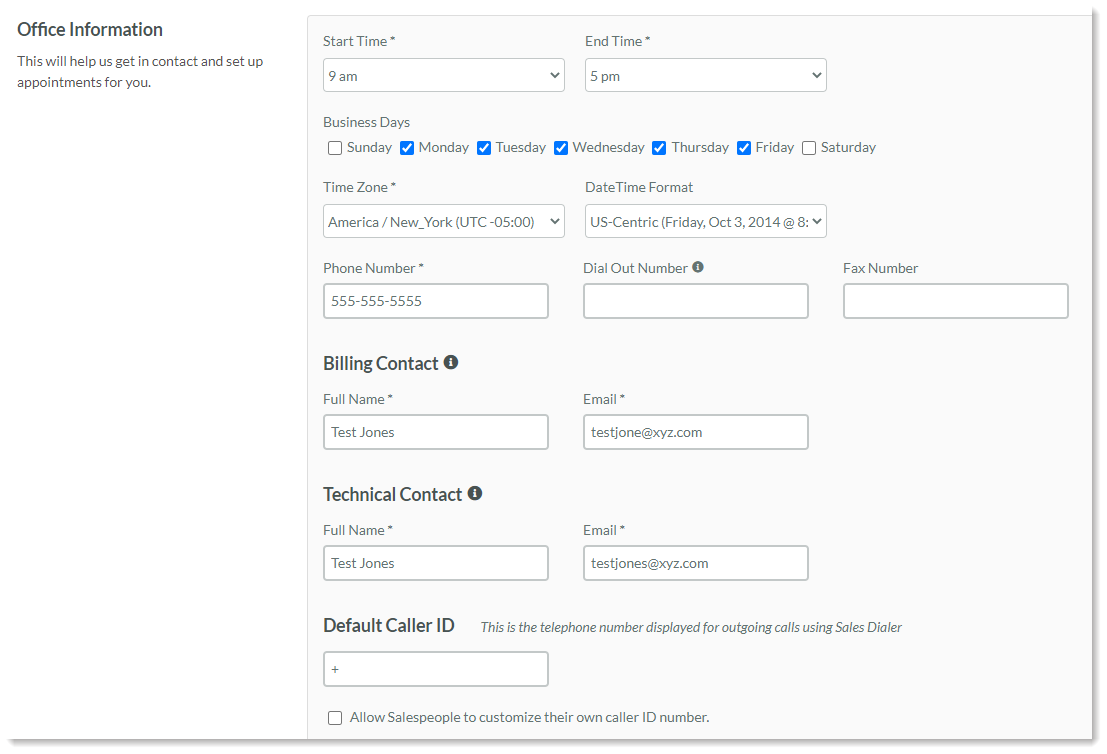
The name and email for your main business and technical contacts are required.
Mail Sync allows for non-Lead Gen & CRM emails to be recorded in Lead Gen & CRM. That means you can send an email via Gmail, Outlook, or other email services and see the text of those emails attached to the recipient's record in Lead Gen & CRM.
Lead Gen & CRM strongly recommends checking the box that avoids any company emails sent between employees ending up alongside email correspondences unrelated to leads.

Enable global campaign attribution to assign visitors that are tracked across multiple sites to campaigns, regardless of what site they convert on. You can choose to either always attribute the first or last campaign the user visits.

Select how you would like your lead-scoring events to behave. You can either use the decayed lead scoring events when calculating the lead score, or you can use the non-decayed event scores when calculating lead scores.
In many cases, using the decayed events to calculate lead scores will result in a more accurate interpretation of lead activity. Lead Gen & CRM recommends that you use decayed events for more accurate lead scores.

Note: This will change all current lead scores. This action is irreversible.
This section in the Company Profile allows you to rebrand the Lead Gen & CRM application and system notifications.
Rebranding will change the application and branding logos so you can further customize the platform with your brand. The application logo will appear in the top left of the app, while the branding logo will be placed in email notifications, double opt-in emails, and login screens.
To rebrand the application, upload your logo. Be aware of the following:
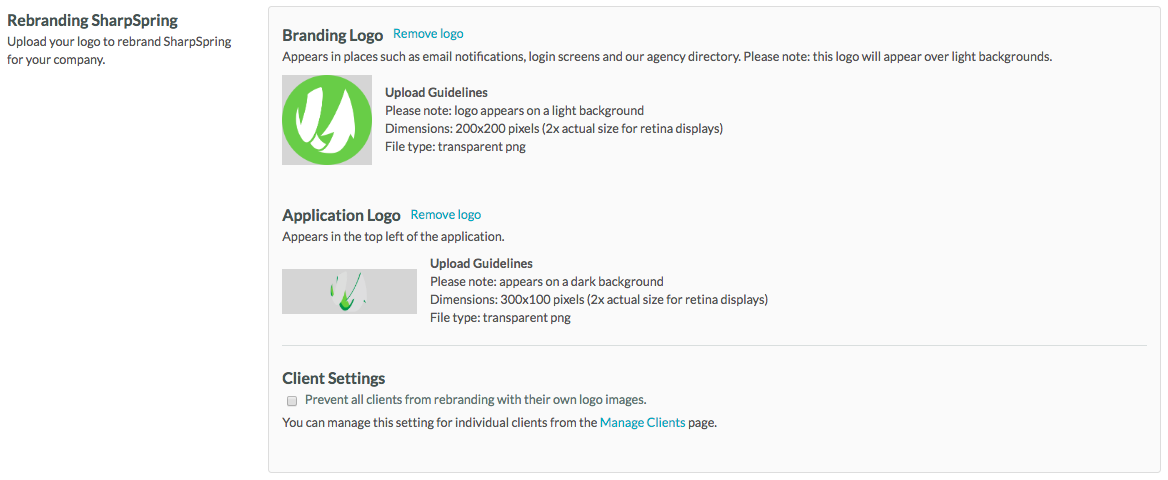
Note: You can choose to prevent all clients from rebranding with their own logo images.
This section allows you to enable your users to refer new clients to Lead Gen & CRM. Once this has been enabled, you are able to submit a referral by going to your Support Portal. This section appears for agency partners only.
To submit a referral, do the following:
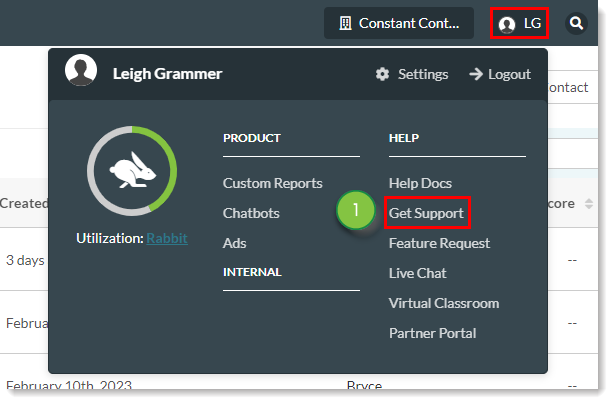
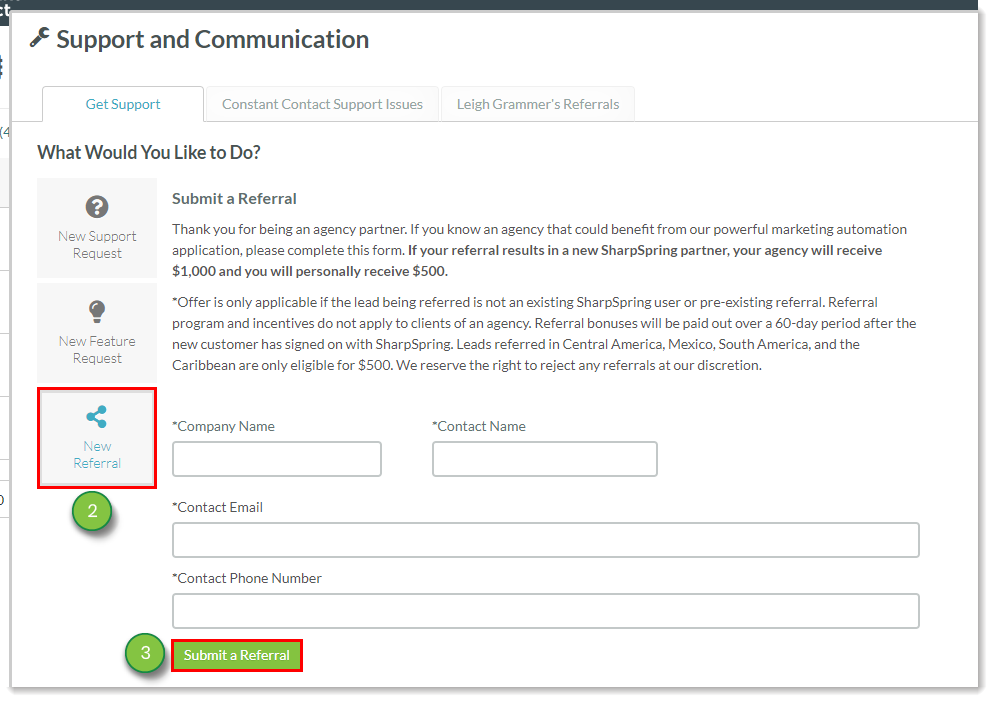
If you do not have a Direct Support Package for Clients set up, Lead Gen & CRM gives you the option to display your own support contact information. This will allow your clients to contact you to get the help they need. This section appears for agency partners only.
By tracking email conversations with Mail Sync, the Lead Gen & CRM sales team can pick up the conversation right where it left off to bring the sales value proposition back into focus. Mail Sync is automatically enabled with a limit of five mailboxes. Syncing additional mailboxes cost $12 per month per email account. Additionally, you can set a limit on the number of mailbox accounts.
Copyright © 2025 · All Rights Reserved · Constant Contact · Privacy Center