This article will provide an overview on unsubscriptions and unsubscribe surveys.
| Administrators | ✓ | |
| Company Managers | ✓ | |
| Marketing Managers | ✓ | |
| Sales Managers | ||
| Salespersons | ||
| Jr. Salespersons |
| Tip: Are you looking for information about Constant Contact’s Email and Digital Marketing product? This article is for Constant Contact’s Lead Gen & CRM product. Head on over to the Email and Digital Marketing articles by clicking here. Not sure what the difference is? Read this article. |
When a contact clicks the unsubscribe link in your emails, they will be taken to the unsubscribe screen. If you have granular unsubscription configured, they will be asked to specify which category of communications they would like to stop receiving.
Additionally, they will be asked to answer a brief survey on why they are unsubscribing. They can choose one of the premade selections, or they can select Other and fill in their reason in the text area.
With unsubscribe surveys, information is passed to Lead Gen & CRM and appears in the following locations in the application:
Important: Unsubscribe surveys do not translate based on the language setting in the Company Profile. Instead, they rely on your Internet browser to translate
The Email Jobs section will display a list of the contacts who unsubscribed from receiving emails from you, along with the reason provided in the survey.
To view unsubscription information for email jobs, do the following:
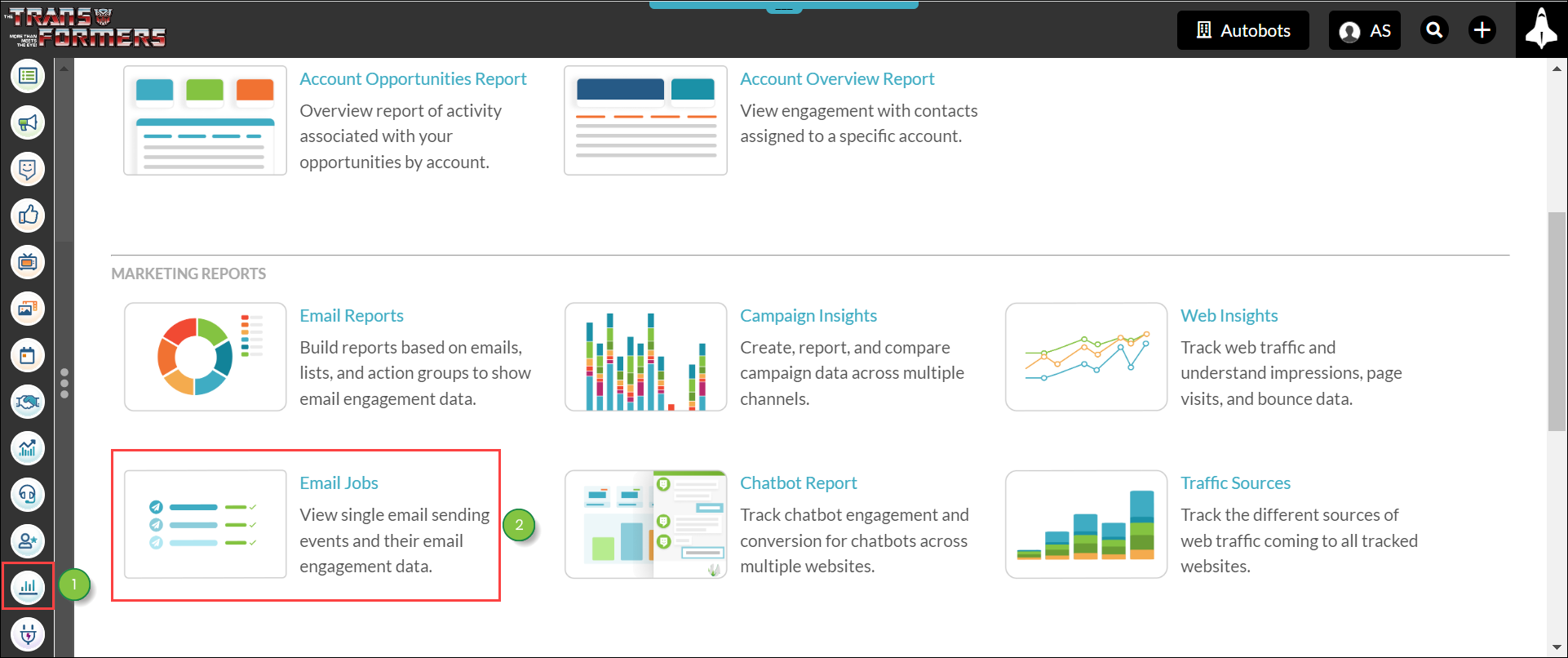
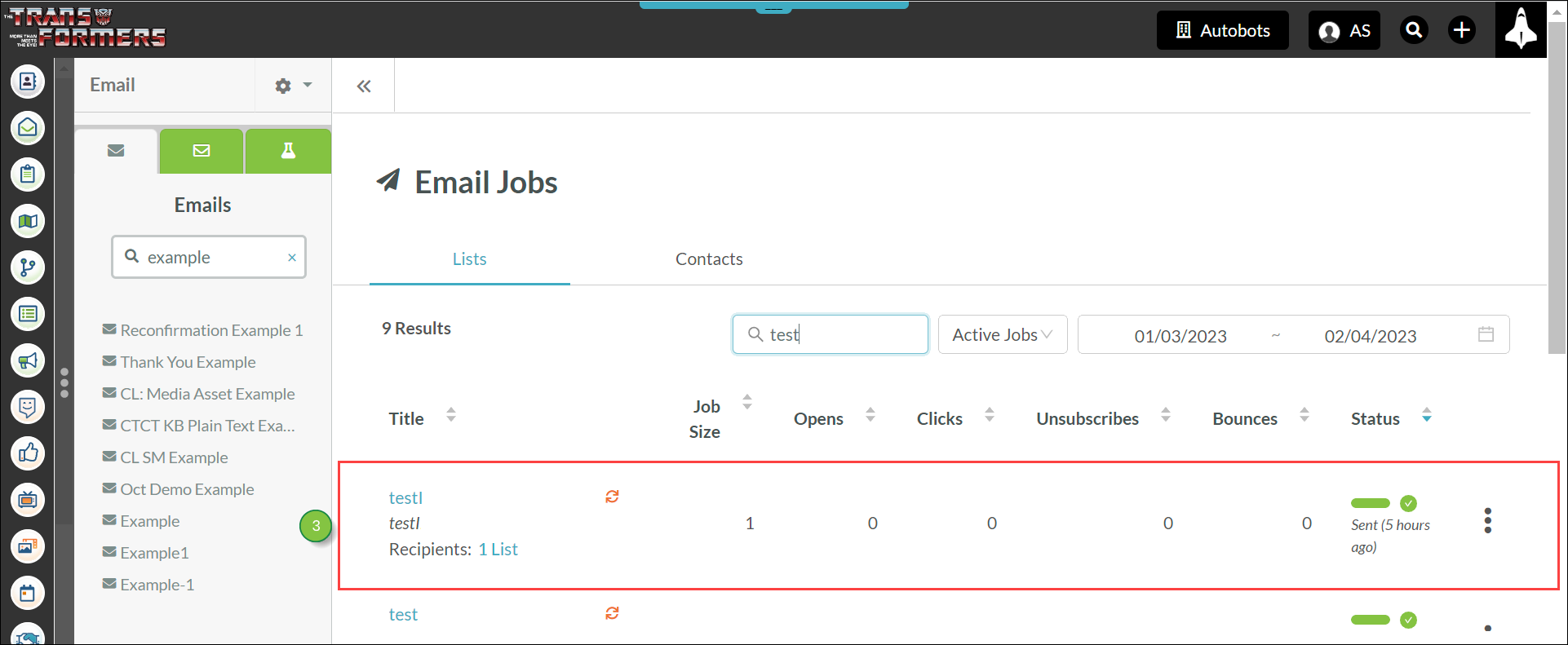
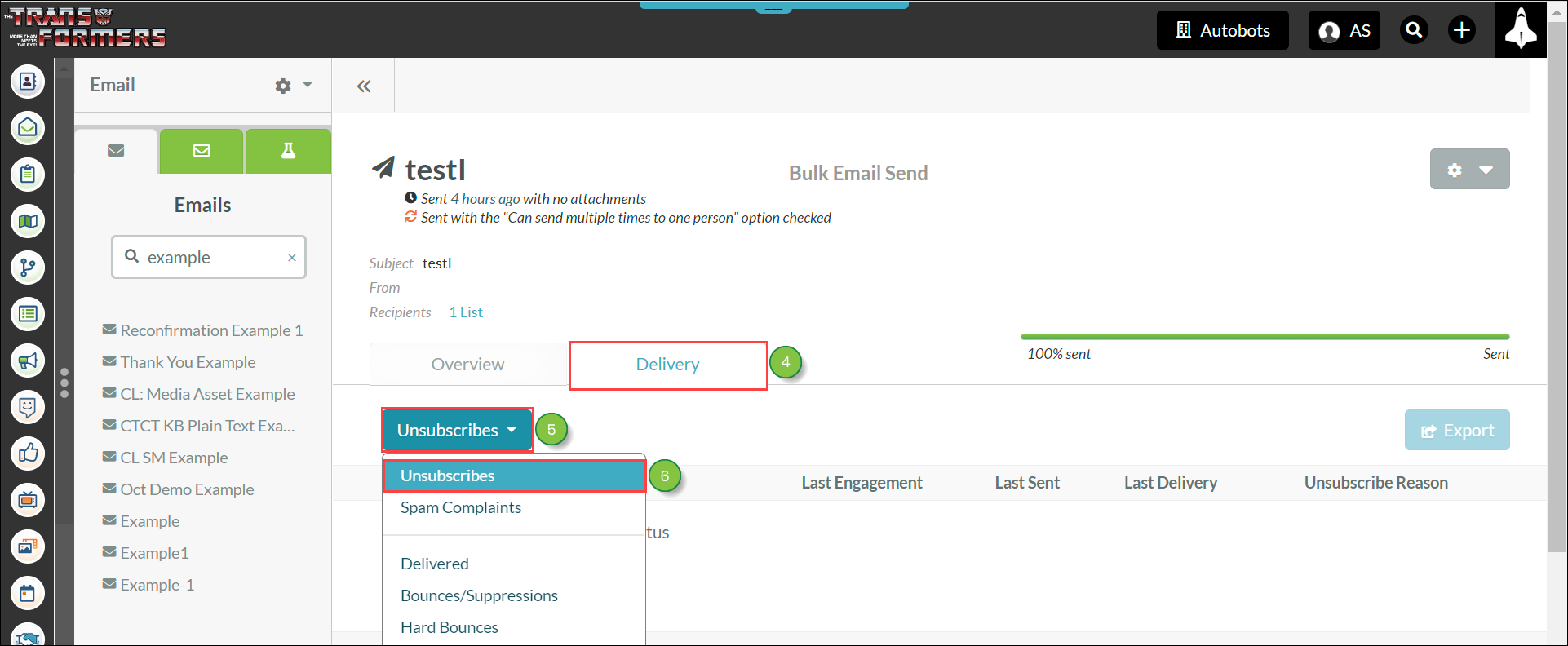
The Email Reports section in Lead Gen & CRM will display unsubscription information in built reports. To view unsubscription information in built email reports, do the following:
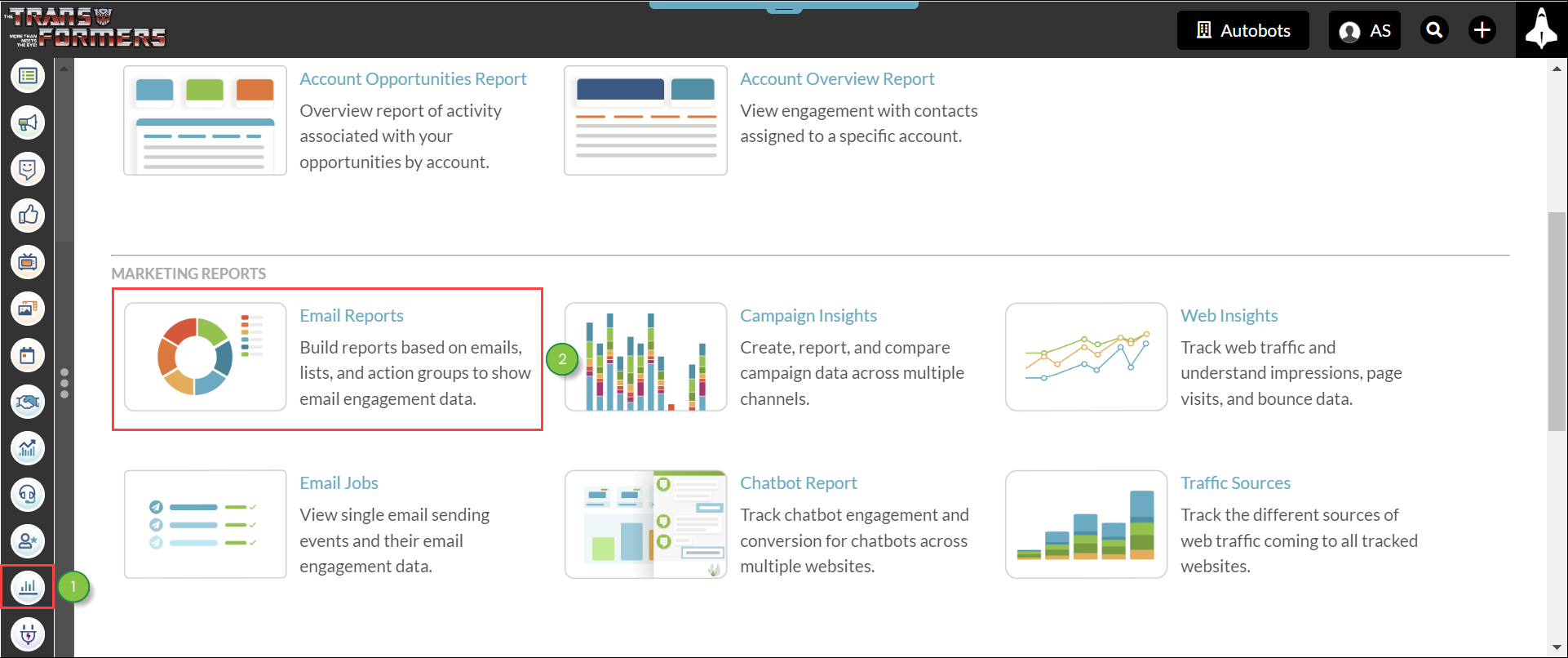
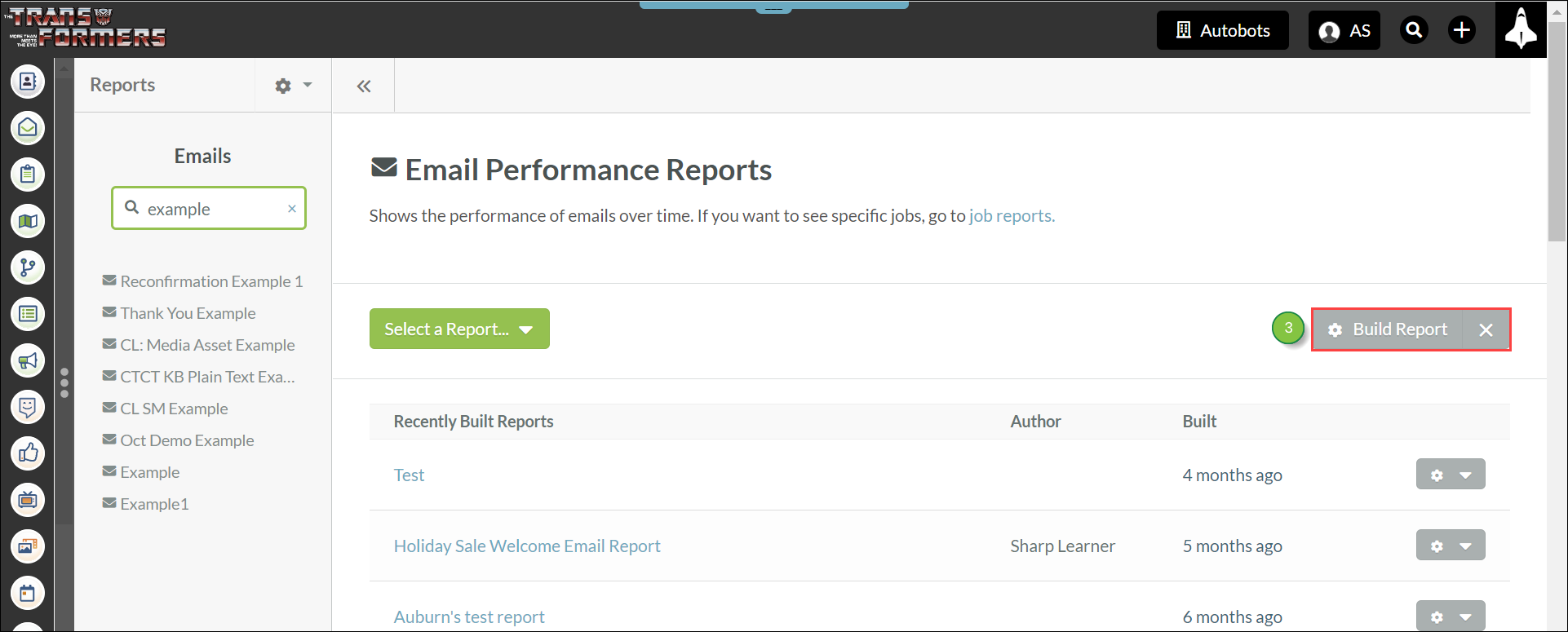
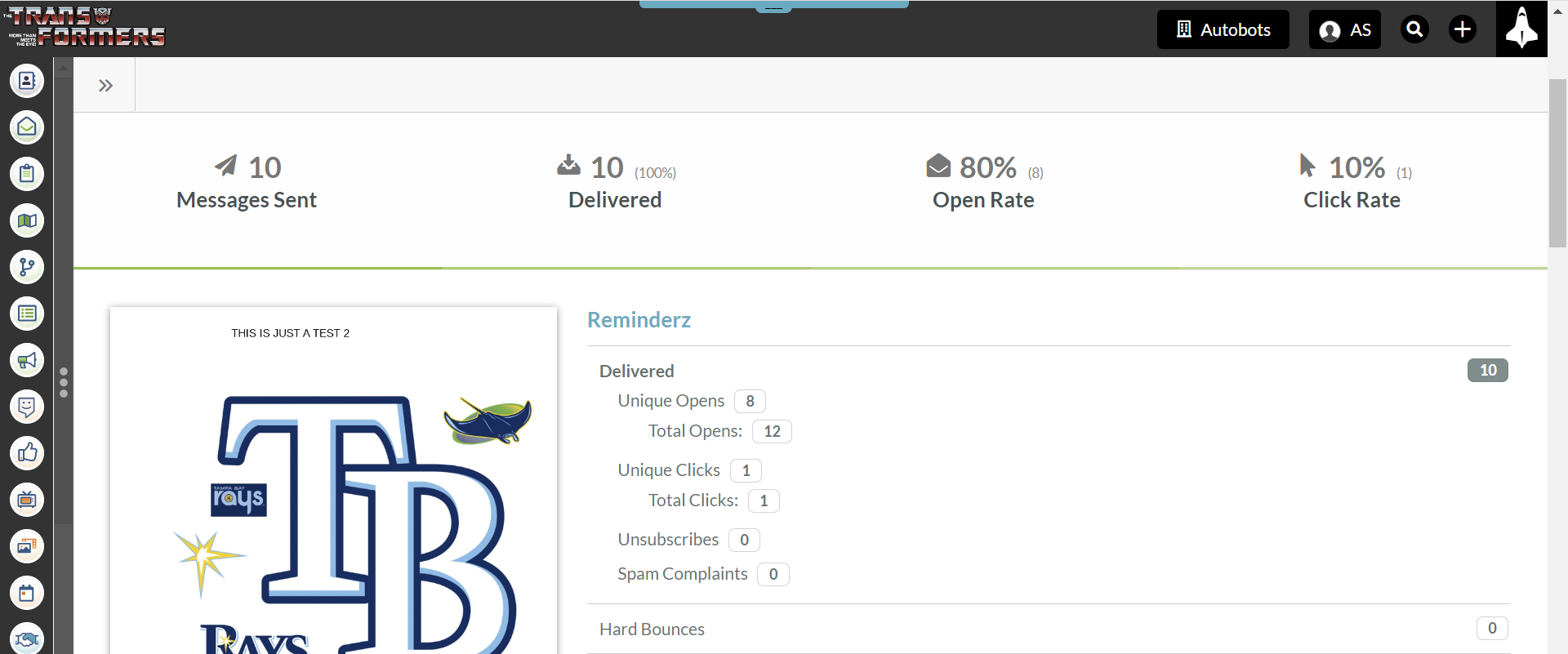
Important: Lead Gen & CRM users cannot use reports.
The Contact Record shows the reason why a contact unsubscribed from an email. If they have chosen to unsubscribe, that information will be on the top of their record in red text.
You can use this information to change your content or processes to better accommodate what your contacts are looking to receive from you.
This will not only help your sender reputation and statistics but also ensure that the correct contacts are receiving the correct content under the correct circumstances per your marketing efforts.
Under the CAN-SPAM Act, all mass emails must include an opt-out link. Lead Gen & CRM records the contacts who decide to unsubscribe from emails and displays those contacts in an easy-to-understand table format. You can export and download unsubscribe lists as necessary.
To export lists, do the following:
Copyright © 2025 · All Rights Reserved · Constant Contact · Privacy Center