When email recipients unsubscribe from your emails, they will be directed to an unsubscription page. You can also customize this unsubscription page to better reflect your company's branding.
In this article, you'll learn how to rebrand and customize your company logo and unsubscription page.
| Administrators | ✓ | |
| Company Managers | ✓ | |
| Marketing Managers | ✓ | |
| Sales Managers | ||
| Salespersons | ||
| Jr. Salespersons |
| Tip: Are you looking for information about Constant Contact’s Email and Digital Marketing product? This article is for Constant Contact’s Lead Gen & CRM product. Head on over to the Email and Digital Marketing articles by clicking here. Not sure what the difference is? Read this article. |
Your unsubscription page and the top left corner of your instance will feature your branding logo. Your branding logo is found in your Company Profile settings. Be aware that, if you do not have a branding logo set in your Company Profile settings, the Constant Contact logo will appear by default.
Agencies: Logos can be rebranded if certain permission settings are enabled.
To rebrand company logos, do the following:
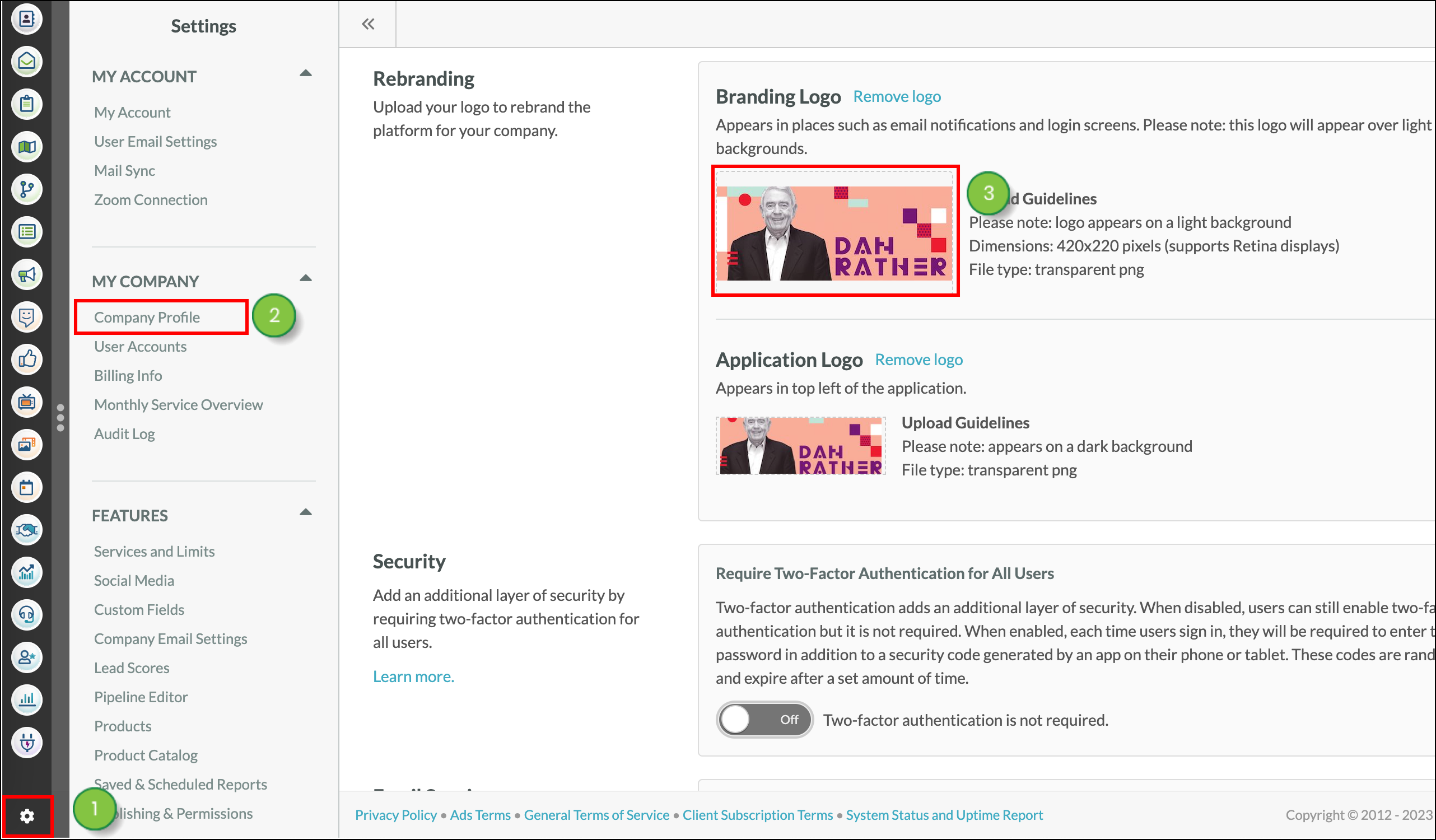

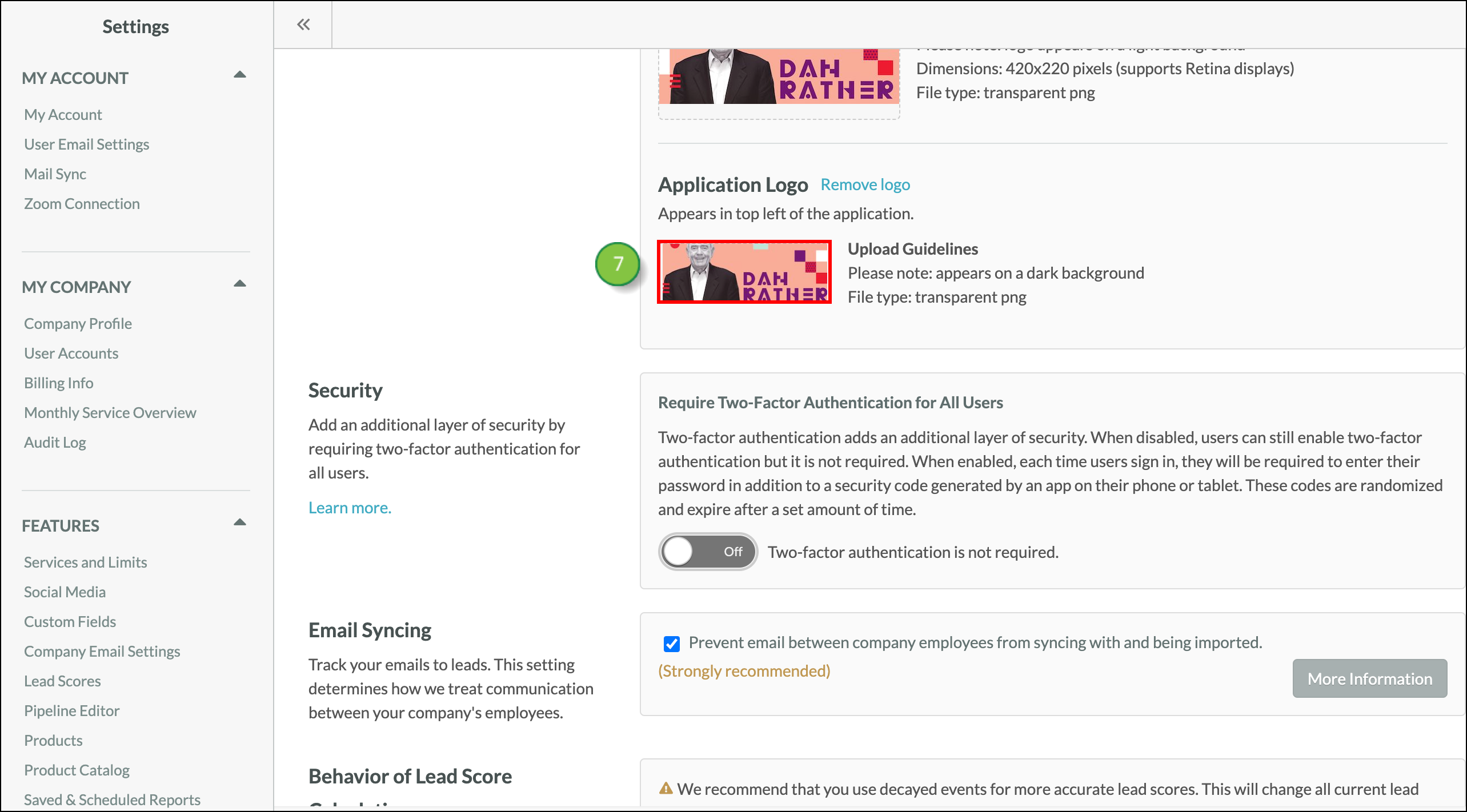
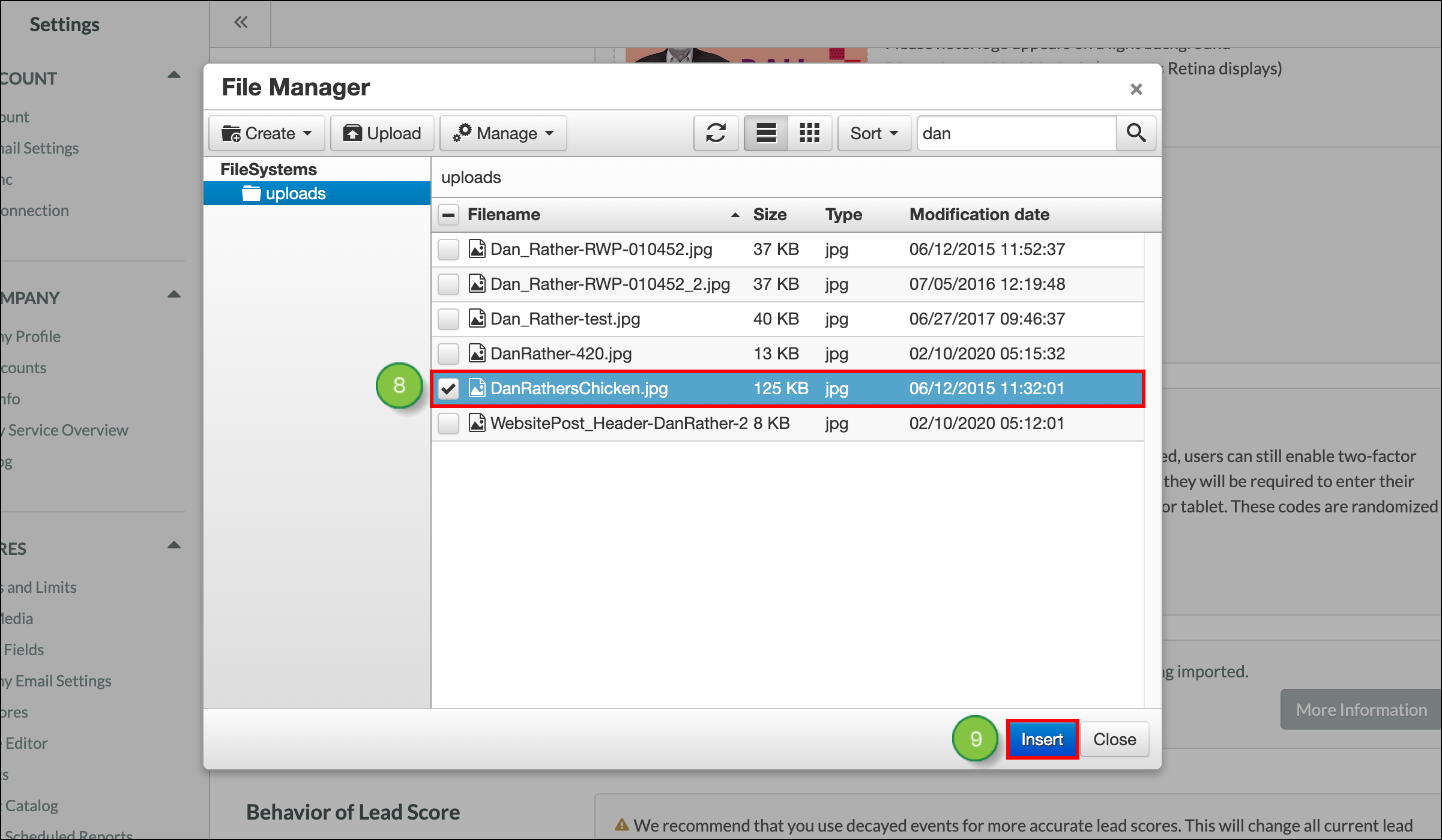
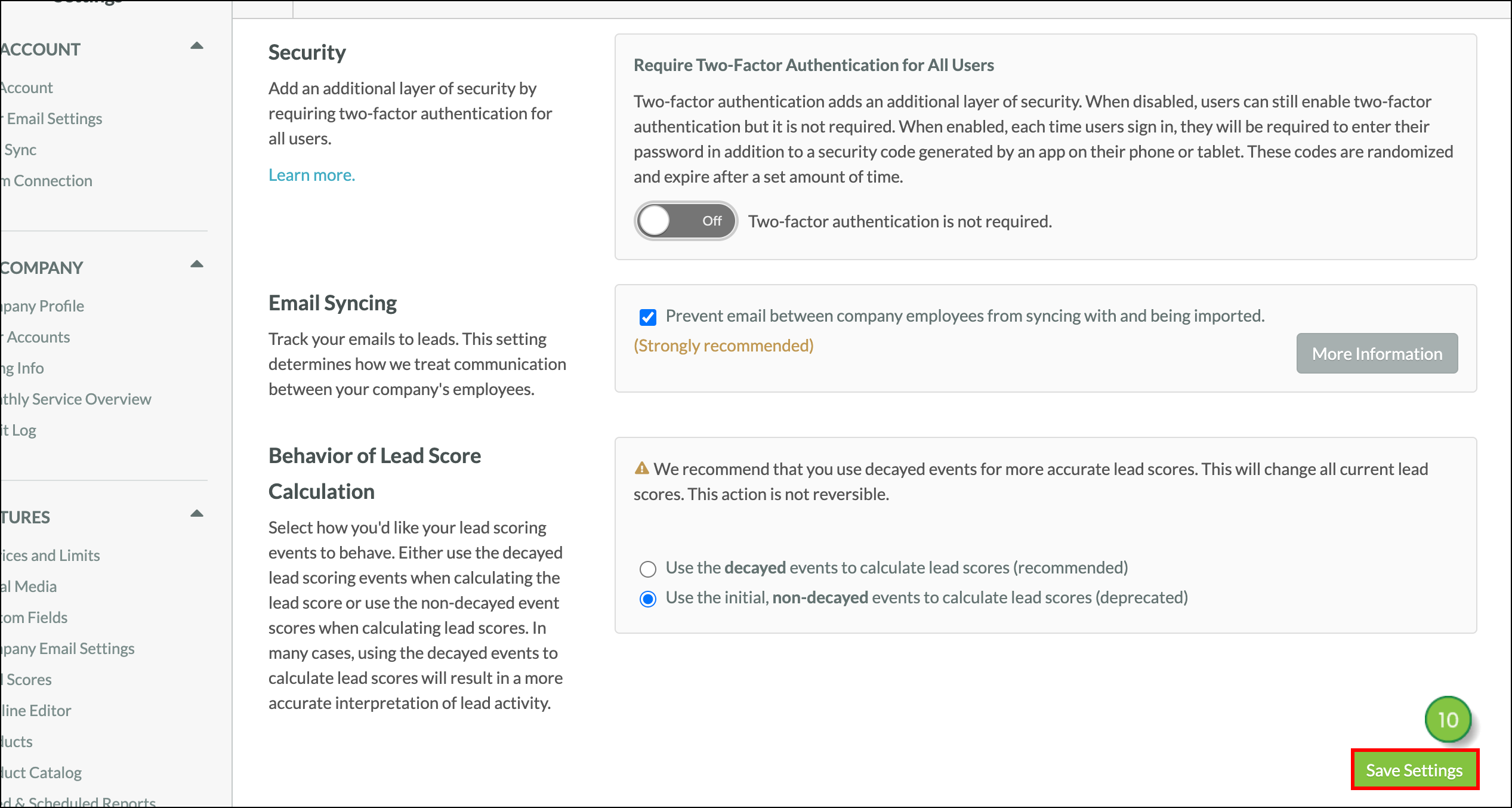
For Agencies only, refer to the following help articles for more information on additional rebranding and white labeling features:
Copyright © 2025 · All Rights Reserved · Constant Contact · Privacy Center