Within the Landing Page editor, you can add an image element, edit the image, and add background images as well.
| Administrators | ✓ | |
| Company Managers | ✓ | |
| Marketing Managers | ✓ | |
| Sales Managers | ||
| Salespersons | ||
| Jr. Salespersons |
| Tip: Are you looking for information about Constant Contact’s Email and Digital Marketing product? This article is for Constant Contact’s Lead Gen & CRM product. Head on over to the Email and Digital Marketing articles by clicking here. Not sure what the difference is? Read this article. |
To upload an image to a landing page, create or edit a landing page:
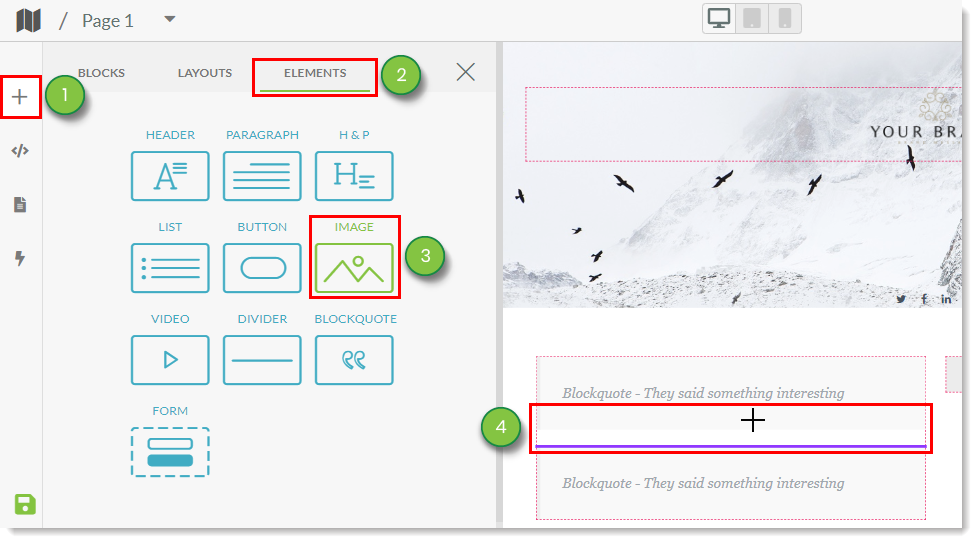
To edit an uploaded image, do the following:
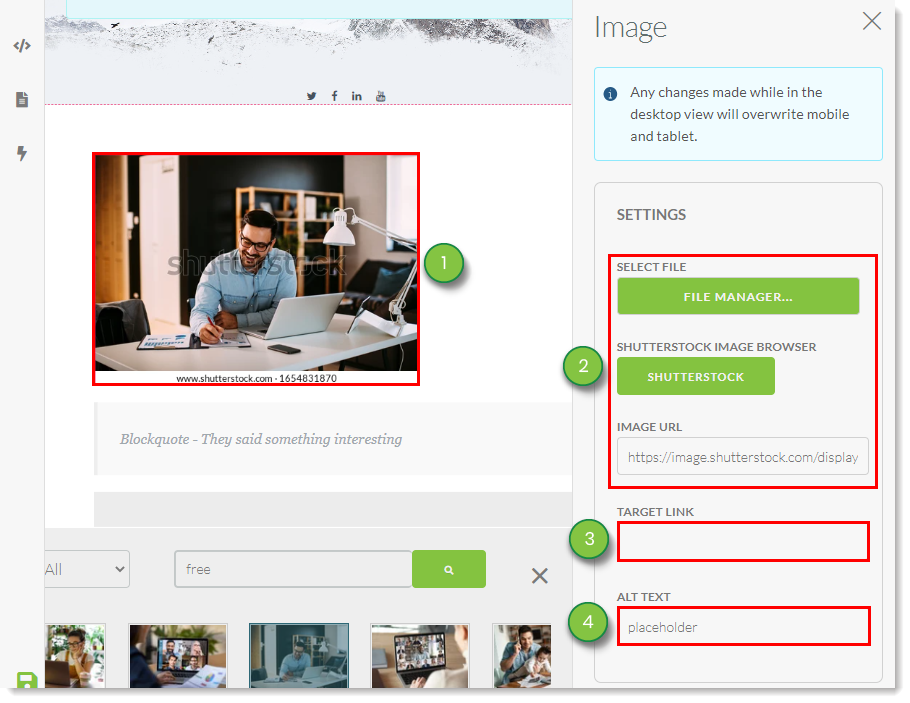
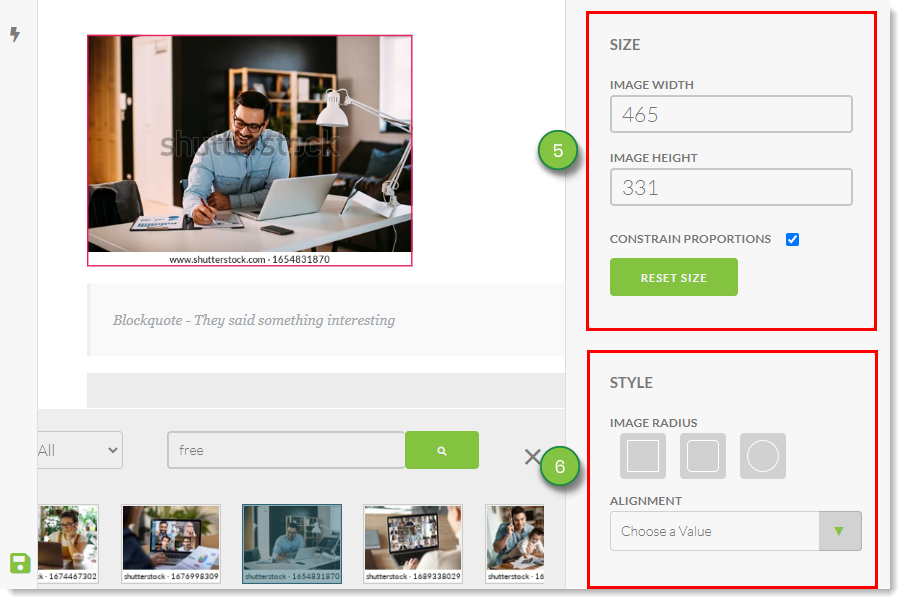
To update the background image of a created landing page, do the following:
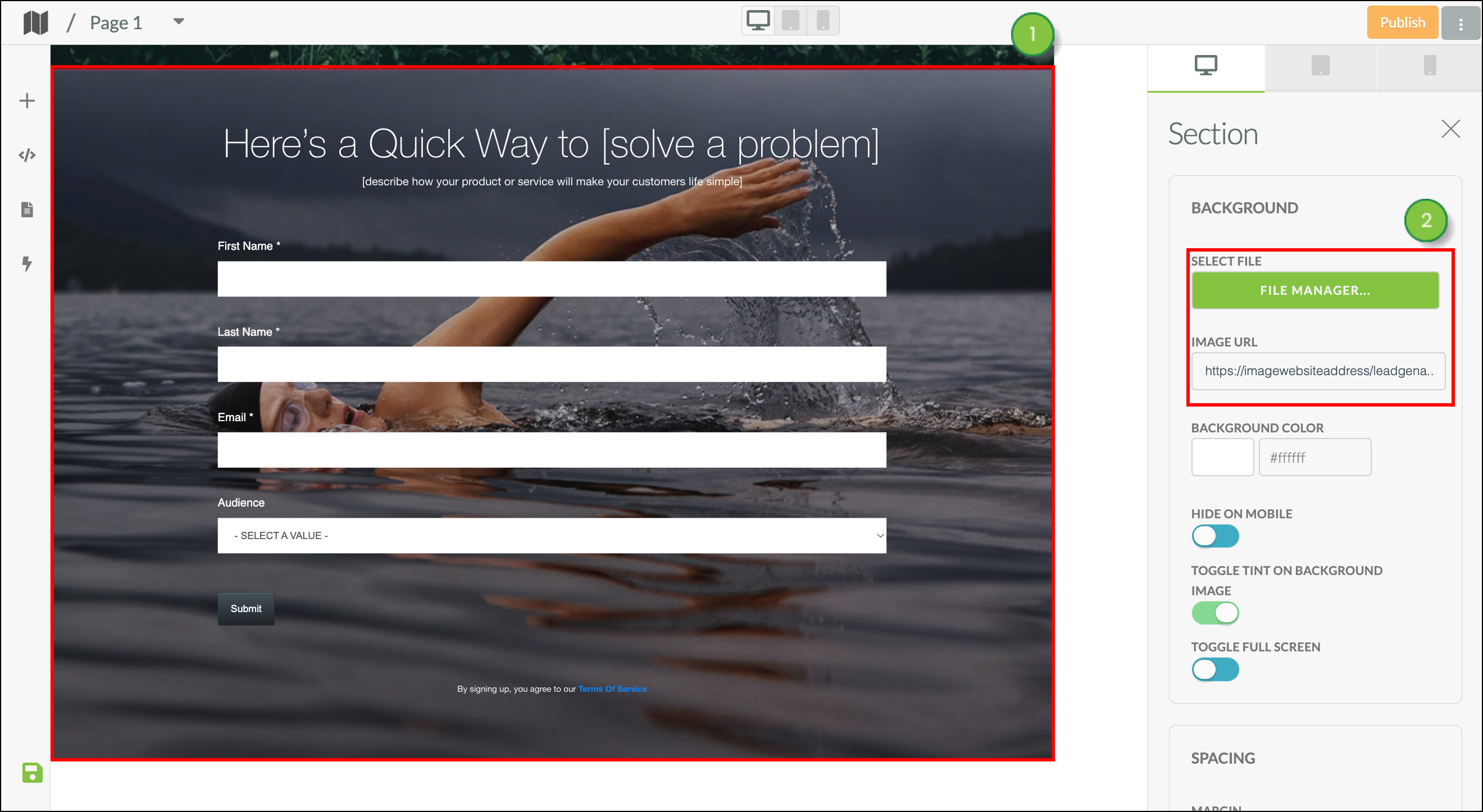
Make sure the PUBLISH the changes when you are finished.
Copyright © 2025 · All Rights Reserved · Constant Contact · Privacy Center