Your landing pages can be more effective when you incorporate powerful imagery that reinforces your message. Lead Gen & CRM is integrated with Shutterstock, a leading provider of stock photography, so you can conveniently access more than 125 million images right within the landing page editor. Shutterstock images are available to all users, whether or not you have a Shutterstock account.
| Administrators | ✓ | |
| Company Managers | ✓ | |
| Marketing Managers | ✓ | |
| Sales Managers | ||
| Salespersons | ||
| Jr. Salespersons |
| Tip: Are you looking for information about Constant Contact’s Email and Digital Marketing product? This article is for Constant Contact’s Lead Gen & CRM product. Head on over to the Email and Digital Marketing articles by clicking here. Not sure what the difference is? Read this article. |
To add Shutterstock images to a landing page, create or edit a landing page:
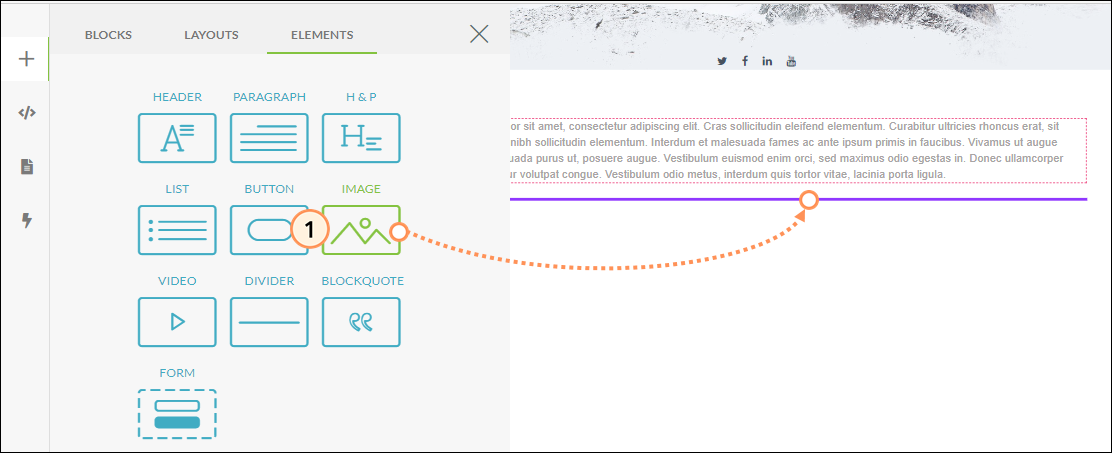
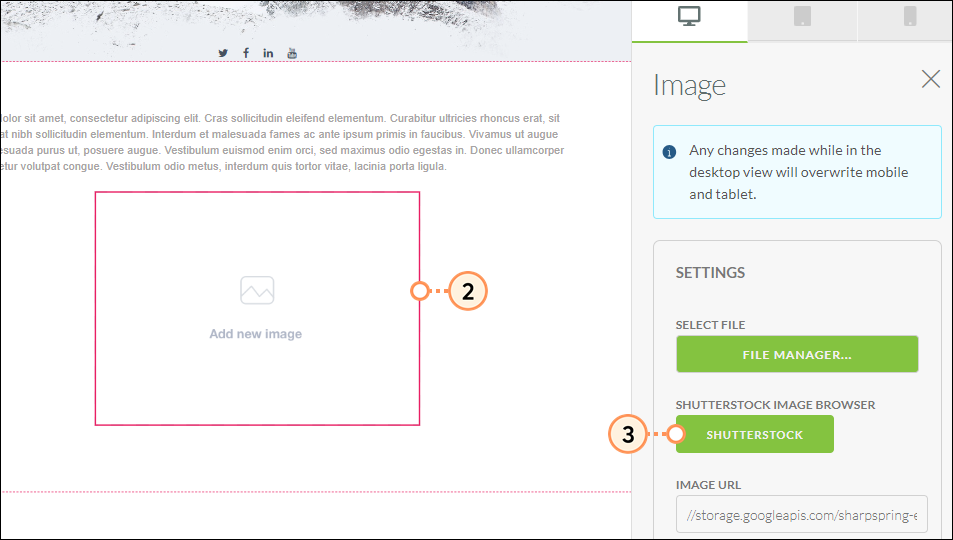
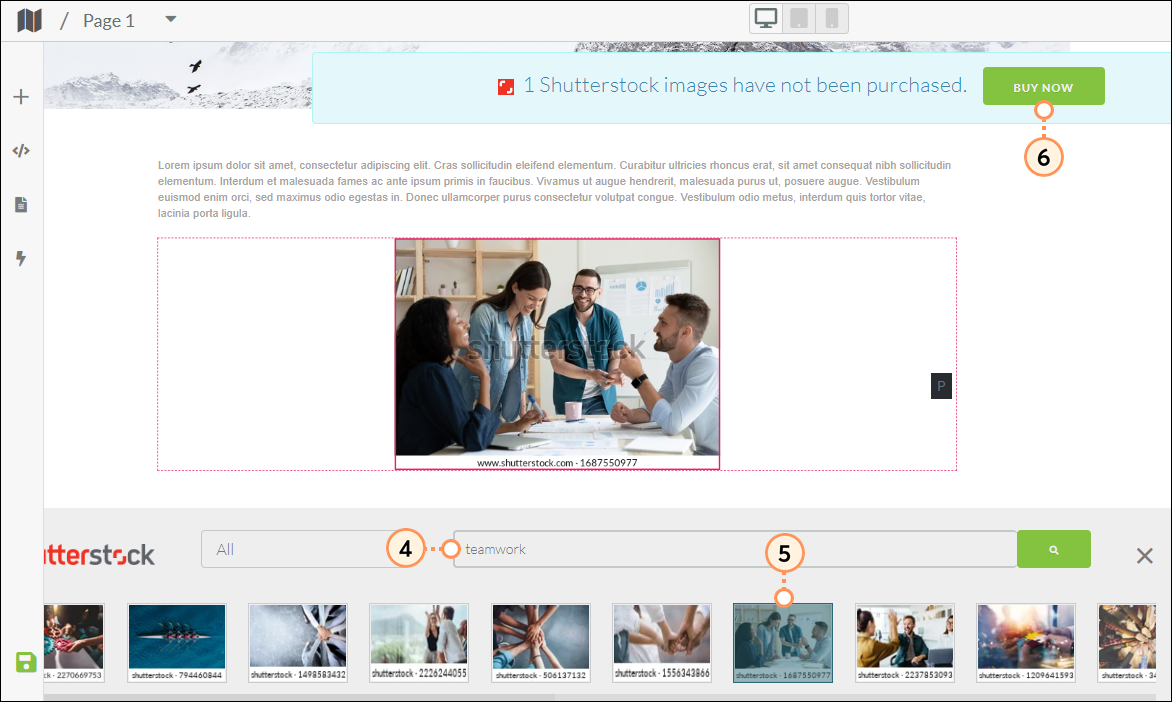
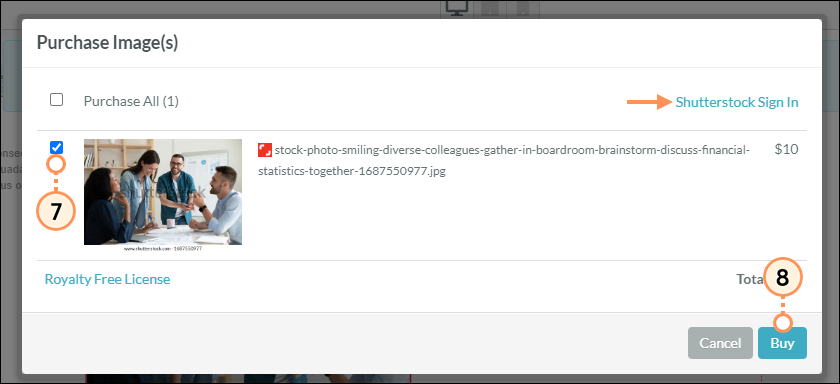
Q: I already have a Shutterstock account. Can I still use that in Lead Gen & CRM?
A: Yes. You will be prompted to log in to your Shutterstock account when you go to purchase an image.
Q: How does a client access their previously purchased images?
A: Previously purchased images will be in the File Manager.
Q: Which images will show in the audit log?
A: Purchased images will show in the audit log. These purchases will show when you choose the Media Action filter in the audit log.
Q: If the client buys the image, and the agency pays for it, can the client use the image if they leave the agency?
A: No.
Q: What size are the images?
A: The images are considered to be medium-sized.
Q: Can I use Shutterstock images as background images?
A: Yes. The File Manager appears when picking a background image.
Copyright © 2025 · All Rights Reserved · Constant Contact · Privacy Center