Lead Gen & CRM allows you to add and customize call-to-action buttons within the Landing Page editor.
| Administrators | ✓ | |
| Company Managers | ✓ | |
| Marketing Managers | ✓ | |
| Sales Managers | ||
| Salespersons | ||
| Jr. Salespersons |
| Tip: Are you looking for information about Constant Contact’s Email and Digital Marketing product? This article is for Constant Contact’s Lead Gen & CRM product. Head on over to the Email and Digital Marketing articles by clicking here. Not sure what the difference is? Read this article. |
To add a call-to-action button to a landing page, create or edit a landing page:
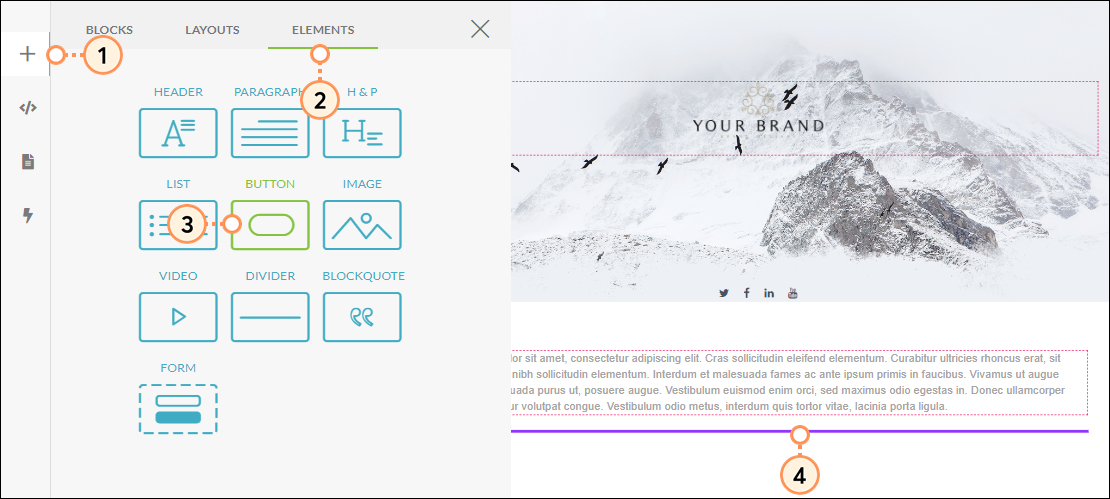
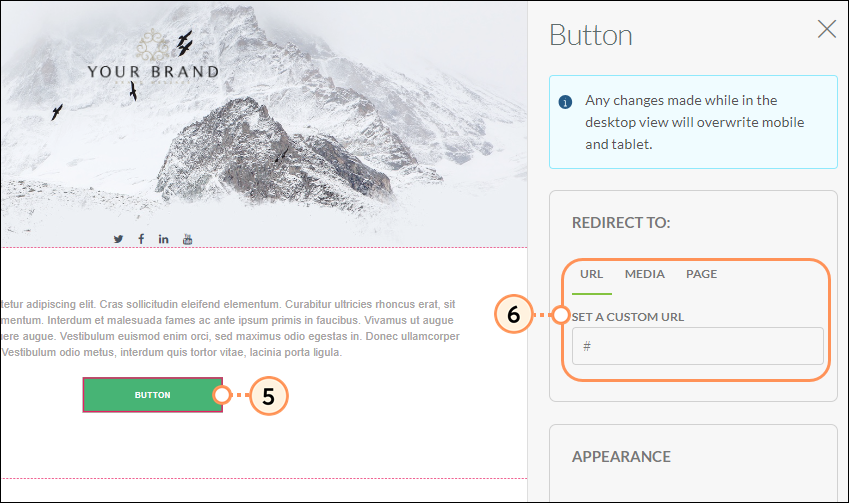
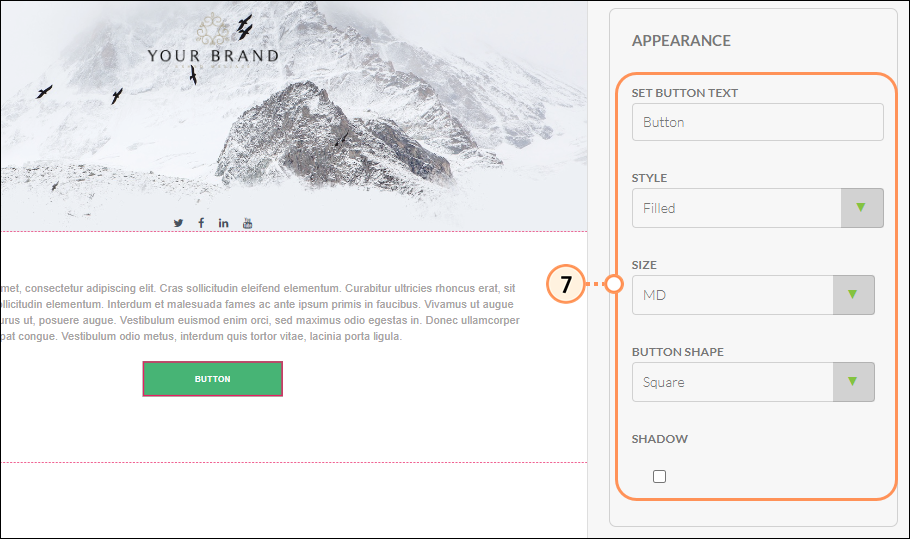
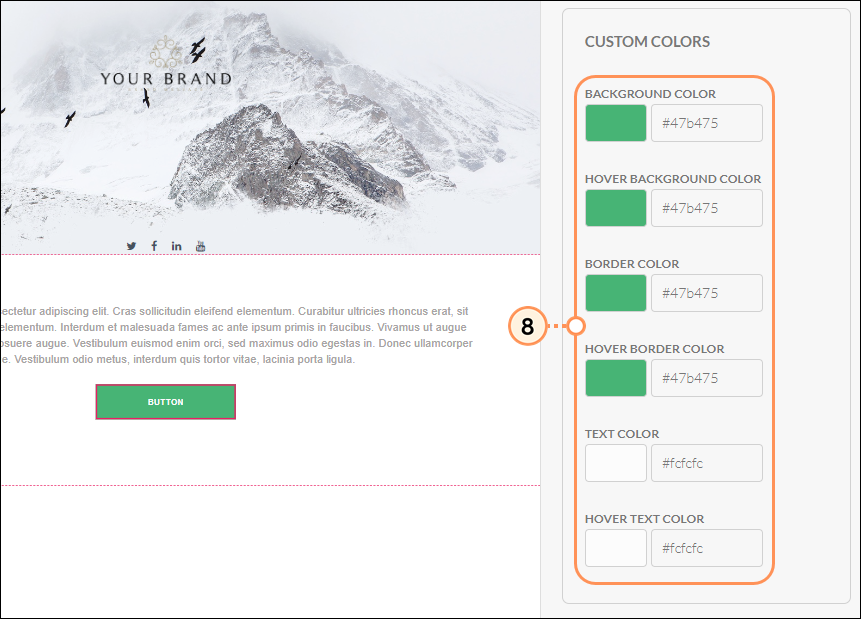
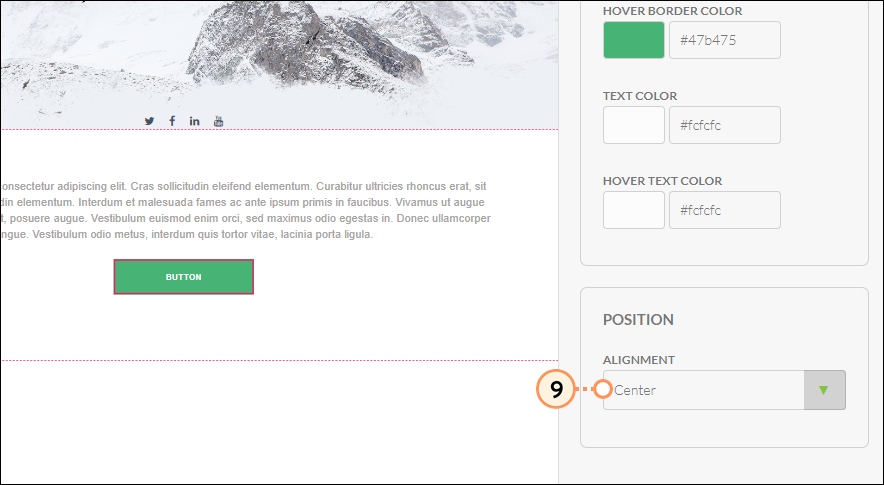
Copyright © 2025 · All Rights Reserved · Constant Contact · Privacy Center