You can use this integration whether or not you have a Shutterstock account. Marketers know that messaging is much more powerful when it is paired with powerful images.
This article will detail how to add Shutterstock images to emails.
| Administrators | ✓ | |
| Company Managers | ✓ | |
| Marketing Managers | ✓ | |
| Sales Managers | ||
| Salespersons | ||
| Jr. Salespersons |
| Tip: Are you looking for information about Constant Contact’s Email and Digital Marketing product? This article is for Constant Contact’s Lead Gen & CRM product. Head on over to the Email and Digital Marketing articles by clicking here. Not sure what the difference is? Read this article. |
You can add Shutterstock images to emails.
To add Shutterstock images, create or edit an email from the Email tab in the left toolbar.
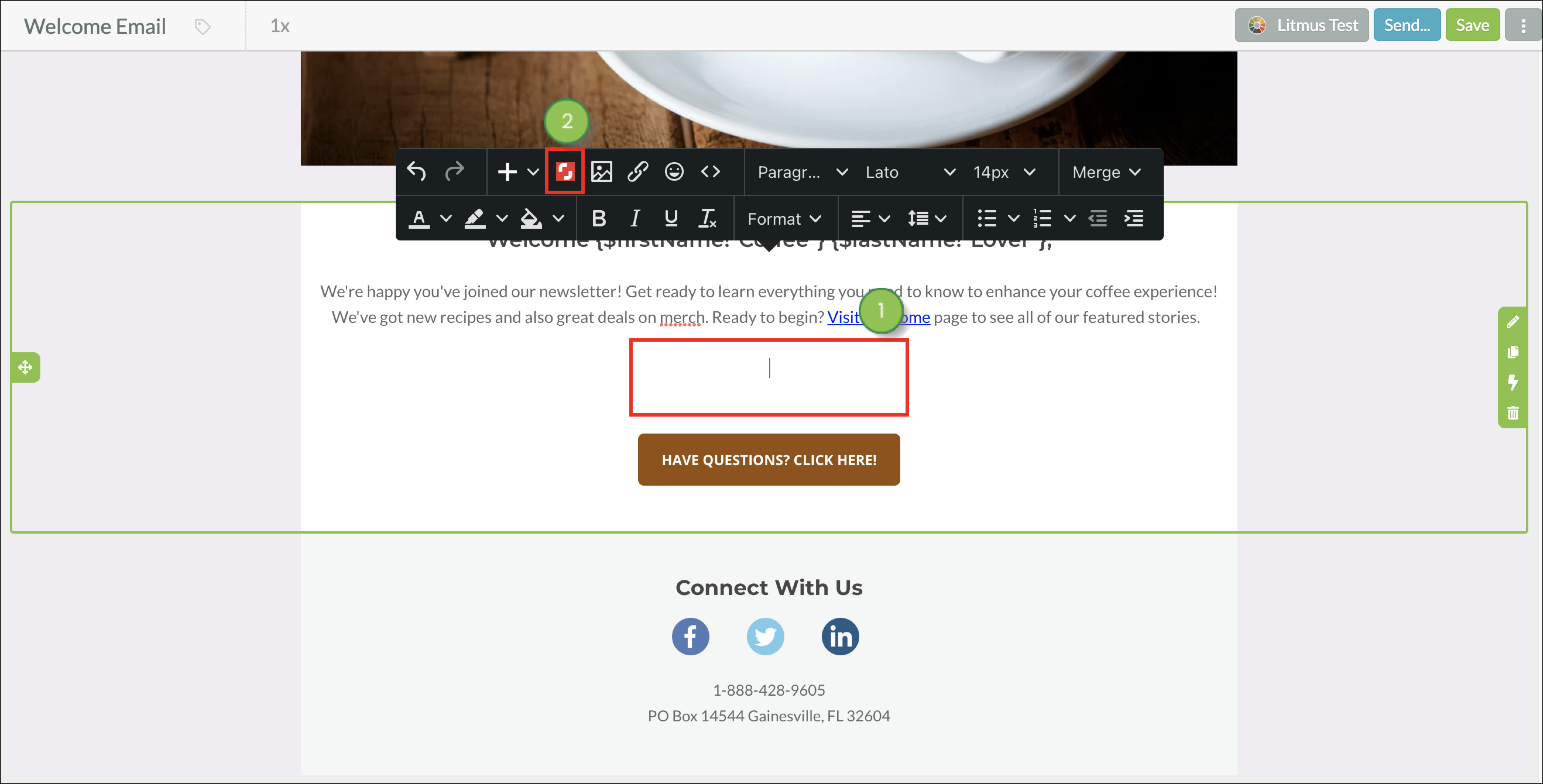
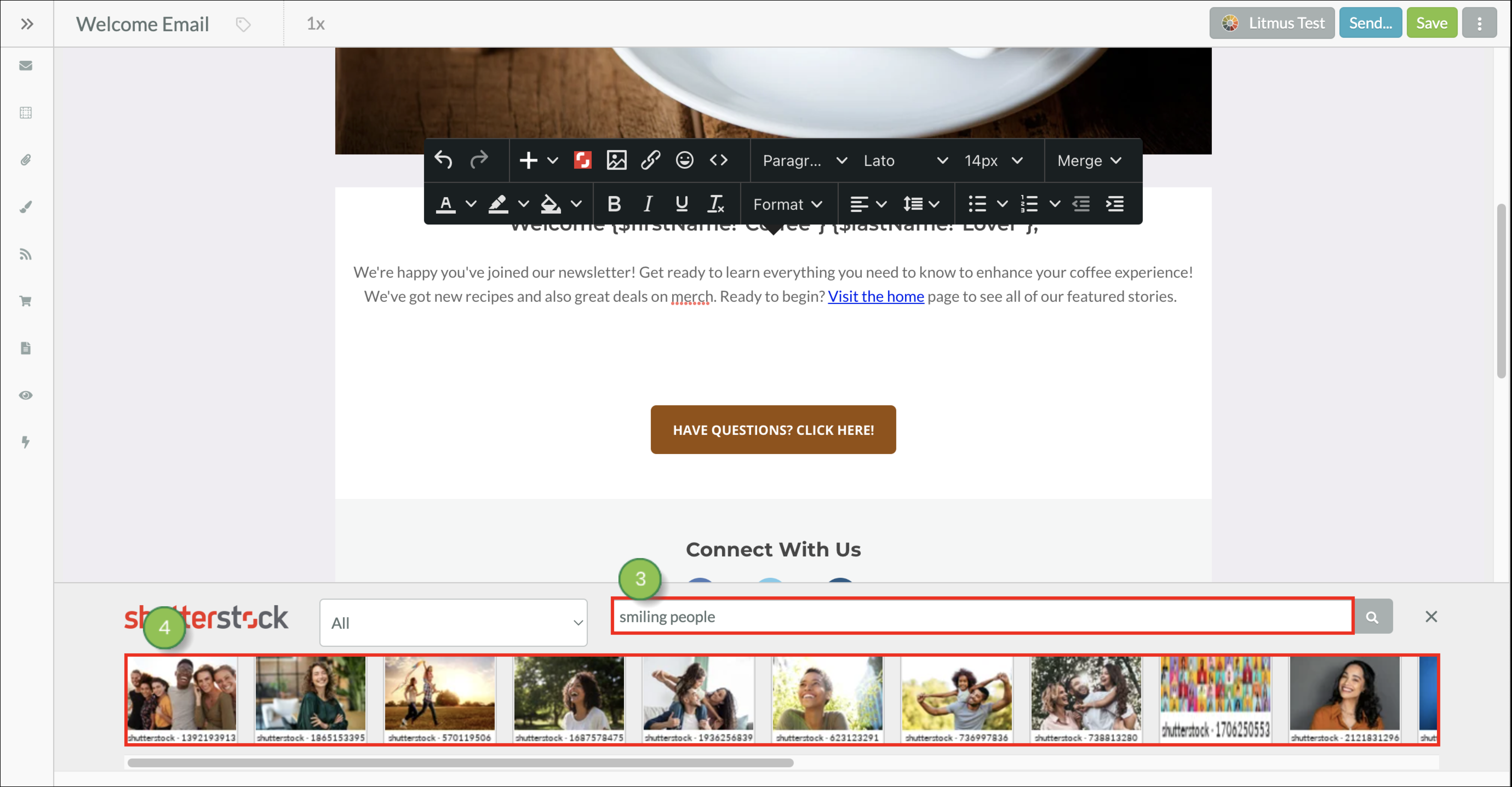
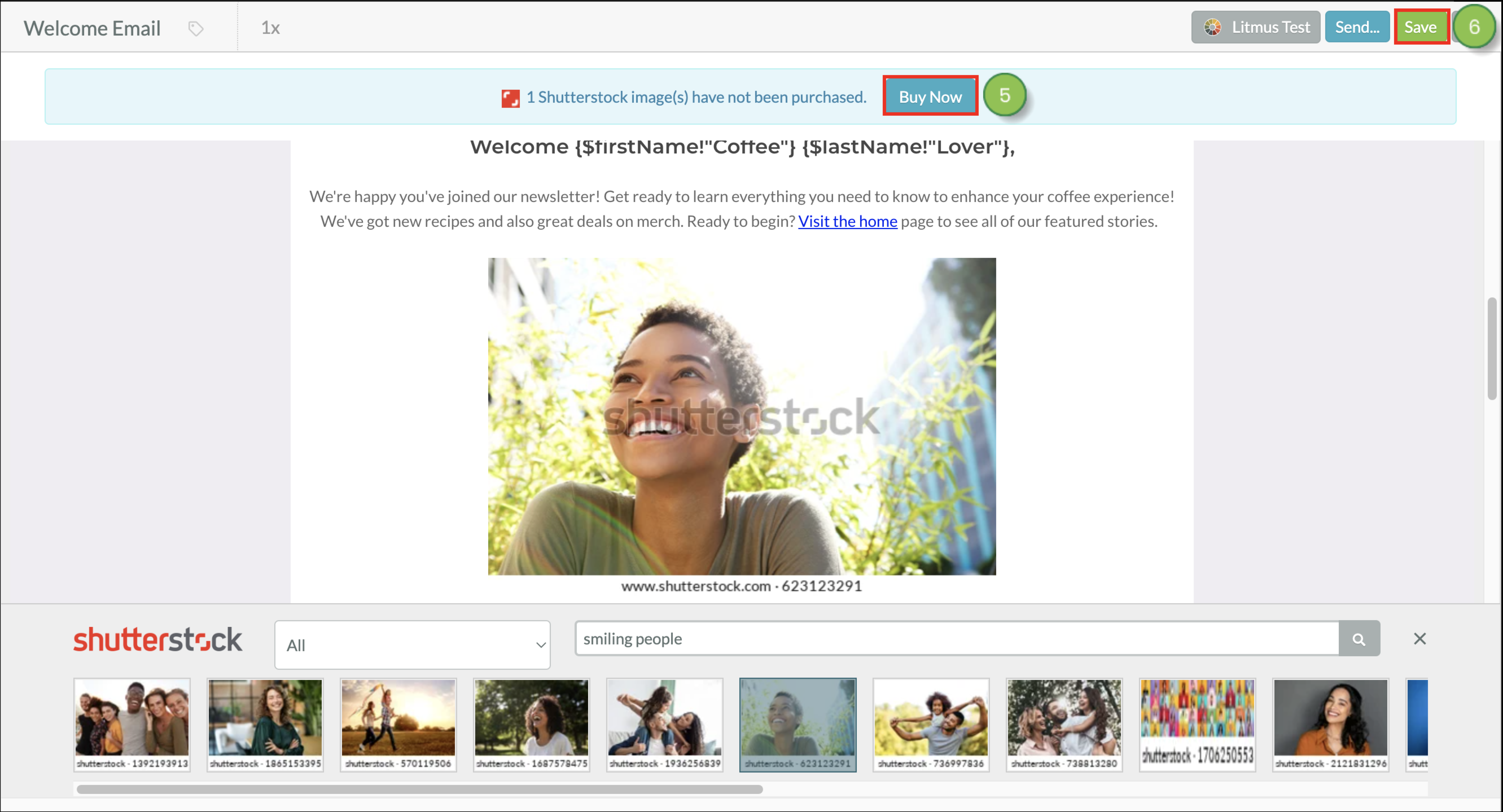
Q: I already have a Shutterstock account. Can I still use that in Lead Gen & CRM?
A: Yes. You will be prompted to log in to your Shutterstock account when you go to purchase an image.
Q: How does a client access their previously purchased images?
A: Previously purchased images will be in the File Manager.
Q: Which images will show in the audit log?
A: Purchased images will show in the audit log. These purchases will show when you choose the Media Action filter in the audit log.
Q: If the client buys the image, and the agency pays for it, can the client use the image if they leave the agency?
A: No.
Q: What size are the images?
A: The images are considered to be medium-sized.
Q: Can we use Shutterstock images as background images?
A: Yes. The File Manager appears when picking a background image.
Copyright © 2025 · All Rights Reserved · Constant Contact · Privacy Center