Lead Gen & CRM allows you to add hosted videos from YouTube and Vimeo to landing pages.
| Administrators | ✓ | |
| Company Managers | ✓ | |
| Marketing Managers | ✓ | |
| Sales Managers | ||
| Salespersons | ||
| Jr. Salespersons |
| Tip: Are you looking for information about Constant Contact’s Email and Digital Marketing product? This article is for Constant Contact’s Lead Gen & CRM product. Head on over to the Email and Digital Marketing articles by clicking here. Not sure what the difference is? Read this article. |
To insert a video to a landing page, first copy the URL of the YouTube or Vimeo video. Then, within Lead Gen & CRM, create or edit a landing page.
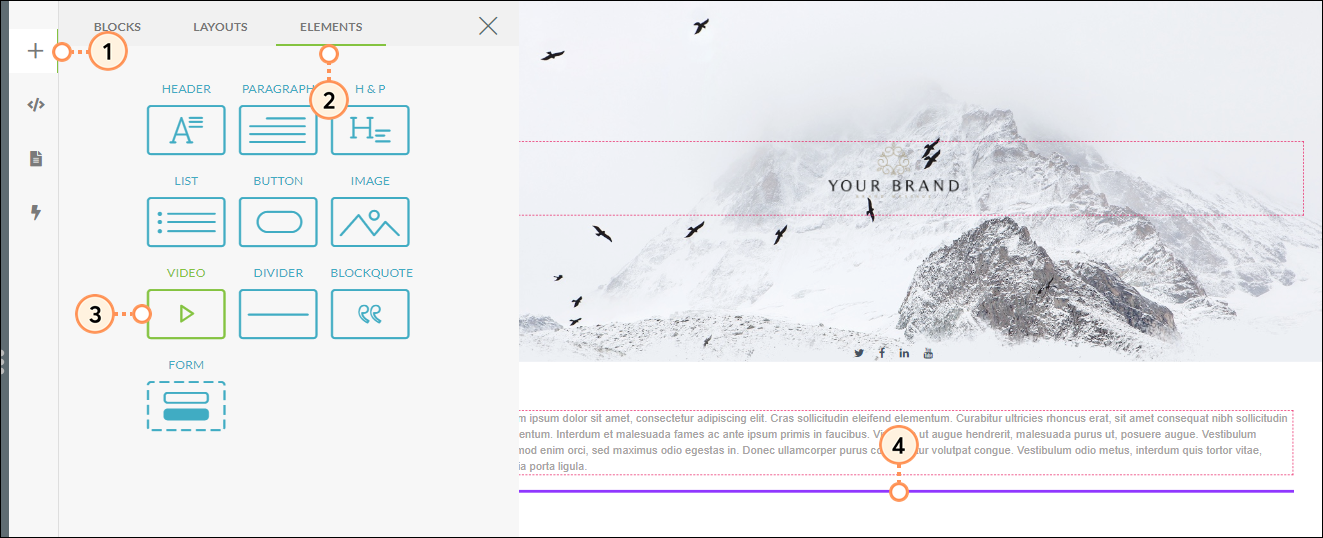
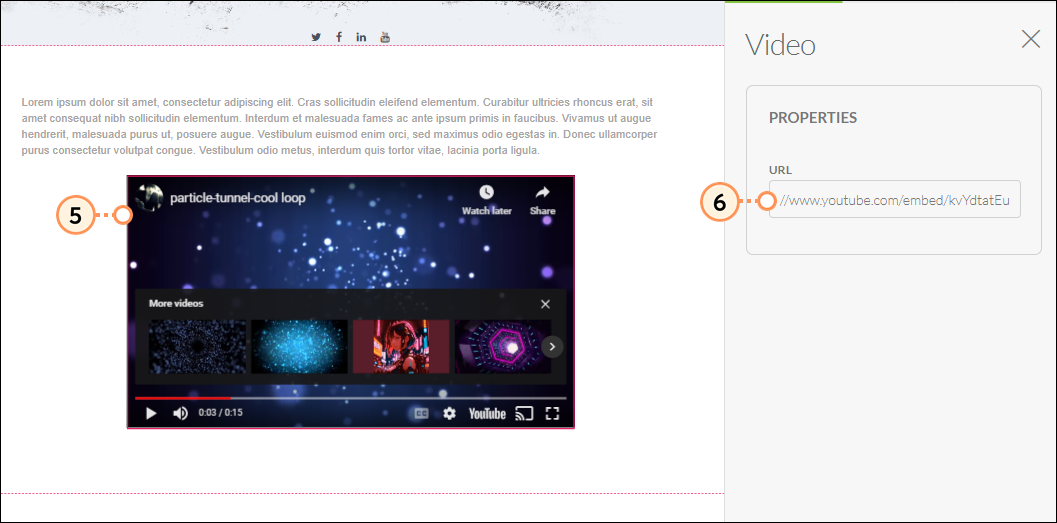
Currently, with the landing page editor, you cannot modify the properties of inserted video elements. The element is presented in a what-you-see-is-what-you-get manner. The only available option for editing videos is the video's URL.
Copyright © 2025 · All Rights Reserved · Constant Contact · Privacy Center