The Page Templates section is where all of the landing page templates are stored. You can choose from many different professionally designed landing page templates.
This article will provide an overview of features for the Page Templates section of Lead Gen & CRM.
| Administrators | ✓ | |
| Company Managers | ✓ | |
| Marketing Managers | ✓ | |
| Sales Managers | ||
| Salespersons | ||
| Jr. Salespersons |
| Tip: Are you looking for information about Constant Contact’s Email and Digital Marketing product? This article is for Constant Contact’s Lead Gen & CRM product. Head on over to the Email and Digital Marketing articles by clicking here. Not sure what the difference is? Read this article. |
When creating a landing page, you can choose to create a single landing page or a funnel.
A funnel is a sequence or series of multiple landing pages, whereas a single page is one standalone landing page. As an example, consider a funnel consisting of two landing pages - one page in the funnel is an event sign-up page, and the other is a page thanking the user for signing up.
There are several landing page templates available. To create a landing page using a template, do the following:
|
|
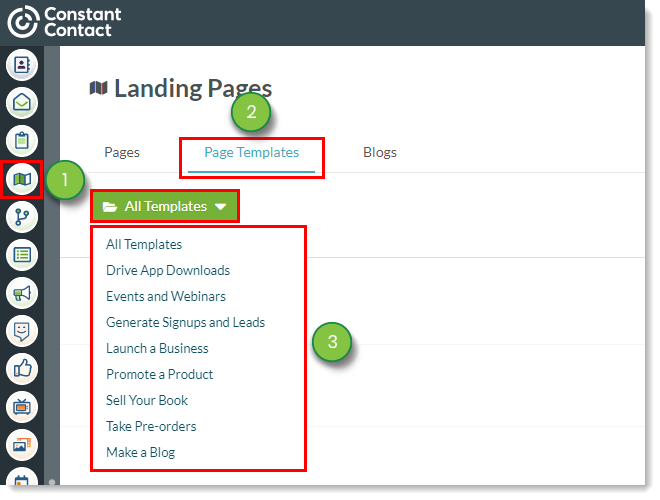
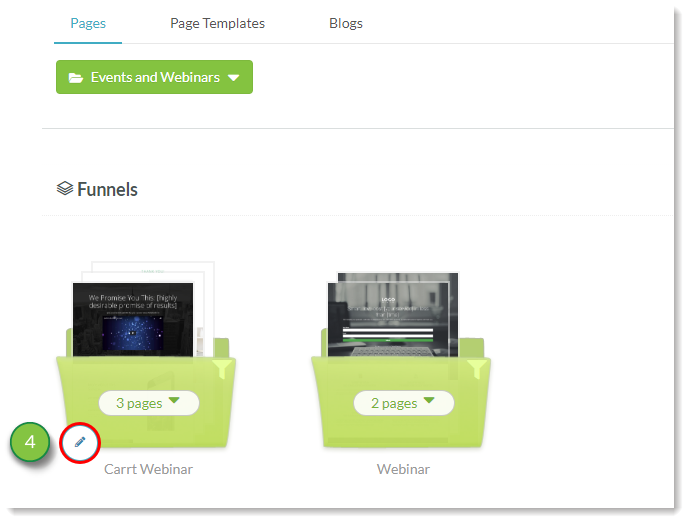
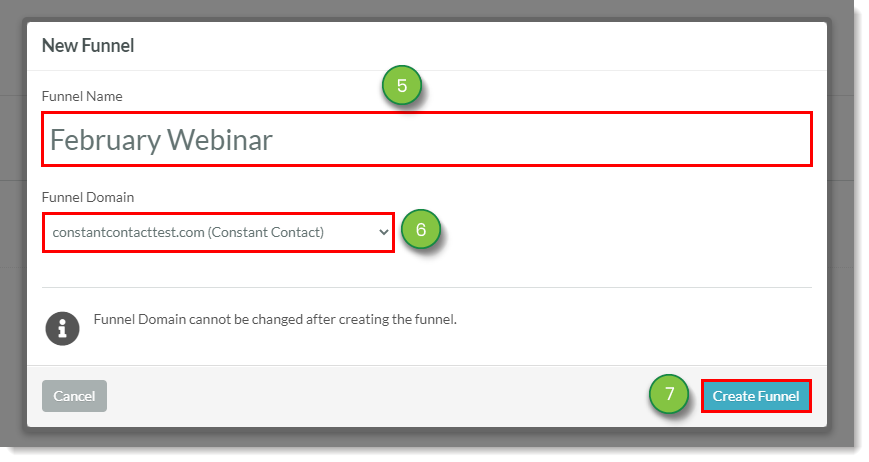
Be aware of the following when creating pages in Lead Gen & CRM:
Refer to Creating and Editing Landing Pages for more information on configuring pages and funnels.
Copyright © 2025 · All Rights Reserved · Constant Contact · Privacy Center