With Lead Gen & CRM's landing page and blog articles features, you can publish blog articles directly into a landing page. In order to publish a blog, you must first create the landing page the blog will be published to.
| Administrators | ✓ | |
| Company Managers | ✓ | |
| Marketing Managers | ✓ | |
| Sales Managers | ||
| Salespersons | ||
| Jr. Salespersons |
| Tip: Are you looking for information about Constant Contact’s Email and Digital Marketing product? This article is for Constant Contact’s Lead Gen & CRM product. Head on over to the Email and Digital Marketing articles by clicking here. Not sure what the difference is? Read this article. |
Prior to creating and publishing a blog article, you will need to create the landing page for the blog. To create a blog landing page, do the following:
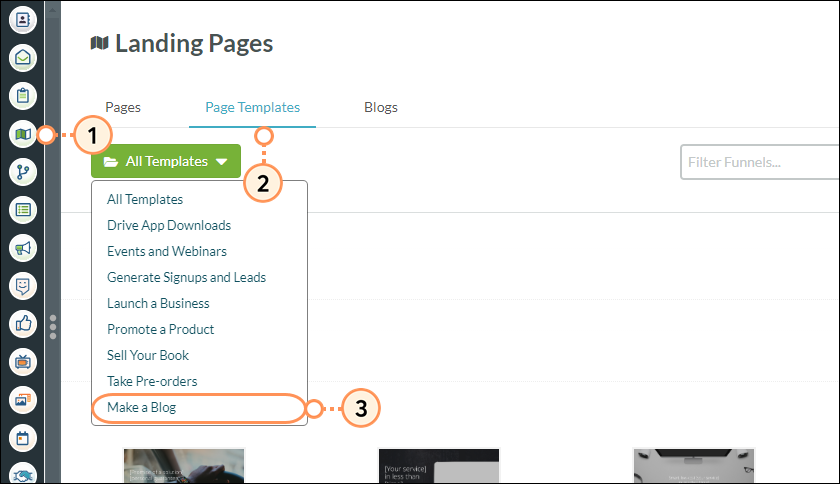
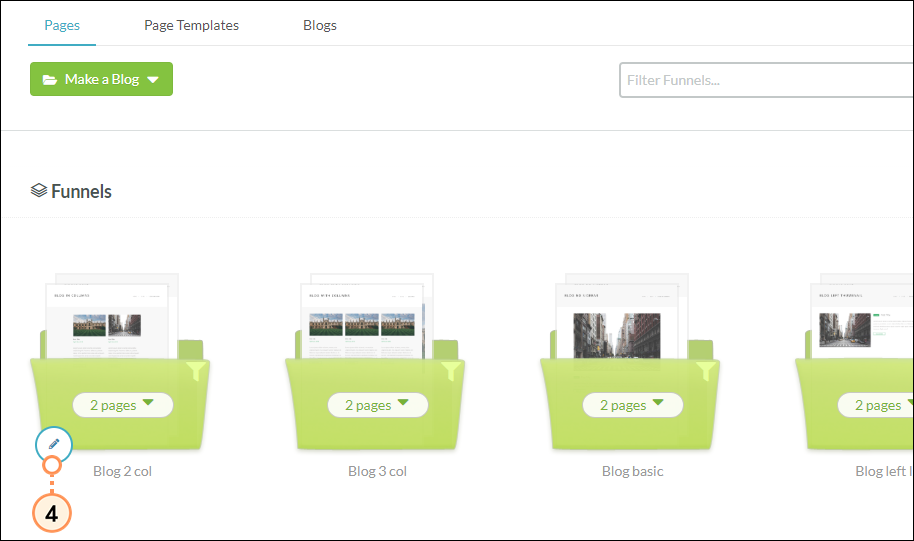
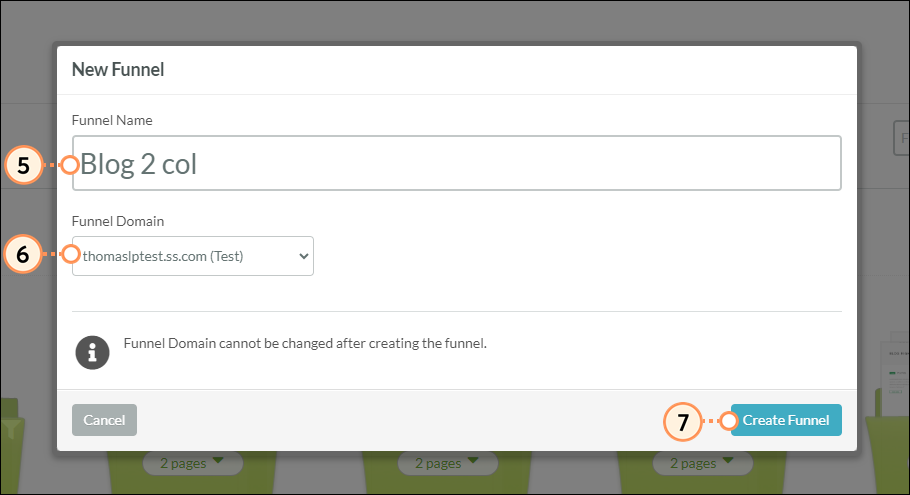
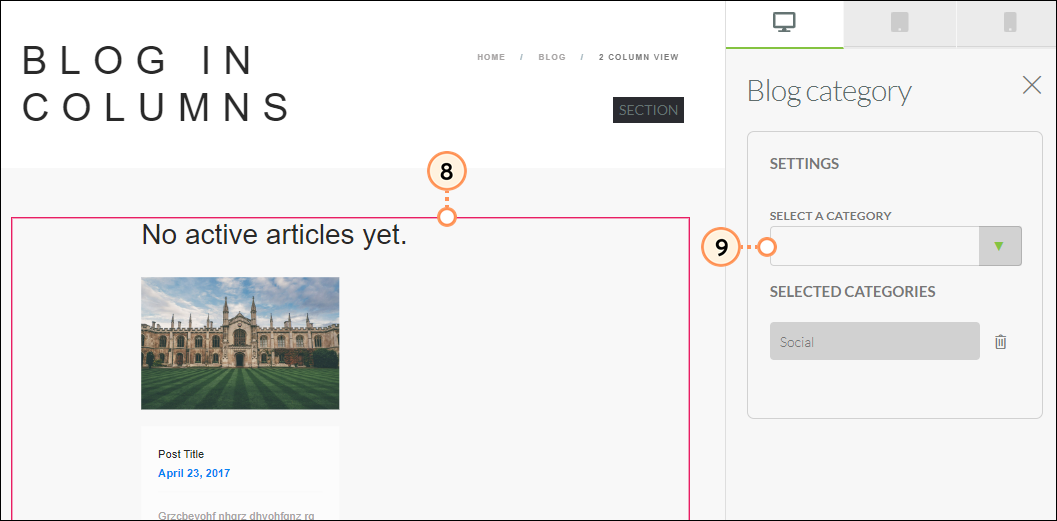
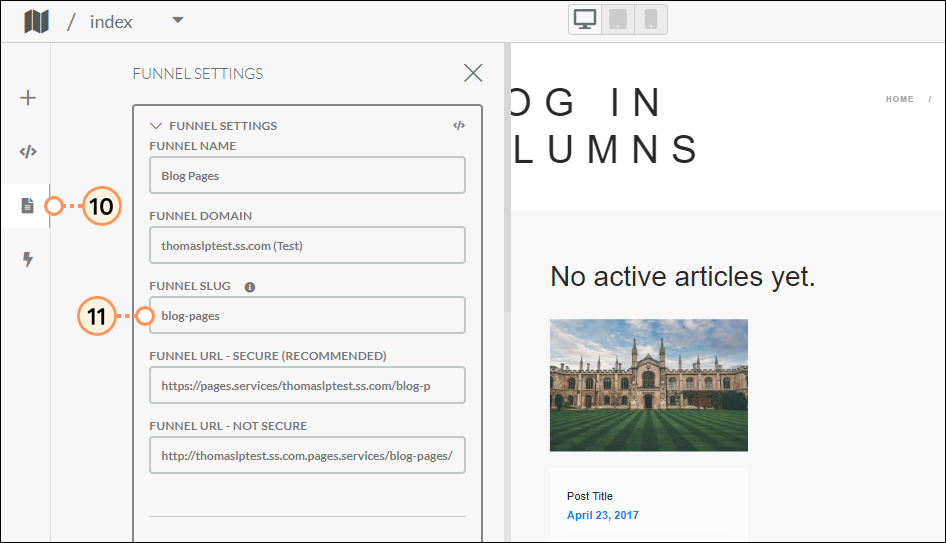
Once you have created the template framework for your blog page, you can begin customizing the content and creating blog posts that will display on the page.
Copyright © 2025 · All Rights Reserved · Constant Contact · Privacy Center