Lead Gen & CRM provides the ability to create landing pages, which can track various metrics. This article will detail how to modify the slugs for landing pages.
| Administrators | ✓ | |
| Company Managers | ✓ | |
| Marketing Managers | ✓ | |
| Sales Managers | ||
| Salespersons | ||
| Jr. Salespersons |
| Tip: Are you looking for information about Constant Contact’s Email and Digital Marketing product? This article is for Constant Contact’s Lead Gen & CRM product. Head on over to the Email and Digital Marketing articles by clicking here. Not sure what the difference is? Read this article. |
A slug is whatever word comes after the domain name backslash in a URL:
[domain name]/[funnel slug][.html]
Slugs are important for search engine optimization (SEO), and for your audience to know the information behind the link they are clicking.
Consider, as an example, that attached to a landing page blog is the funnel slug google-analytics. The URL would appear as the follows:
blog.testdomain.com/google-analytics.html
When you enter a page slug, Lead Gen & CRM will look to see if the slug is already in use. If it is, Lead Gen & CRM will add an incremental counter to the end of the slug.
Slugs with incremental counters will appear as follows:
• [domain name]/[funnel slug-1][.html]
• [domain name]/[funnel slug-2][.html]
• [domain name]/[funnel slug-3][.html]
With the google-analytics slug, the incremental counters would appear as follows:
• blog.testdomain.com/google-analytics-1.html
• blog.testdomain.com/google-analytics-2.html
• blog.testdomain.com/google-analytics-3.html
To change a funnel slug for a landing page, create or edit a landing page:
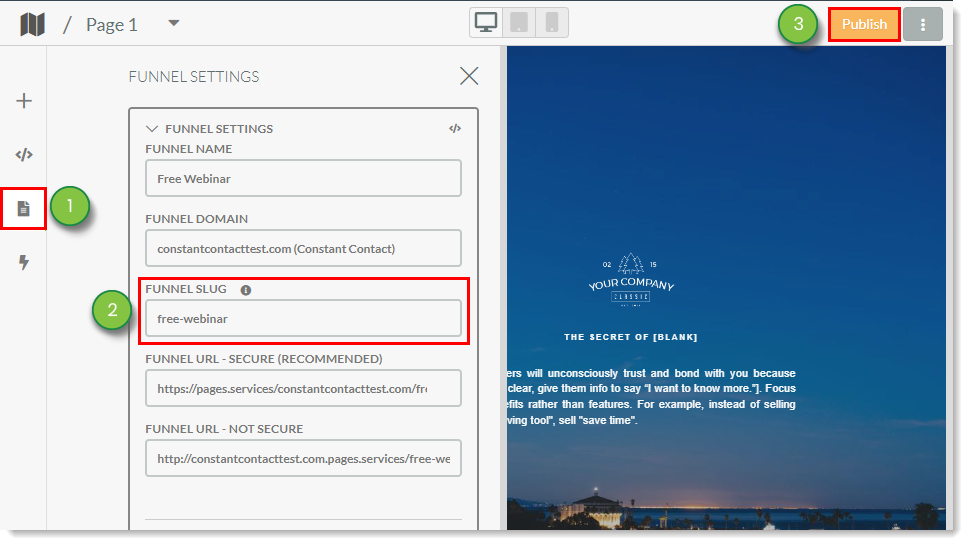
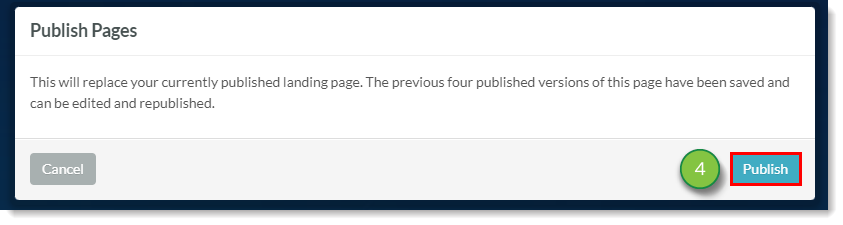
The new landing page URL will appear in the Funnel URL field. You can also view the landing page URL by clicking ![]() Options > Visit Live Page.
Options > Visit Live Page.
Copyright © 2025 · All Rights Reserved · Constant Contact · Privacy Center