Lead Gen & CRM offers the ability to create and publish blog articles. Blogs can be categorized and published under a specific category. Learn how to create, edit, and delete blog articles.
| Administrators | ✓ | |
| Company Managers | ✓ | |
| Marketing Managers | ✓ | |
| Sales Managers | ||
| Salespersons | ||
| Jr. Salespersons |
| Tip: Are you looking for information about Constant Contact’s Email and Digital Marketing product? This article is for Constant Contact’s Lead Gen & CRM product. Head on over to the Email and Digital Marketing articles by clicking here. Not sure what the difference is? Read this article. |
Every blog article must to be tied to a blog category. To create a blog category, do the following:
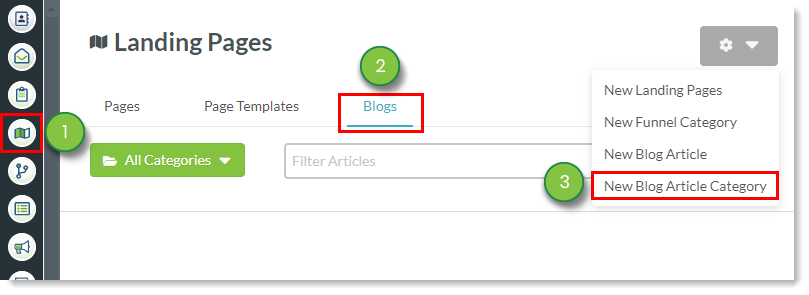
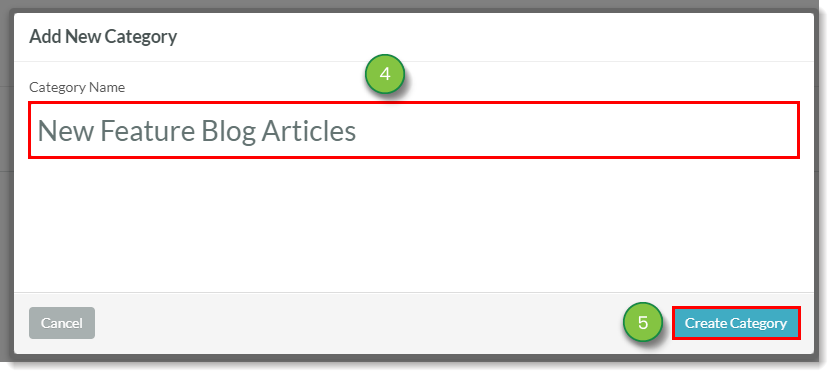
To edit or delete a blog category, do the following:
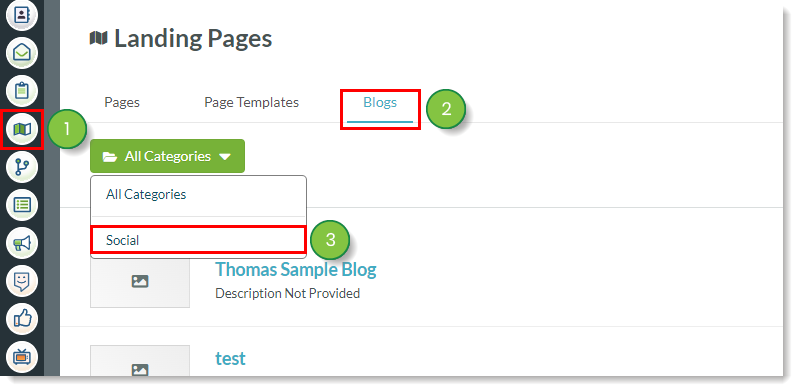
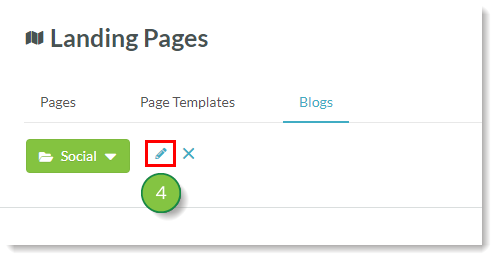
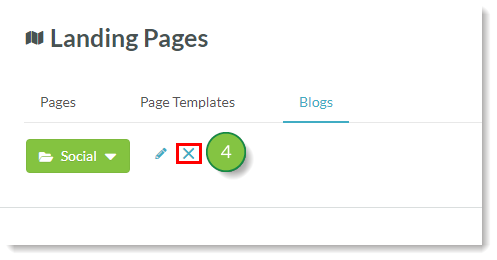
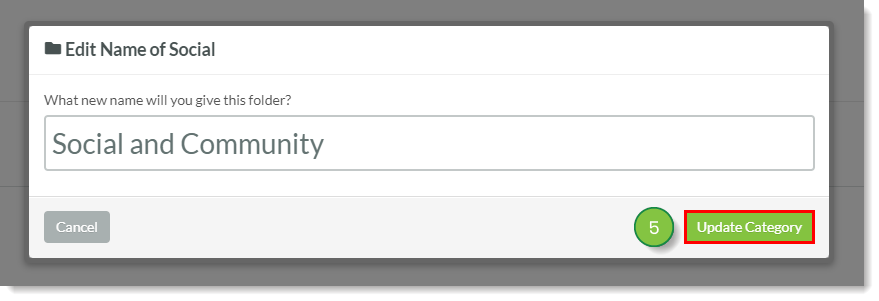
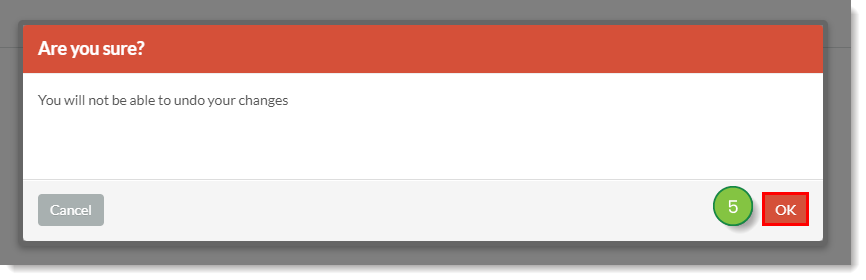
Before an article can be published, it must first be created. To create a new blog article, do the following:
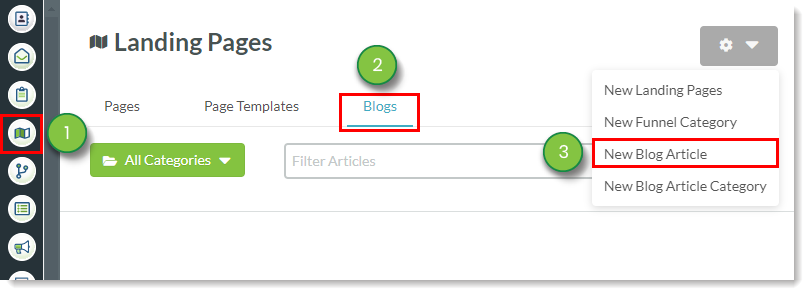
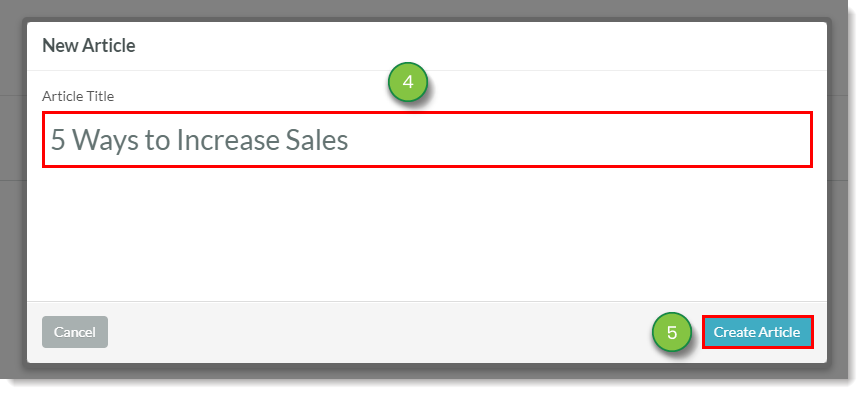
Blog articles can also be created through the Content Calendar. To create a new blog article in this manner, do the following:
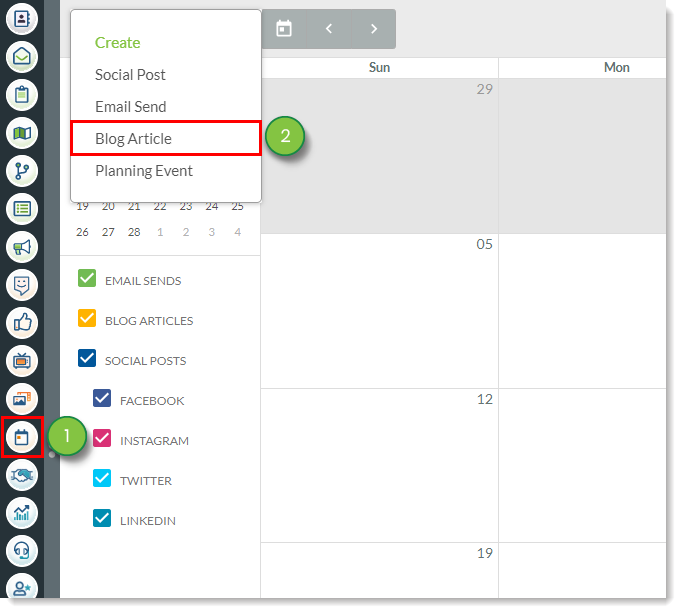
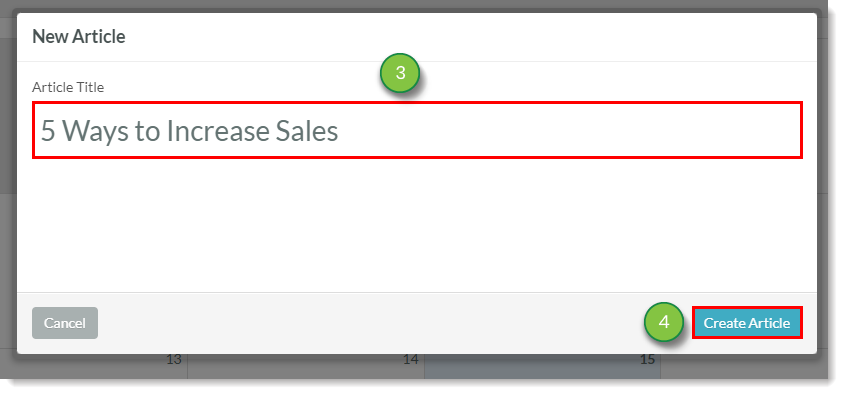
To edit the metadata of an article, create or edit a blog article:
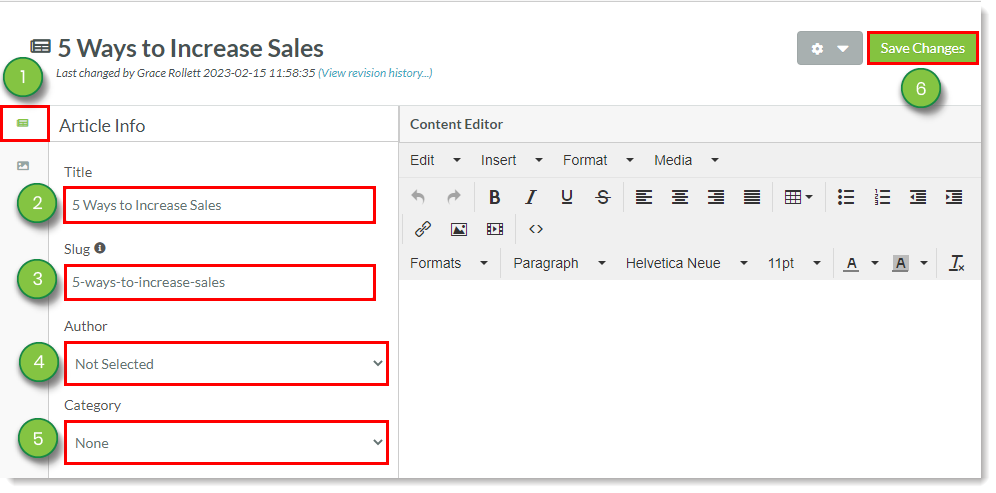
Modifying the slug produces a custom URL in the published blog. Modifying the slug allows you to share a well-formatted link with those who view your blog articles from a landing page. A modified slug will appear similar to the following:
pages.services/subdomain.domain.com/[main funnel slug]/articles/[custom blog slug]
To add and edit the content of a blog, create or edit a blog article:
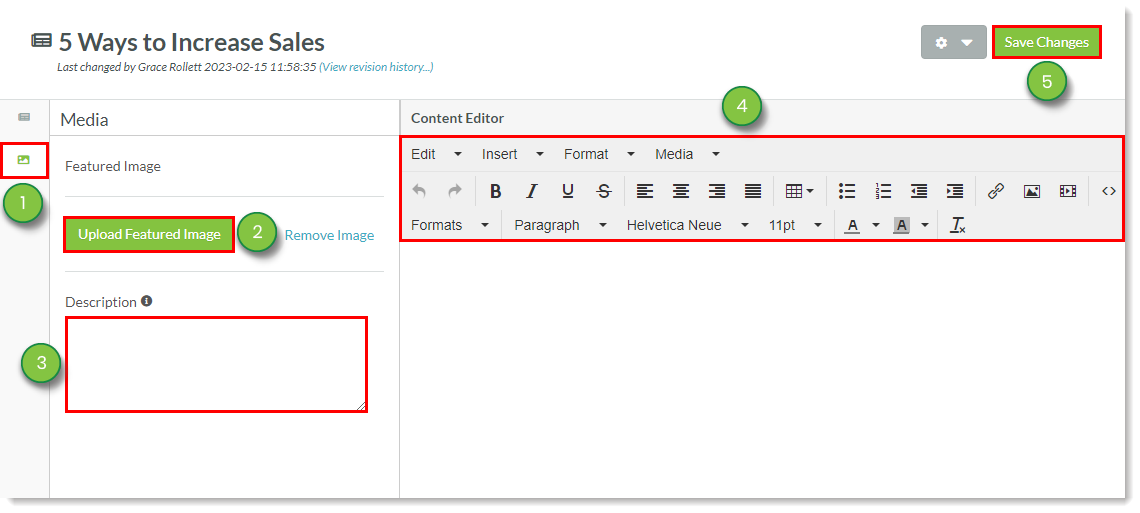
Blog articles can be published at set dates and times. To publish a blog article, do the following:
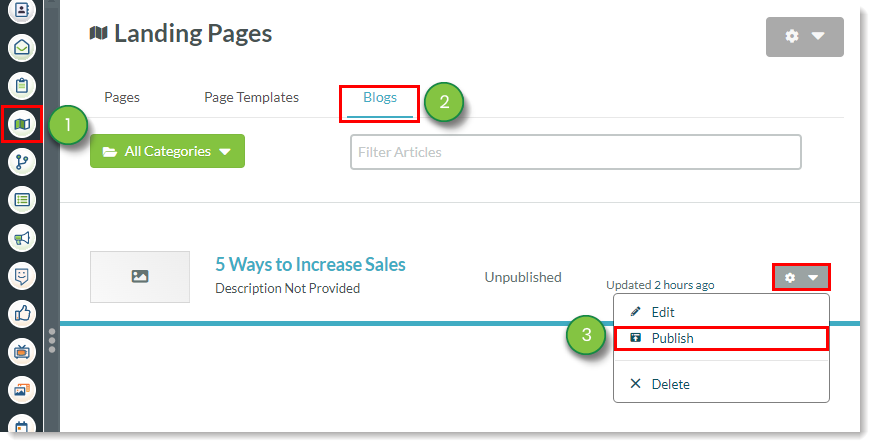
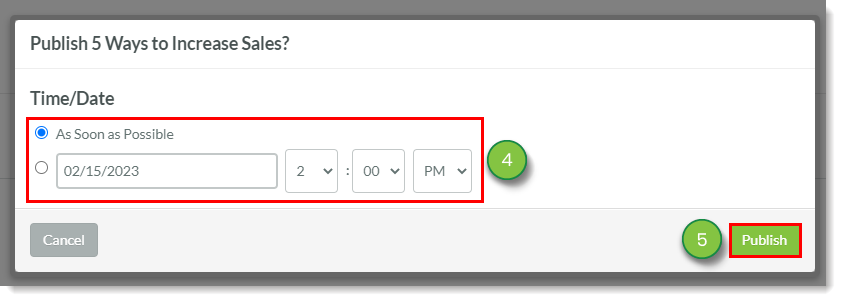
This method is also used in unpublishing previously published articles.
To delete a blog article, do the following:
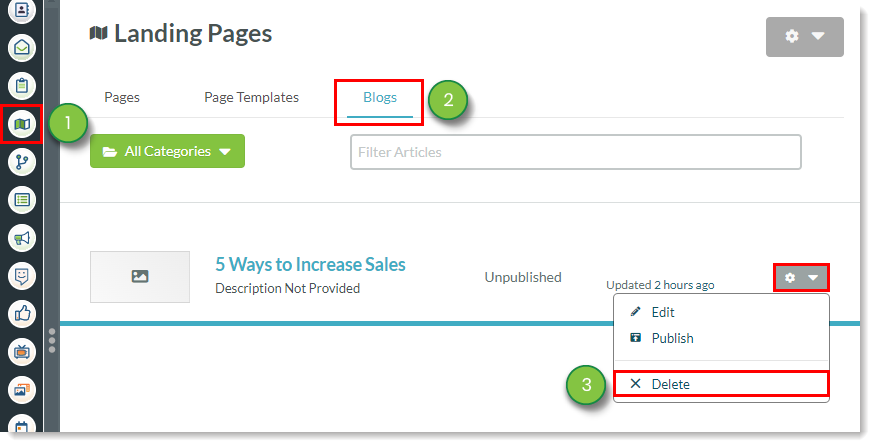
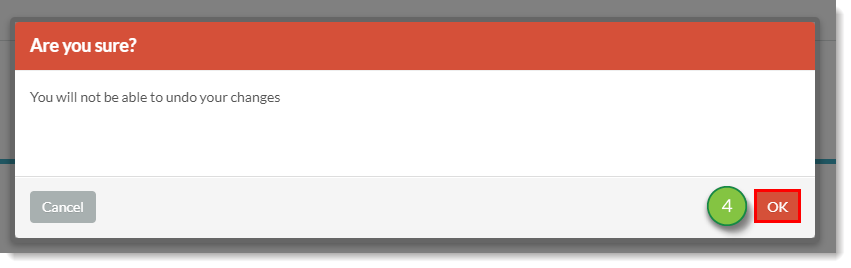
To create a blog landing page, do the following:
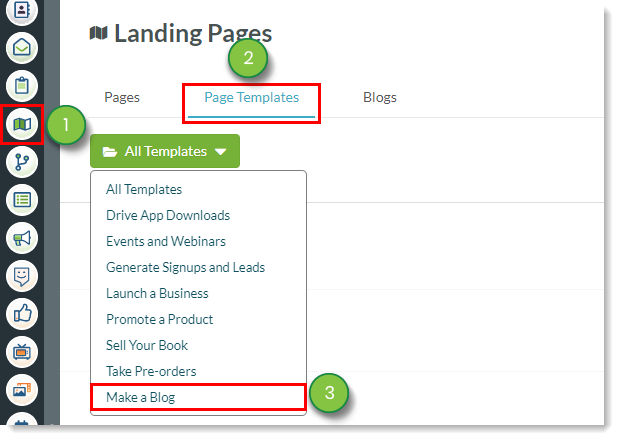
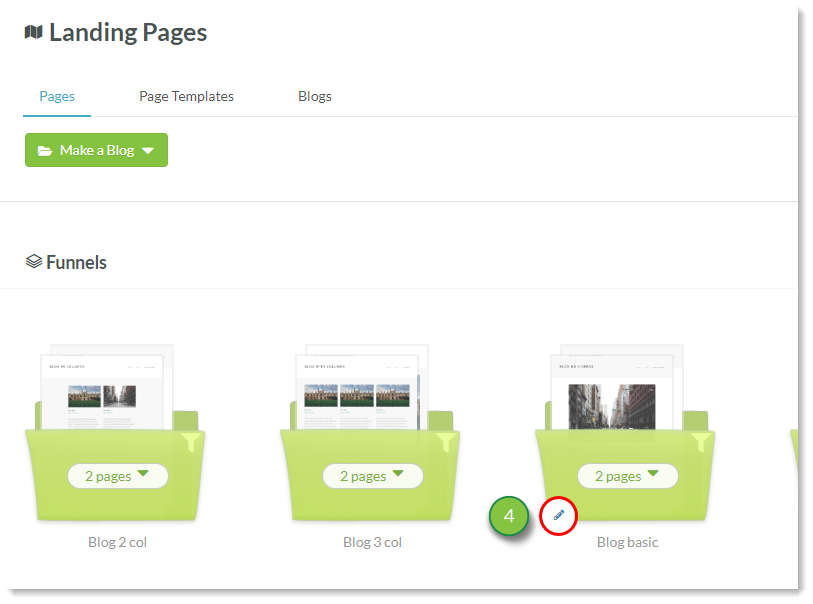
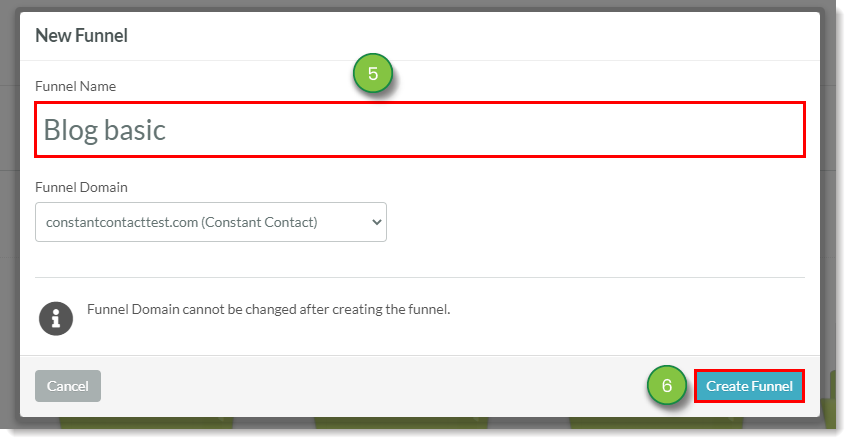
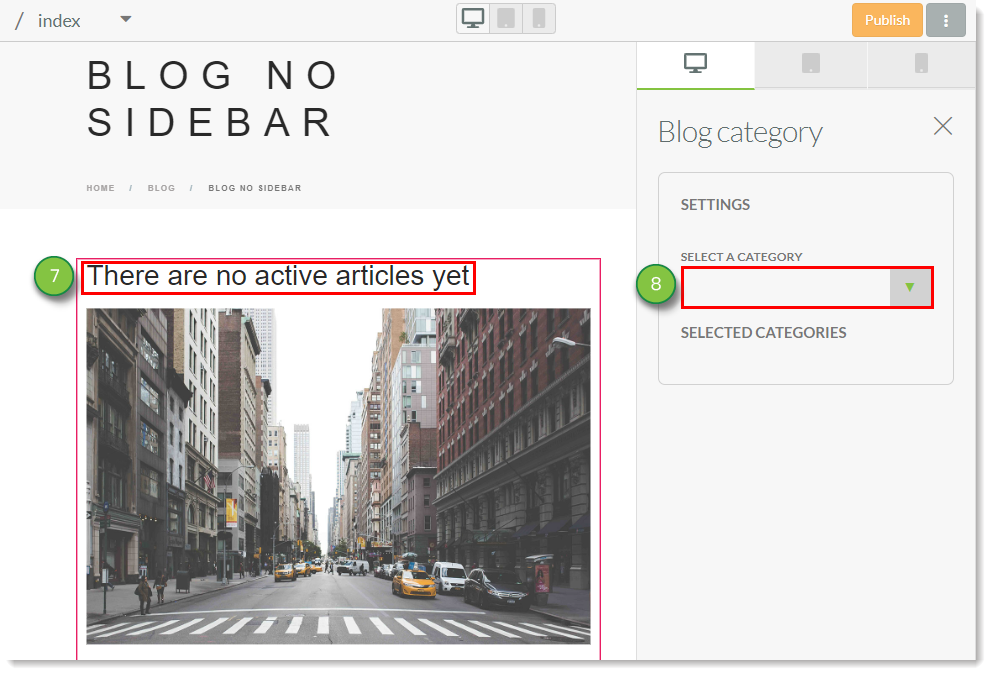
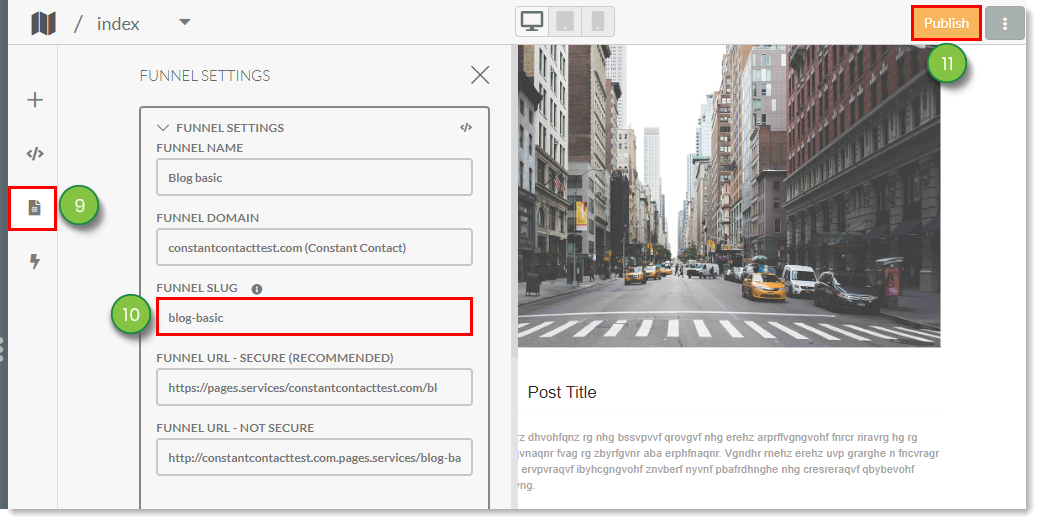
Once your articles have been published, you can obtain the RSS feed for your articles at the bottom of your blog landing page.
Copyright © 2025 · All Rights Reserved · Constant Contact · Privacy Center