RSS-based emails allow you to include the feed (and related data) within an email that can be delivered to a list of subscribers.
The email designer within Lead Gen & CRM allows for the creation of RSS emails that populate with content from a blog, or posts from a website. These RSS emails can be sent automatically to a list on a daily, weekly, or monthly basis.
Note: The new editor focuses on rendering and ease of use. To learn more about the new email editor, please read Overview of the New Email Editor. Access RSS in the older email editor. To access the RSS feature of the older editor choose one of your existing emails or email templates.
This article provides information on setting up RSS emails within Lead Gen & CRM.
| Administrators | ✓ | |
| Company Managers | ✓ | |
| Marketing Managers | ✓ | |
| Sales Managers | ||
| Salespersons | ||
| Jr. Salespersons |
| Tip: Are you looking for information about Constant Contact’s Email and Digital Marketing product? This article is for Constant Contact’s Lead Gen & CRM product. Head on over to the Email and Digital Marketing articles by clicking here. Not sure what the difference is? Read this article. |
RSS Feed URL locations can vary depending on where your blog is hosted, or your content management system (CMS). To locate the Feed URL of your Lead Gen & CRM blog, do the following:
RSS Feed URL locations can vary depending on where your blog is hosted, or your content management system (CMS).
To locate the Feed URL in the majority of CMS platforms, access your blog and login as an administrator.
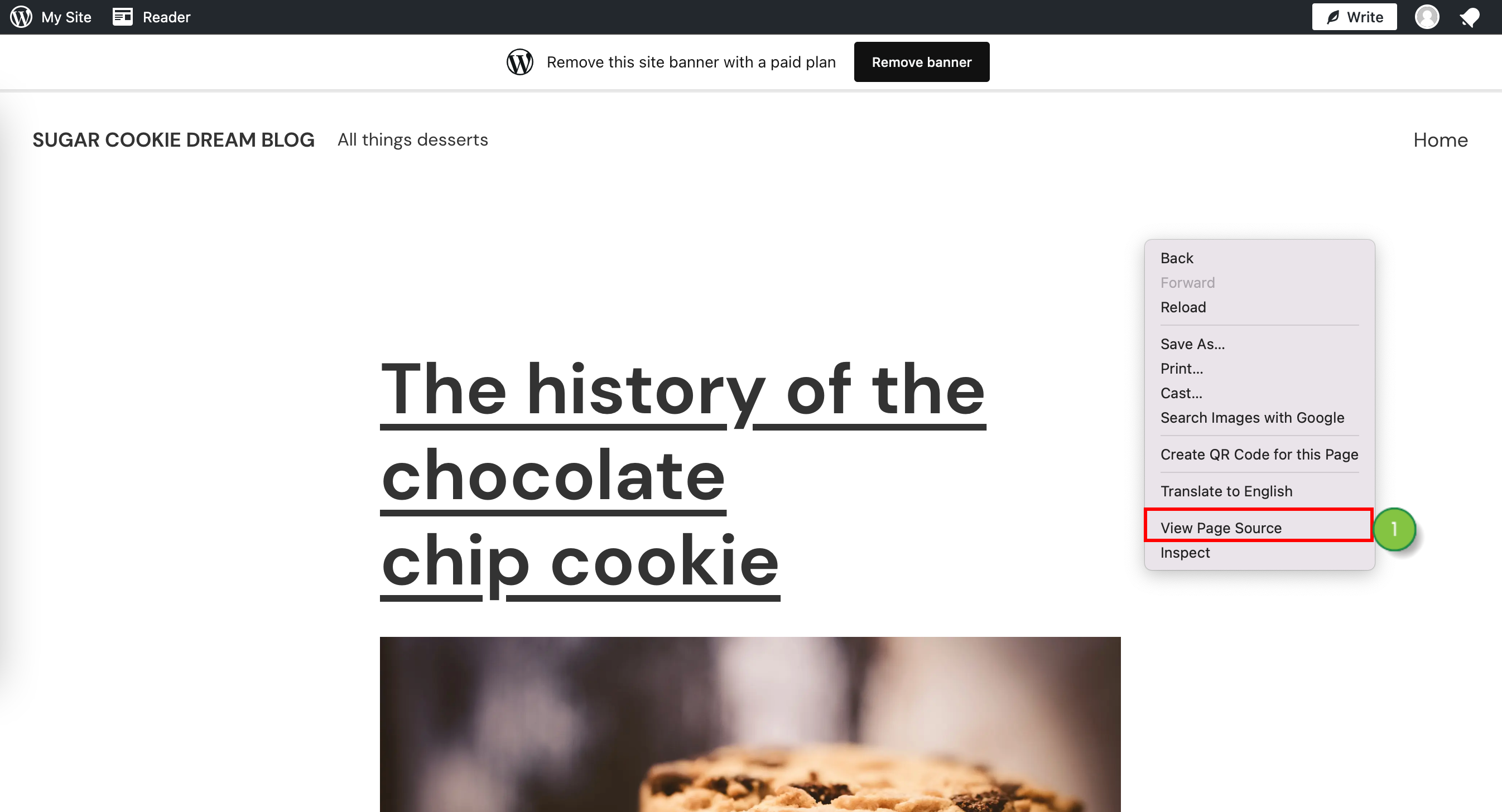
href="http://www.example.com/rss.xml"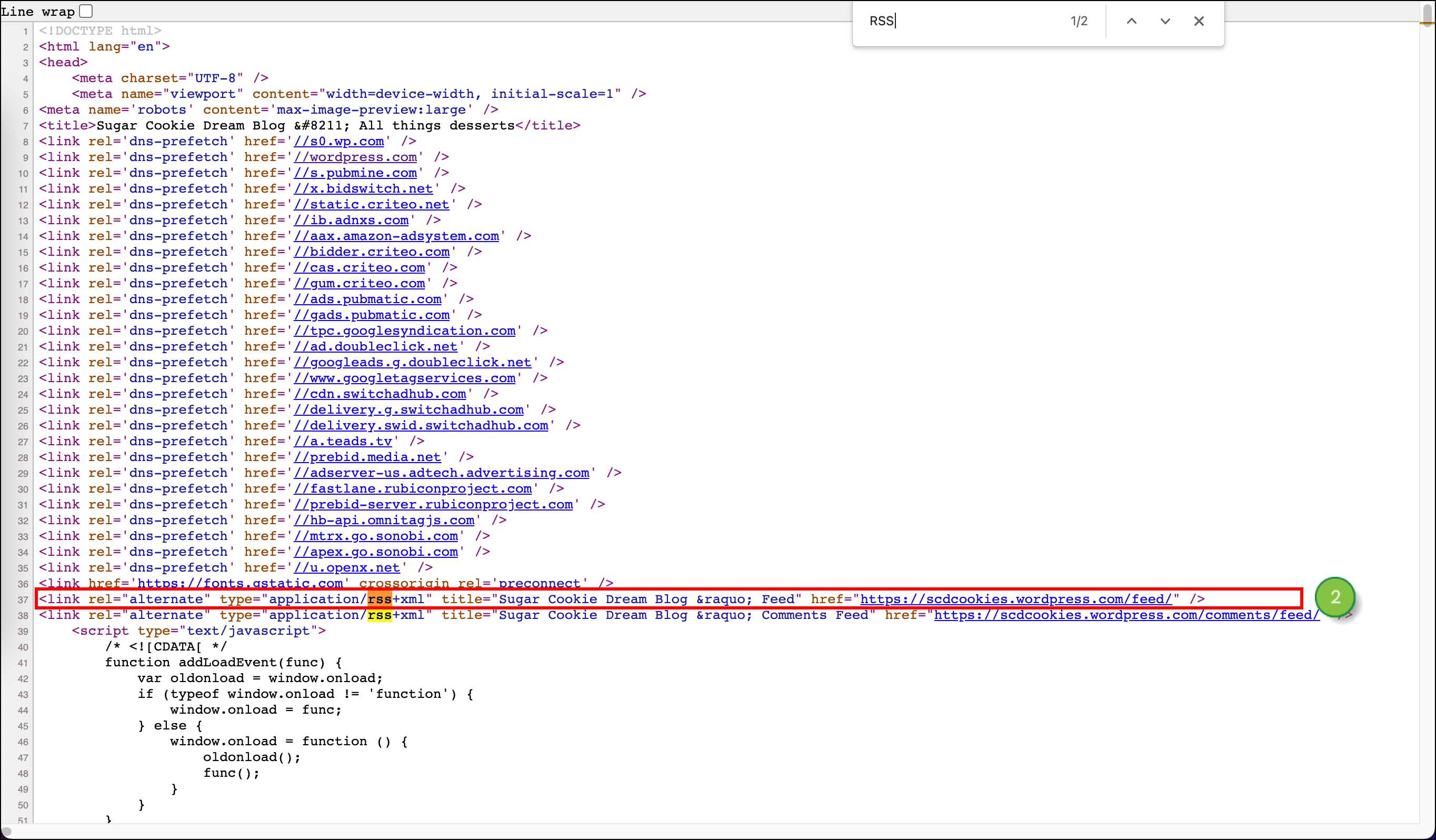
href=". 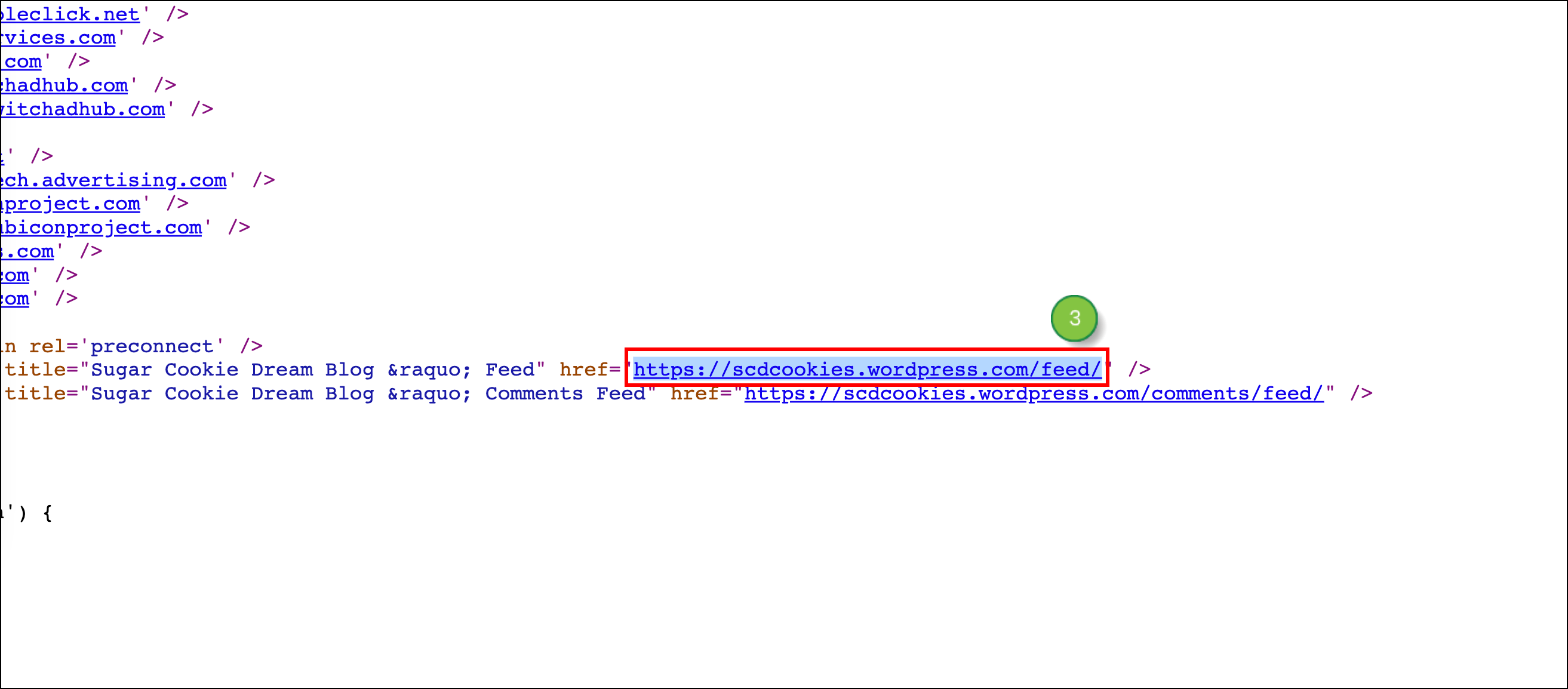
wpblog.yourdomain.com/feed/.
Once you have copied the feed URL from your blog, you can add the RSS widget to emails.
To set an email as RSS-based, create or edit an email create or edit an email from the Email tab in the left toolbar.
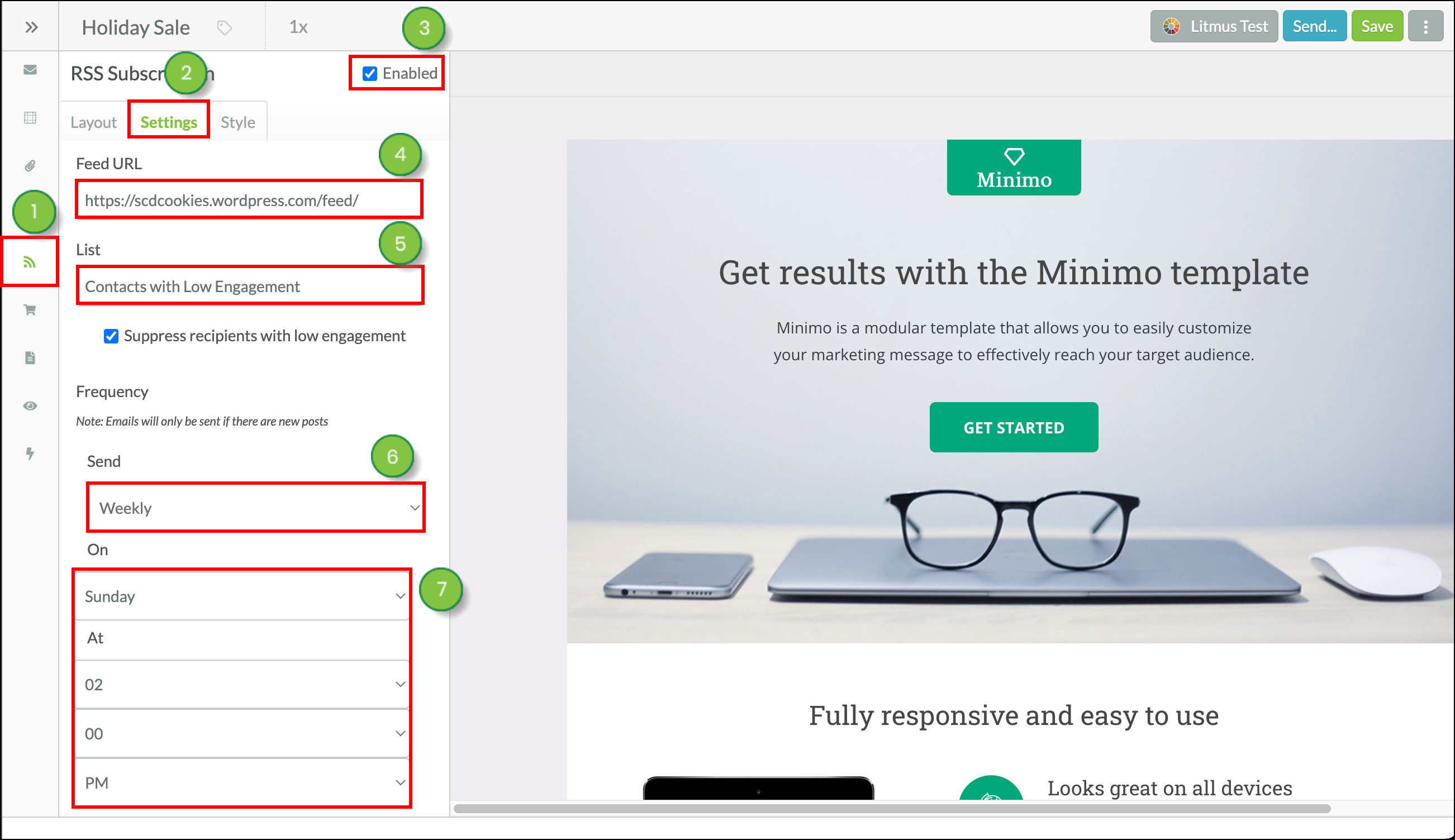
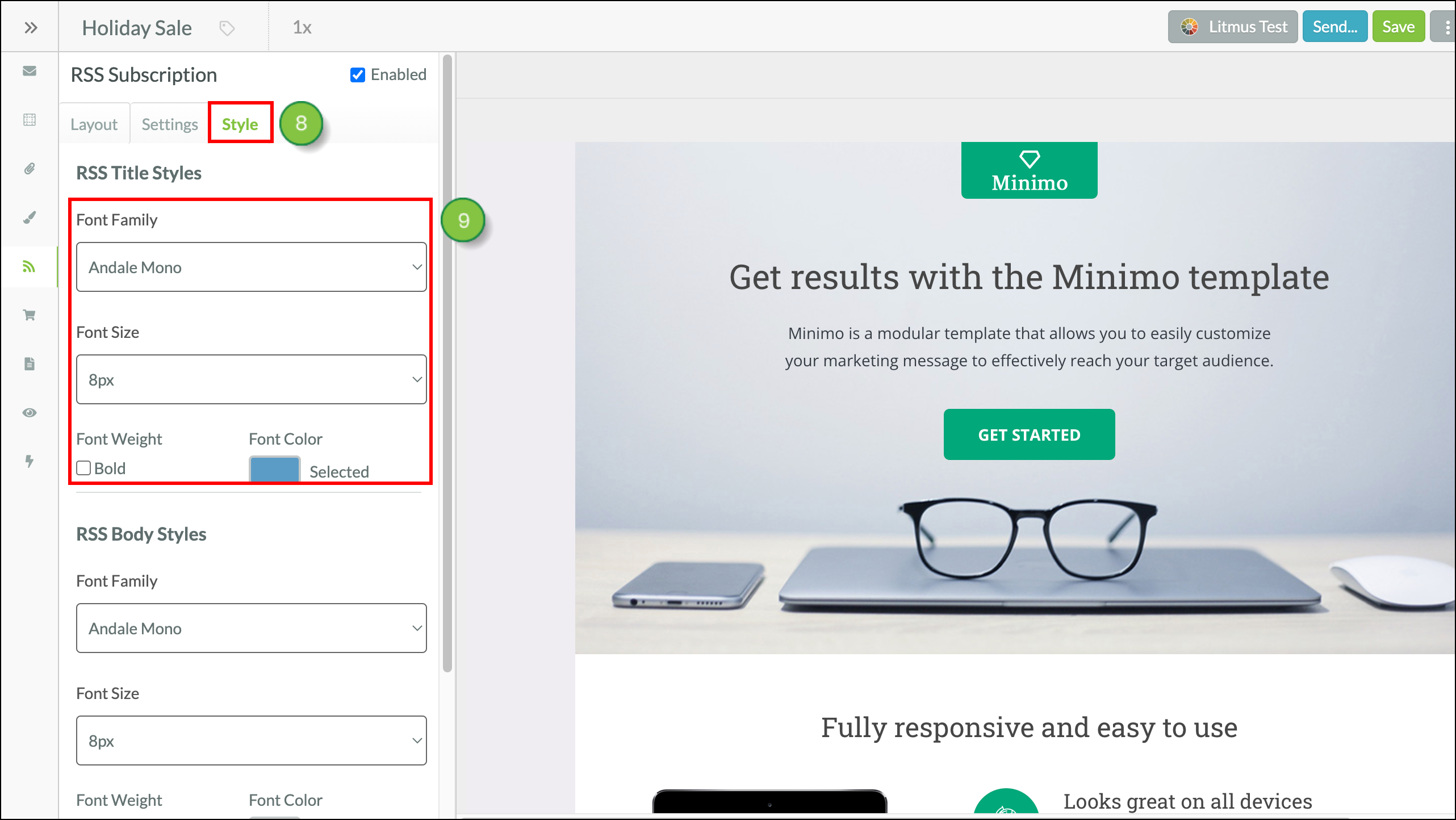
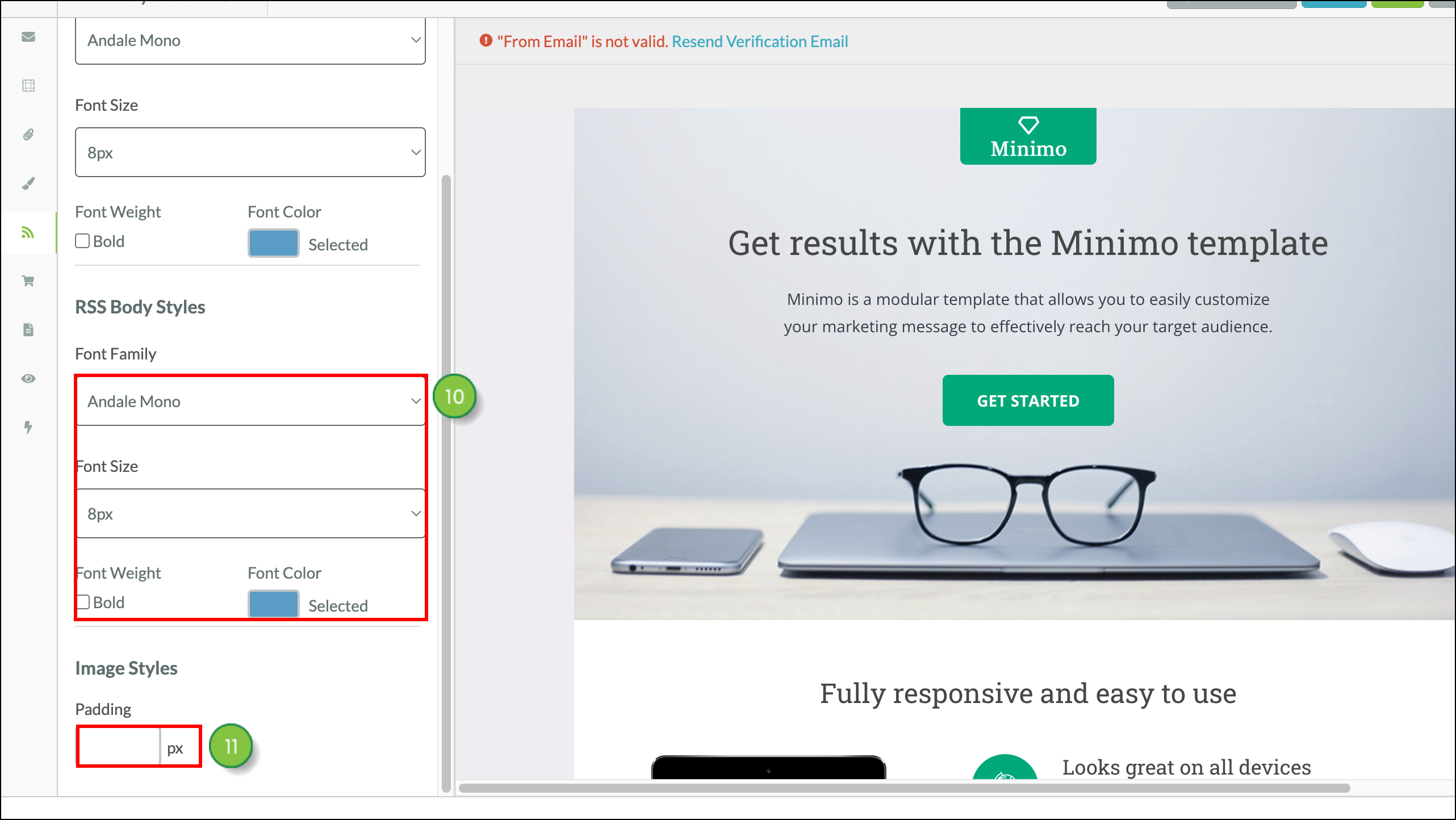
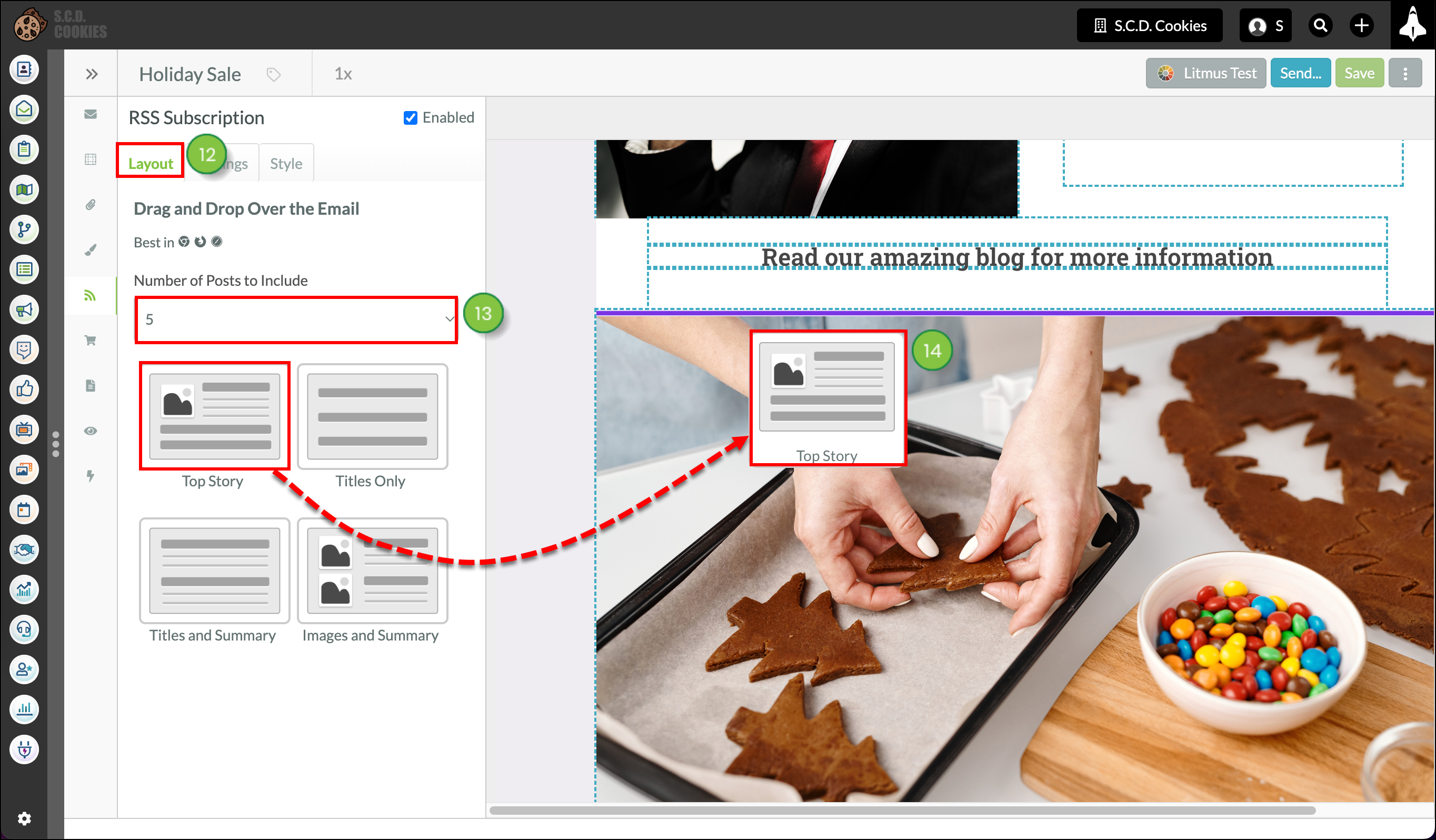
Click to enlarge.
The following display widgets are available:
| Widget | Description | ||
| Top Story |
Shows the image and description for your most recent blog post and links to the four other most recent blog articles. | ||
| Titles Only |
Shows only links of your most recent blog post titles. | ||
| Titles and Summary |
Shows links of your most recent blog post titles and a description for each. | ||
| Images and Summary |
Shows links of your most recent blog posts, an image, and a description for each. | ||
Once you have dragged and dropped one of the four widgets into the email, something similar to the following code will be added to your email:
{!Widget_RSS_Items_5_top}
When your email is received, this widget code changes to display your blog articles in the format you selected.
Once an RSS email has been created, you can test it to see how it looks when it is sent. These tests can be sent to specified test lists and be scheduled to send at specific times.
The following are options for testing and sending emails:
| Option | Description | |
| Litmus Tests | Perform Litmus tests (at monetary cost) to view the email across different platforms and devices. | |
| Send to Lists | Immediately send emails directly to a list. | |
| Schedule Emails | Schedule emails to send at a later date and time. |
Copyright © 2025 · All Rights Reserved · Constant Contact · Privacy Center