You can create render tests in Lead Gen & CRM to see exactly how your email looks in the most popular email clients. The renders created in the Lead Gen & CRM platform are pulled from Constant Contact's partnership with Litmus and are billed separately.
Note: The new editor focuses on rendering and ease of use. To learn more about the new email editor, please read Overview of the New Email Editor. Access Litmus Testing in the older email editor. To access the Litmus Testing feature of the older editor choose one of your existing emails or email templates.
This article will provide information on how to render emails in the older email editor.
| Administrators | ✓ | |
| Company Managers | ✓ | |
| Marketing Managers | ✓ | |
| Sales Managers | ||
| Salespersons | ||
| Jr. Salespersons |
To create email renders, create an email, or edit an existing one from the Email tab in the left toolbar.
Note: The new editor focuses on rendering and ease of use. To learn more about the new email editor, please read Overview of the New Email Editor. Access Litmus Testing in the older email editor. To access the Litmus Testing feature of the older editor choose one of your existing emails or email templates.
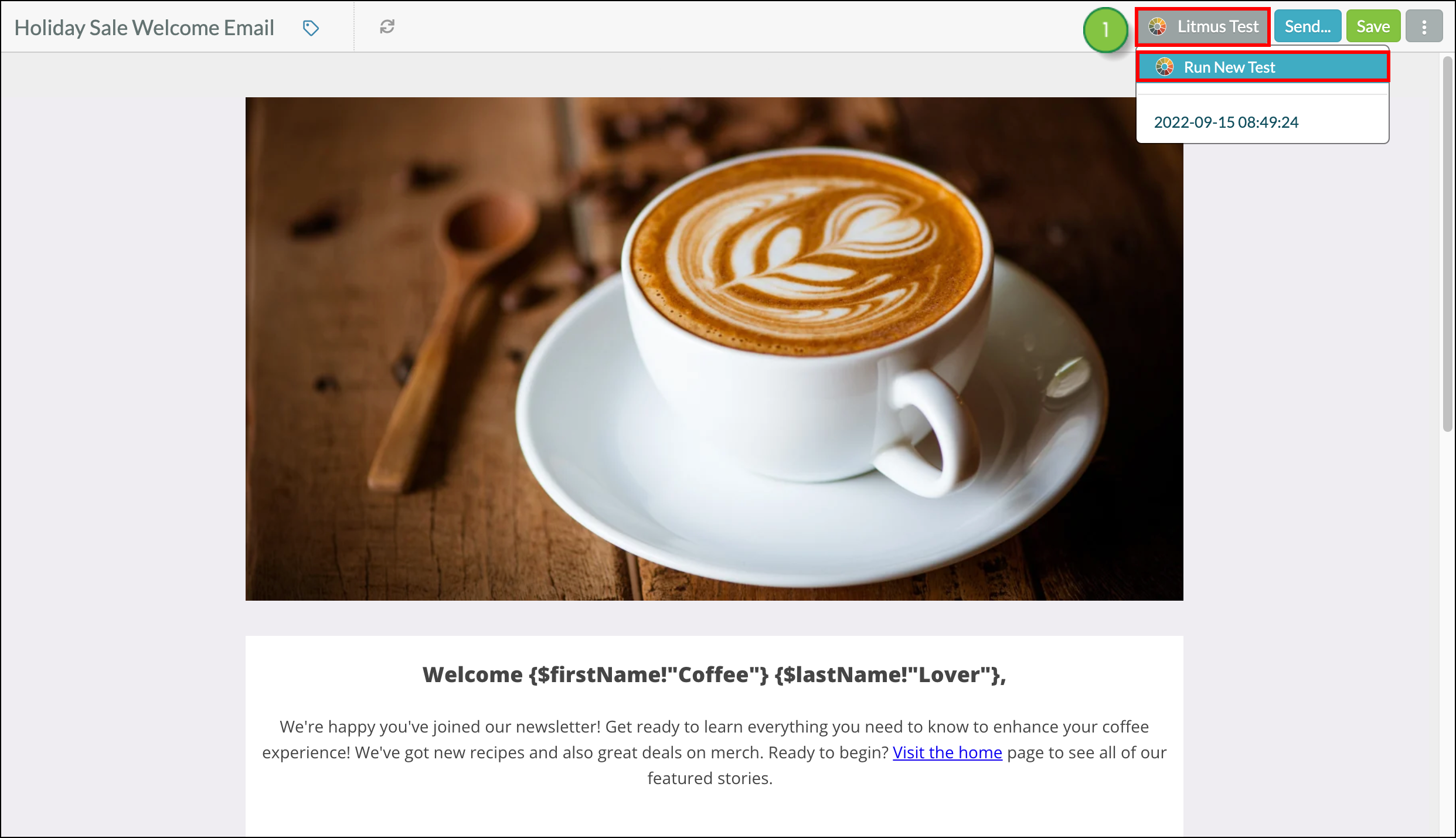
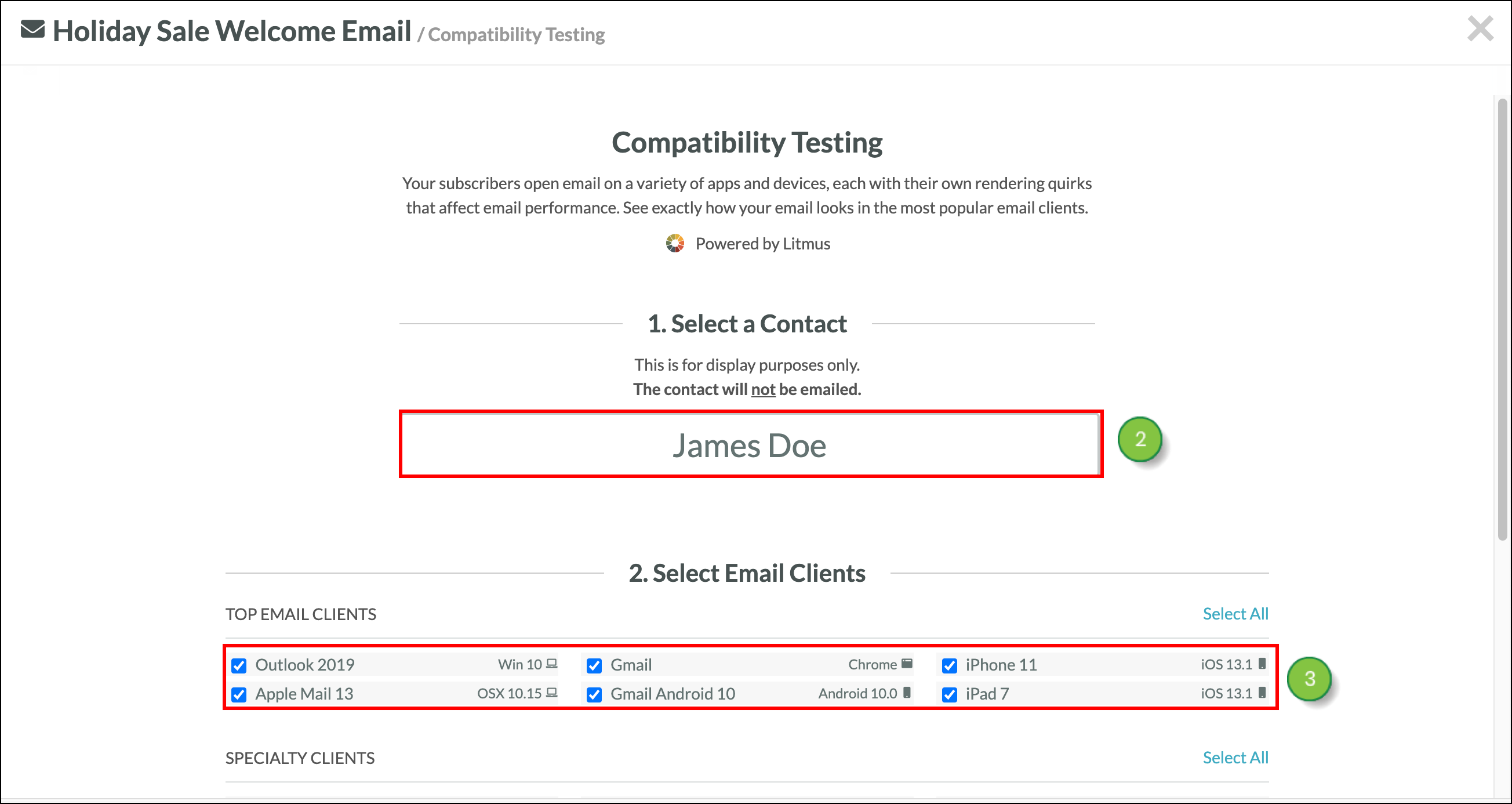
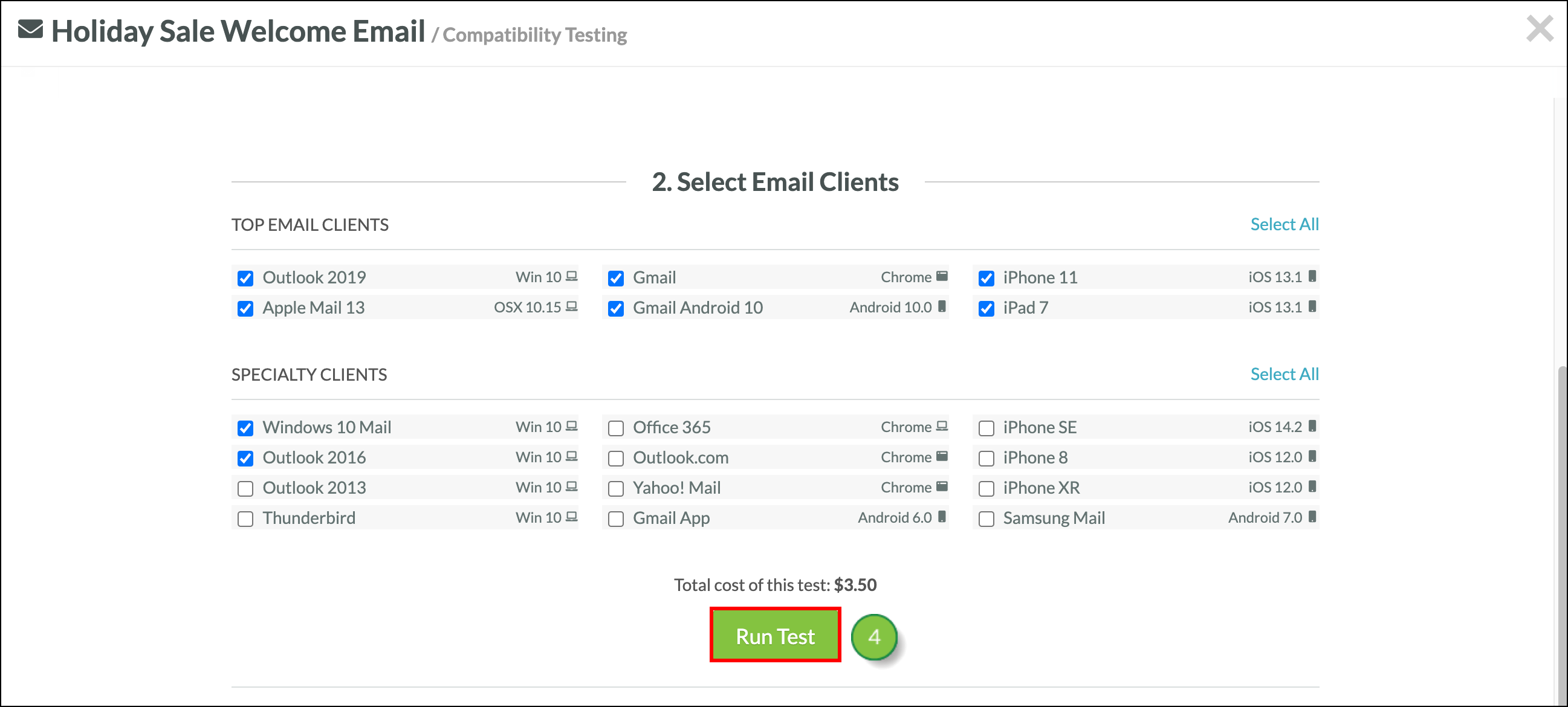
When rendering, the lead will not be emailed. This is for testing purposes only. That said, any merge variables used within the tested email will be populated with the information for the selected lead.
Once you click Run Test, you will be taken to a screen where you can view your email as it will be seen on the clients you selected (Outlook, Apple Mail, etc.). From there, do one of the following:
If you make changes to your email after running a render test, you will have to run a new render test to see the updated version.
If you navigate away from the test page, you can still see past tests for up to 6 months. Go back into the Email Designer, click on Litmus Test again, and under the Run New Test button, select one of the old timestamped Litmus Tests.
Pricing in US dollars for running Litmus Tests in Lead Gen & CRM is outlined below, with the actual value displayed in your billed currency:
| Common Rendering Clients | ||
|
• Android 8.0 (Android 8.0) |
• iPad (Retina) (iOS 13.1) | |
|
• Apple Mail 13 (OSX 10.15) |
• iPhone SE (iOS 11.3.1) | |
|
• Gmail (Chrome) |
• Outlook 2019 (Win 10) | |
|
|
|
| Specialty Clients | ||
|
• Gmail App (Android 6.0) | • Outlook 2013 (Win 7) | |
|
• iPhone X (iOS 11.3.1) | • Outlook.com (Chrome) | |
|
• iPhone 8 (iOS 11.3.1) |
• Samsung Mail (Android 7) | |
|
• iPhone 7 Plus (iOS 11.3.1) |
• Thunderbird (Win 10) | |
|
• Office 365 (Chrome) |
• Windows 10 Mail (Win 10) | |
|
• Outlook 2016 (Win 7) | • Yahoo Mail (Chrome) |
Q. Does this mean I can run a render test against all available email clients for $3.50?
A. Yes.
Q. Does my email render test expire?
A. Yes. Litmus only stores email render tests for up to six months. After six months, these tests are deleted by Litmus and are no longer accessible in Lead Gen & CRM.
Copyright © 2025 · All Rights Reserved · Constant Contact · Privacy Center