In this article, you'll learn how to add social media information to emails.
Article Contents
Users:
| Administrators | ✓ | |
| Company Managers | ✓ | |
| Marketing Managers | ✓ | |
| Sales Managers | | |
| Salespersons | | |
| Jr. Salespersons | | |
 | Tip: Are you looking for information about Constant Contact’s Email and Digital Marketing product? This article is for Constant Contact’s Lead Gen & CRM product. Head on over to the Email and Digital Marketing articles by clicking here. Not sure what the difference is? Read this article. |
Adding Layout Blocks
Layout blocks are the foundation of emails created in Lead. Gen & CRM. Elements, like Social Media content, can be added into layout blocks. The Email Designer allows you to drag, drop, and reorder layout blocks into your email to further customize it.
To add layout blocks, create or edit an email from the Email section in the left toolbar.
- Click
 Content and Layout in the Email Designer toolbar.
Content and Layout in the Email Designer toolbar. - Click either the Themed or the Simple tab.
- Drag and drop desired layouts into your email.
Note: Click
 Move
Move to reorder any content or layout blocks.
- Click Save.
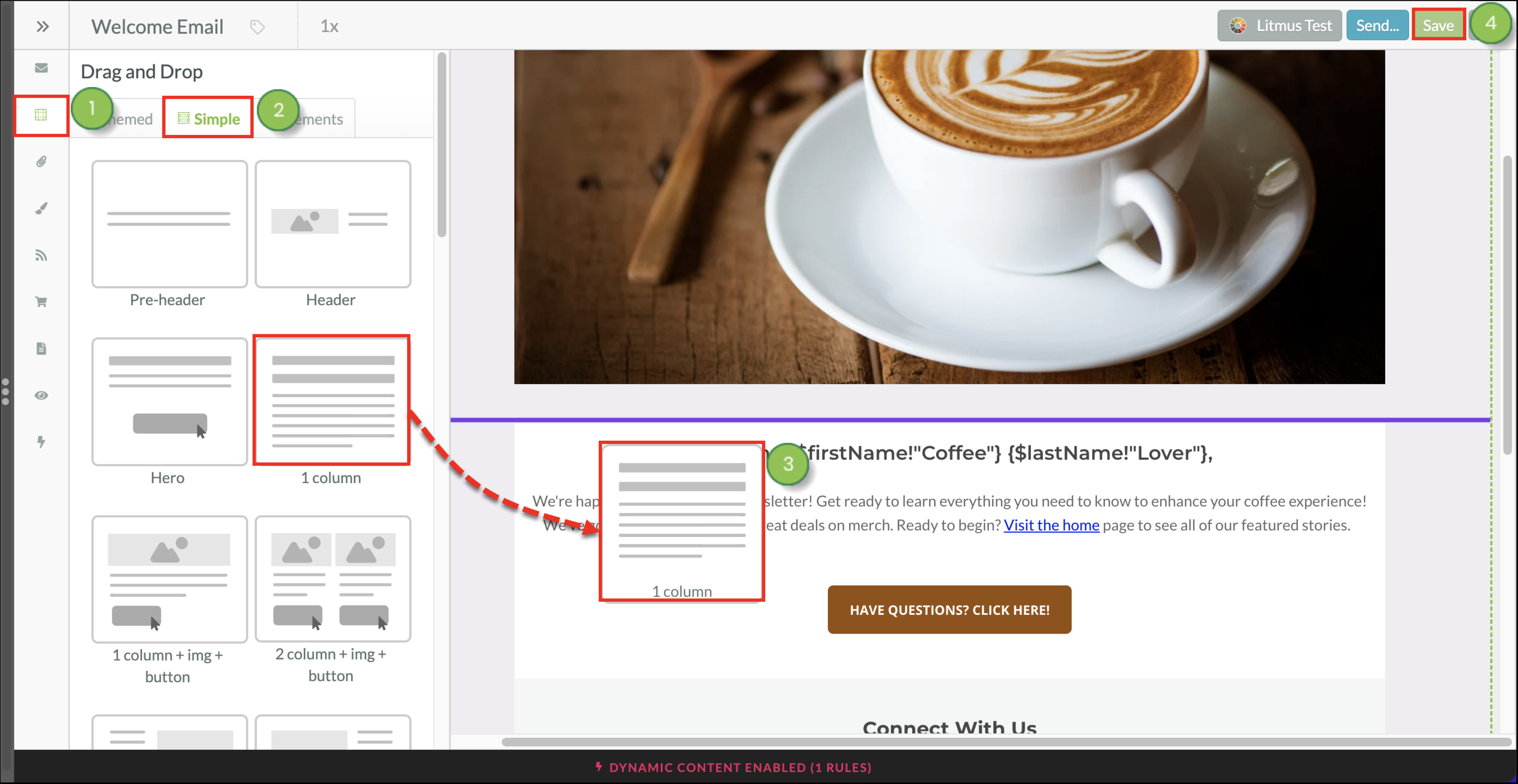
Adding Social Media Elements to Layout Blocks
You can add social media elements to an email from the Email Designer toolbar.
To add social media elements, create or edit an email with a layout block.
- Click
 Content and Layout in the Email Designer toolbar.
Content and Layout in the Email Designer toolbar. - Click the
 Elements tab.
Elements tab. - Drag-and-drop a Social Follow element onto a purple line in the desired part of the email.
Note: By default, the element will automatically populate with Facebook, LinkedIn, and Twitter icons.
- Click Save.
Note: Click
 Move
Move to reorder the element, if necessary.
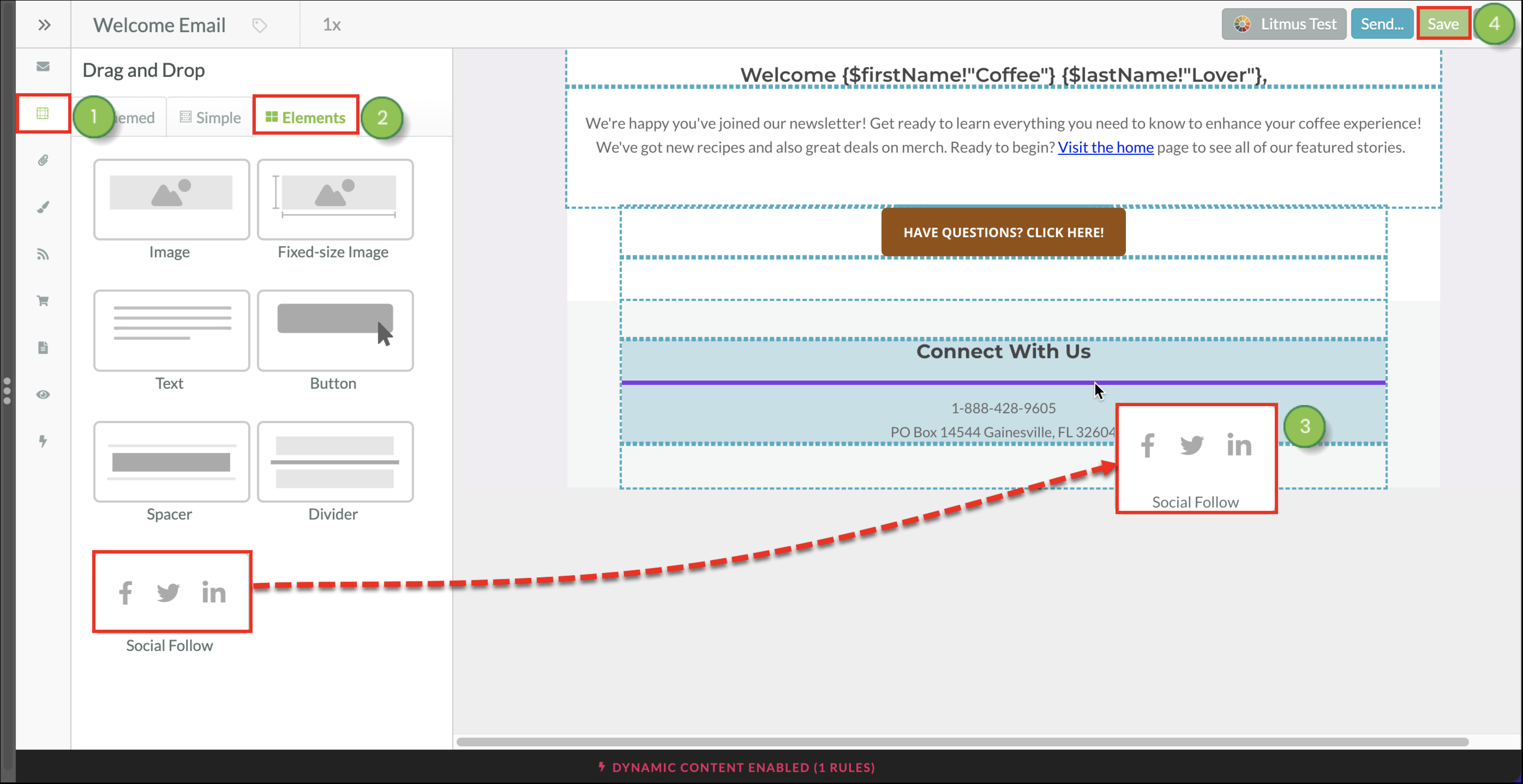
Editing Social Media Element Content
You can edit the information that social media elements display.
To edit social media elements, click Email in the left toolbar and create or edit an email.
- Click the Social Follow element in the email.
- In the Content tab, select one of the following social media services from the Service drop-down menu:
|
• Facebook
• LinkedIn
• Twitter
• YouTube
• Instagram
• Pinterest
• SnapChat
• SoundCloud
|
• GitHub
• Vimeo
• Medium
• Reddit
• Spotify
• RSS
• Email
• Website
|
Note: You can display a maximum of ten services in a single Social Follow element. If you need more, add another Social Follow element below the first.
- Enter a URL that matches the selected service in the URL field.
- Enter text that is displayed with the social media logo in the Link Text field.
- Optionally, click Add Service to add another displayed social media service to the element and configure the added service as desired. Repeat as necessary.
- Click Done.
- Click Save.
Note: Click
 Move
Move to change the position of the icon in the element.
Note: Click
 Delete
Delete to remove a social icon from the element.
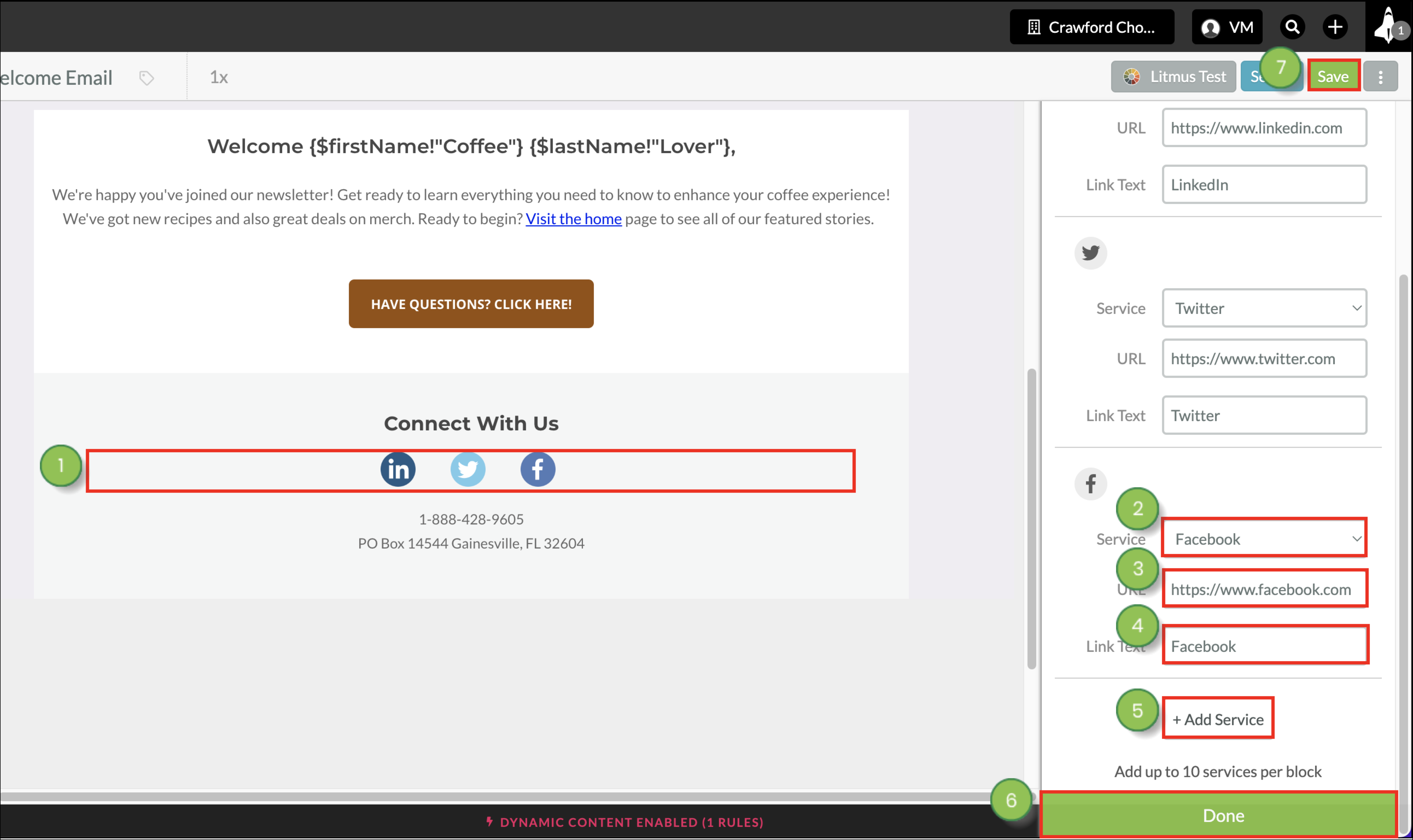
To learn how to modify the way the elements look, after you've chosen which Social Media Services to include, read Changing the Way Social Elements Look in Emails. Change the style of the icons, add or hide icon label text, and more.