Providing content that is personalized to a visitor helps to increase conversions. With Lead Gen & CRM's landing pages, you can add dynamic web content without the need for a developer.
| Administrators | ✓ | |
| Company Managers | ✓ | |
| Marketing Managers | ✓ | |
| Sales Managers | ||
| Salespersons | ||
| Jr. Salespersons |
| Tip: Are you looking for information about Constant Contact’s Email and Digital Marketing product? This article is for Constant Contact’s Lead Gen & CRM product. Head on over to the Email and Digital Marketing articles by clicking here. Not sure what the difference is? Read this article. |
Landing page dynamic content will not work with General Data Protection Regulation (GDPR) consent banners. This is due to how using personal identifiable information to change dynamic content could violate the rules regarding tracking information and consent within the law.
For more information on the GDPR, refer to the following help articles:
Dynamic content rules are what Lead Gen & CRM uses to control what content a specific visitor sees based on information known about that visitor in your instance of Lead Gen & CRM. To create dynamic content rules, create or edit a landing page:
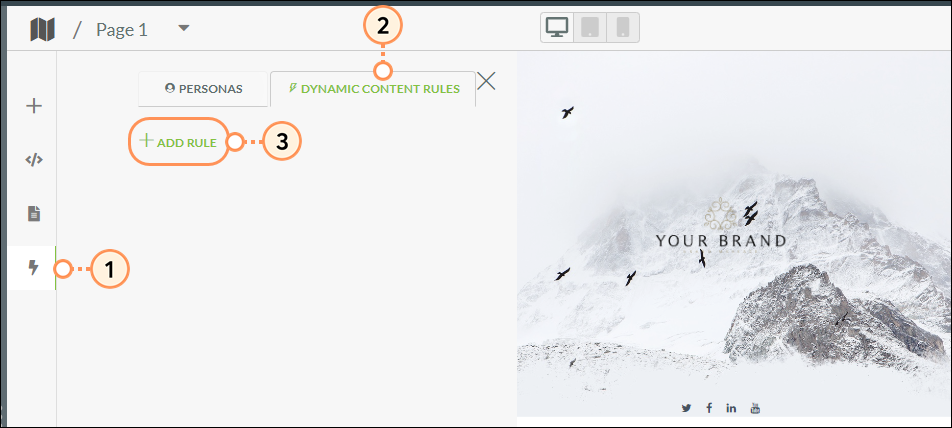
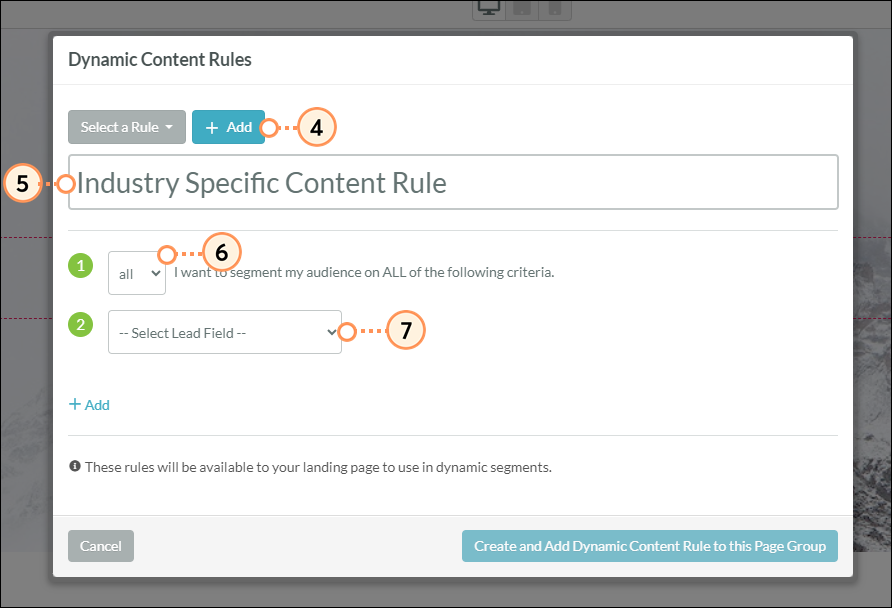
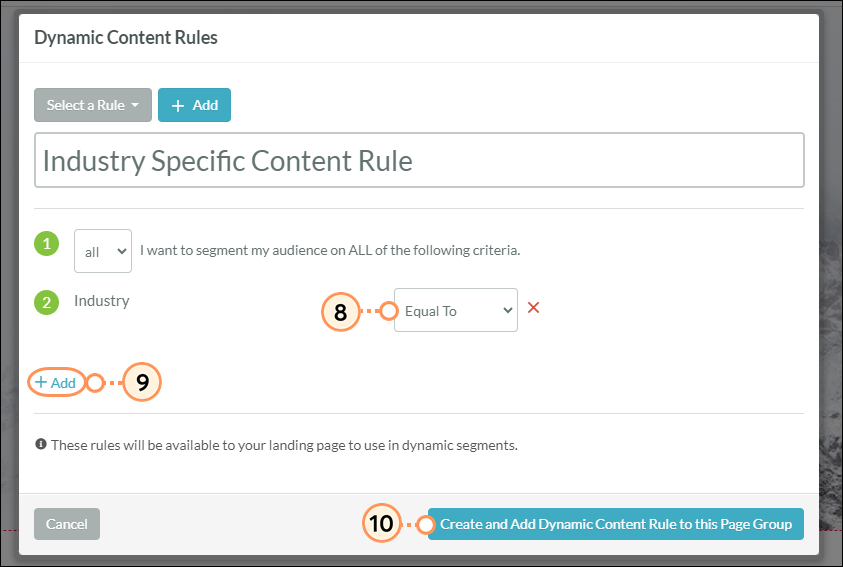
| Important: Rule groups and rule segments are universal, and modifications to either will impact all emails or landing pages the rules are currently applied. |
Once you have created a dynamic content rule, you will see the dynamic content icon in the left sidebar navigation turn red. This indicates there are active rules on the page. In order for Lead Gen & CRM to know how to differentiate content, you need to create rule segments. Rule segments are the variations of the field type and the conditional. To build rule segments into a landing page with dynamic content rules:
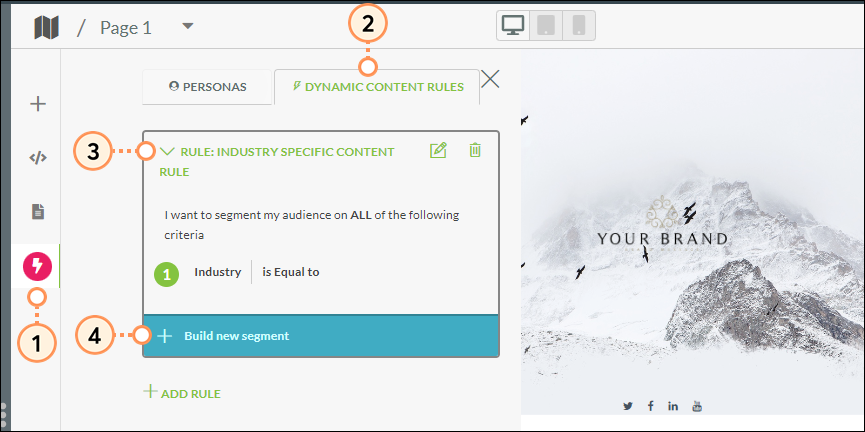
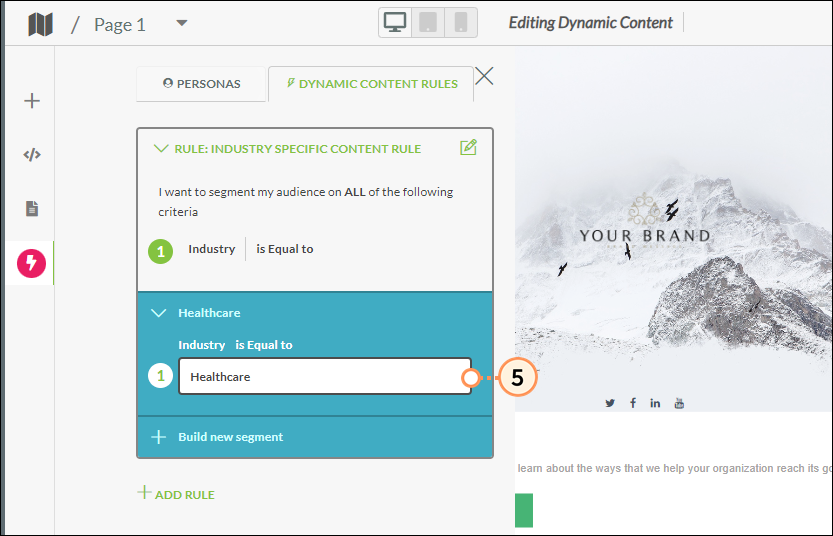
Once your rule segments have been created for your rule attributes, you can start making your content dynamic. Even certain elements can be dynamic. For example, Header (<h1> through <h6>), paragraph (<p>), and image (<img>) elements can all be made dynamic. To set and preview dynamic content:
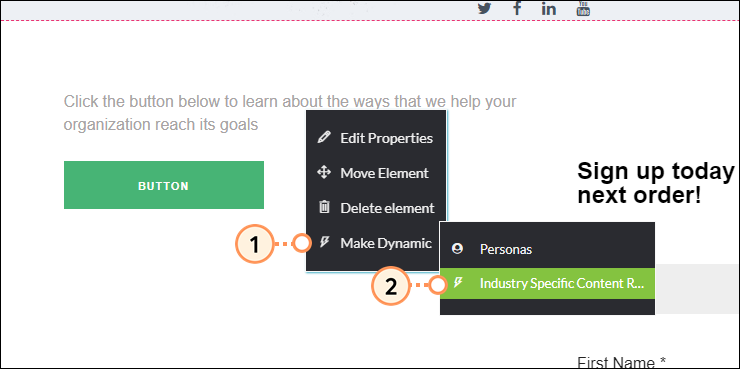
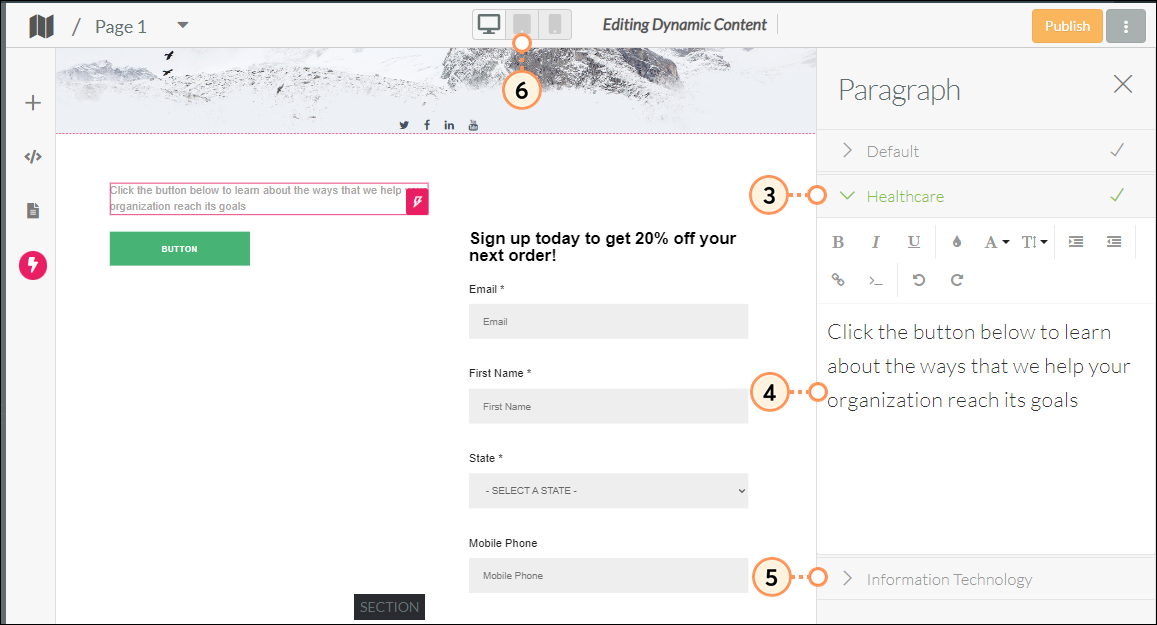
Once the dynamic content has been set, it is imperative to test the content to ensure it is active. To set lead records and test dynamic content, first ensure you are a lead in your own instance of Lead Gen & CRM and ensure tracking has been established on your device.
Once refreshed, you should see the content of the page has changed based on the value in those fields.
To set merge variables for a landing page with dynamic content, do the following:
 Insert Merge Variable in the toolbar.
Insert Merge Variable in the toolbar.Copyright © 2025 · All Rights Reserved · Constant Contact · Privacy Center