When posting a link to a landing page in a social post, a preview image will appear due to meta data. You can change which images appear as a preview by modifying code within a landing page.
| Administrators | ✓ | |
| Company Managers | ✓ | |
| Marketing Managers | ✓ | |
| Sales Managers | ||
| Salespersons | ||
| Jr. Salespersons |
While you do you have the ability to host images via your website or third-party image hosting sites, Constant Contact recommends that you upload the image asset to the File Manager in Lead Gen & CRM so that all parts of the landing page are contained within the platform.
To copy an asset's hosted link in the File Manager, either upload a new image, or locate an existing image:
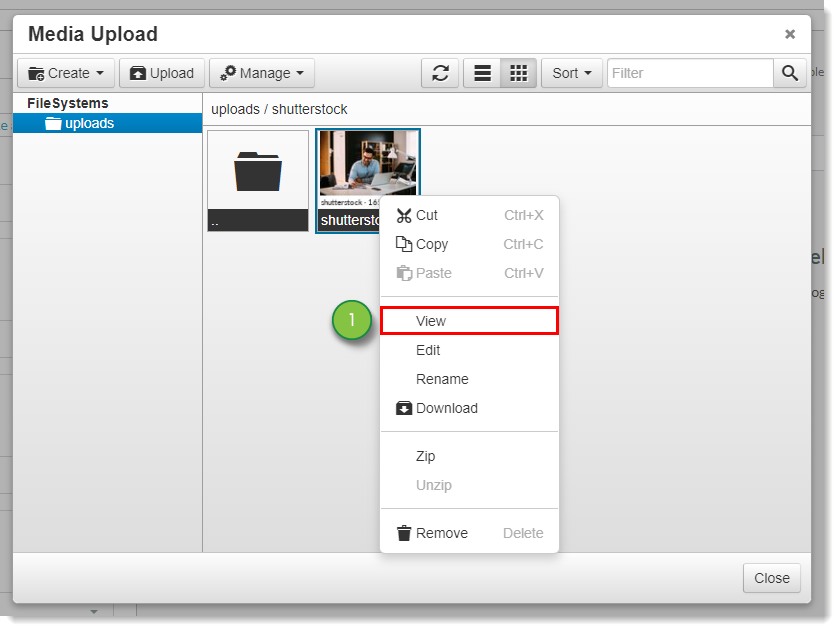
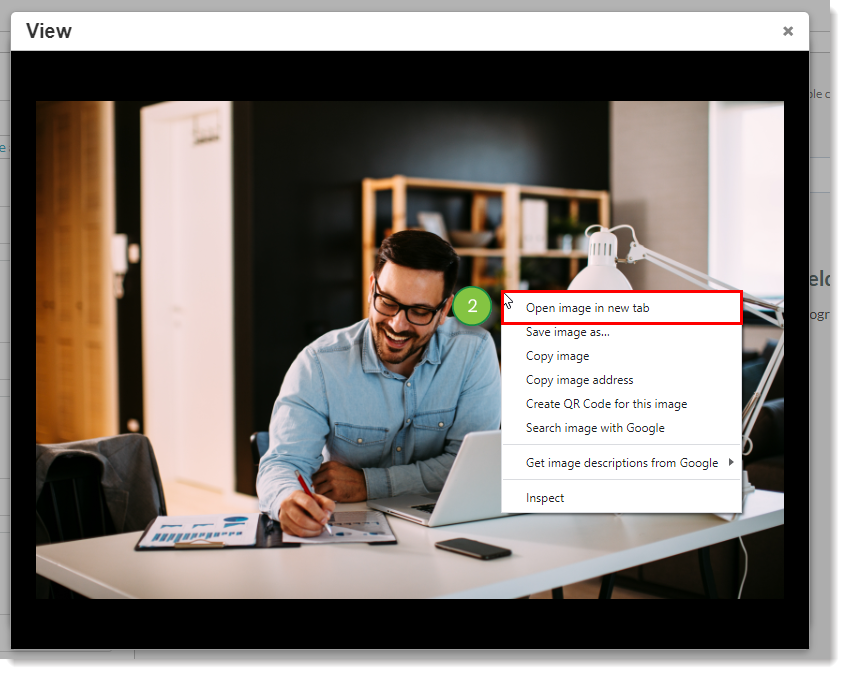
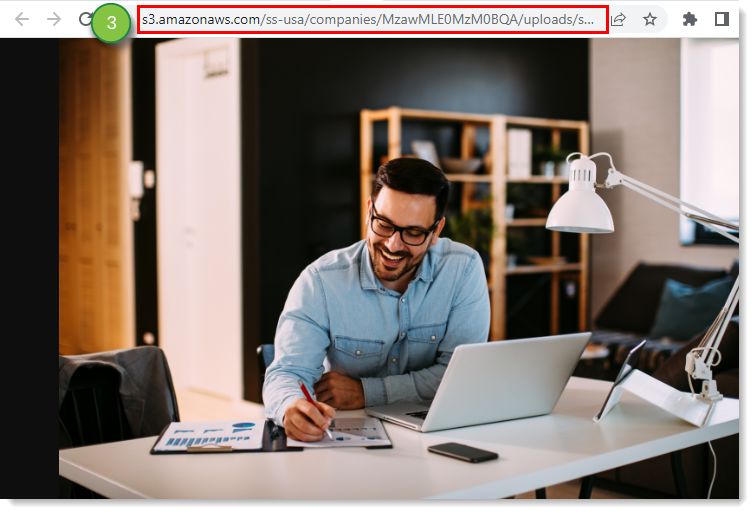
Once you have uploaded the image asset and copied its hosted image link, you can insert it into a landing page as a preview image.
To insert the image asset link, create or edit a landing page:
<meta property="og:image" content="[IMAGE LINK]">Important: Lead Gen & CRM looks for the following Open Graph (OG) metadata properties when generating previews for social posts:
• og:title
• og:description
• og:image
Lead Gen & CRM does not pull in a meta description that does not meet these standards.
Once you have set the AWS image link in the landing page, you can preview how the landing page will look when posted in social media.
To preview a social post that is linked to a landing page, first open the landing page with the inserted image link:
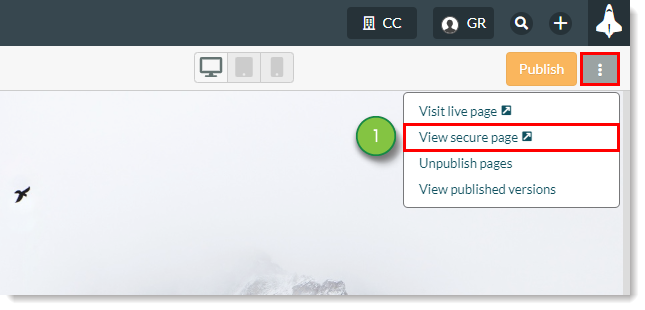
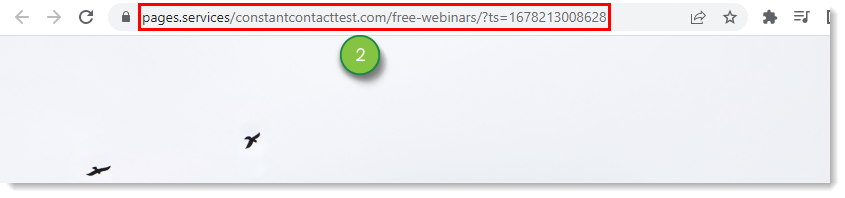
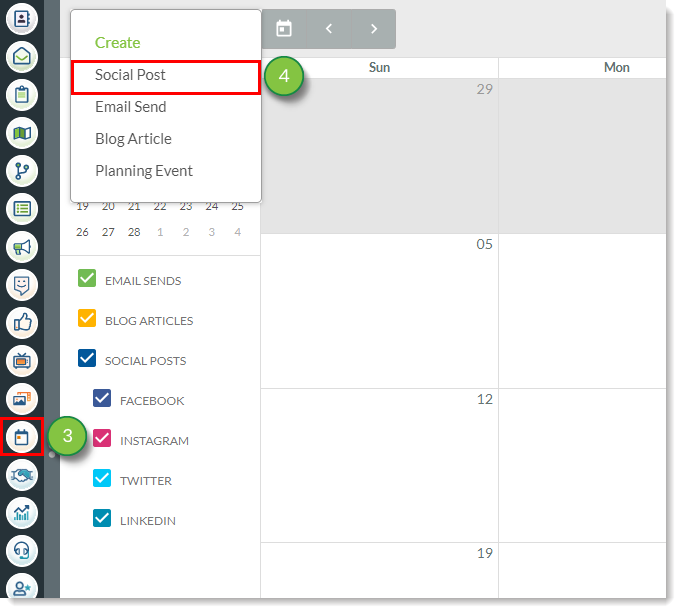
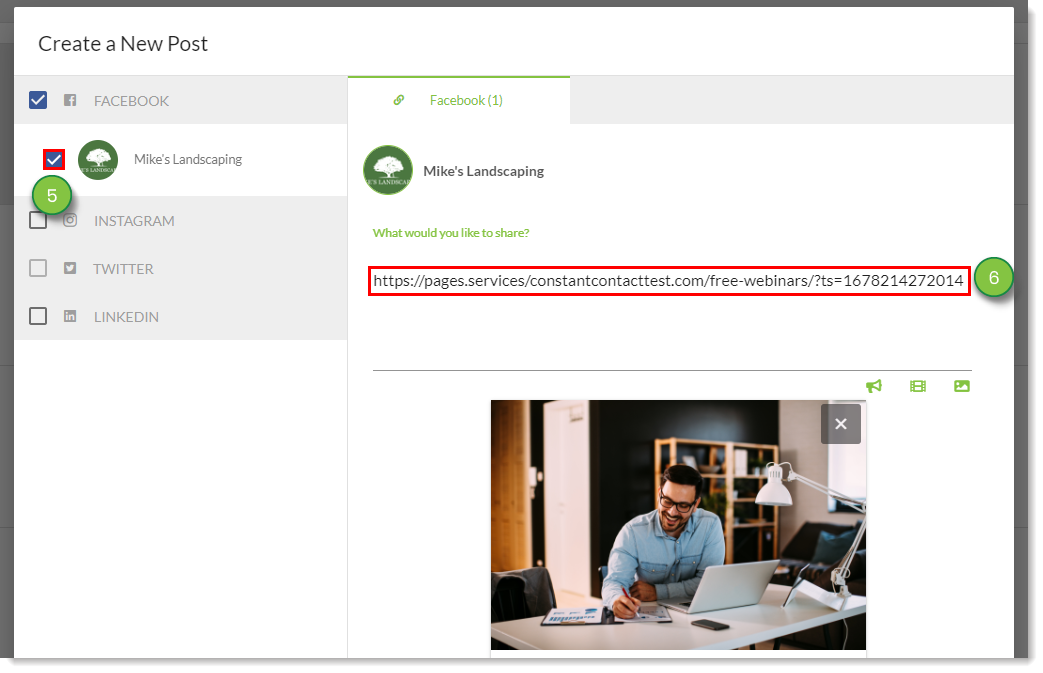
The preview image for the landing page will appear below.
Copyright © 2025 · All Rights Reserved · Constant Contact · Privacy Center