While creating a social post, tie it to an existing campaign. When leads click the link in the social media post, they will be added to the selected campaign.
| Administrators | ✓ | |
| Company Managers | ✓ | |
| Marketing Managers | ✓ | |
| Sales Managers | ||
| Salespersons | ||
| Jr. Salespersons |
| Tip: Are you looking for information about Constant Contact’s Email and Digital Marketing product? This article is for Constant Contact’s Lead Gen & CRM product. Head on over to the Email and Digital Marketing articles by clicking here. Not sure what the difference is? Read this article. |
Tracking must turned on in a campaign's settings page in order to associate that campaign to a social post.
To enable campaign tracking settings, create or edit a campaign:
Once campaign tracking settings have been enabled, those campaigns can associate with social media posts.
To associate social posts with campaigns, do the following:

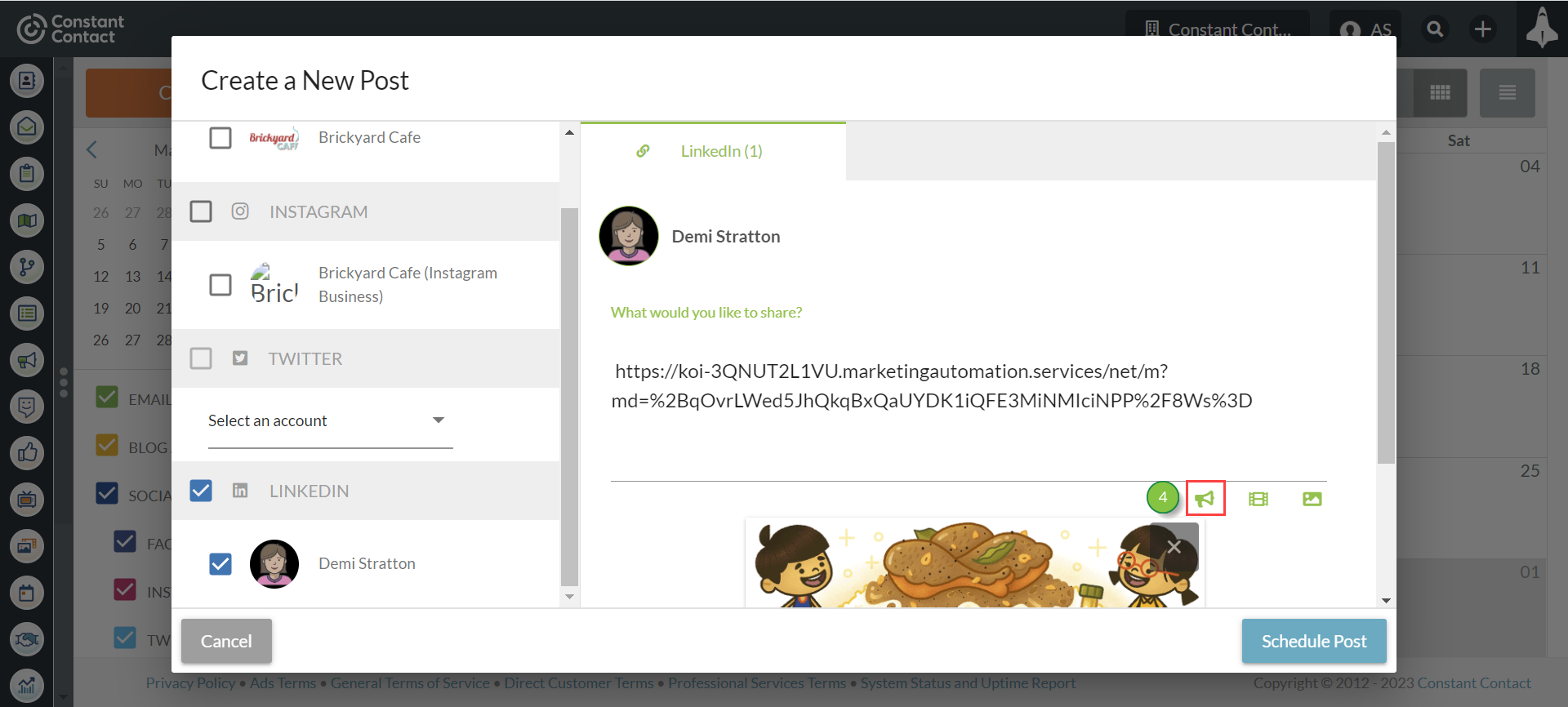
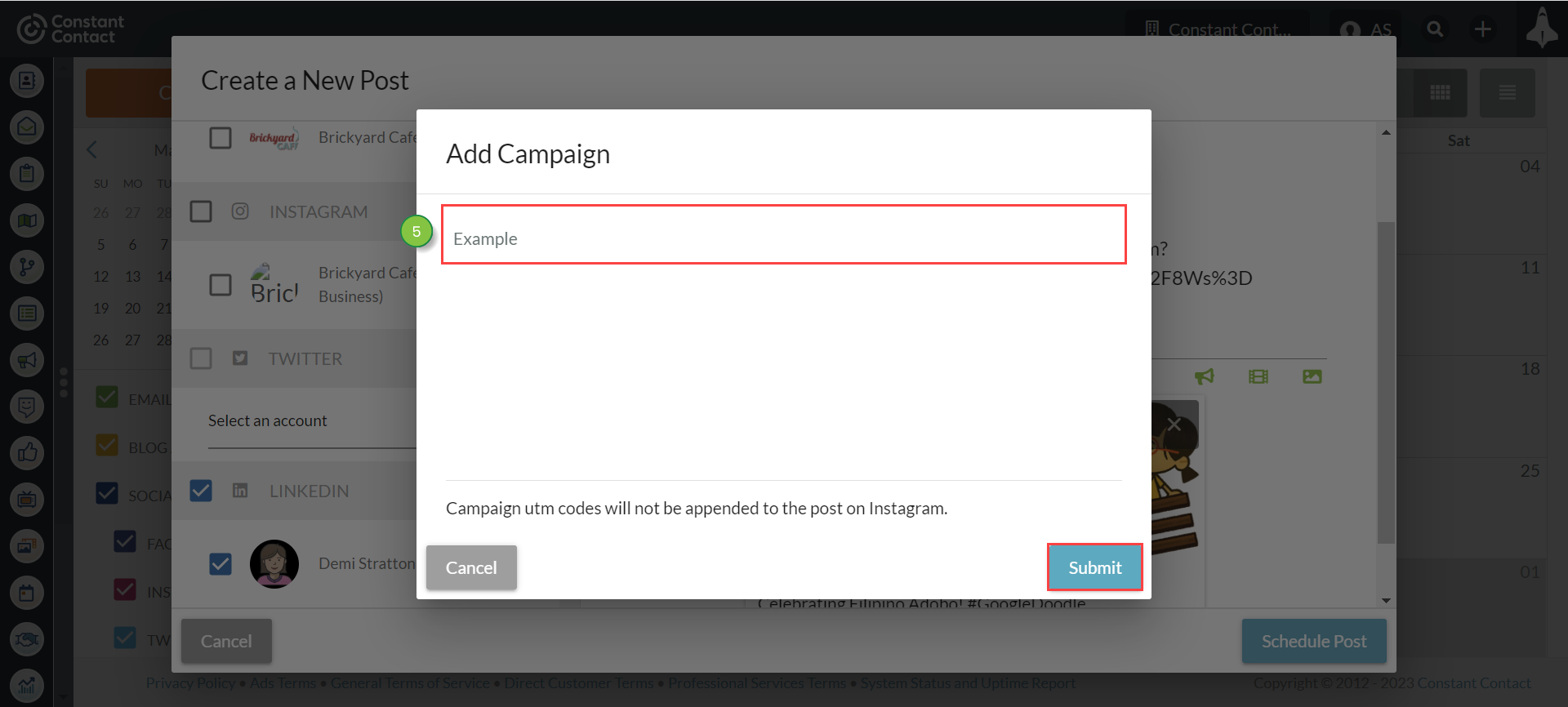
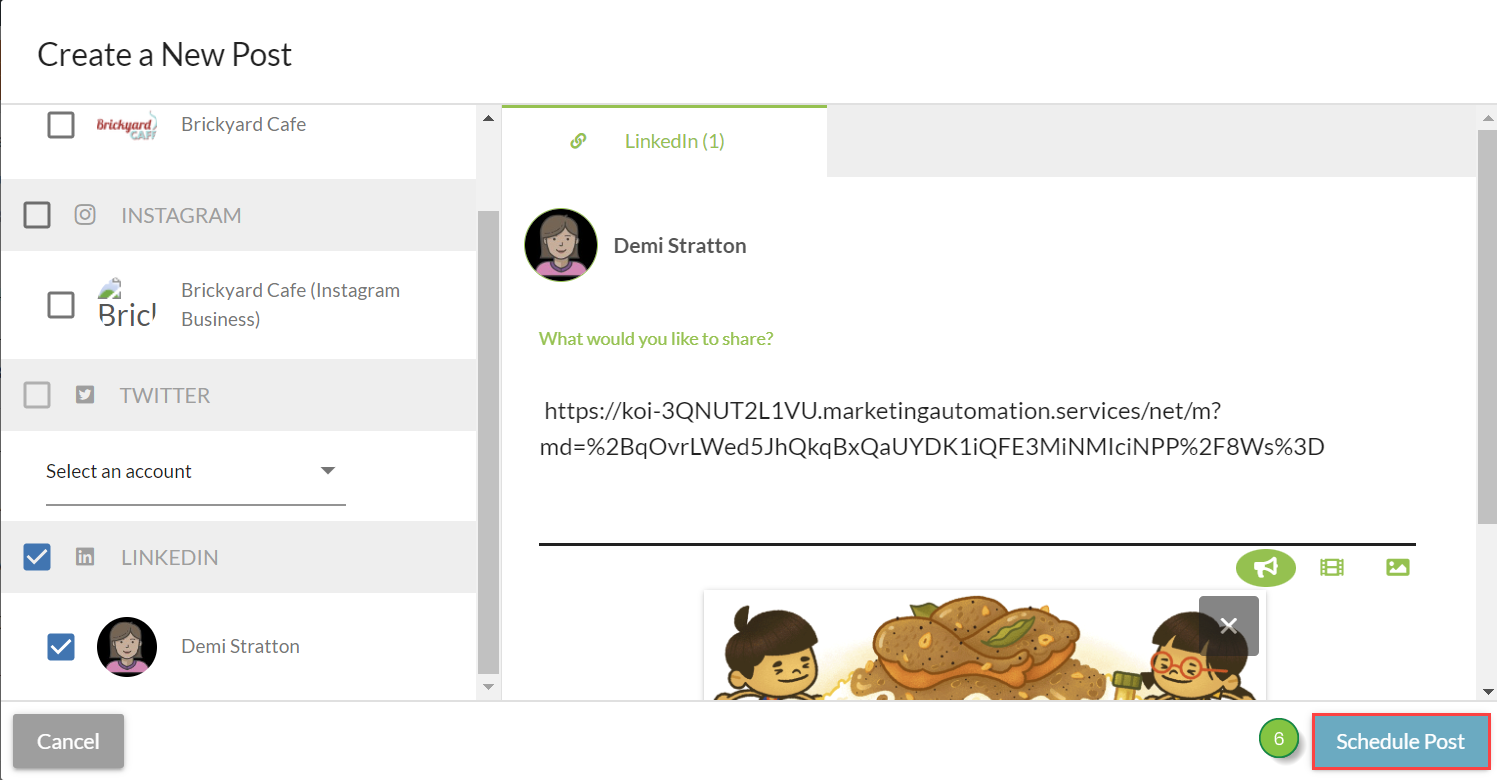
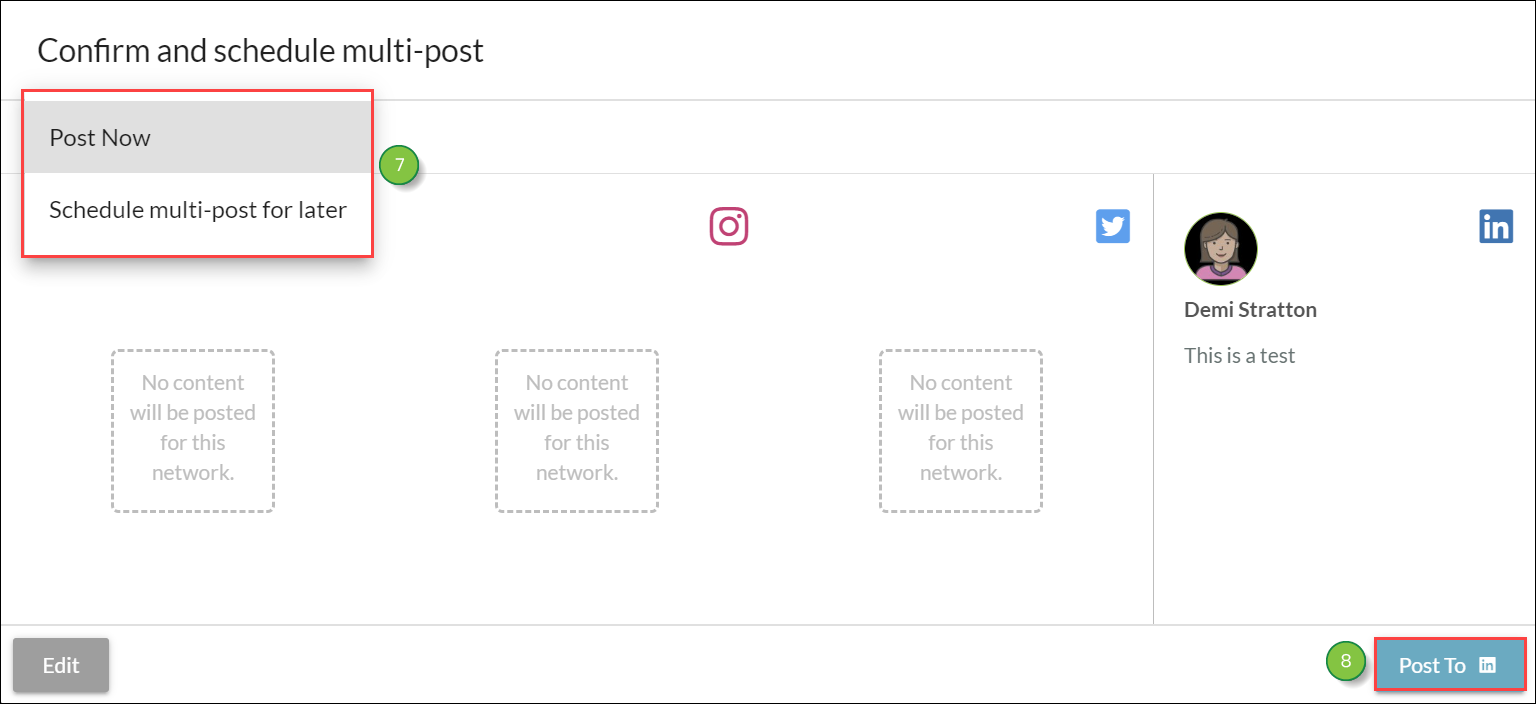
Important: Links in social posts must have one of the following at the start of a link to allow them to be associated with campaigns:
• https://
• http://
• www.
When leads click the link in that social media post, they will be added to the campaign that was selected for that post.
Once submitted, the link in your post will automatically generate a UTM parameter behind the scenes. These UTM codes cannot be edited and can be viewed once you schedule the post and view it in the Content Calendar.
If you have multiple UTM codes tied to multiple campaigns, then they will be evaluated in the following order:
Refer to Creating Campaigns for more information on creating and using UTM codes:
Copyright © 2025 · All Rights Reserved · Constant Contact · Privacy Center