This article will detail how to rebrand a Lead Gen & CRM instance.
| This article applies only to Agency clients. For individual clients, please return to the help center home page and search for another article. |
| Administrators | ✓ | |
| Company Managers | ||
| Marketing Managers | ||
| Sales Managers | ||
| Salespersons | ||
| Jr. Salespersons |
To set rebranding permissions for all clients in your agency’s instance, log into your agency instance of Lead Gen & CRM.
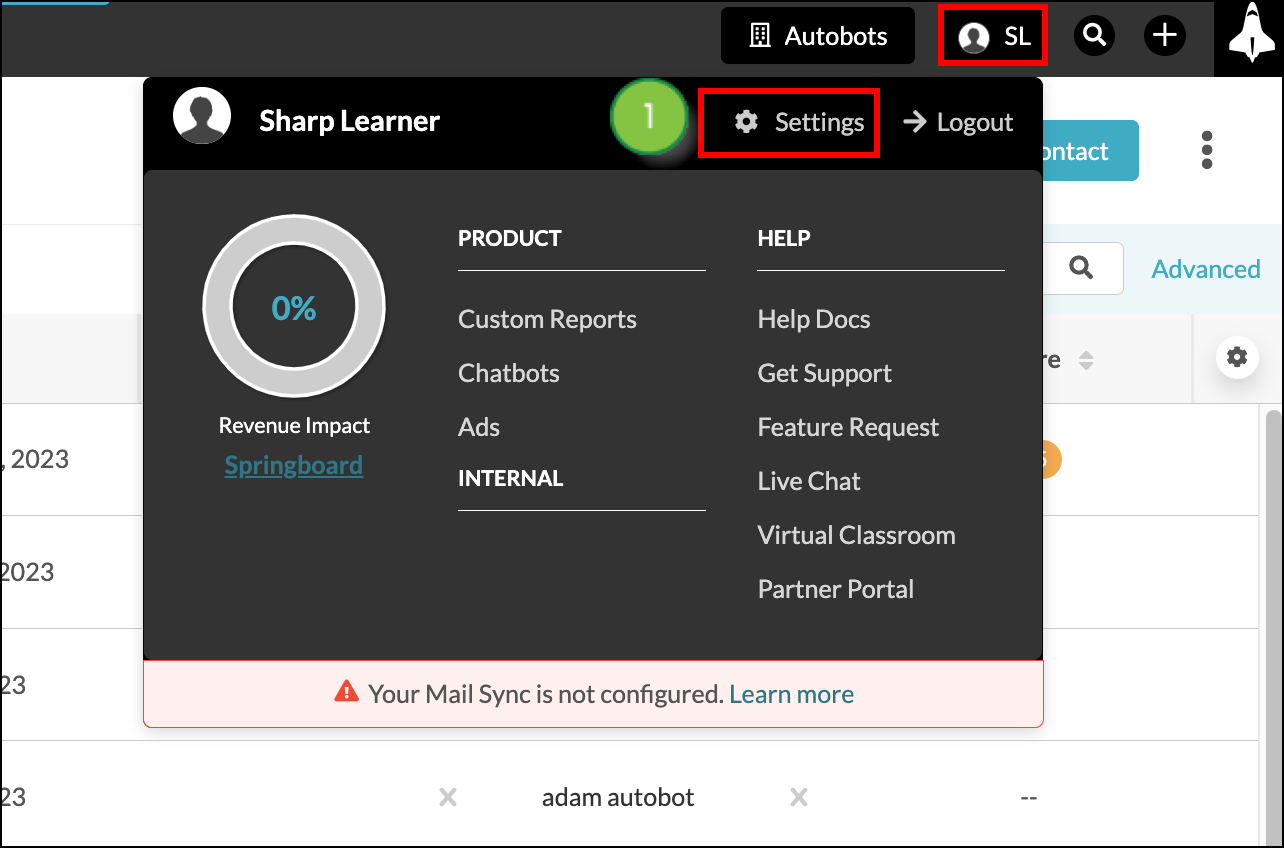
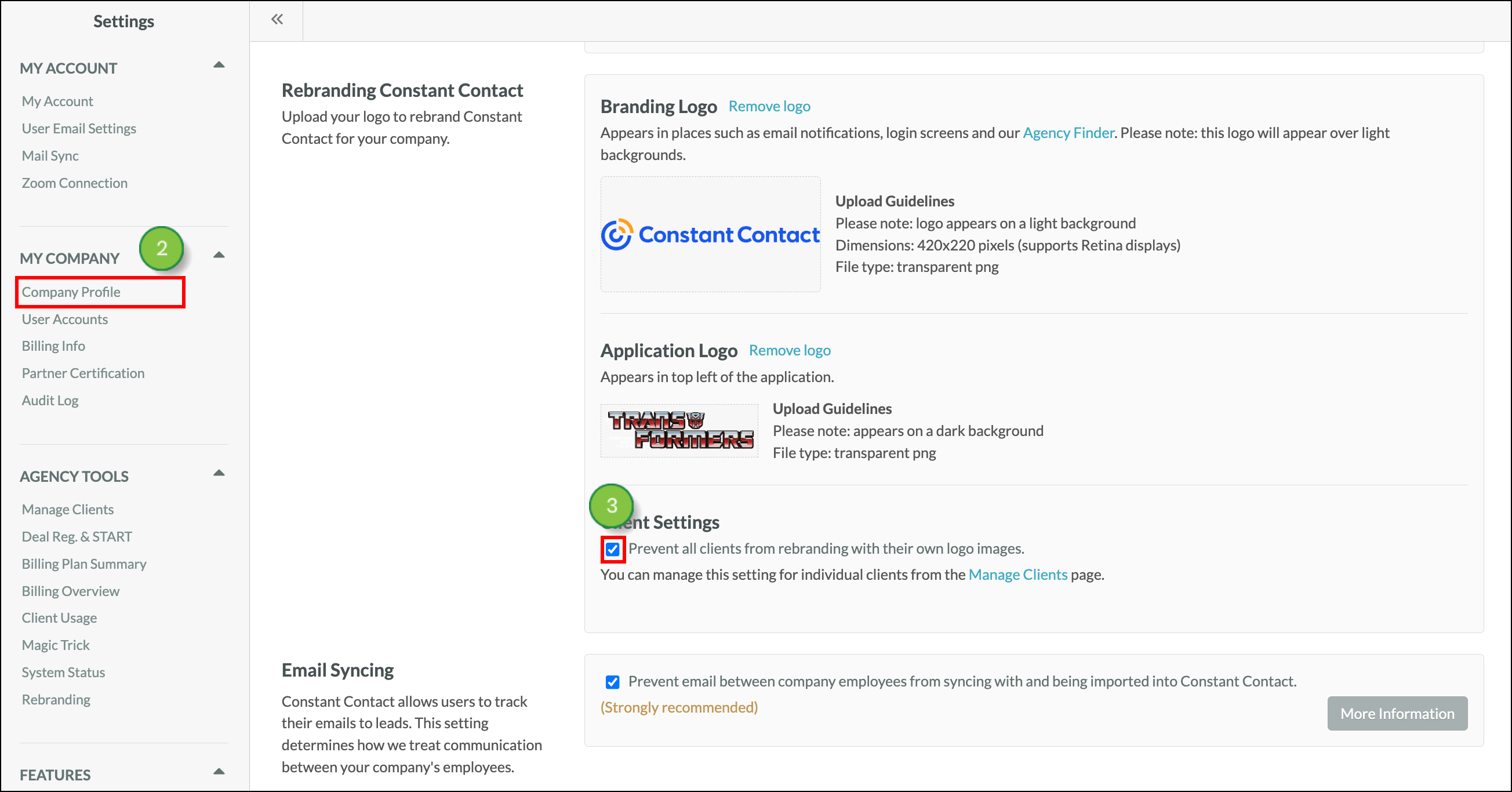
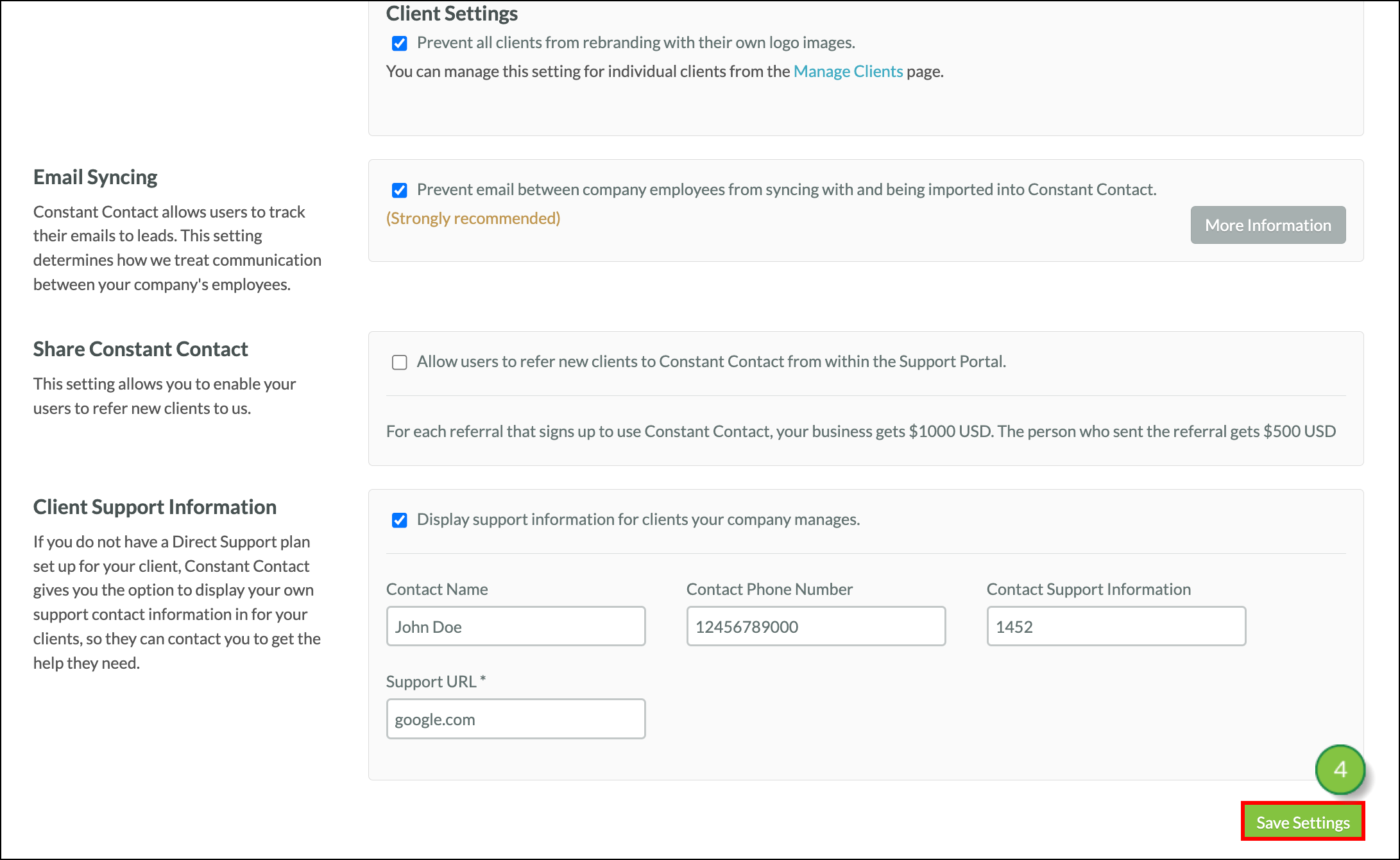
To set a particular client’s permission to rebrand, log into your agency instance of Lead Gen & CRM.
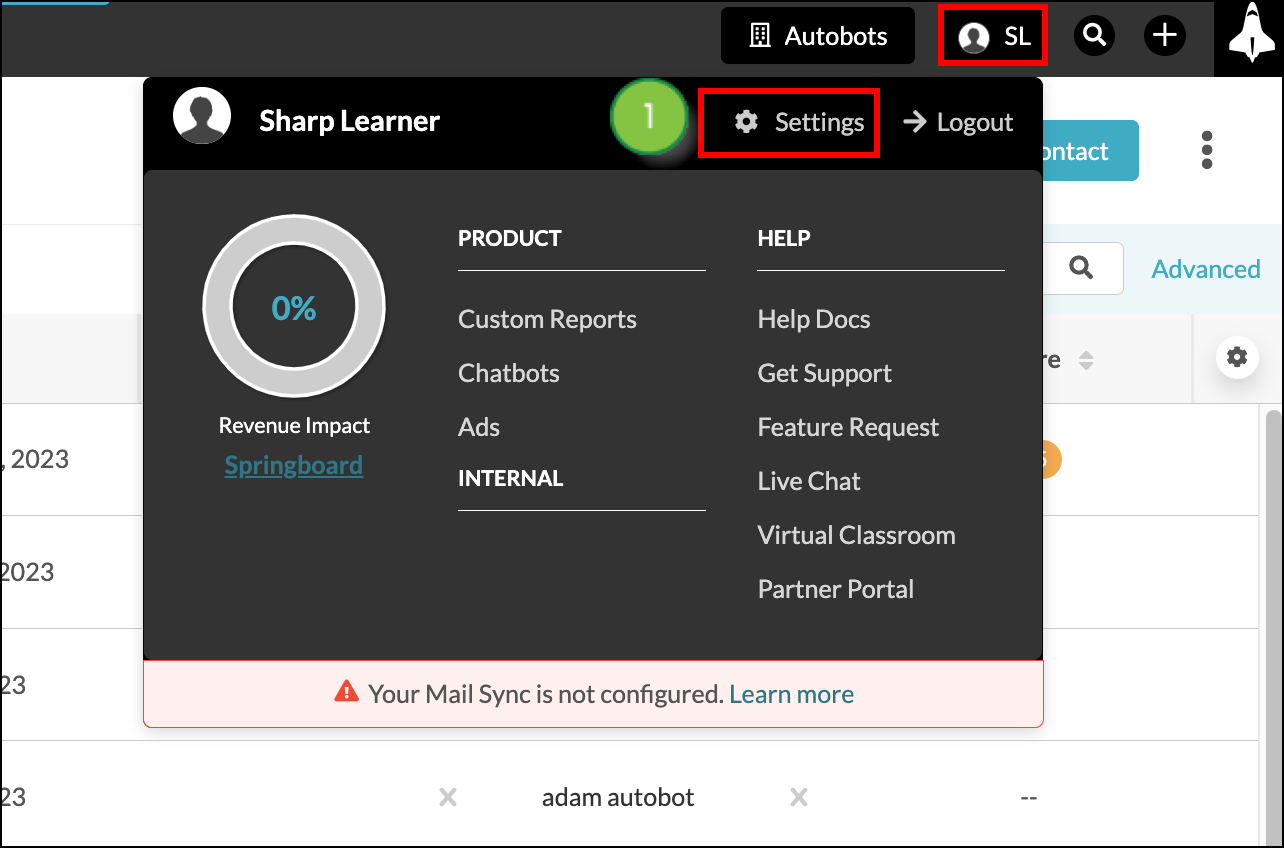
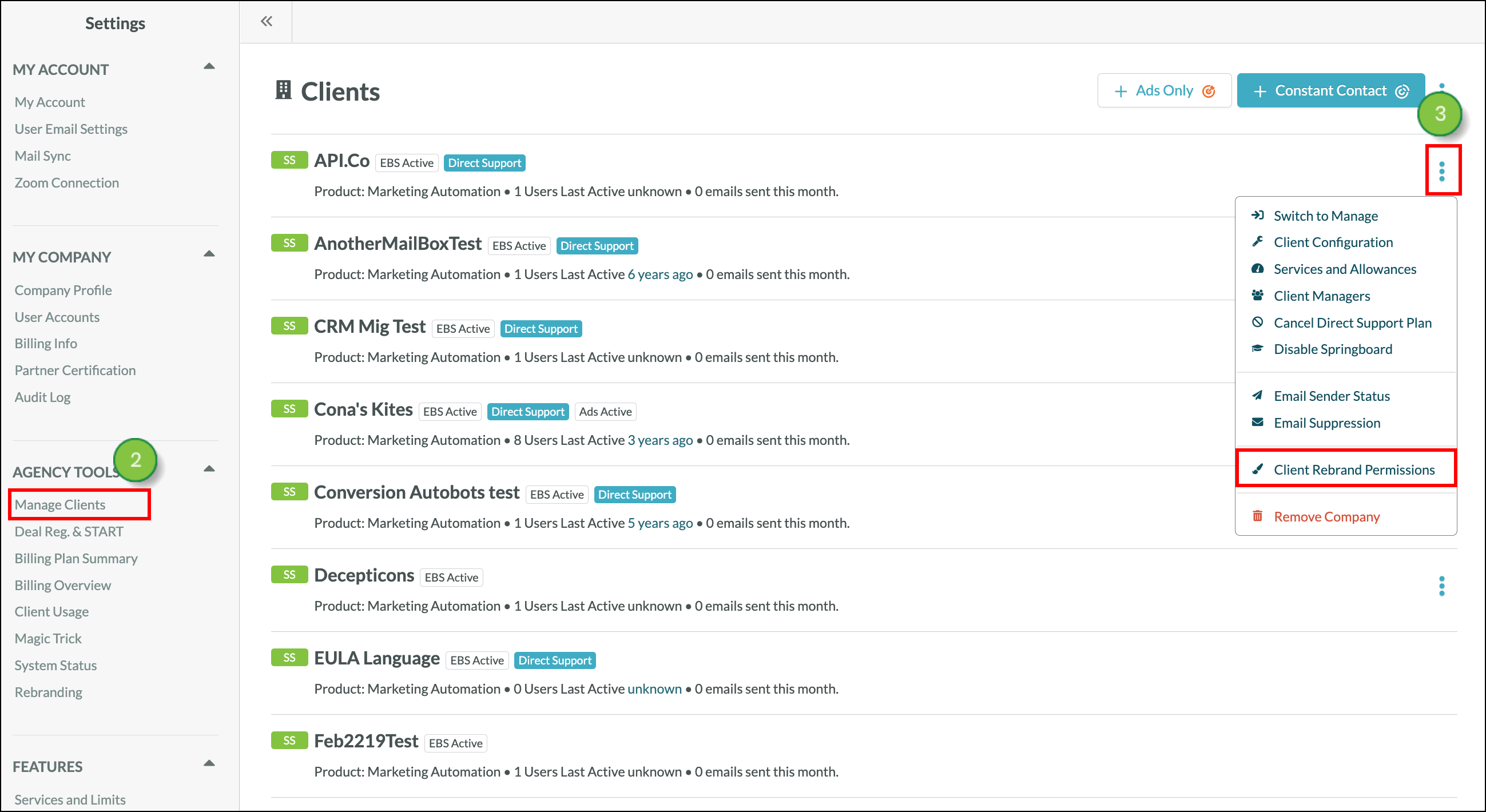
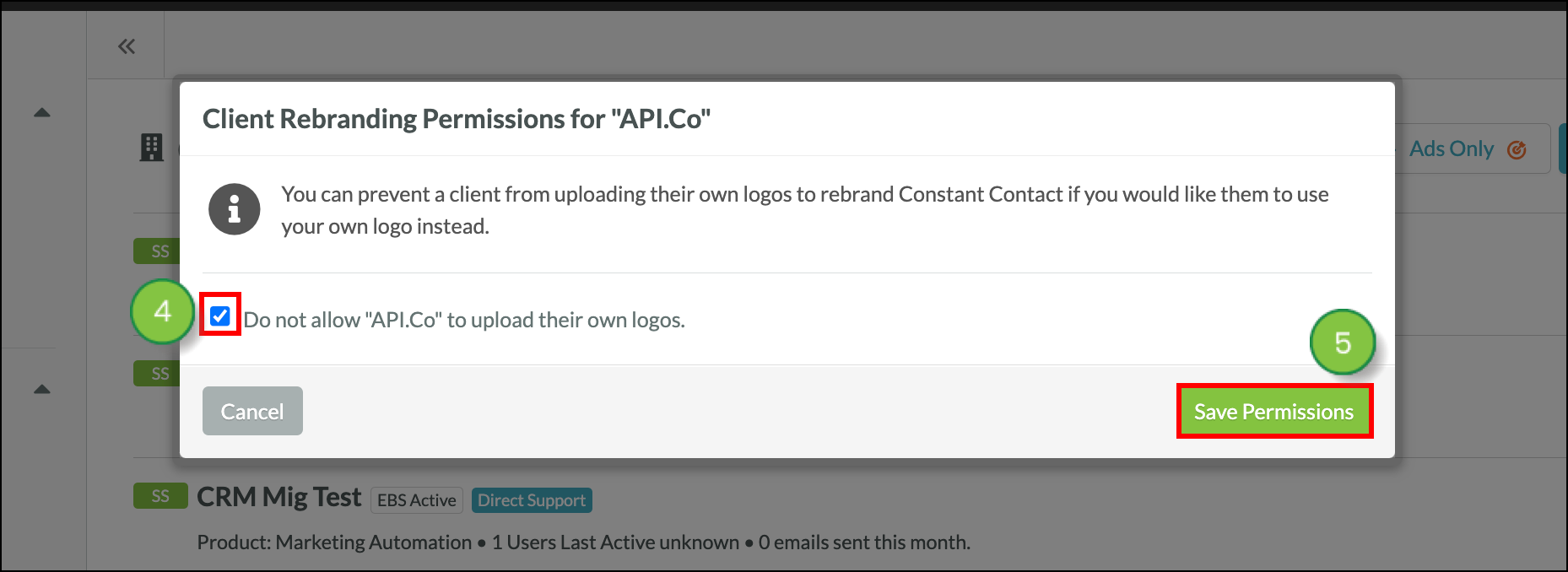
You can rebrand client instances. To rebrand client instances, log into the client instance of Lead Gen & CRM that you are rebranding for.
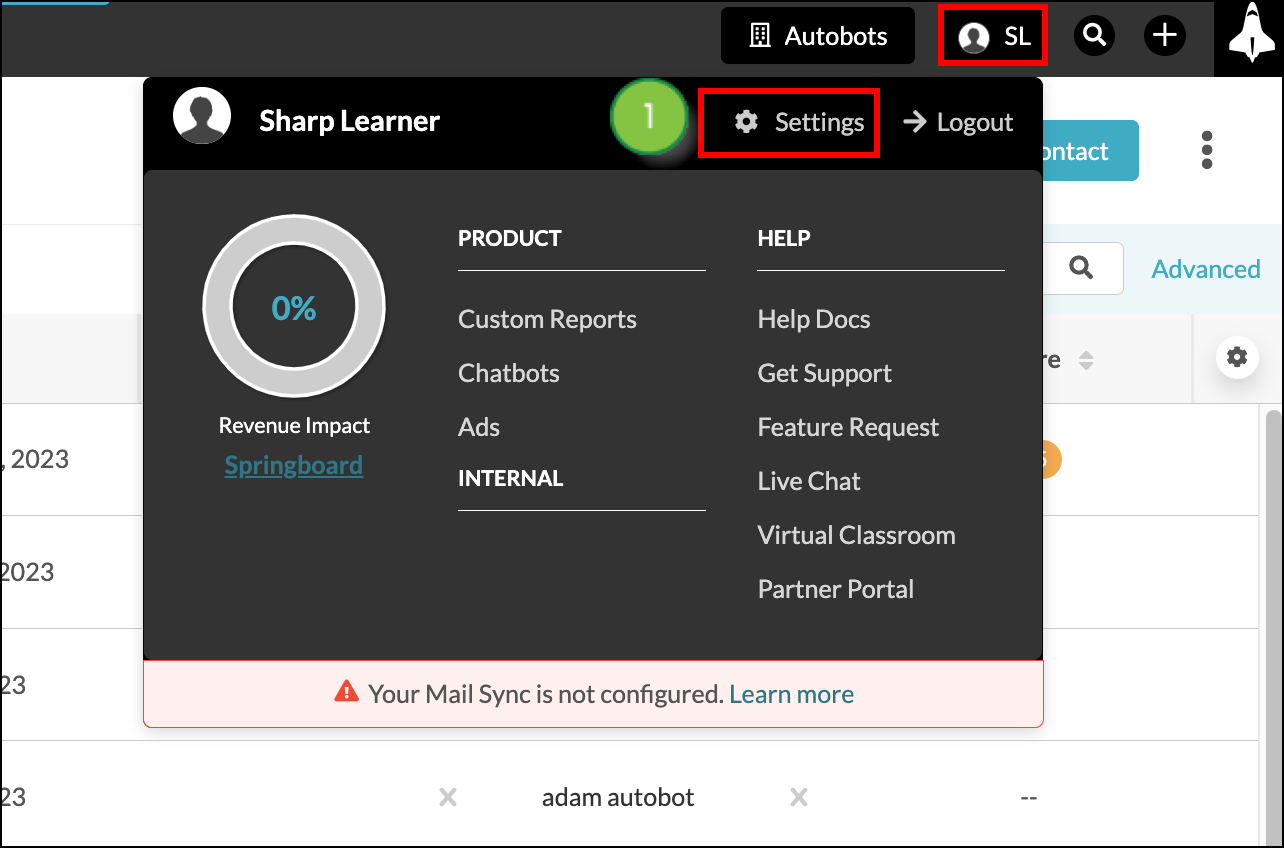
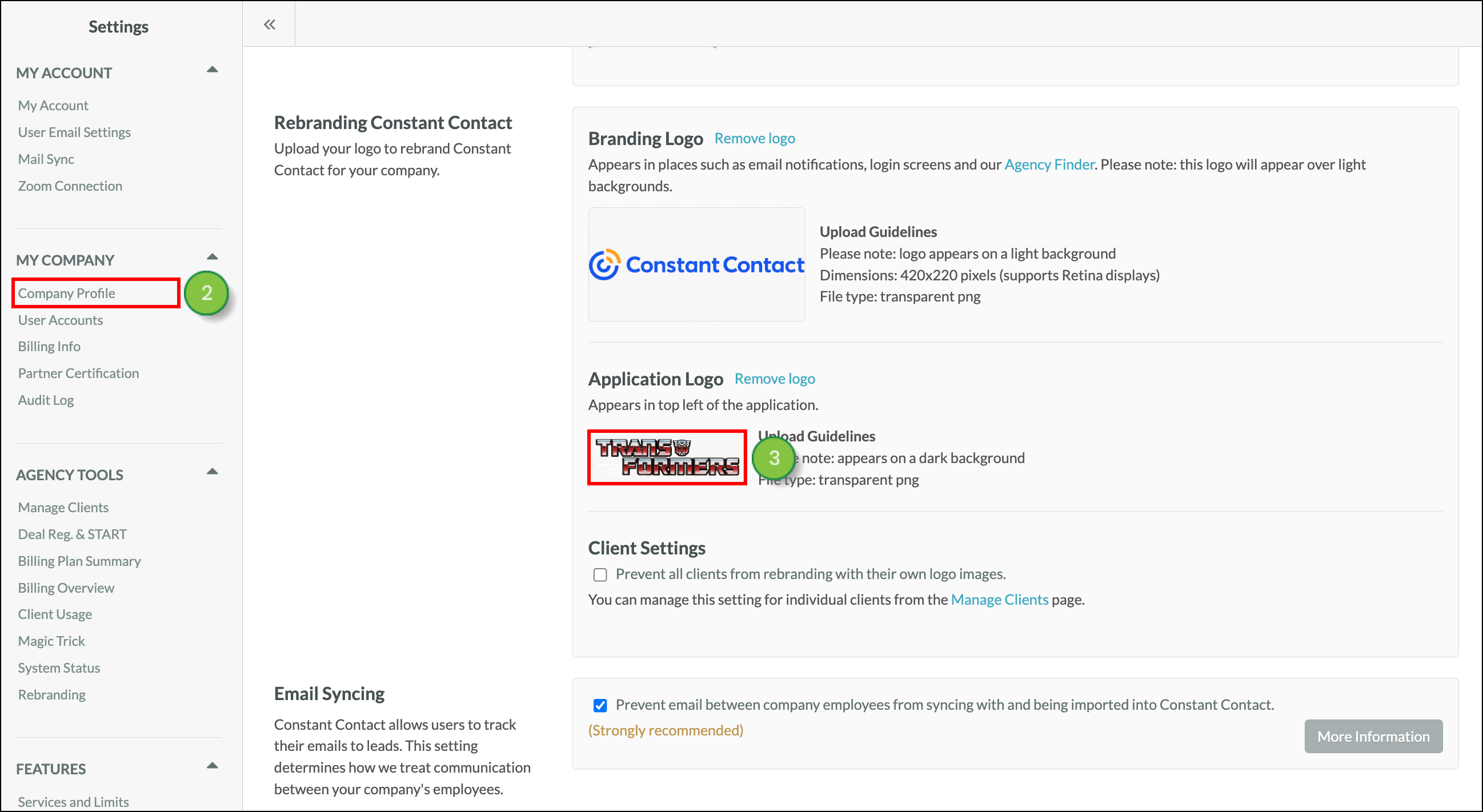
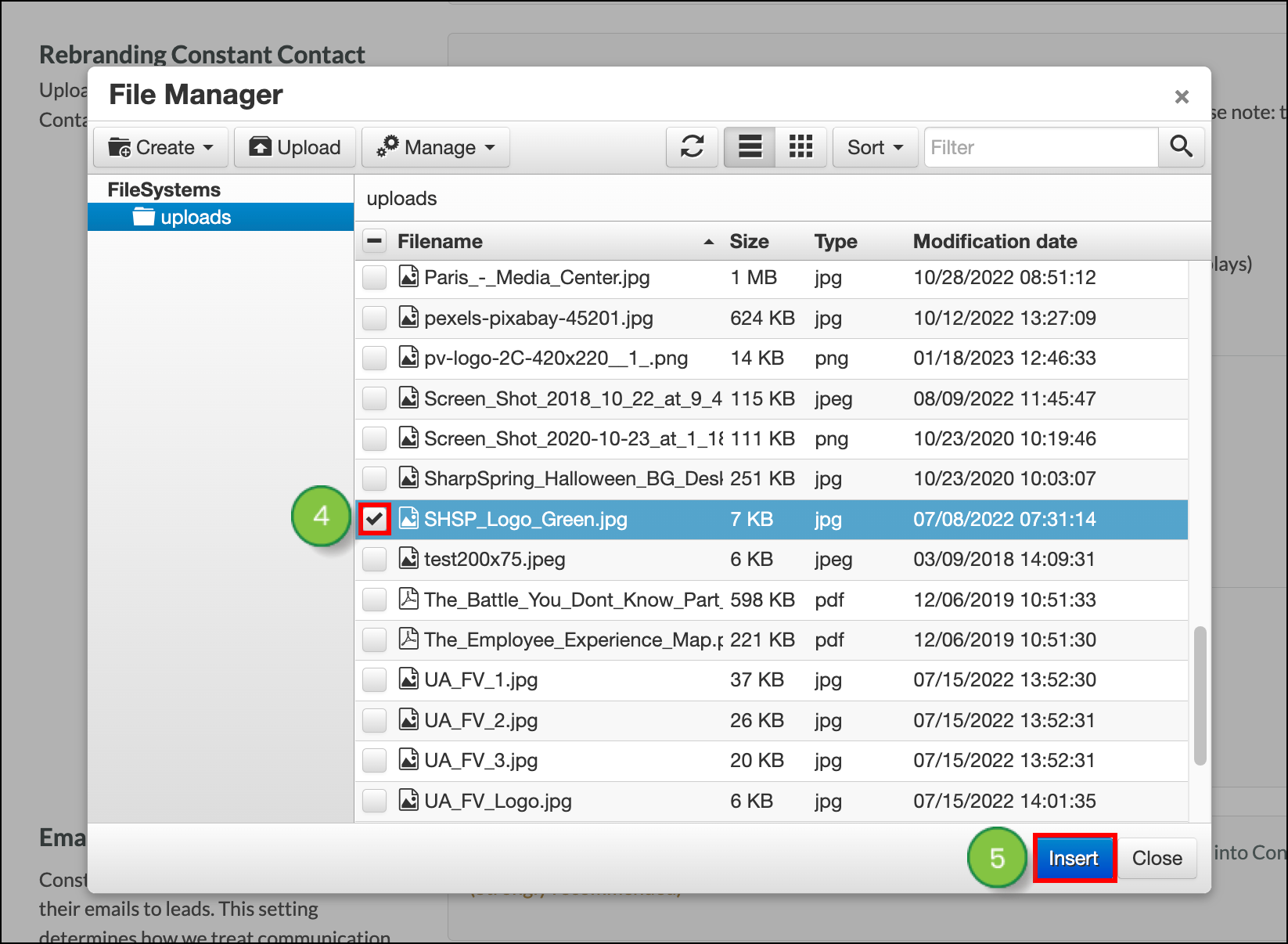
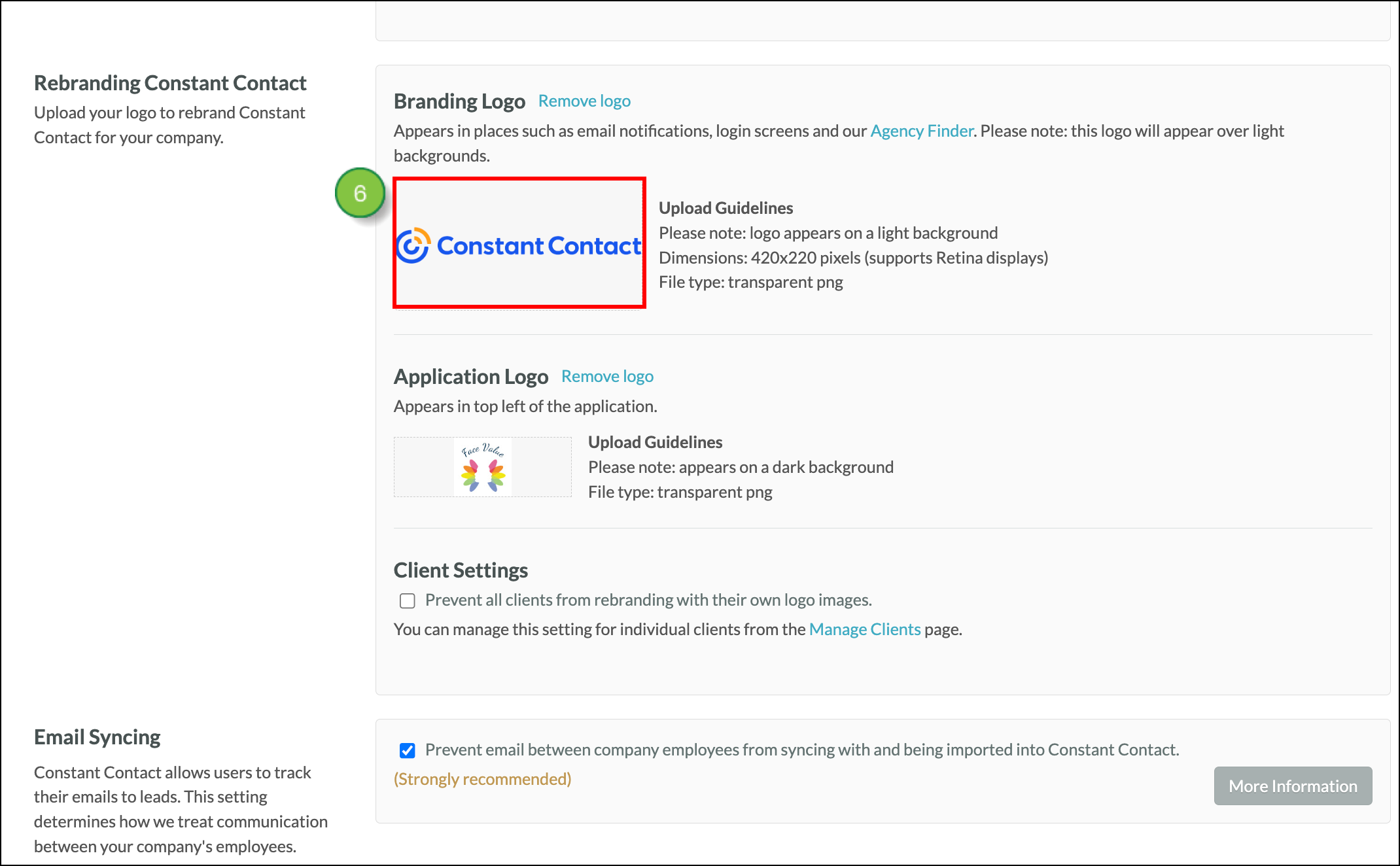
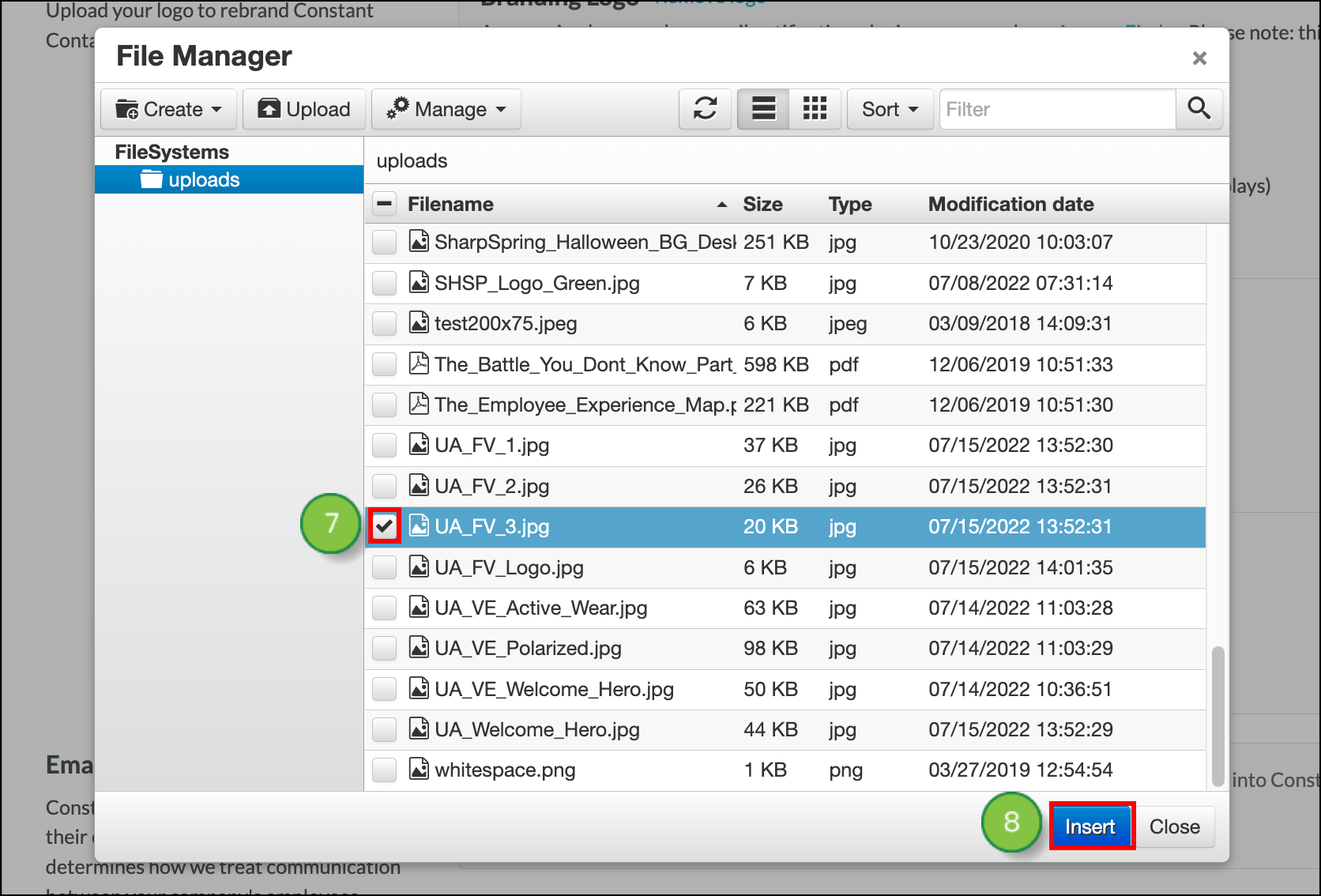
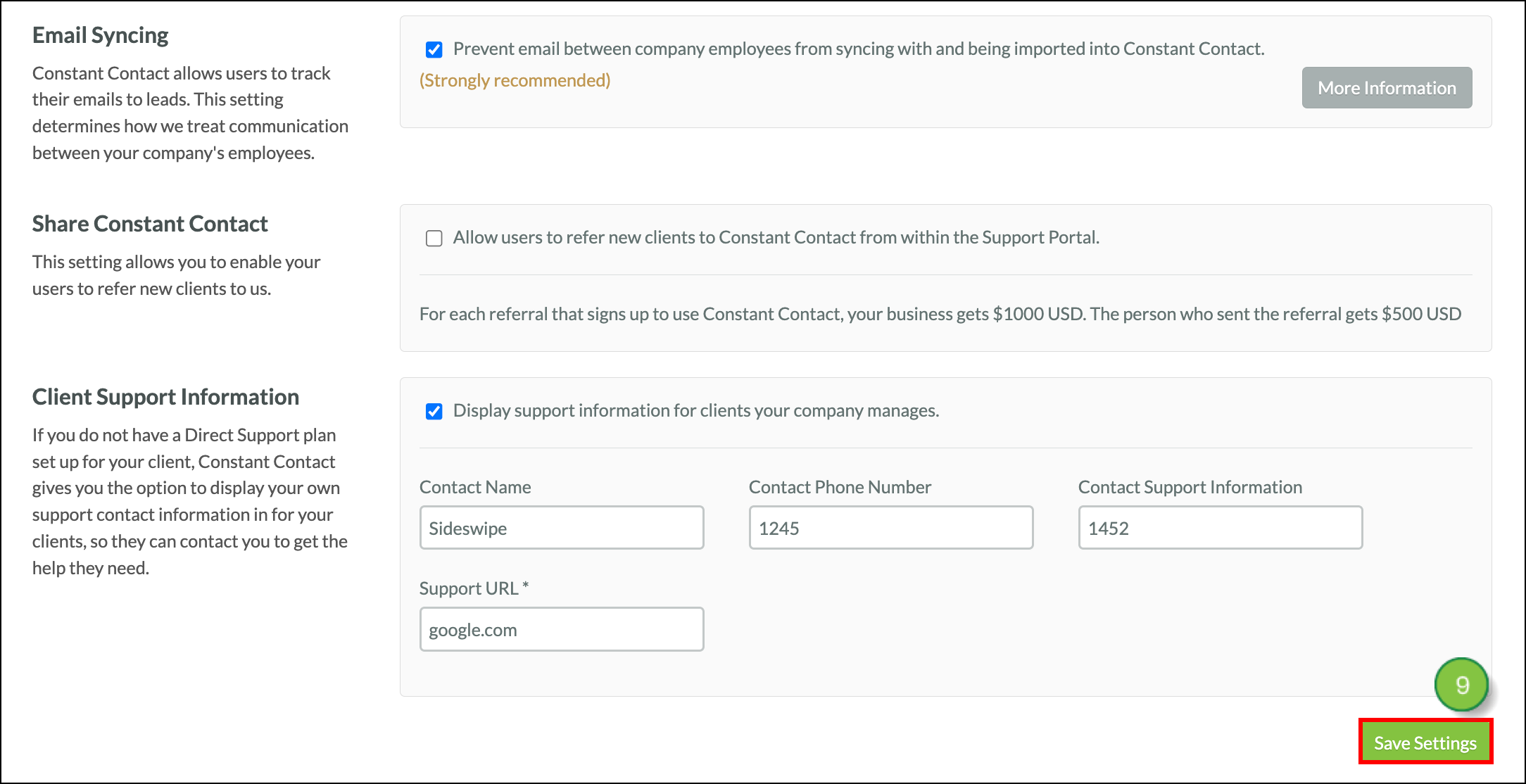
Refer to Agency Tools Overview for more information on additional rebranding and white labeling features.
Copyright © 2025 · All Rights Reserved · Constant Contact · Privacy Center