In this article, you'll learn how to rebrand and customize your unsubscription page.
| Administrators | ✓ | |
| Company Managers | ✓ | |
| Marketing Managers | ✓ | |
| Sales Managers | ||
| Salespersons | ||
| Jr. Salespersons |
| Tip: Are you looking for information about Constant Contact’s Email and Digital Marketing product? This article is for Constant Contact’s Lead Gen & CRM product. Head on over to the Email and Digital Marketing articles by clicking here. Not sure what the difference is? Read this article. |
To customize your unsubscription page, do the following:
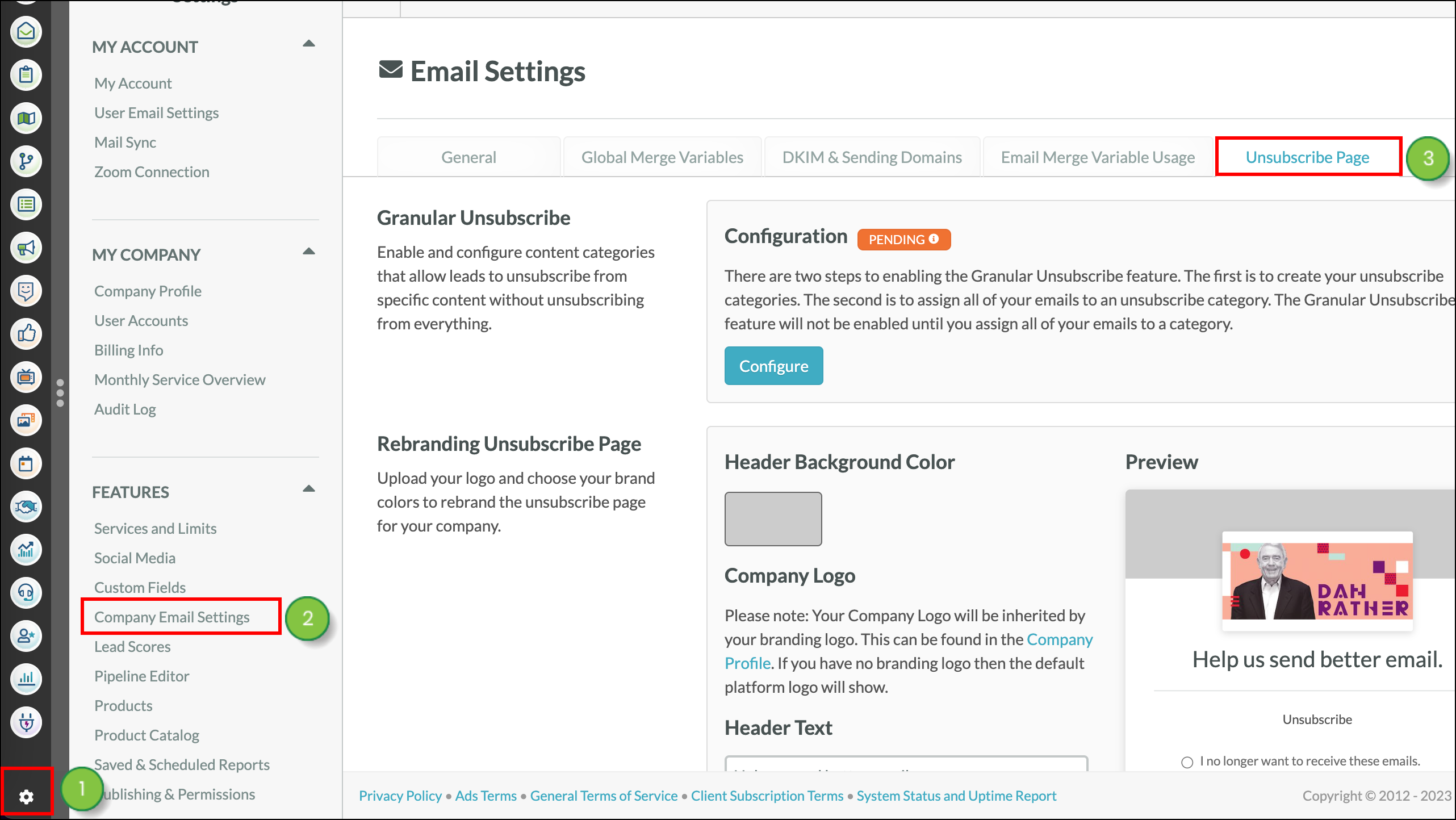
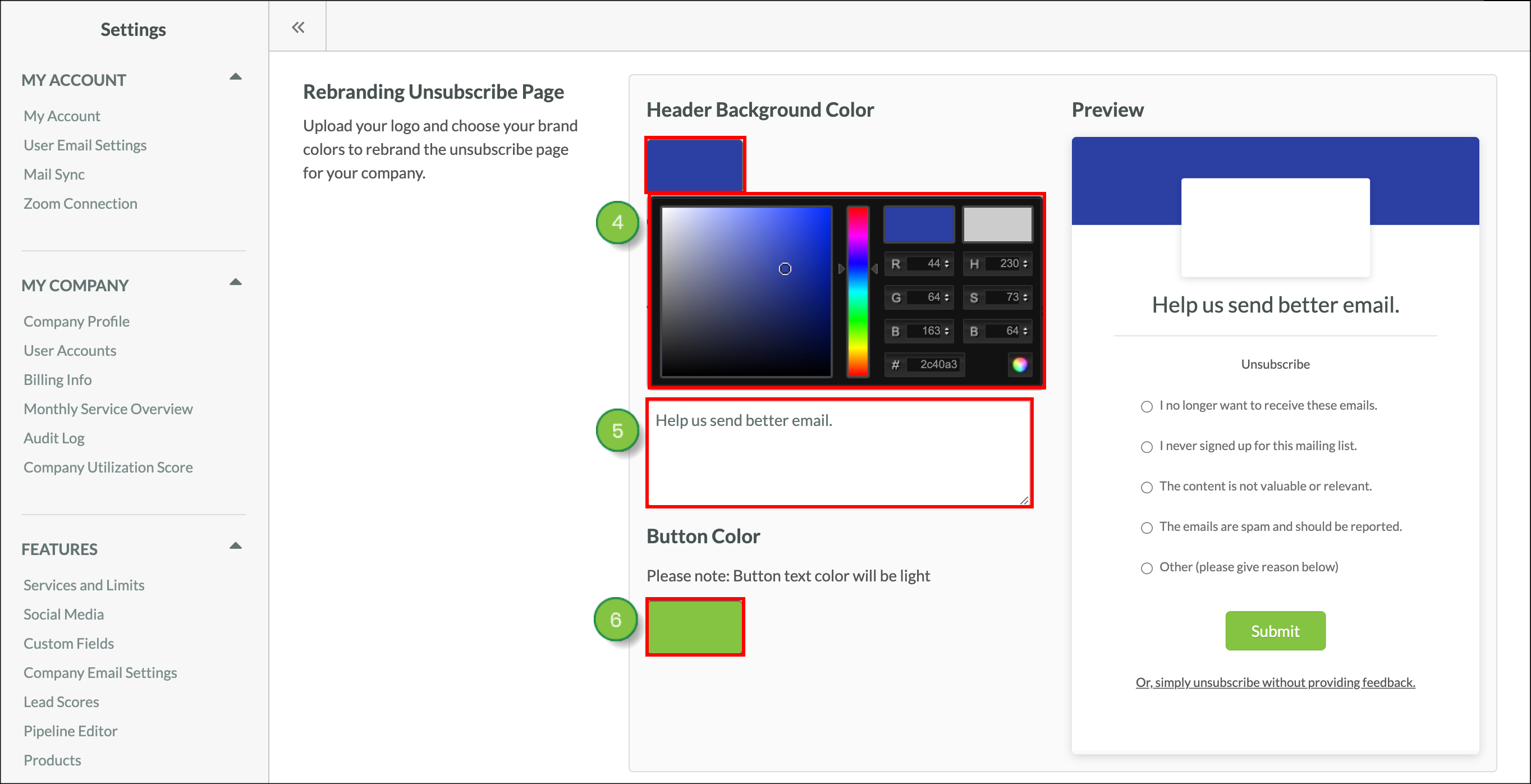

Your unsubscription page will feature your branding logo. Your branding logo is found in your Company Profile settings. Be aware that, if you do not have a branding logo set in your Company Profile settings, the Constant Contact logo will appear by default.
Read Customizing Your Company Logo to learn how to customize your company logo.
Agencies: Logos can be rebranded if certain permissions settings are enabled.
Refer to the following help articles for more information on additional rebranding and white labeling features:
Copyright © 2025 · All Rights Reserved · Constant Contact · Privacy Center