To learn how to add layout blocks to an email, and what type of layout and element blocks are available, read Using Layout and Element Blocks in your Emails. If you're using the new email editor, read Overview of the New Email Editor instead.
| Administrators | ✓ | |
| Company Managers | ✓ | |
| Marketing Managers | ✓ | |
| Sales Managers | ||
| Salespersons | ||
| Jr. Salespersons |
| Tip: Are you looking for information about Constant Contact’s Email and Digital Marketing product? This article is for Constant Contact’s Lead Gen & CRM product. Head on over to the Email and Digital Marketing articles by clicking here. Not sure what the difference is? Read this article. |
Layouts do not need to be, in a thematic or design sense, the same throughout your email. You can edit individual layout blocks to meet your needs.
To edit layout block formatting, select the email from the Email section of Lead Gen & CRM's left toolbar.
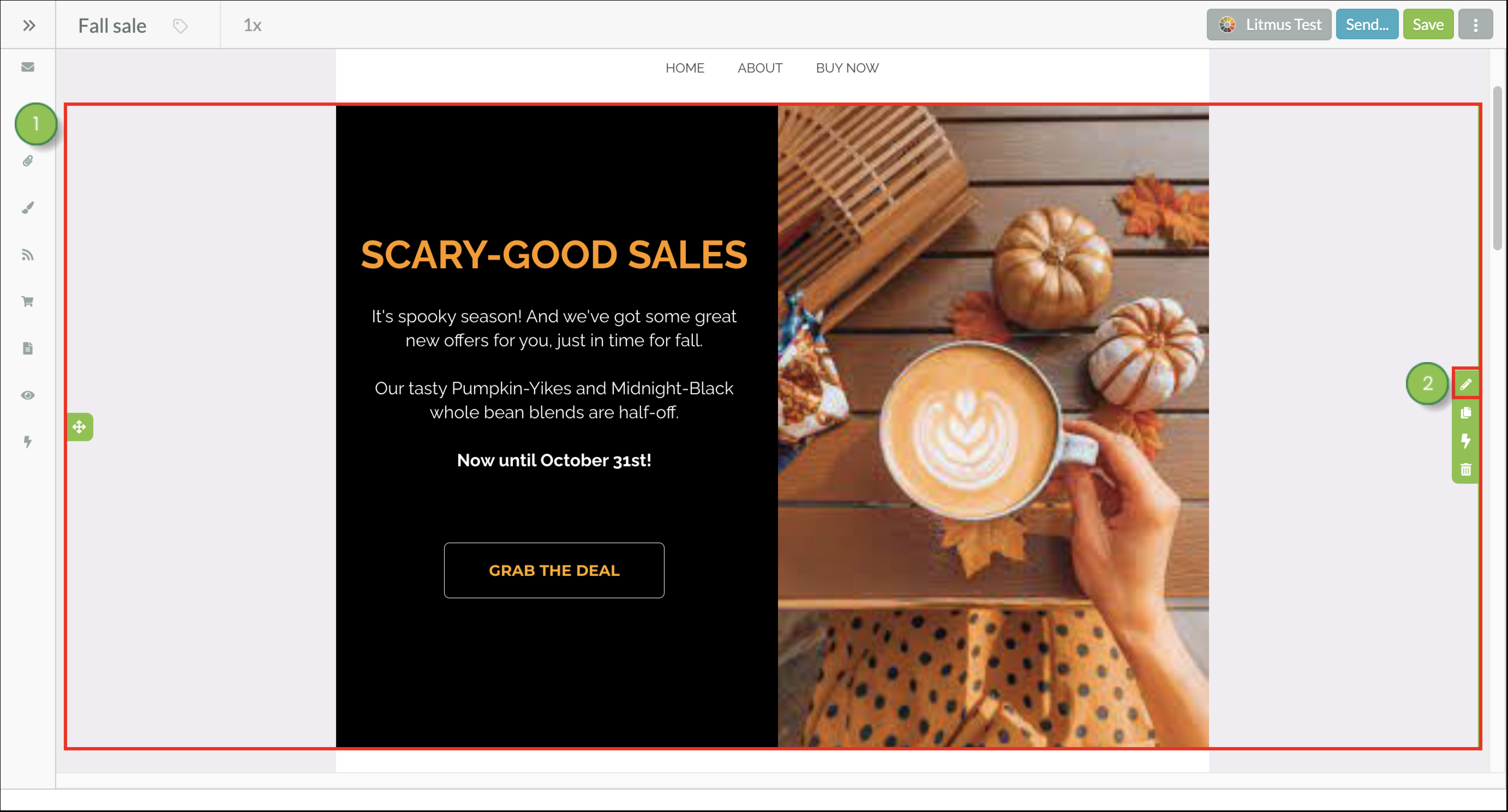
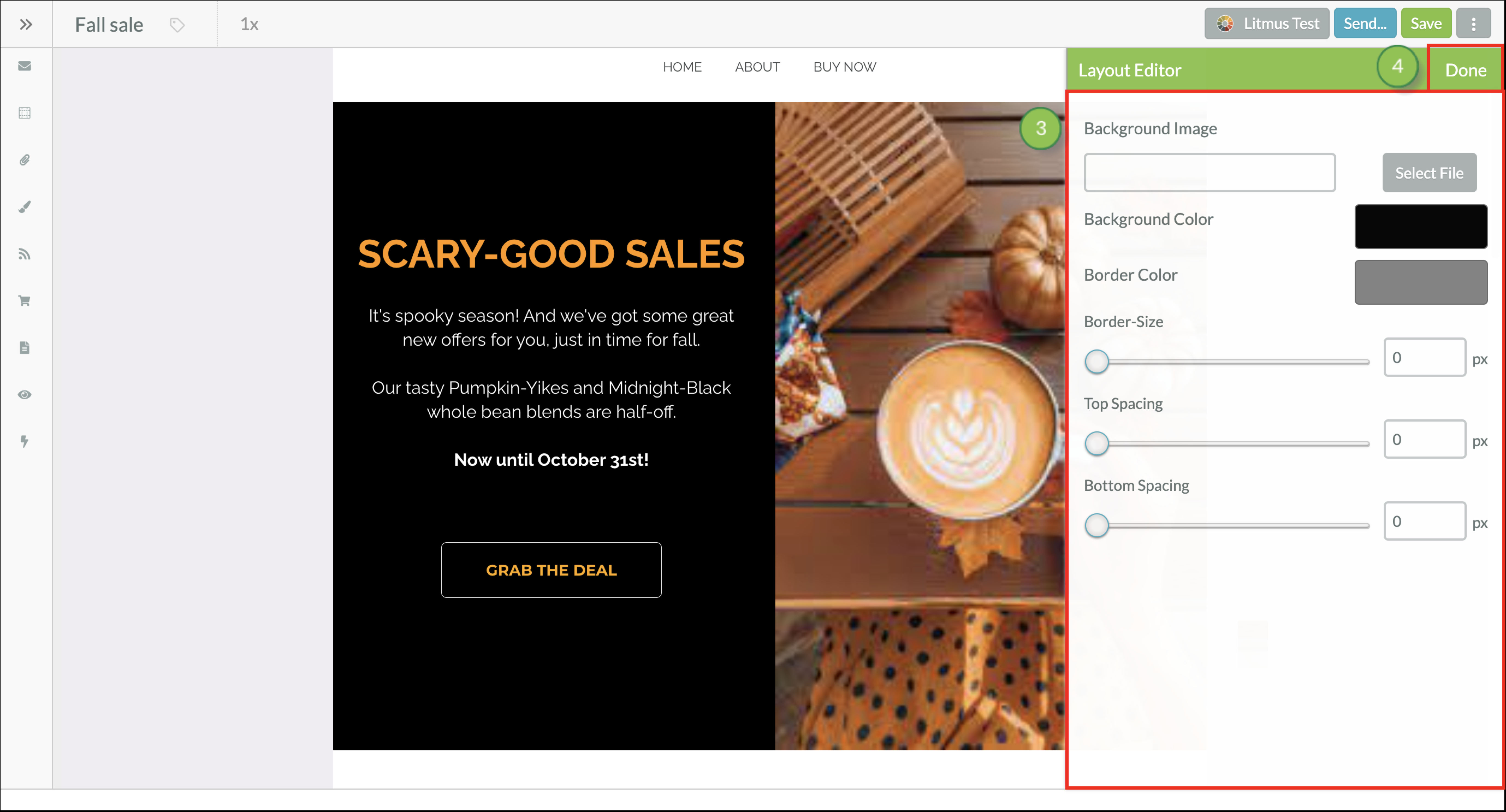
Available Layout Editor settings are as follows:
| Available Settings | Description | |||
| Background Image |
Adds an image behind element content. The image can either come from image files uploaded to the File Manager or be entered as URLs from online image hosting websites. | |||
| Background Color | Fills the area with a solid color behind element content. | |||
| Border Color | Sets the color of the border that surrounds a layout block. | |||
| Border Size | Sets the size of the border that surrounds a layout block. | |||
| Padding |
Sets the overall space between the content in a layout block and its surroundings in the email. |
Copyright © 2025 · All Rights Reserved · Constant Contact · Privacy Center