To learn how to add layout blocks to an email and what type of layout and element blocks are available read Using Layout and Element Blocks in your Emails. If you're using the new email editor, read Overview of the New Email Editor instead.
| Administrators | ✓ | |
| Company Managers | ✓ | |
| Marketing Managers | ✓ | |
| Sales Managers | ||
| Salespersons | ||
| Jr. Salespersons |
| Tip: Are you looking for information about Constant Contact’s Email and Digital Marketing product? This article is for Constant Contact’s Lead Gen & CRM product. Head on over to the Email and Digital Marketing articles by clicking here. Not sure what the difference is? Read this article. |
There may come a time when you no longer need to use a particular layout block in your email.
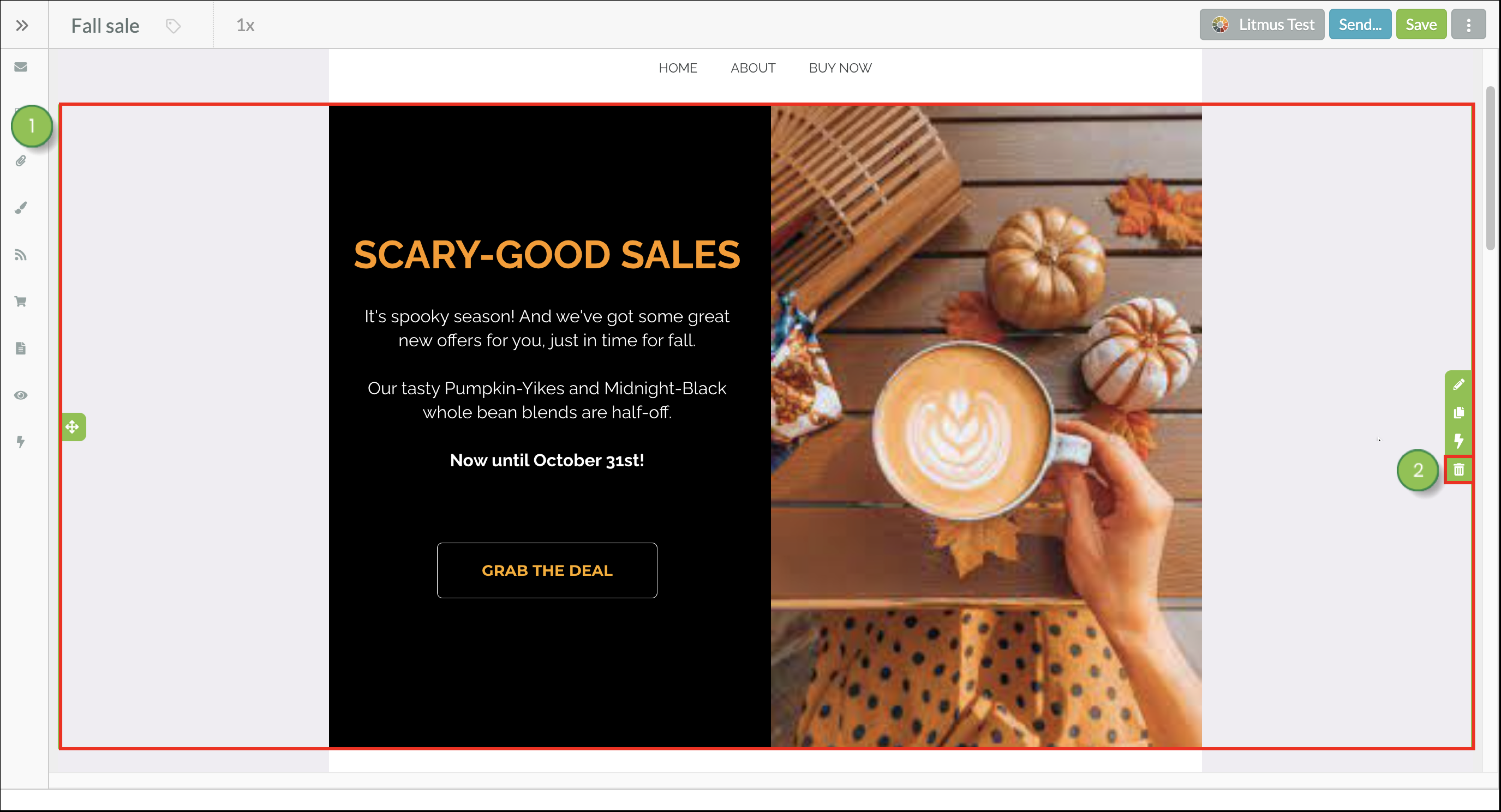
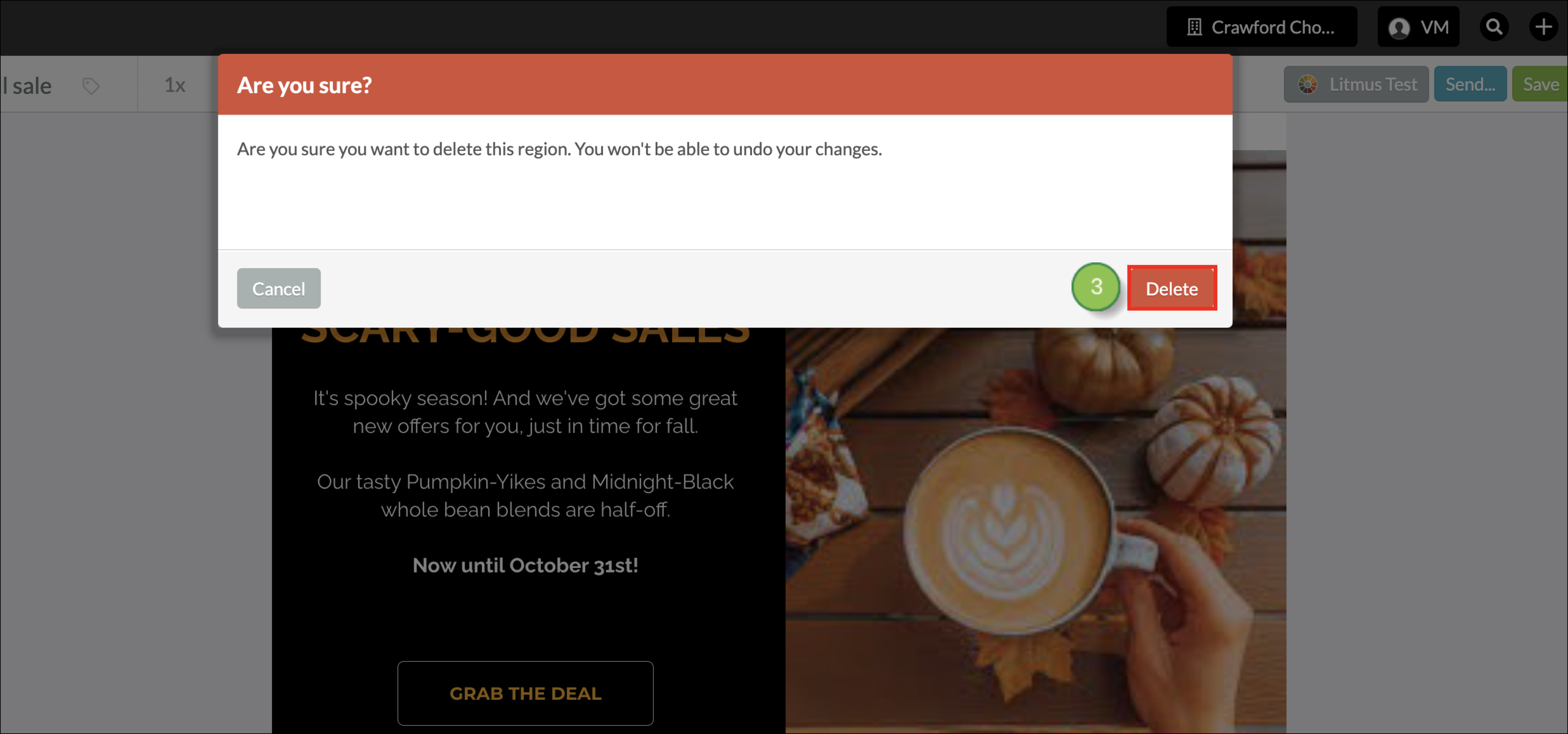
Copyright © 2025 · All Rights Reserved · Constant Contact · Privacy Center