When editing emails, you can customize and duplicate layout blocks and elements. This allows for flexibility and efficiency in your design. In this article, you'll learn how to duplicate layout blocks within an email.
To learn how to add layout blocks to an email, and what type of layout and element blocks are available, read Understanding Layout and Element Blocks.
Users:
| Administrators | ✓ | |
| Company Managers | ✓ | |
| Marketing Managers | ✓ | |
| Sales Managers | ||
| Salespersons | ||
| Jr. Salespersons |
| Tip: Are you looking for information about Constant Contact’s Email and Digital Marketing product? This article is for Constant Contact’s Lead Gen & CRM product. Head on over to the Email and Digital Marketing articles by clicking here. Not sure what the difference is? Read this article. |
If you like the overall look and feel of a customized layout block and would like to use it elsewhere in the email, you can copy the block. Doing so will create an identical duplicate of the original layout block.
This information is related to the older email editor. To learn duplicate layout and element blocks in the new email editor, read Duplicating Blocks in the New Email Editor.
To duplicate a layout block or element, create or edit an email with a layout block, from the Email page in Lead Gen & CRM's left toolbar.

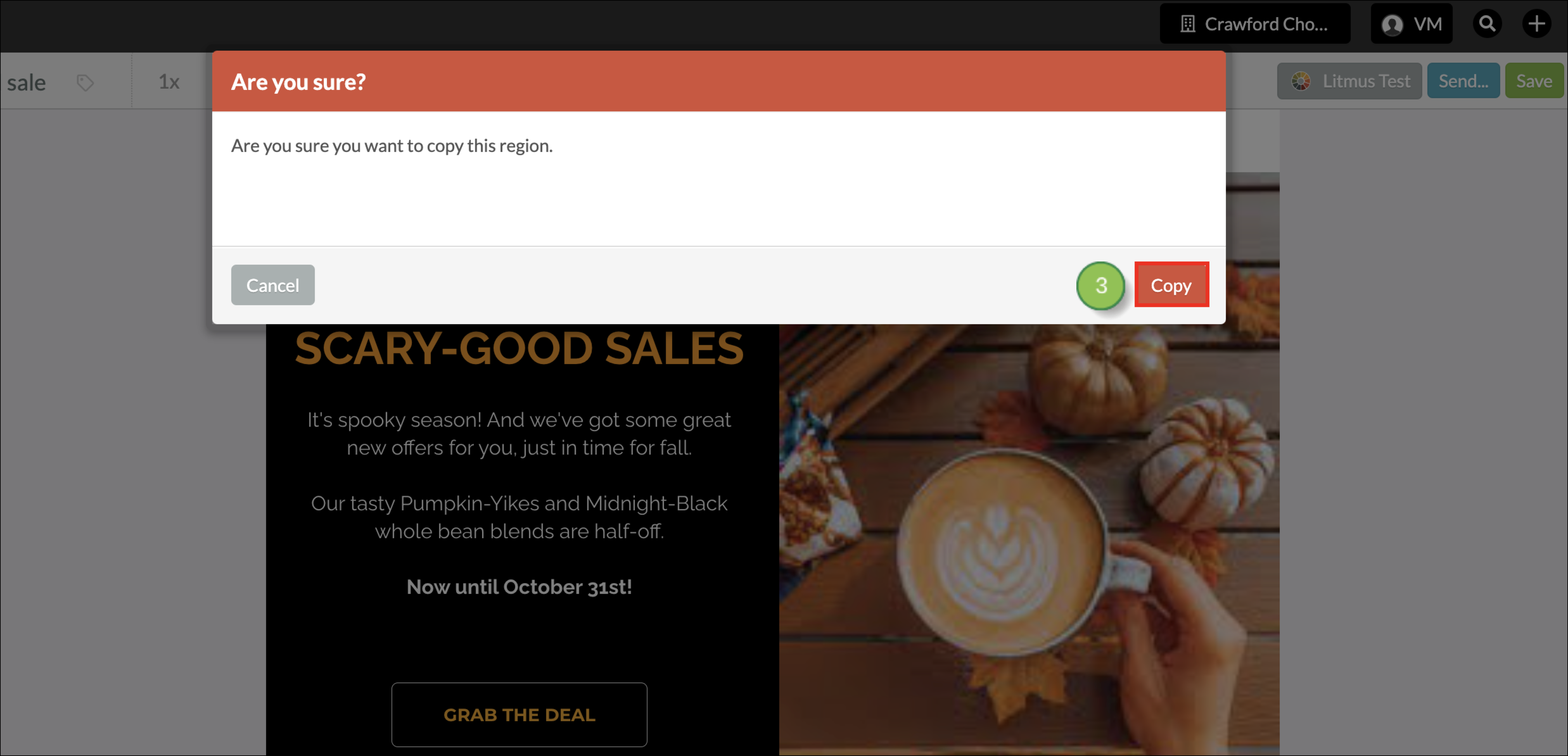
Lead Gen & CRM has updated the email editor, focusing on rendering and ease of use. This information is related to the new email editor. To learn duplicate layout and element blocks in the older email editor, read Duplicating Blocks in the Older Email Editor.
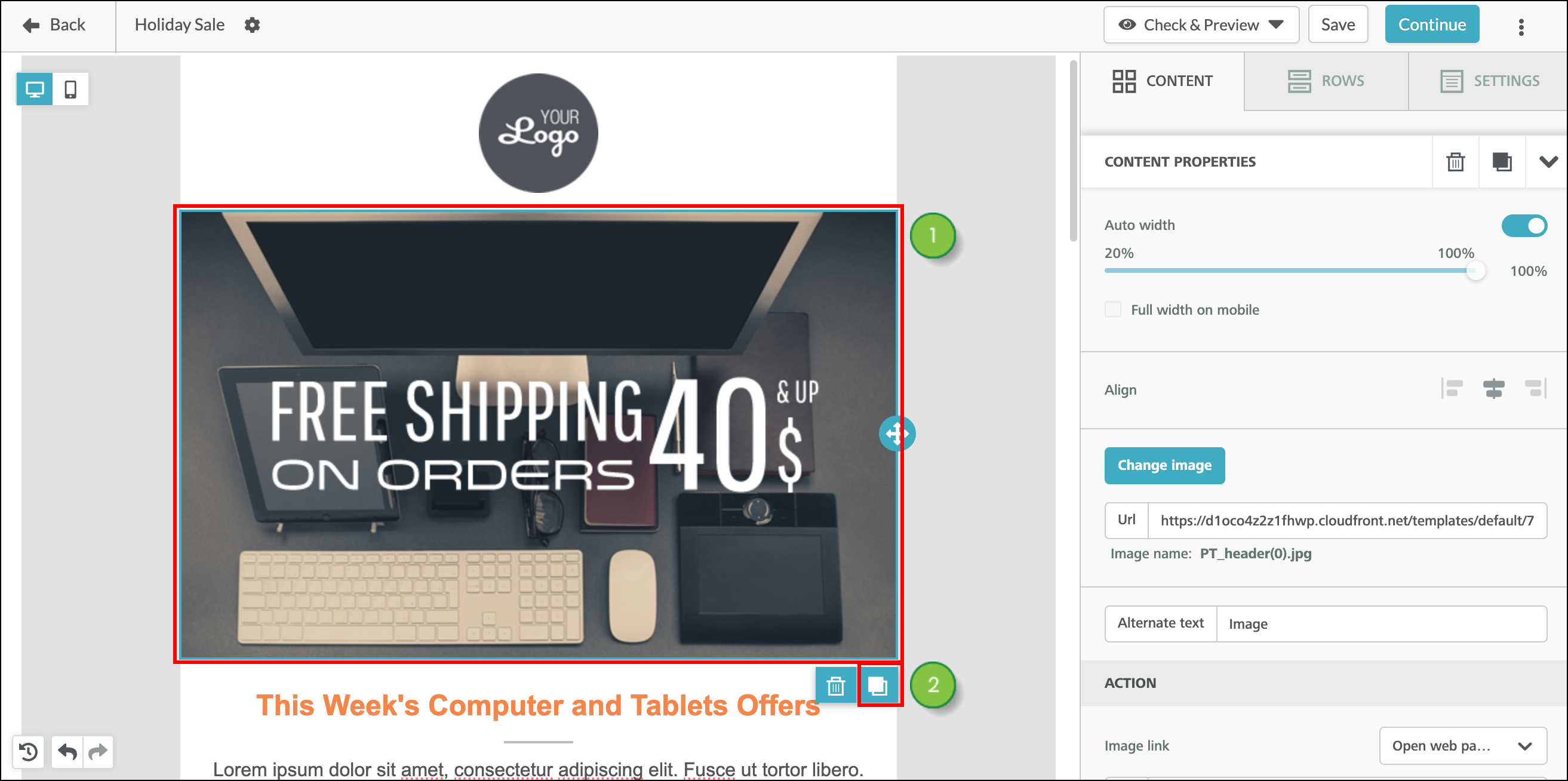
Copyright © 2025 · All Rights Reserved · Constant Contact · Privacy Center