This article will provide information on the purpose of domain verification, as well as the process of verifying domains.
| Administrators | ✓ | |
| Company Managers | ||
| Marketing Managers | ||
| Sales Managers | ||
| Salespersons | ||
| Jr. Salespersons |
| Tip: Are you looking for information about Constant Contact’s Email and Digital Marketing product? This article is for Constant Contact’s Lead Gen & CRM product. Head on over to the Email and Digital Marketing articles by clicking here. Not sure what the difference is? Read this article. |
Prior to sending email from Lead Gen & CRM, you must verify the sending domain. Verification provides security for domain owners by rejecting potential spoofed mail if the sender lacks access to the domain they are trying to send from. It is the first step towards maximizing deliverability.
To complete domain verification, log in to Lead Gen & CRM from a new tab in your web browser.
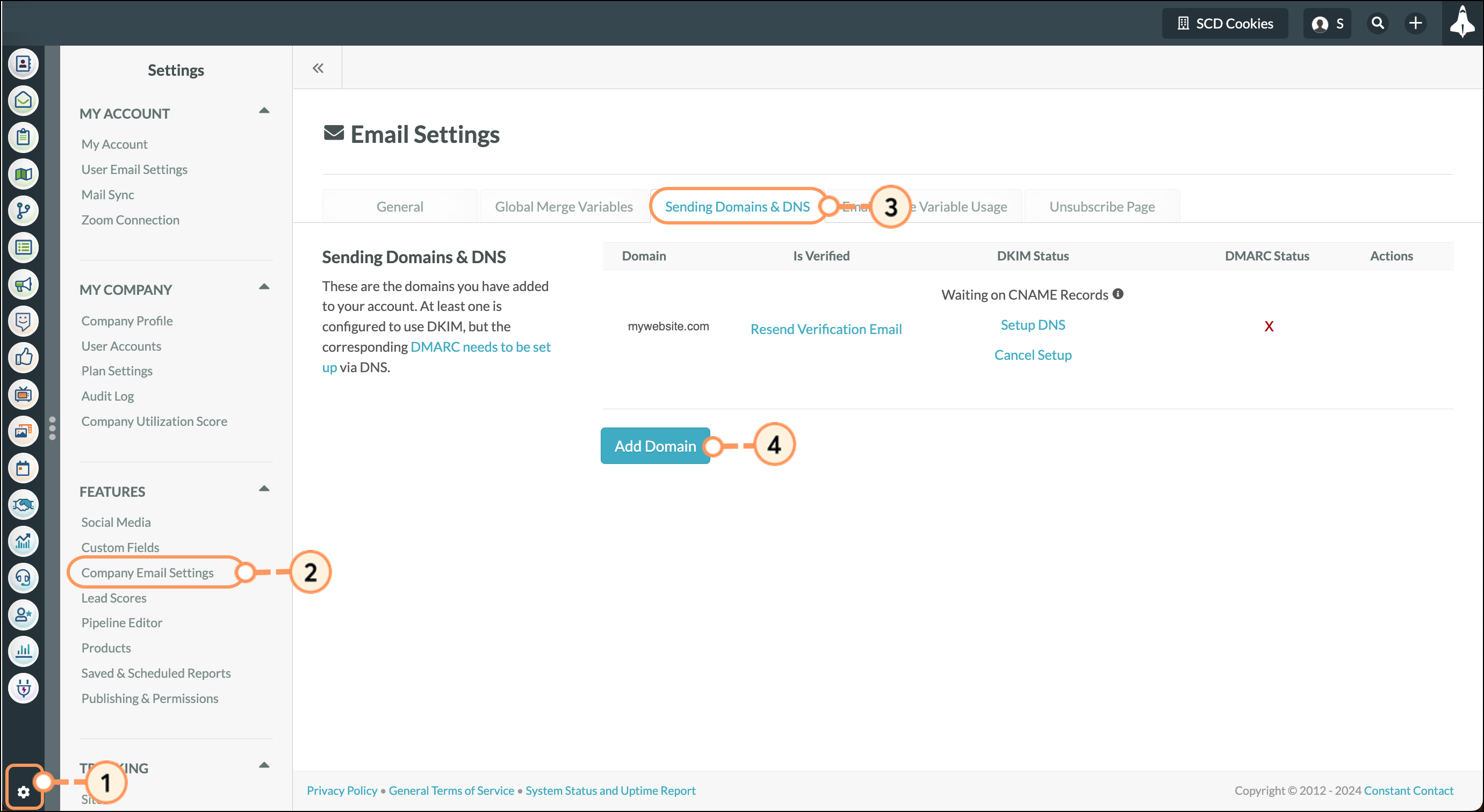
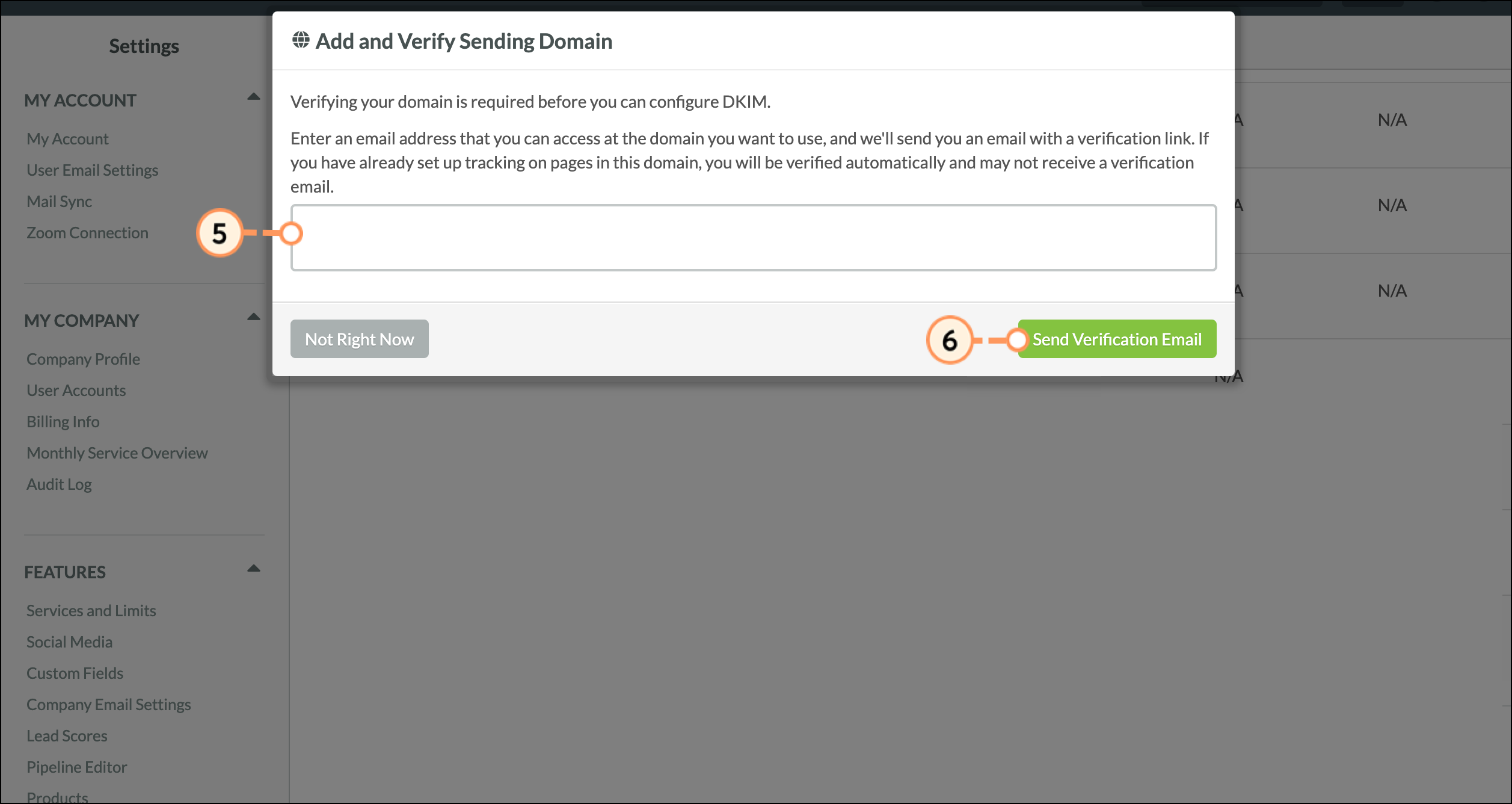
In another browser tab, open the email client for the sending domain that was just entered and click the email asking to confirm the verification process. Within the email, click the Yes, Verify This Domain link.
Return to the Lead Gen & CRM browser tab and locate the domain you have just verified in the DKIM and Sending Domains section to confirm that there is a checkmark.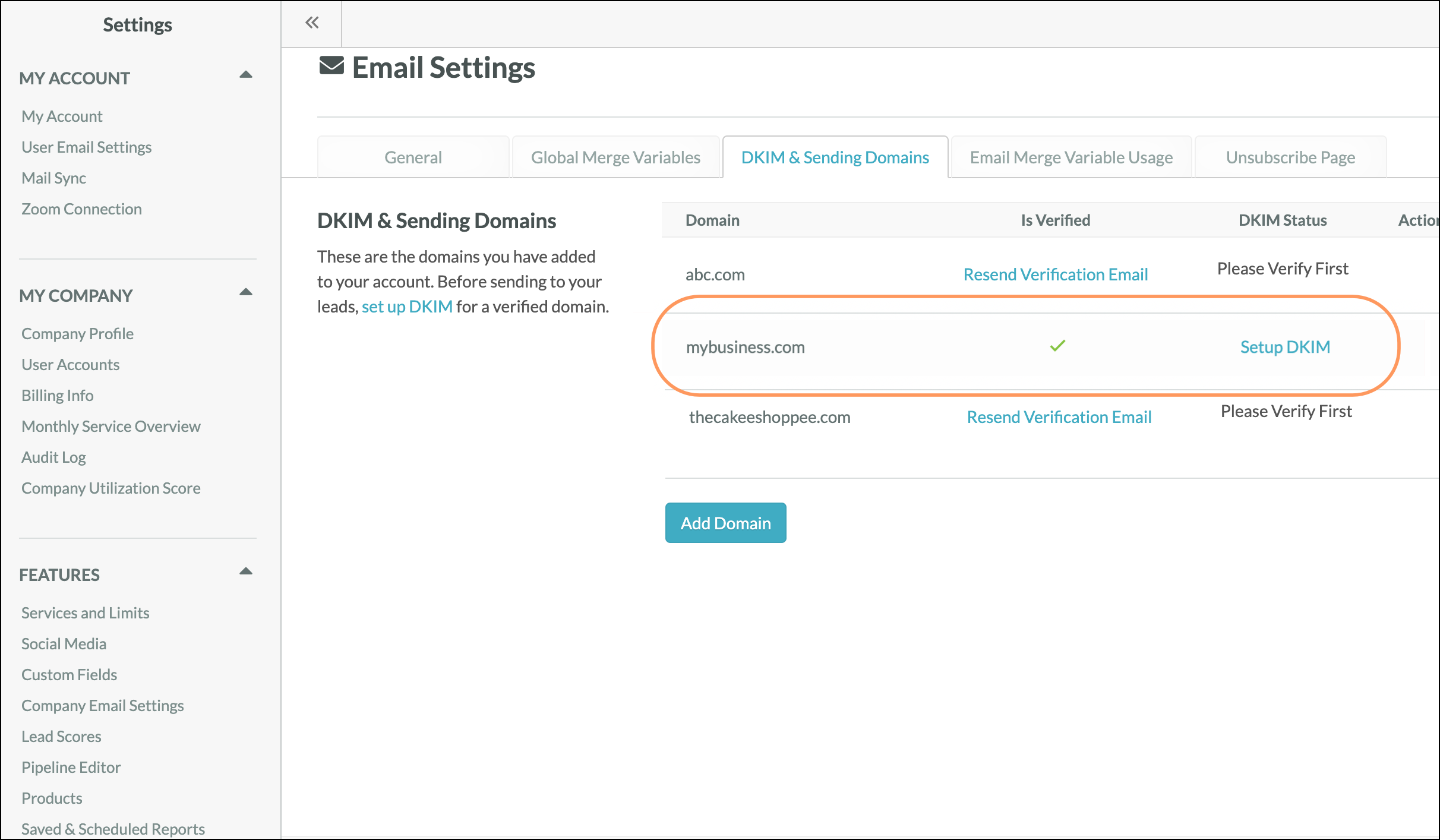
Be aware that Lead Gen & CRM will not send a verification email if the domain has site tracking already set up and running. If you are tracking a site with Lead Gen & CRM's site tracking script, email domain verification will happen without having to send and click on an email.
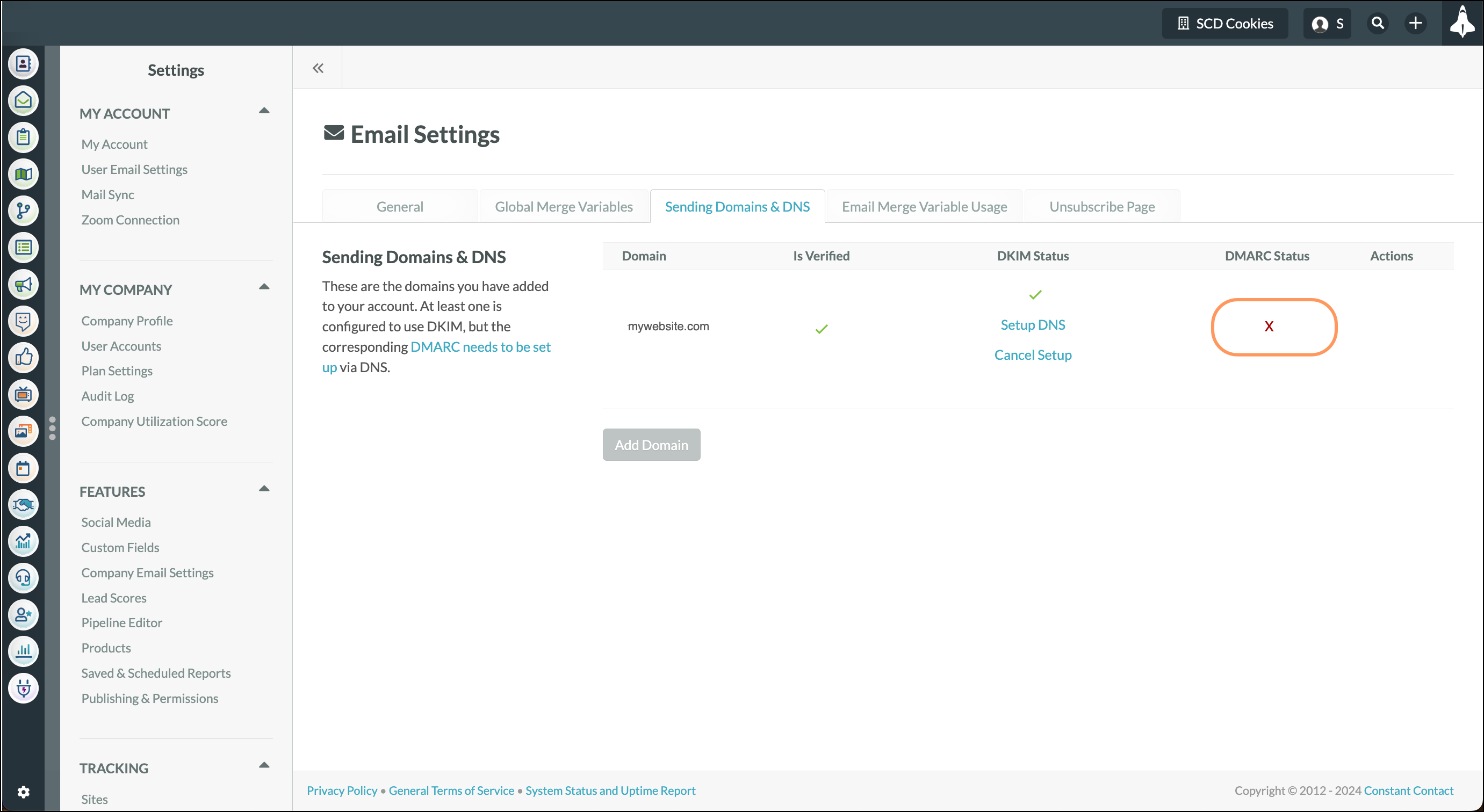
| Important: For additional information about drafting a DMARC policy, please see dmarc.org. If you need help publishing your DMARC policy, your IT department or webmaster can assist you. |
Copyright © 2025 · All Rights Reserved · Constant Contact · Privacy Center