Personas are fictional representations of your customer audiences. They are designed to produce higher conversions by making messages personal.
This article provides information on using personas to create dynamic emails.
| Administrators | ✓ | |
| Company Managers | ✓ | |
| Marketing Managers | ✓ | |
| Sales Managers | ||
| Salespersons | ||
| Jr. Salespersons |
You can add personas to dynamic emails. To add personas to dynamic emails, do the following:
Note: Adding Personas to emails can only be done in the older email editor. To access the older email editor, open one of your saved emails using the older version of the editor and copy or edit that email. To learn more about the new email editor, read Overview of the New Email Editor.
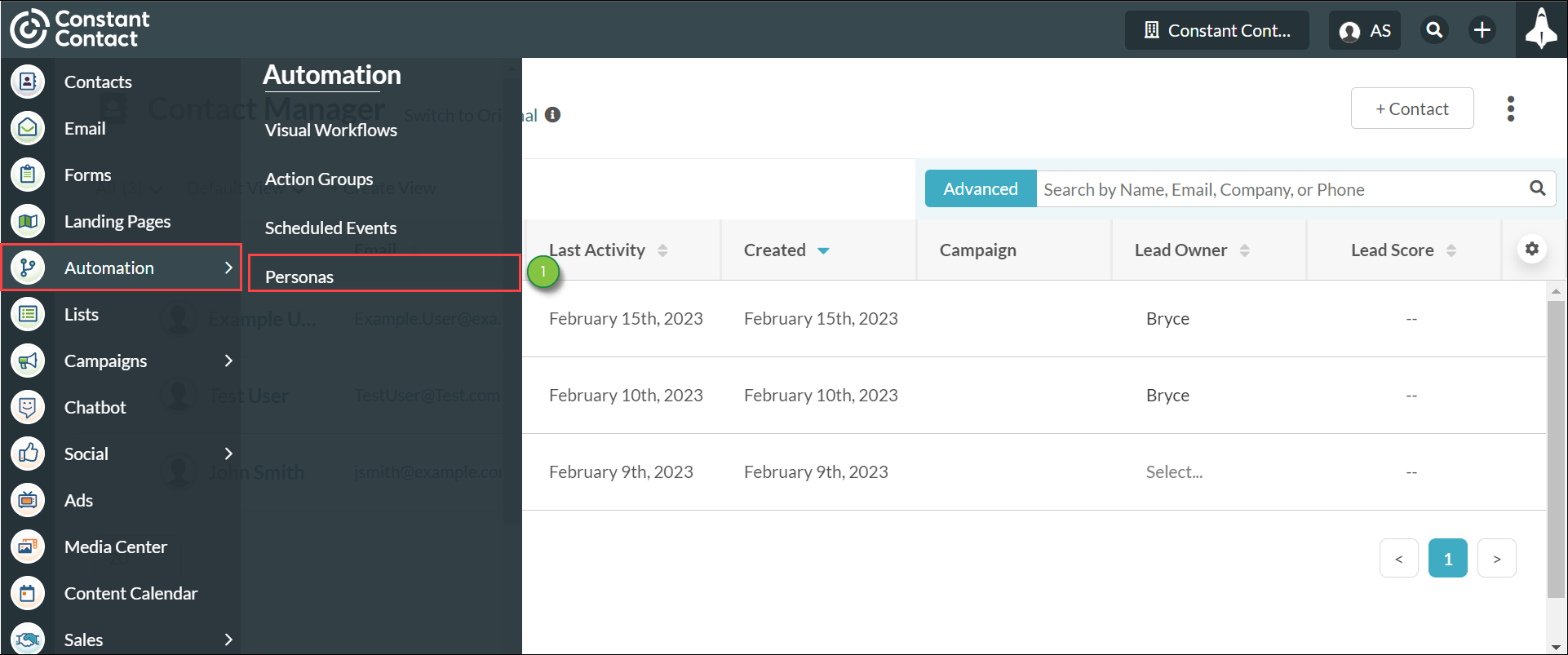
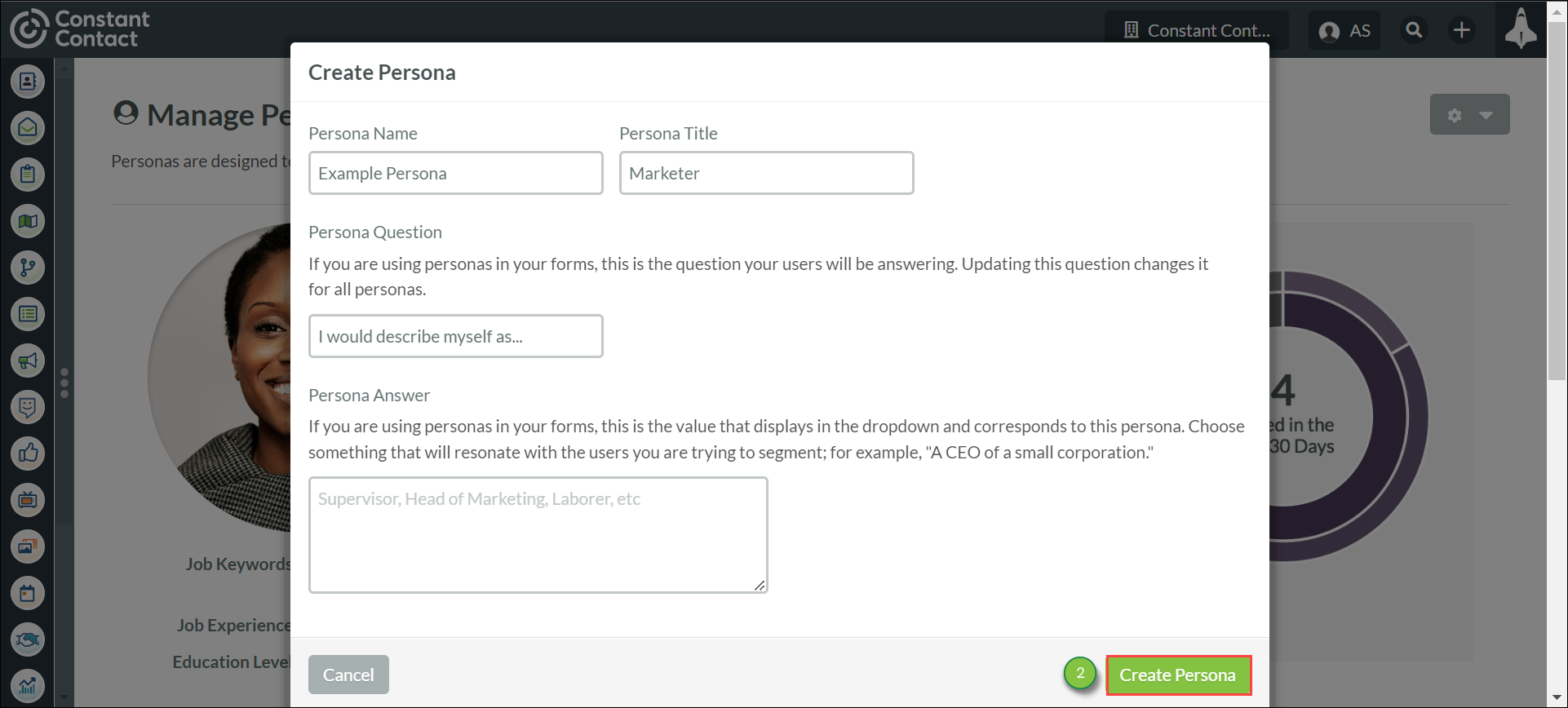
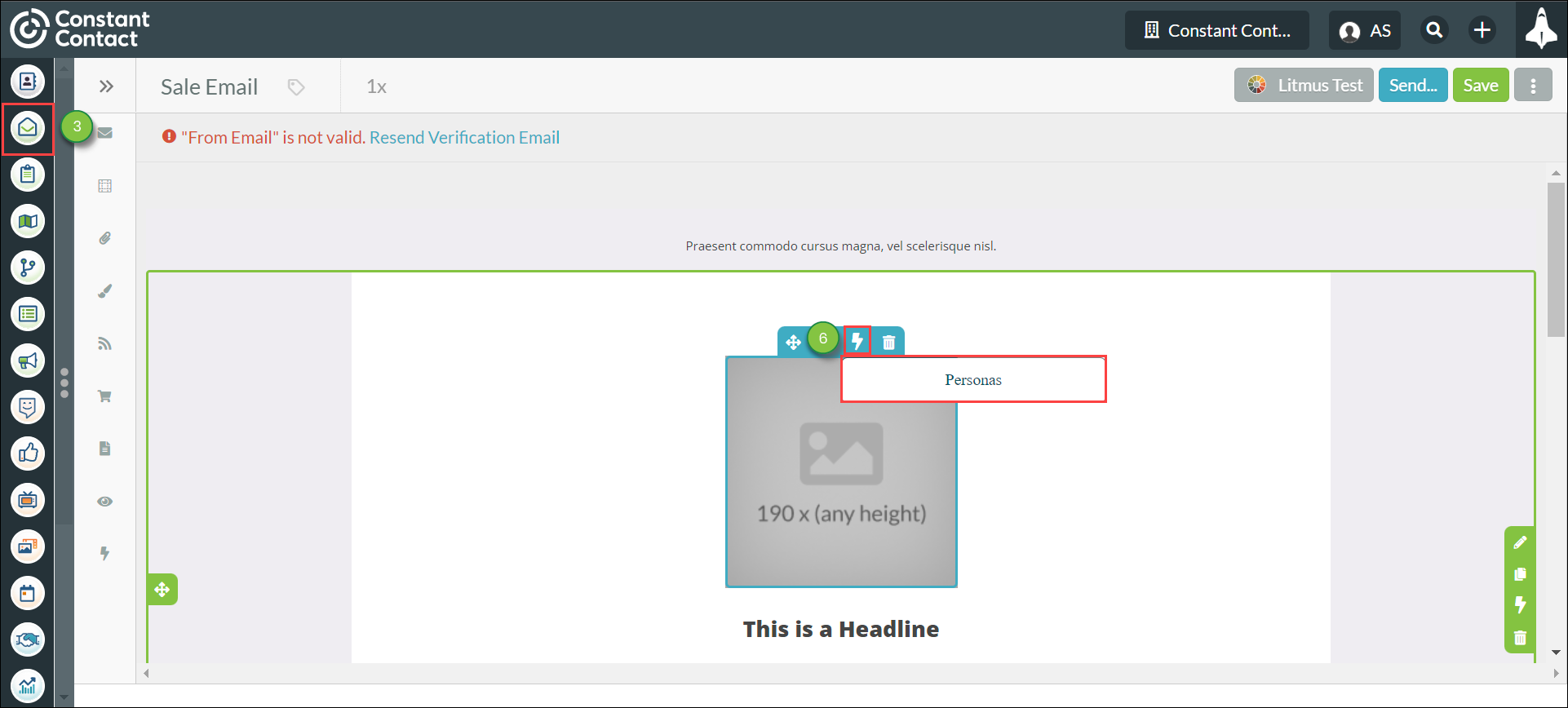
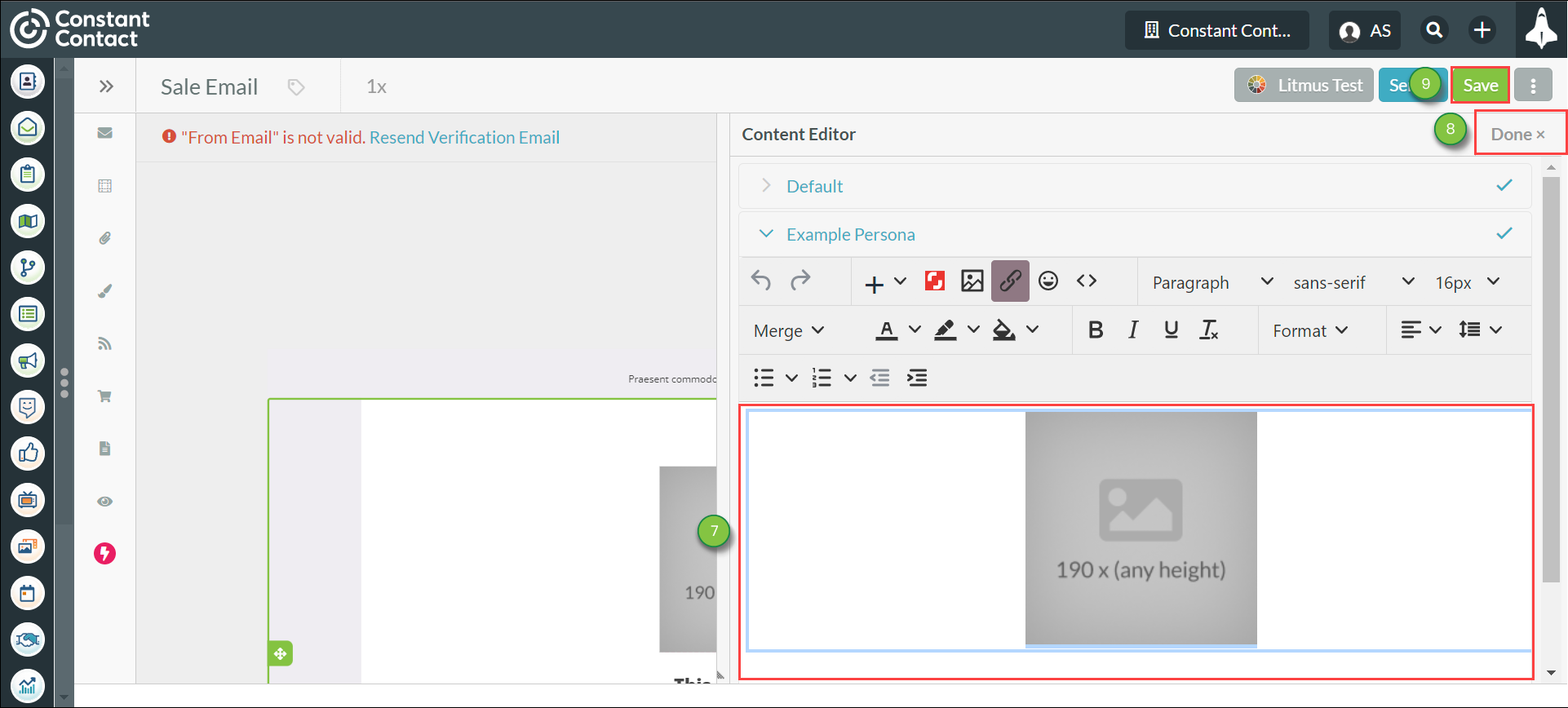
Refer to Creating Personas for more information on creating and editing personas.
You can review available personas when in the email designer.
To review personas, do the following:
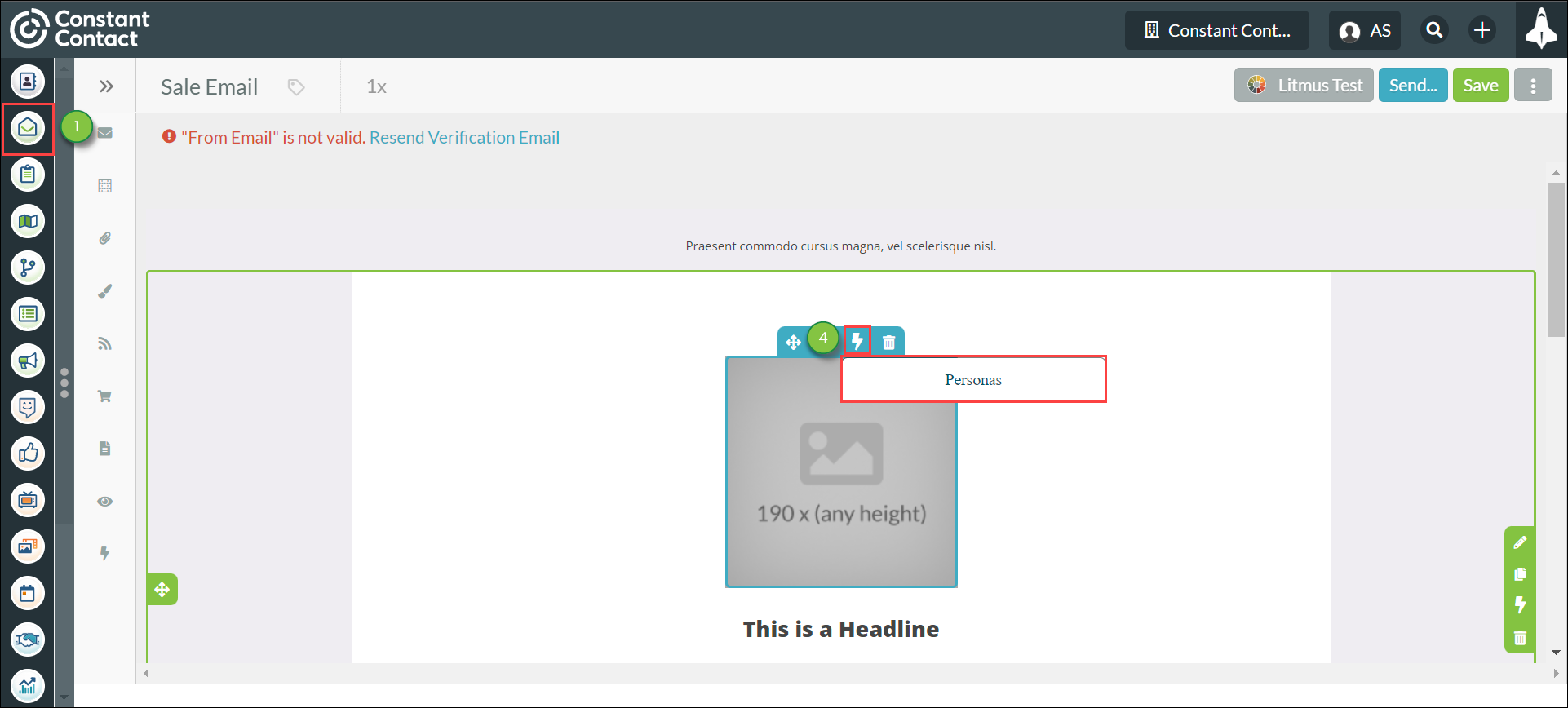
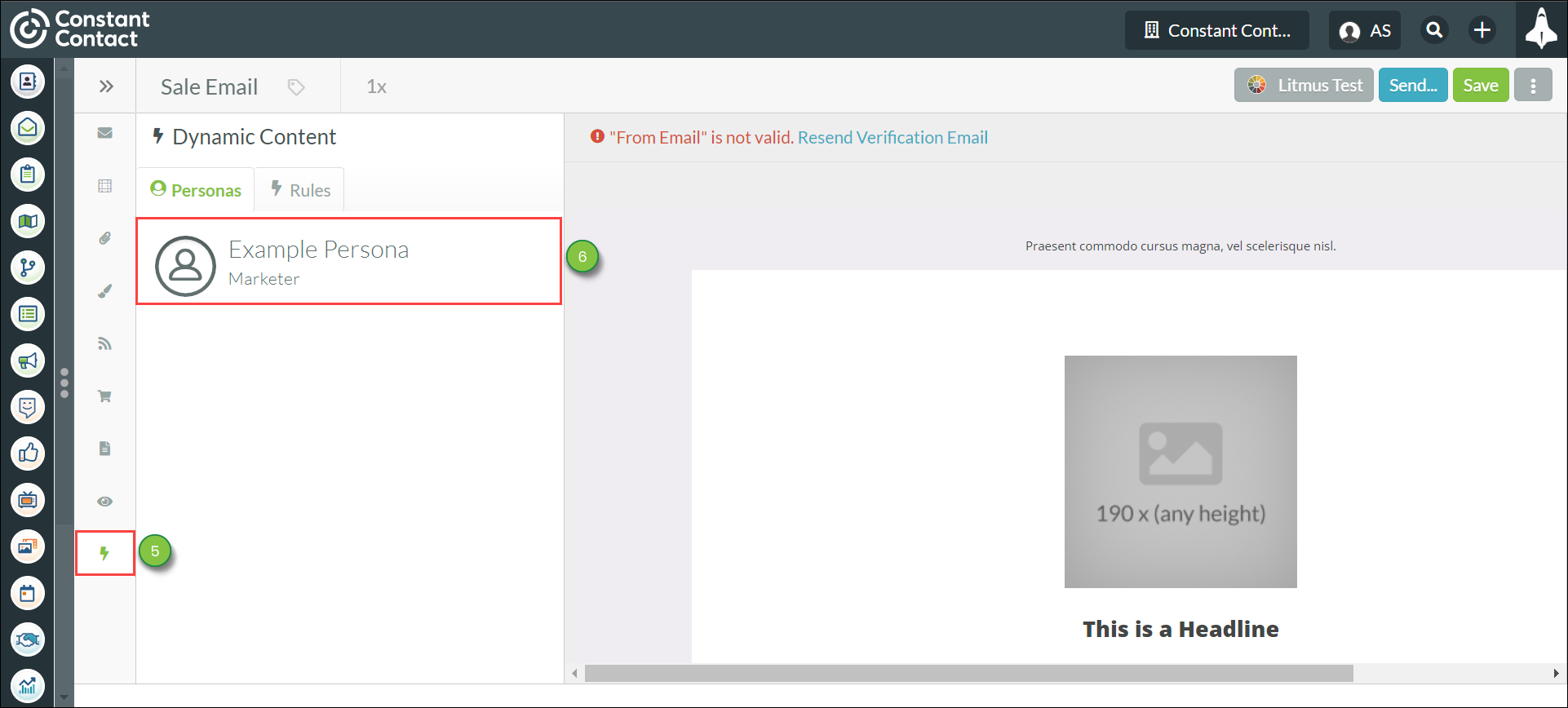
Doing so will open a modal that displays the persona summary, including the following information:
Copyright © 2025 · All Rights Reserved · Constant Contact · Privacy Center