This article will explain how to create dynamic background images in your emails.
Note: Are you using the new email editor? The new editor focuses on rendering and ease of use. To access the Dynamic Content feature of the older editor choose one of your existing emails or email templates. Keep reading to learn more about Dynamic Content in the older email editor.
| Administrators | ✓ | |
| Company Managers | ✓ | |
| Marketing Managers | ✓ | |
| Sales Managers | ||
| Salespersons | ||
| Jr. Salespersons |
| Tip: Are you looking for information about Constant Contact’s Email and Digital Marketing product? This article is for Constant Contact’s Lead Gen & CRM product. Head on over to the Email and Digital Marketing articles by clicking here. Not sure what the difference is? Read this article. |
Dynamic emails contain content that changes based on information on a lead. As an example, consider a lead who is interested in services that a marketing agency provides. These services could be branding, website design, development, digital marketing, or creative services. When a lead shows an expressed interest in one of those services, custom fields in Lead Gen & CRM can be changed to capture said interest.
The lead then fills out a form on the website for more information on the service in which they are interested. That form-fill then triggers an email autoresponder from Lead Gen & CRM. Using dynamic email, you need only one email that sends to all leads who fill out the form. However, the content within that email will be specific to the interest of that lead.
To create an email in Lead Gen & CRM, you must first start with a template. Though using either a created template or an existing template is up to you, emails can only be created by using a template.
Refer to the following articles for more information on the email creation process after creating a template:
You can have the background image of an email layout dynamically change based on a rule segment or persona.
To create dynamic background images do the following:
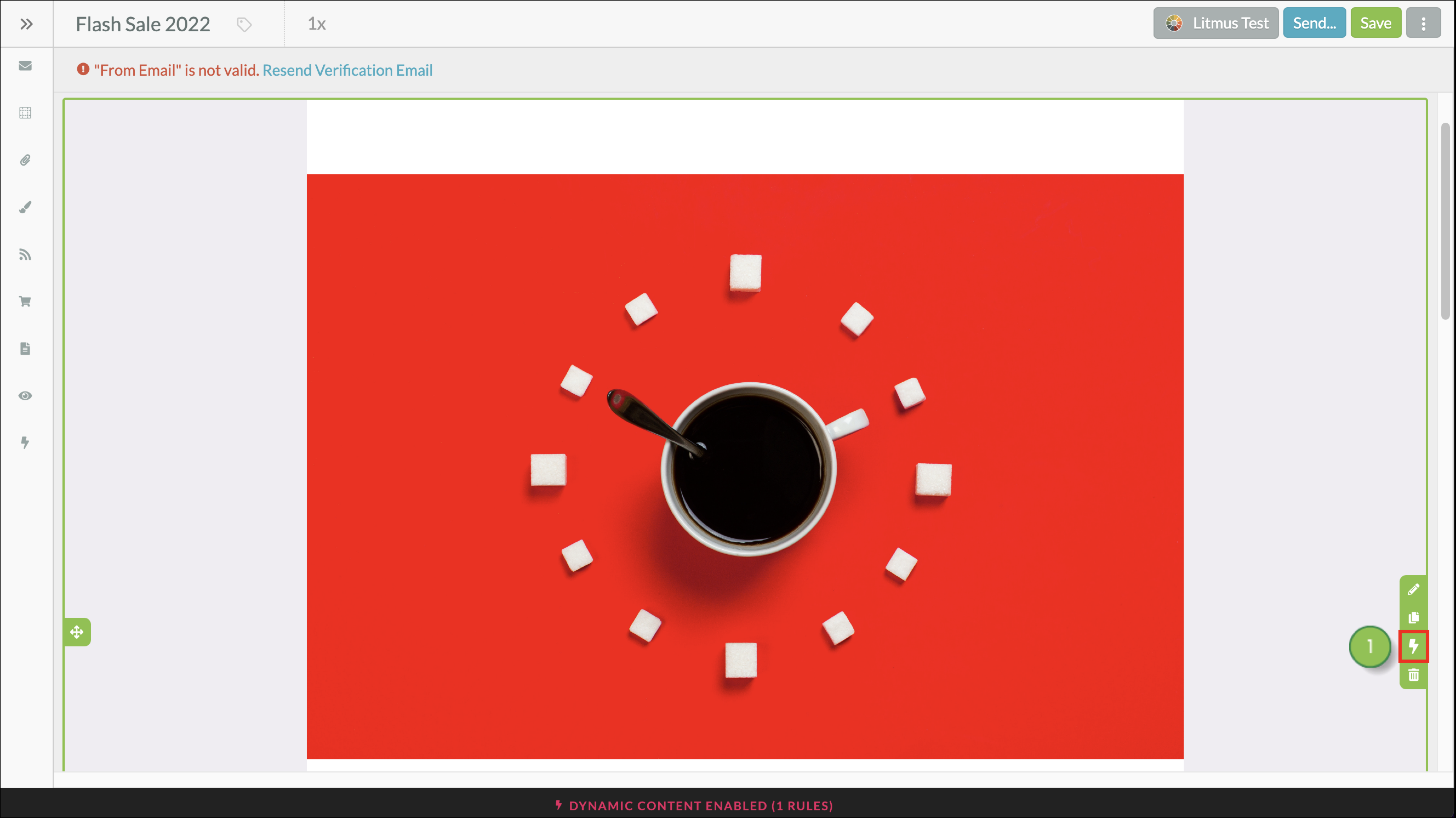
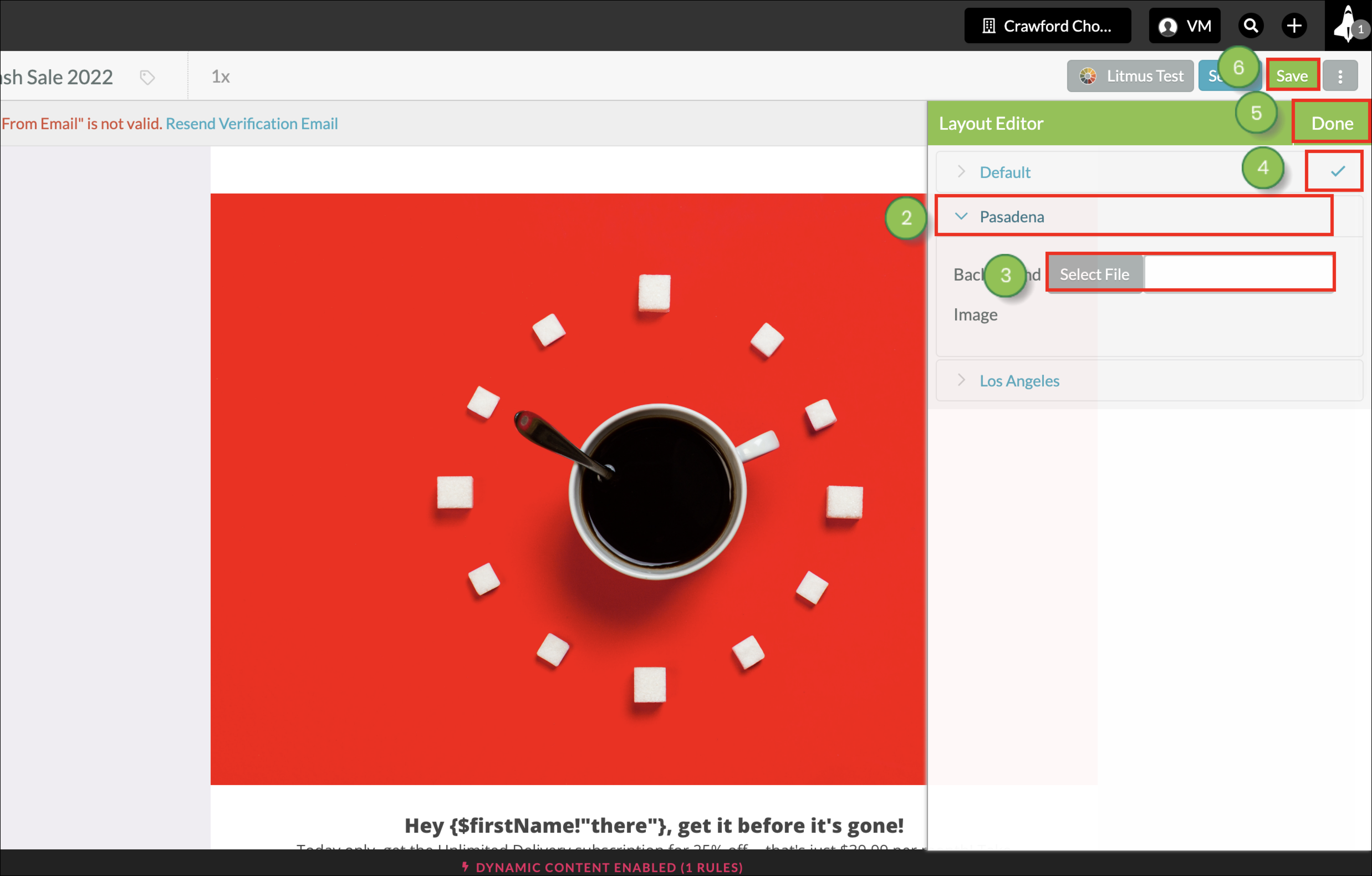
Copyright © 2025 · All Rights Reserved · Constant Contact · Privacy Center