A merge variable can be used to merge information about each recipient into the email, so you can customize each email to make it look like you are sending a personal email to each person on your list.
In this article, you'll learn how to add merge variables to emails.
| Administrators | ✓ | |
| Company Managers | ✓ | |
| Marketing Managers | ✓ | |
| Sales Managers | ||
| Salespersons | ||
| Jr. Salespersons |
You can add merge variables to emails.
To add merge variables, create or edit an email from the Email tab in the left toolbar.
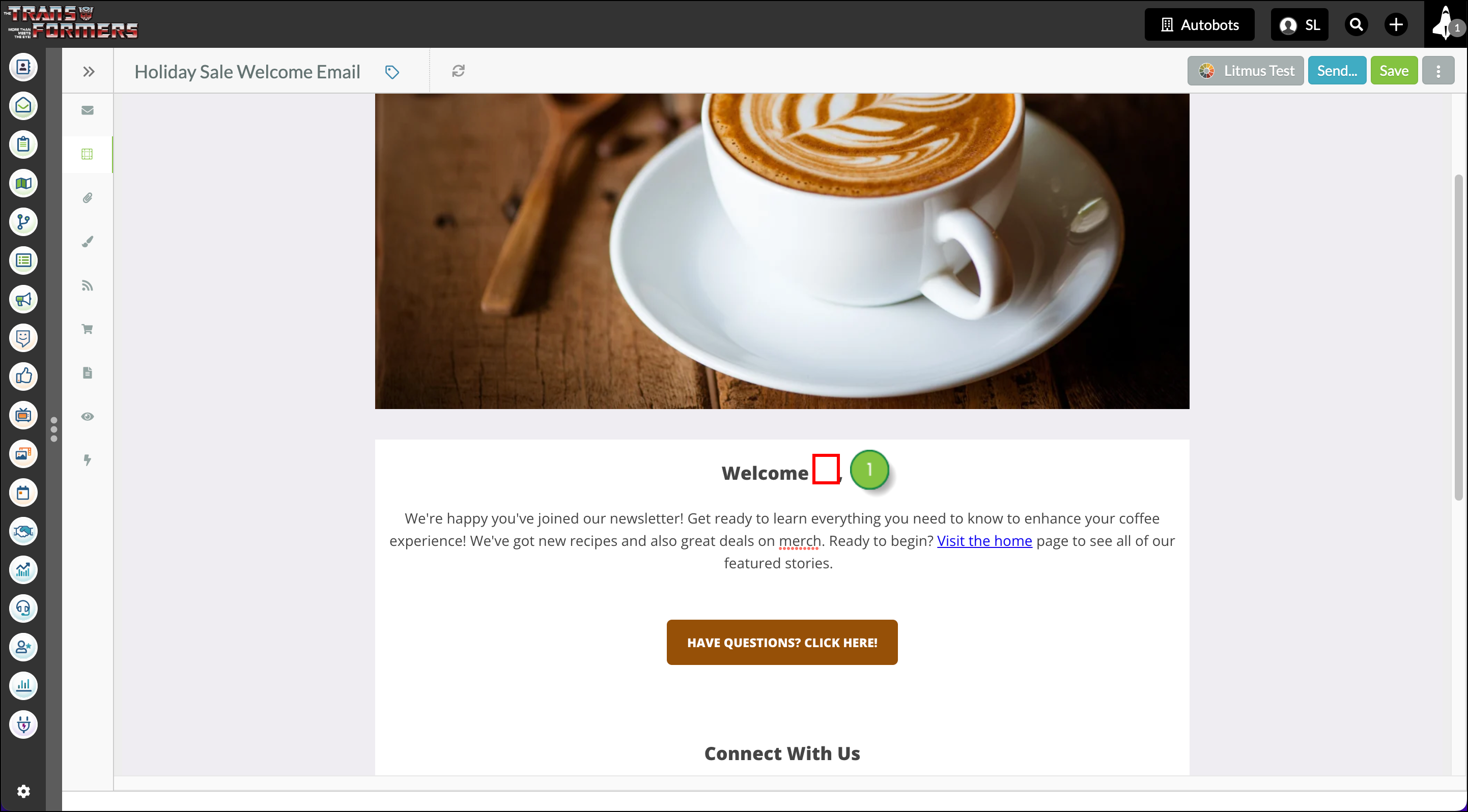
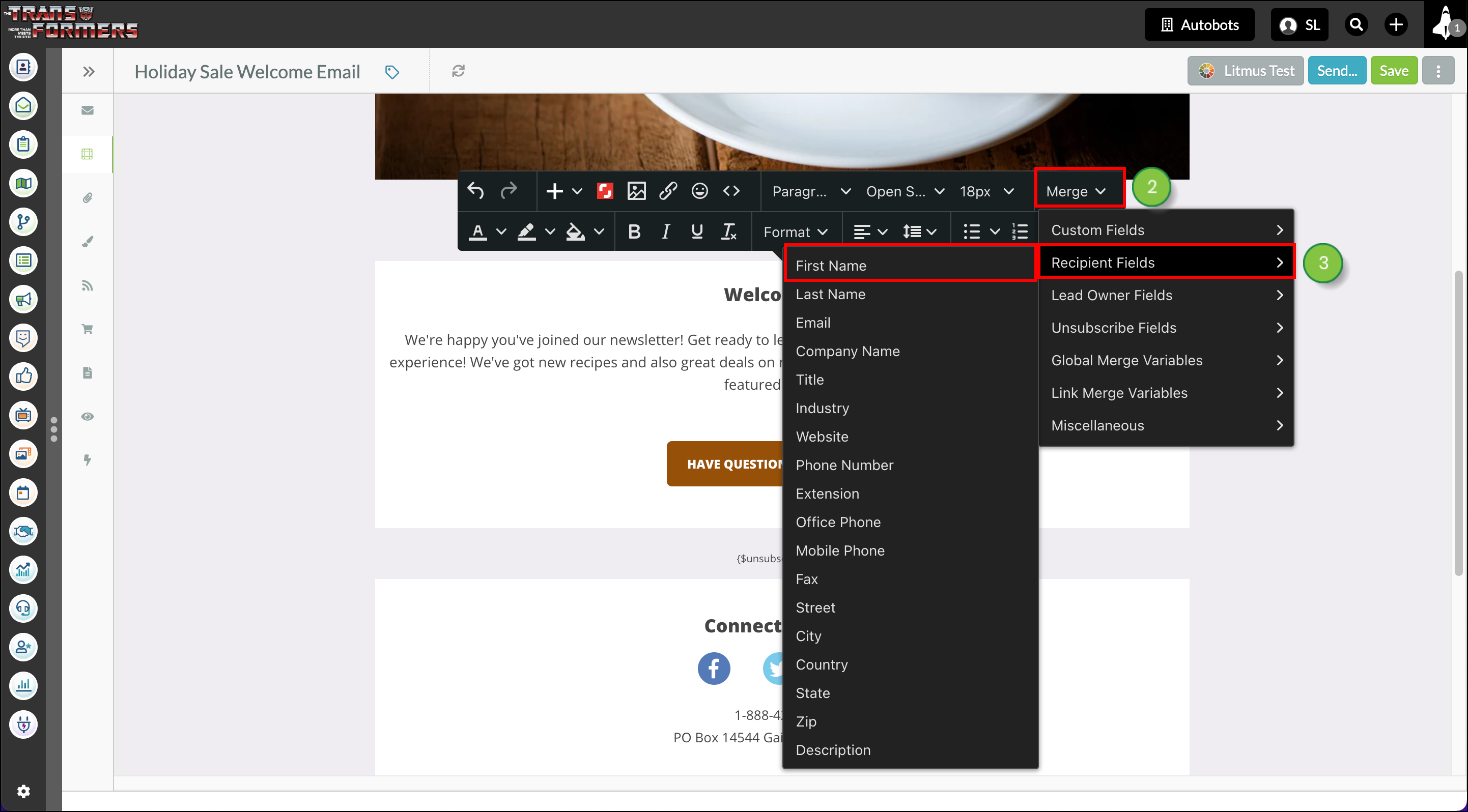
#, ##, #*, $ Using those characters in the same line will break the merge variable.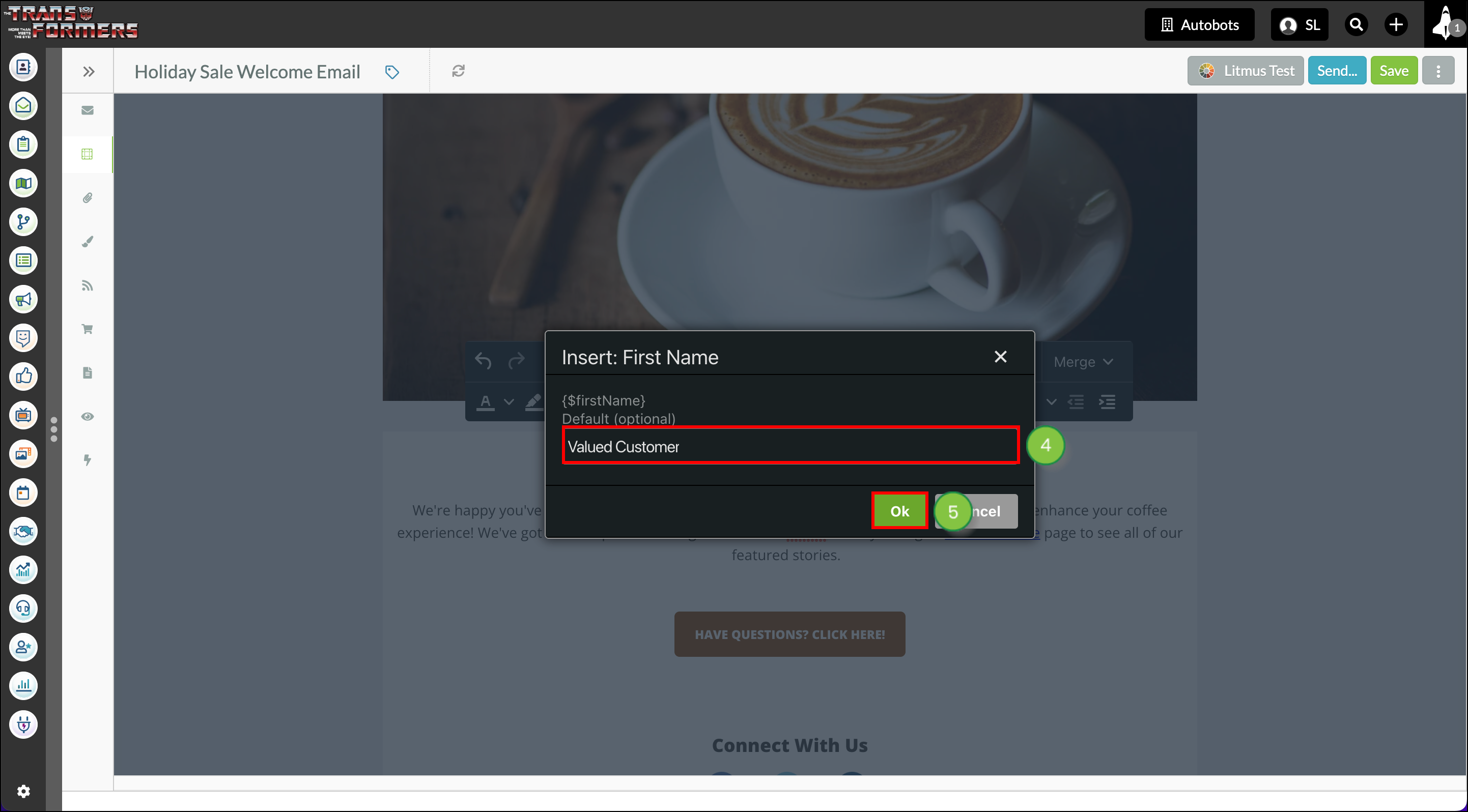
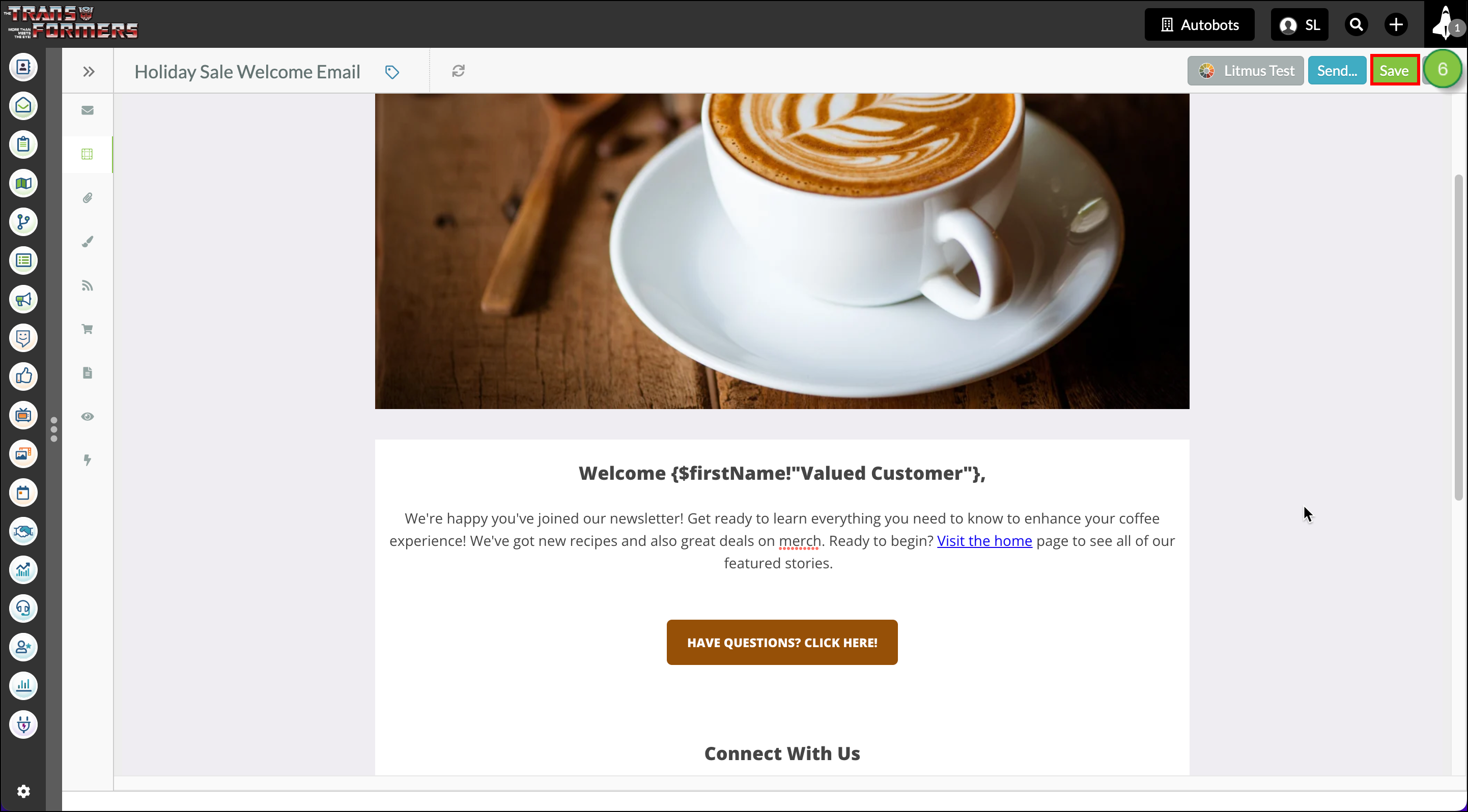
Optionally, after adding a merge variable, you can send the email as a Smart Mail to your own lead record to see how the variables look in the email. Preview emails do not show populated merge variables.
The merge fields available for use in emails are as follows
| Field | Description | |
|
Custom | The available list of created custom fields. | |
|
Recipient | These are fields dealing with a recipient's personal information. | |
|
Lead Owner | Name, phone number, and email information fields for the lead owner. | |
|
Unsubscribe | Unsubscribe links. | |
|
Link Merge | View in browser link. | |
|
Global Merge | Variables that apply across any email, like the From Address. | |
| Miscellaneous |
Other assorted fields, including the number of bounces and the |
You can create customized URLs by using merge variables in a link, within your email. As an example, if your URL is https://mysite.com, and you want the customized URL to say https://mysite.com/Gregg, then you will want to add https://mysite.com/{$firstName} to the Text to Display box.
To use merge variables for custom URLs, create or edit an email from the Email page in the left toolbar.
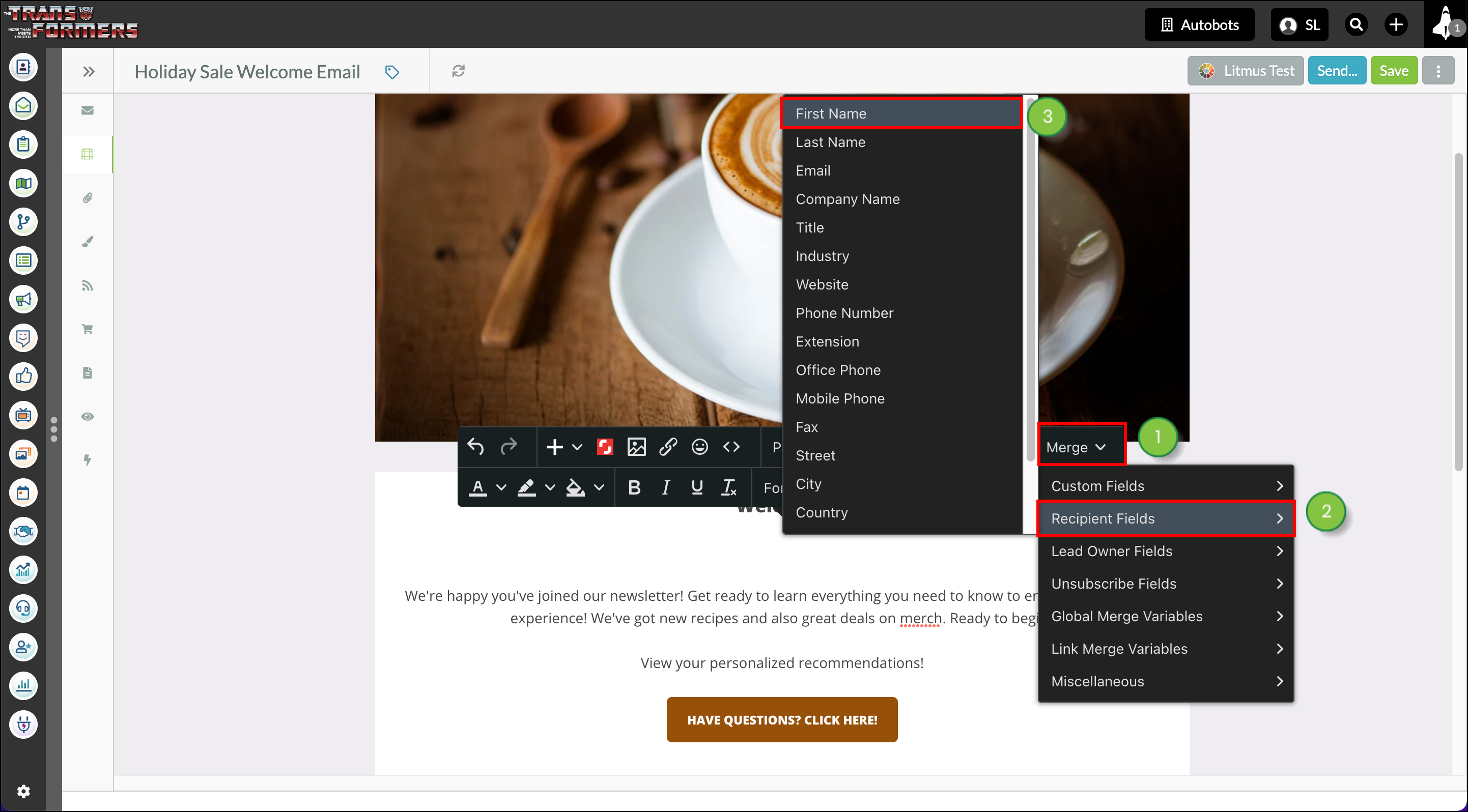
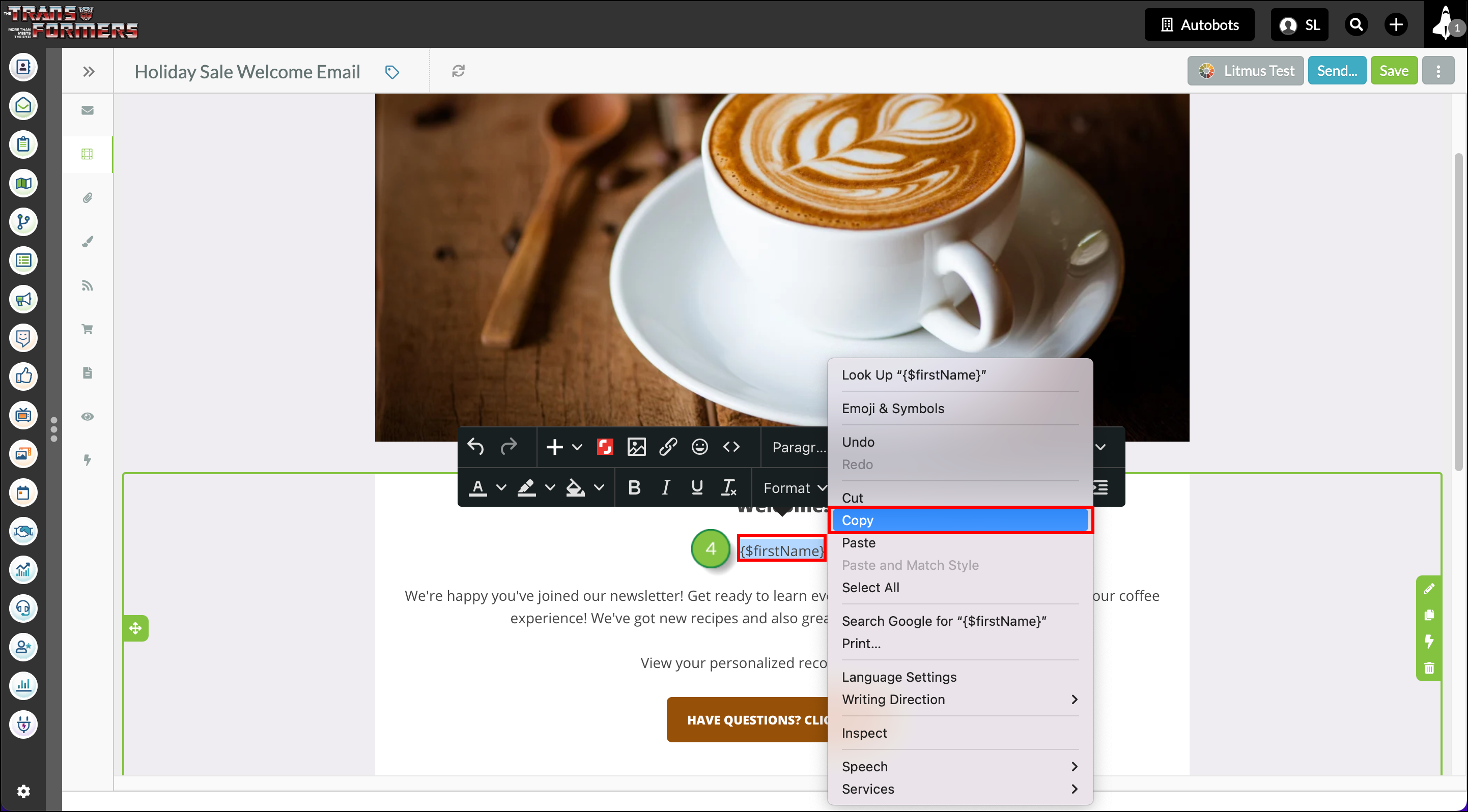
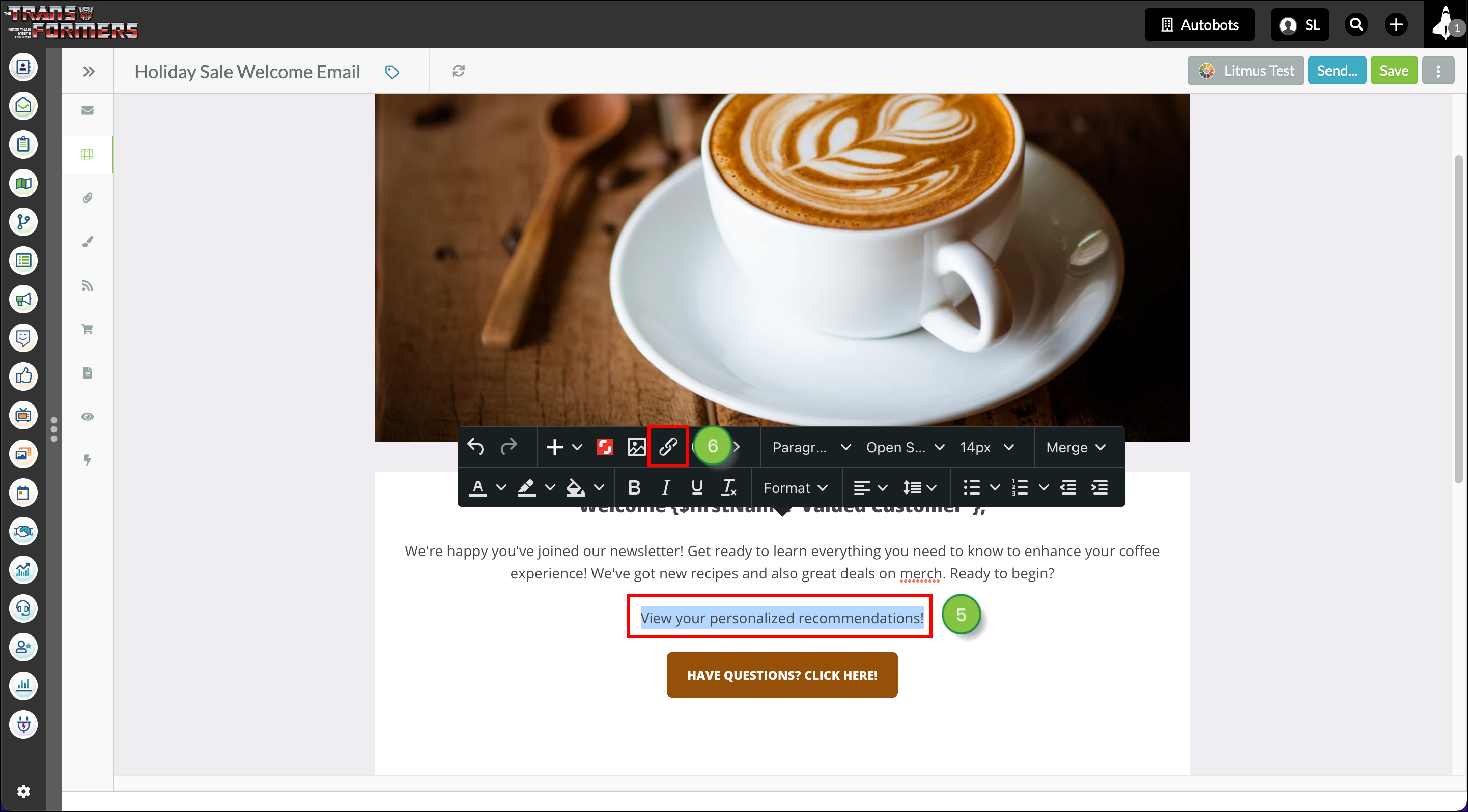
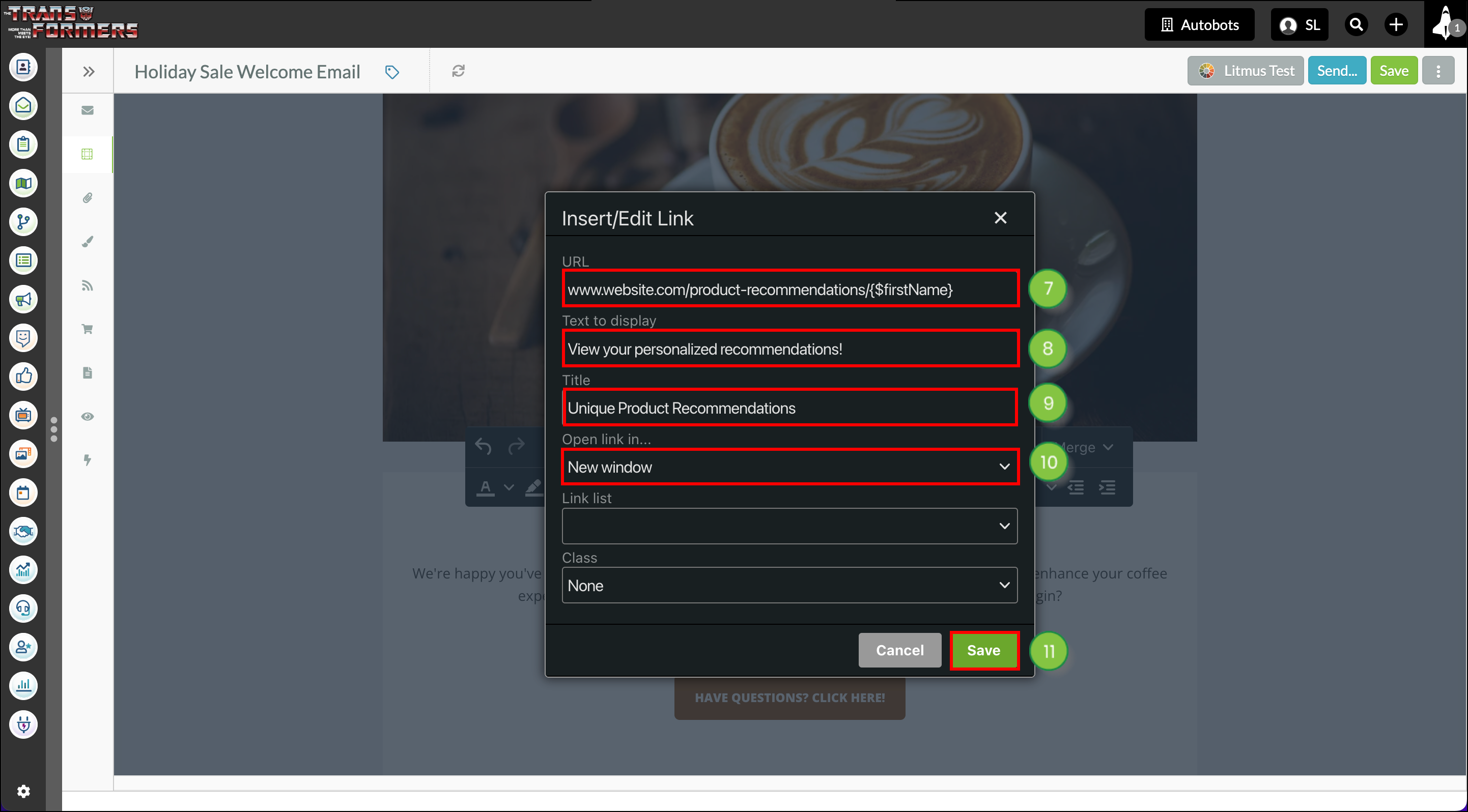
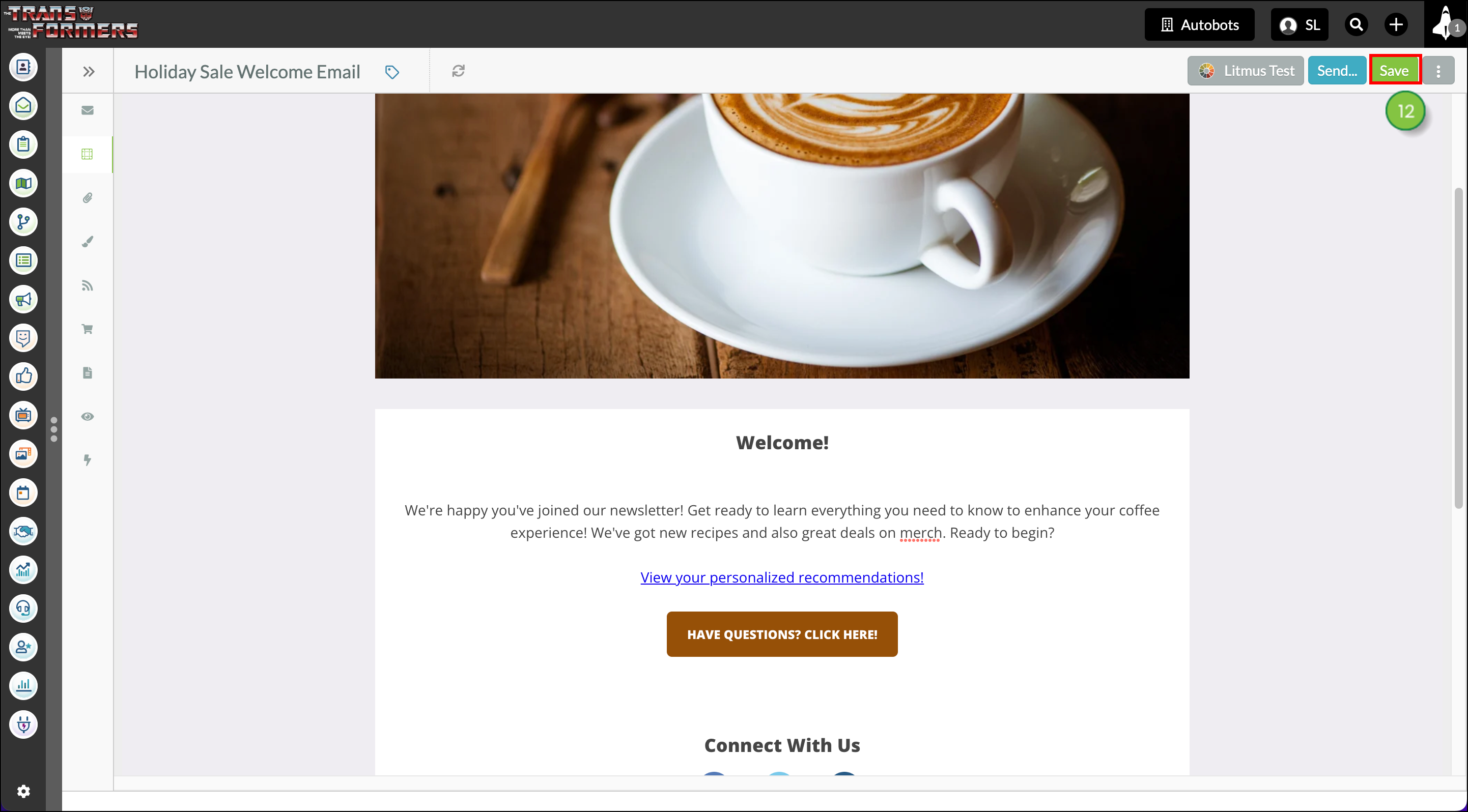
You can customize unsubscribe link text for a more personalized touch.
To customize unsubscribe link text, create or edit an email from the Email page in the left toolbar.
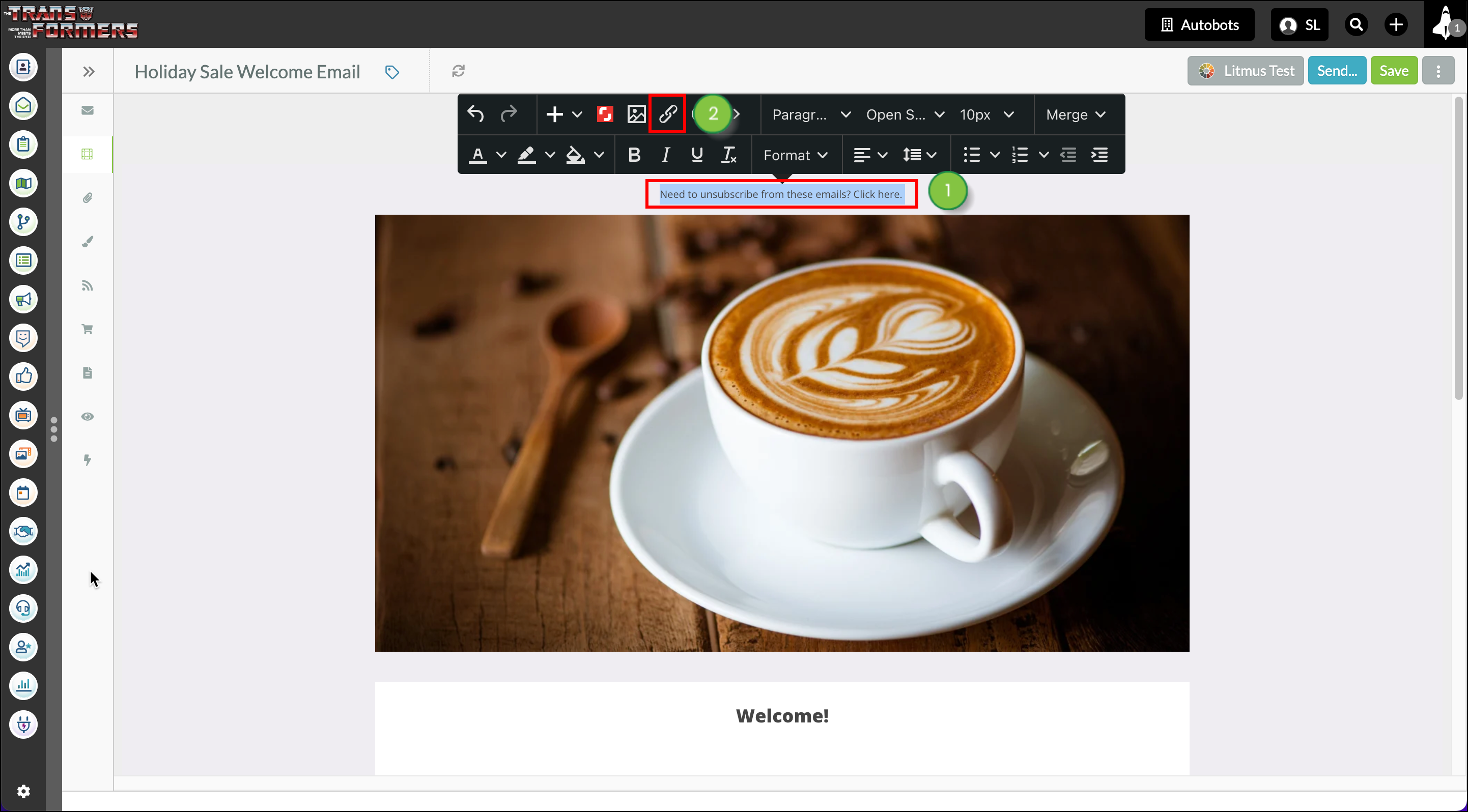
{$unsubscribeLink} in the URL field in the modal window that appears. This is the merge variable. 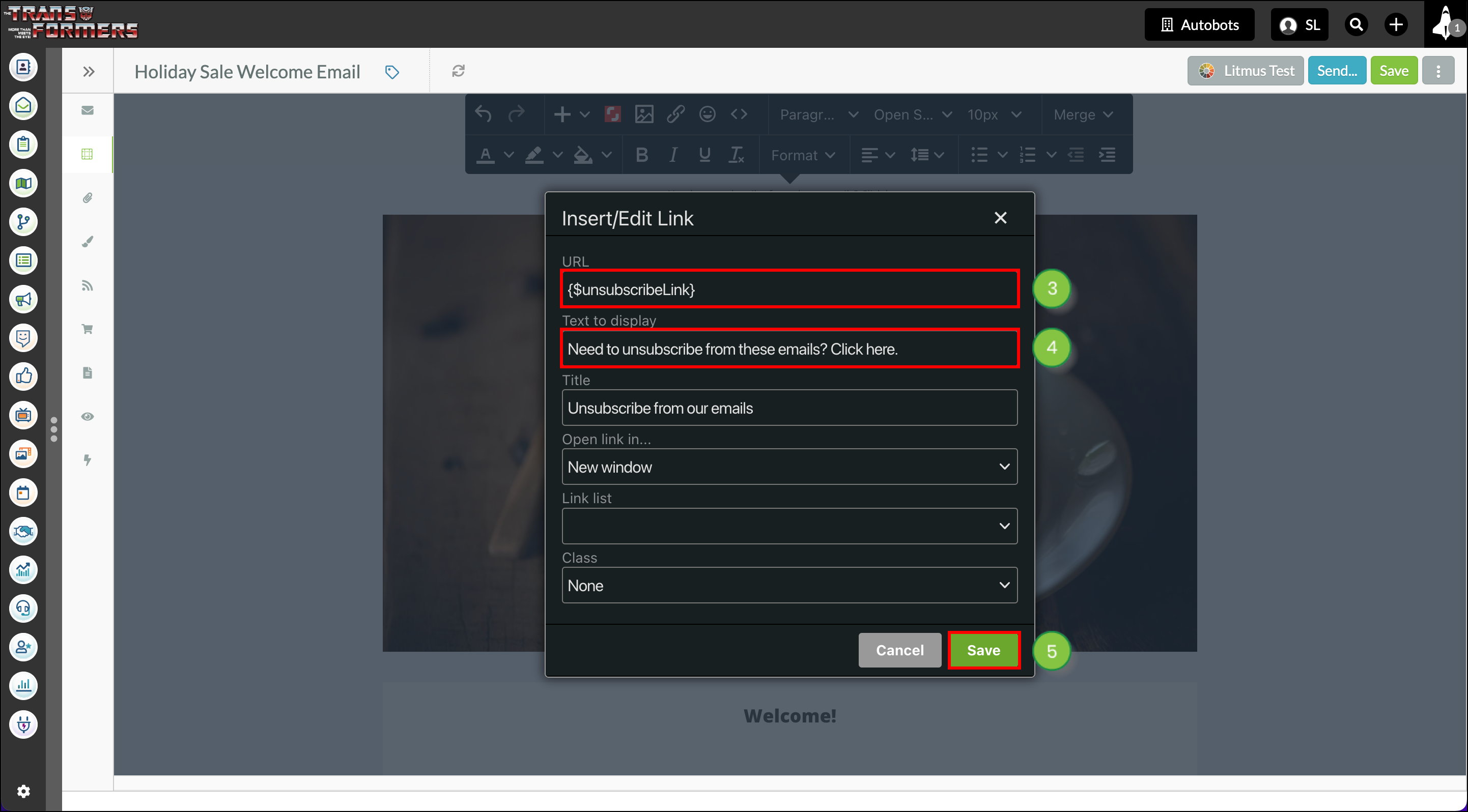
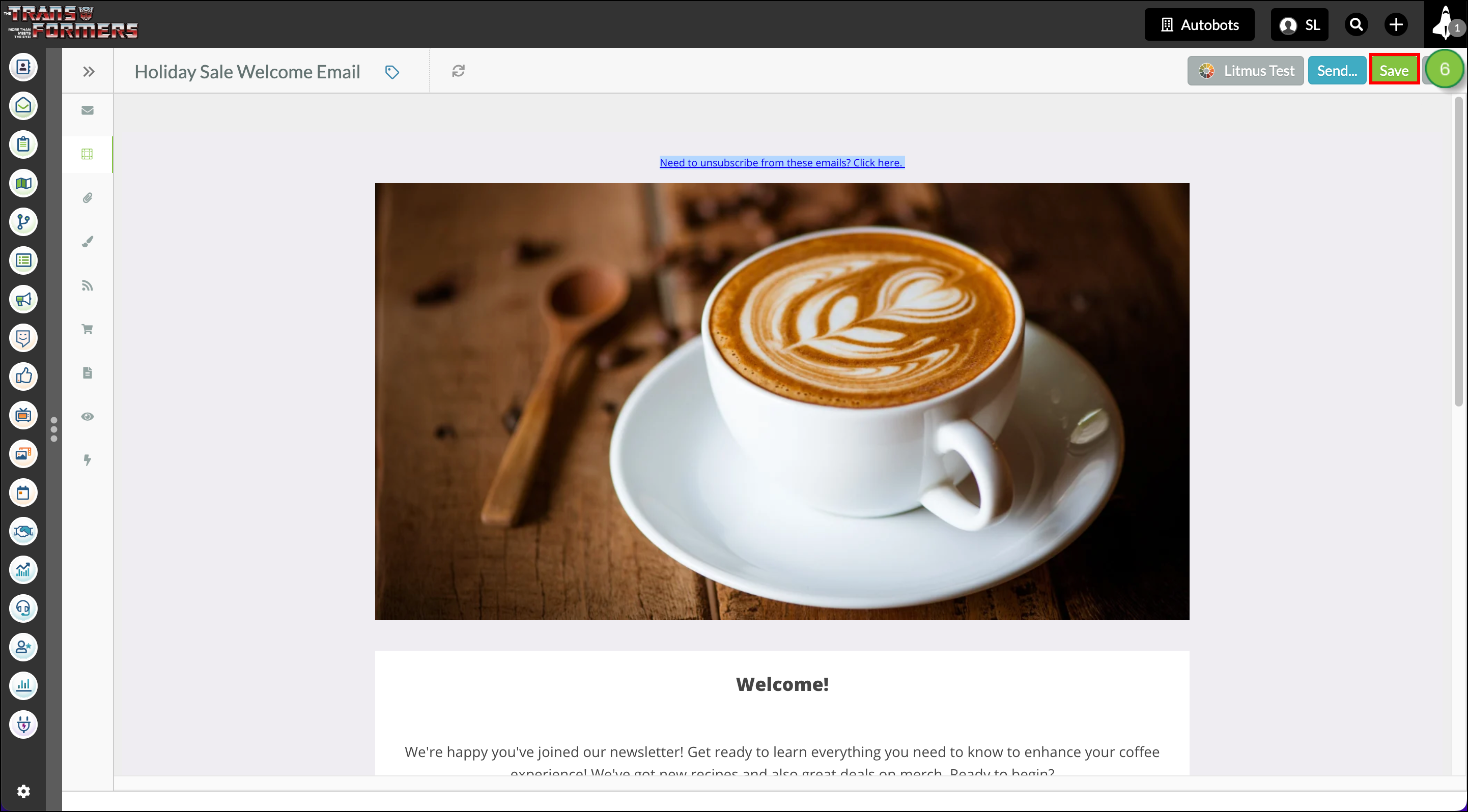
After clicking the unsubscribe link, contacts will be taken to the unsubscribe screen. If you have granular unsubscription configured they will be asked to specify which category of communications they would like to stop receiving and they may also be asked to answer a brief survey on why they are unsubscribing.
In order for a contact to re-engage and begin receiving emails again, they can fill out a GDPR Consent form that you've created in your Lead Gen & CRM instance, or they can be manually re-subscribed.
You can add merge variables to email subject lines.
To add merge variables to subject lines create or edit an email from the Email page in the left toolbar.
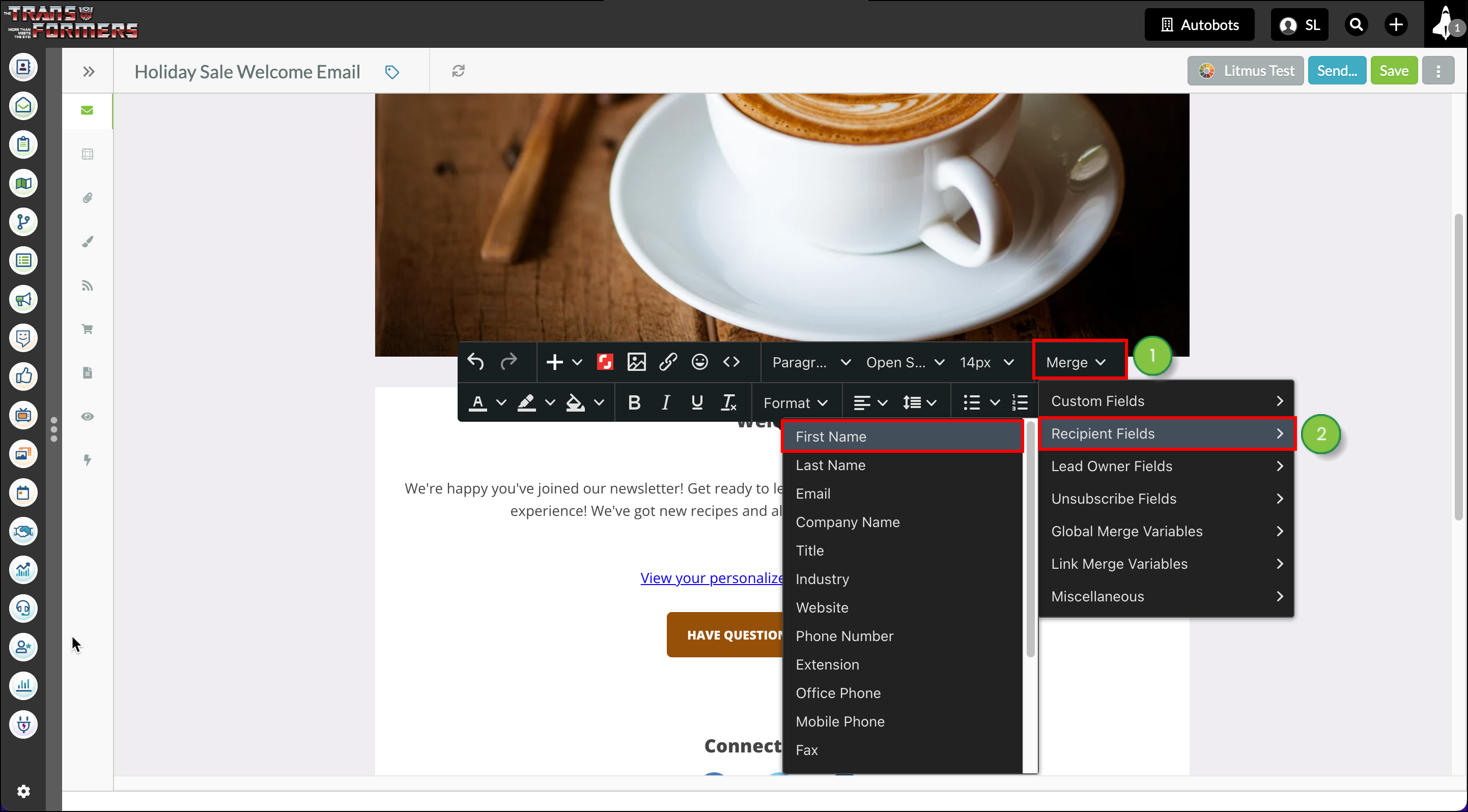
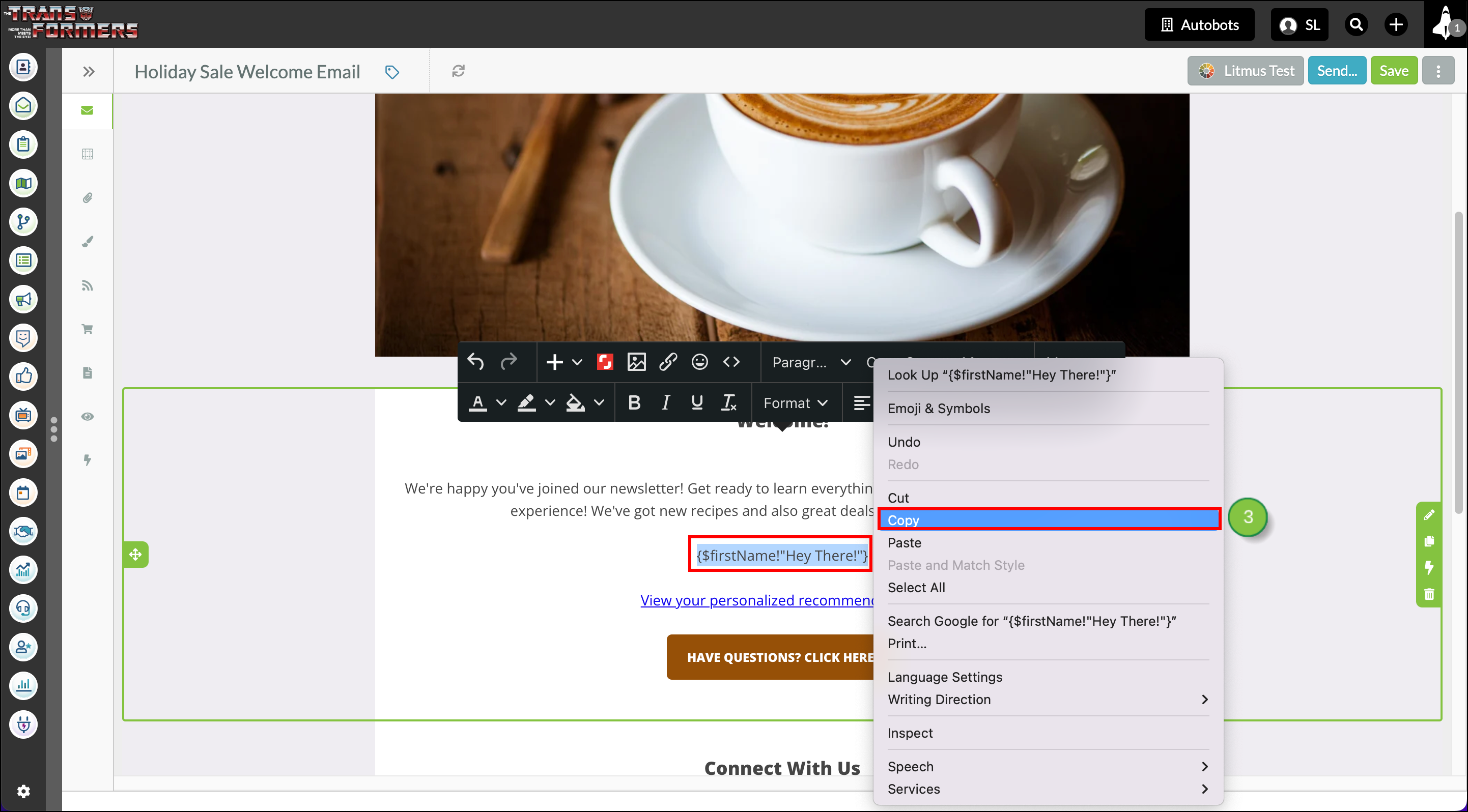
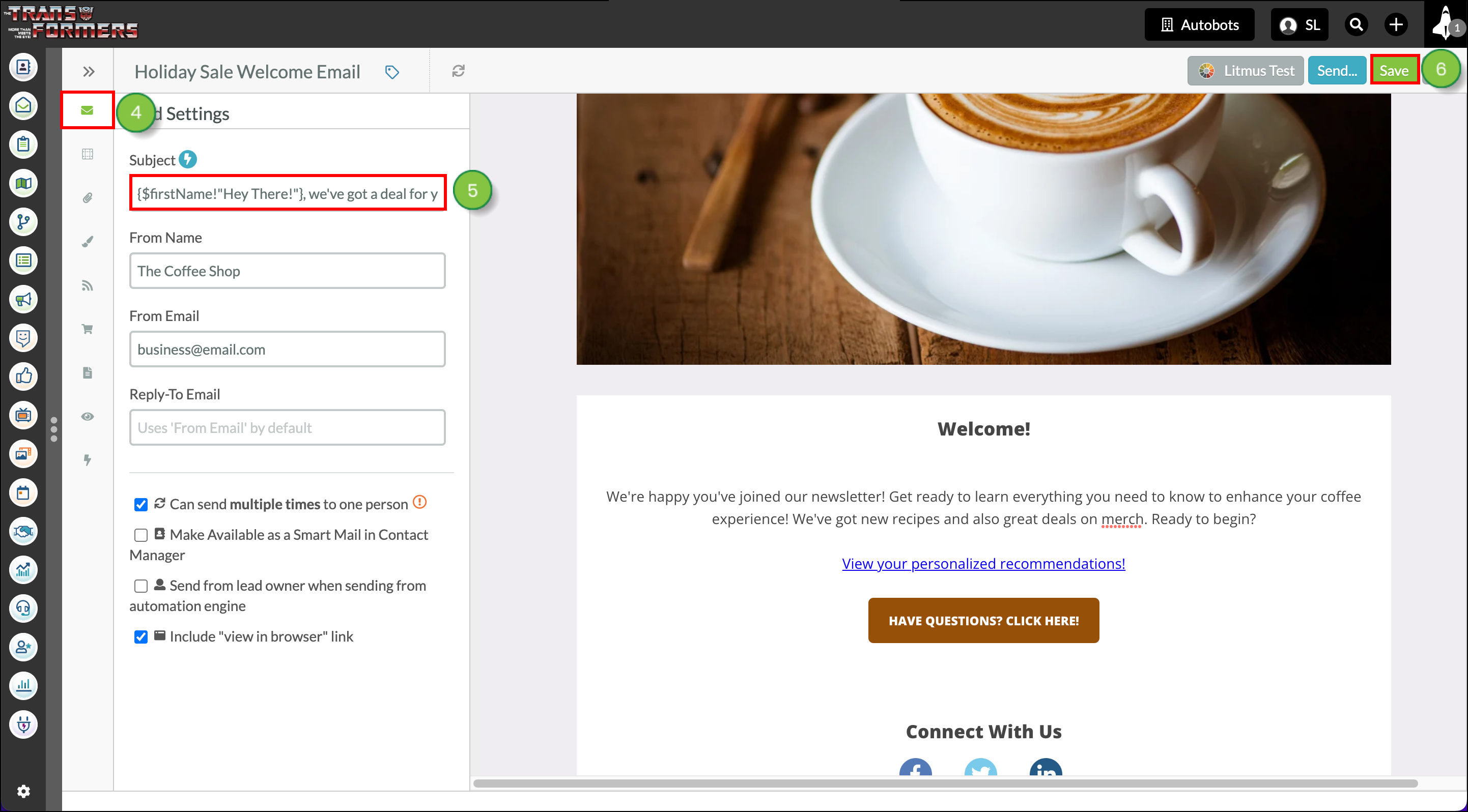
Copyright © 2025 · All Rights Reserved · Constant Contact · Privacy Center