By default, the from name and from email address entered in the settings page will automatically be applied to every email sent from every user in your instance of Lead Gen & CRM.
| Administrators | ✓ | |
| Company Managers | ✓ | |
| Marketing Managers | ✓ | |
| Sales Managers | ||
| Salespersons | ||
| Jr. Salespersons |
You can modify merge variable settings as necessary.
To modify settings for merge variables within emails, do the following:
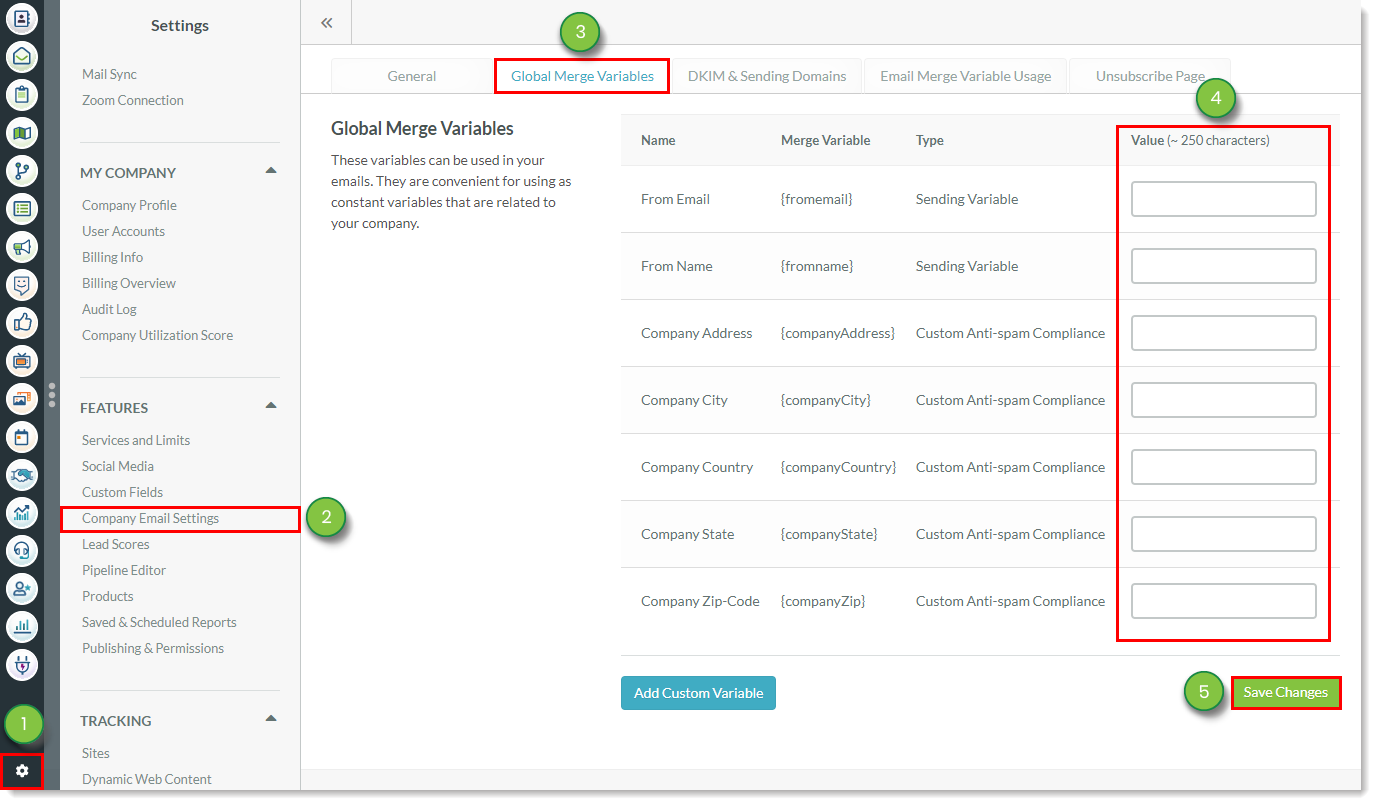
Up to 2500 characters can be entered into merge variable fields.
Note: Global merge variable settings can be overwritten in the email designer.
You can add custom variables to your collection of available merge variables.
To add custom variables, do the following:
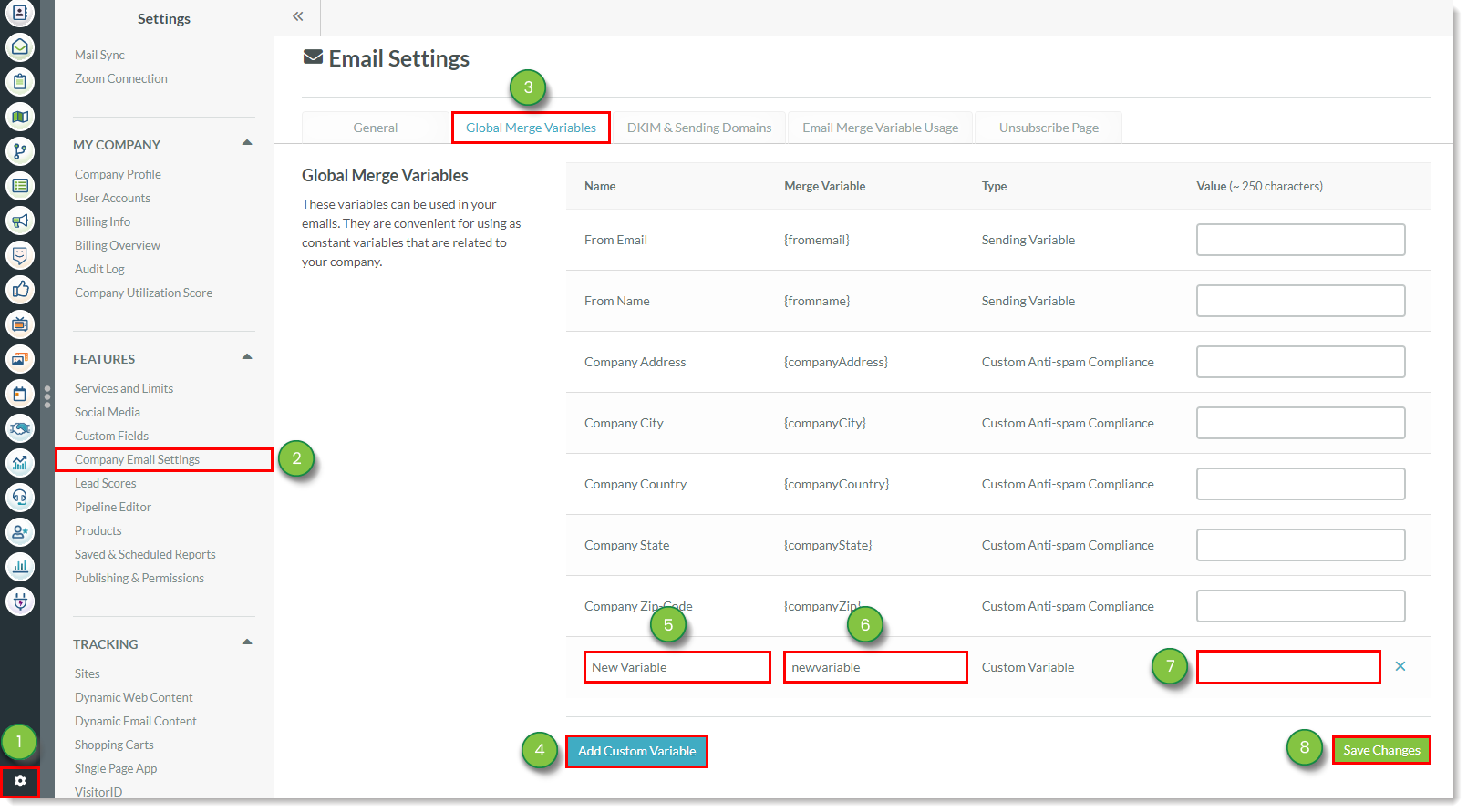
Copyright © 2025 · All Rights Reserved · Constant Contact · Privacy Center