Under The European Union General Data Protection Regulation (GDPR), protections for consent are considered paramount. With the GDPR, requests for consent must be provided in a visible, understandable, plain manner.
As forms establish tracking, it is considered best practice to include this field to be in compliance with the GDPR. For Lead Gen & CRM forms, checkboxes provide a simple, elegant way to fulfill the protections provided by the GDPR.
This article will detail how to add GDPR consent fields to Lead Gen & CRM forms.
| Administrators | ✓ | |
| Company Managers | ✓ | |
| Marketing Managers | ✓ | |
| Sales Managers | ||
| Salespersons | ||
| Jr. Salespersons |
To add a consent field to Lead Gen & CRM forms, create or edit a form:
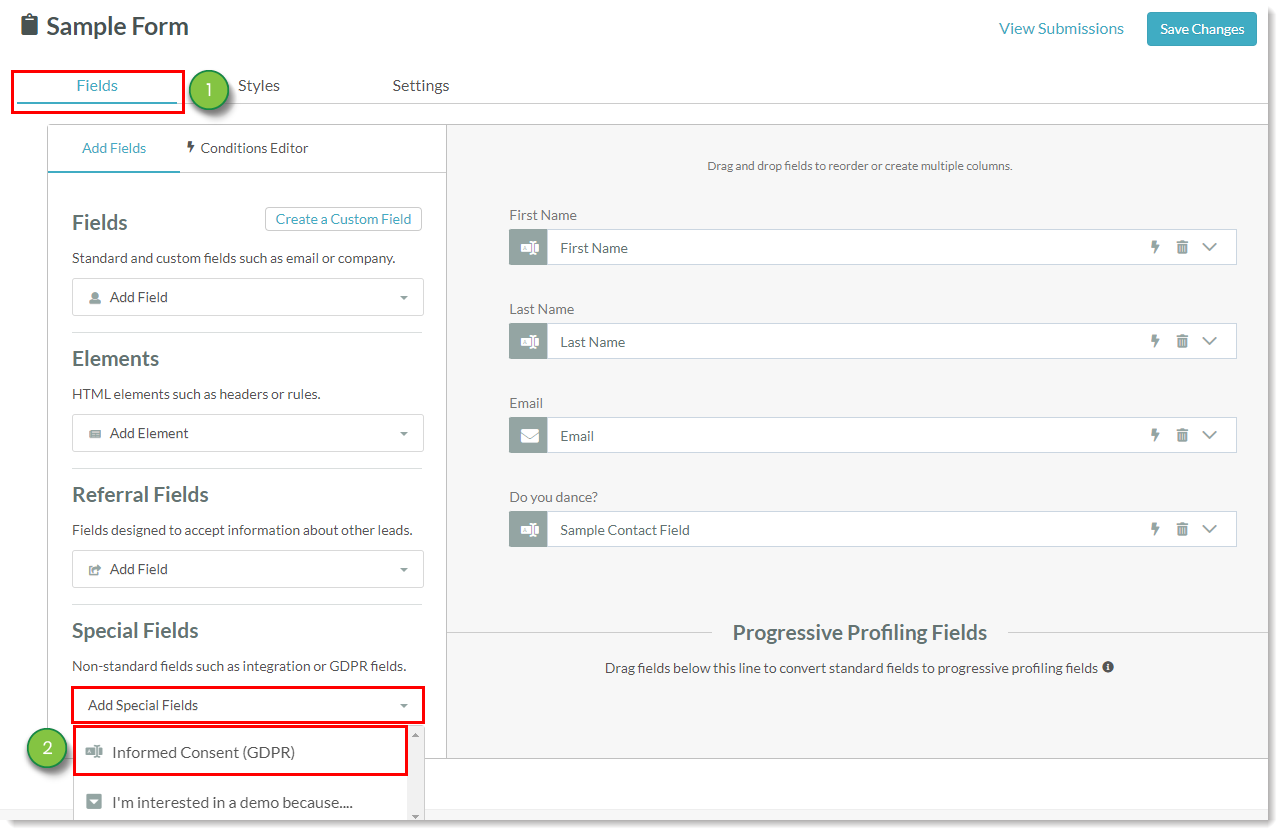
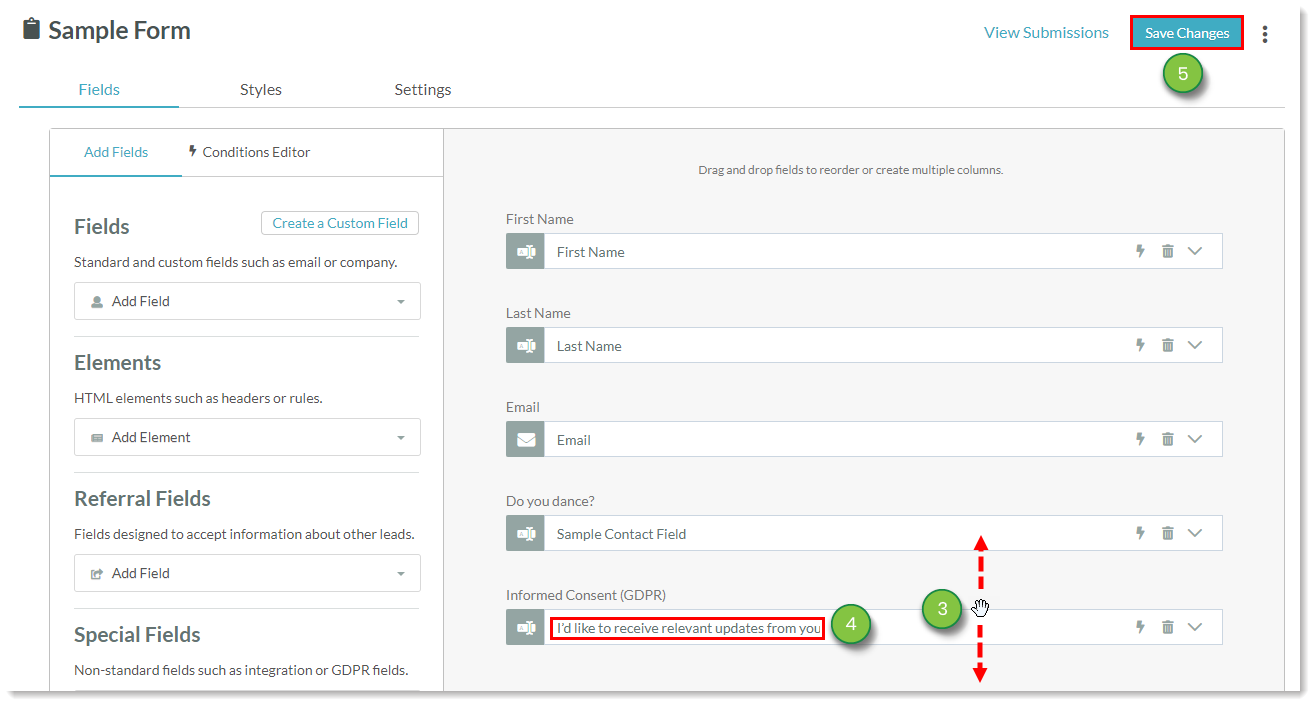
When a contact is generated by filling out a form with the Informed Consent (GDPR) field, and they do not check the field, they will automatically be added to the database as unsubscribed. However, if an existing contact fills out the form and does not check the box, they will not be changed to unsubscribed. That is only for new leads.
The Informed Consent (GDPR) field comes pre-populated with consent request text. Optionally, you can change the field's text.
When requesting consent, state plainly and exactly why you are requesting consent to collect an individual's information.
The entirety of the reasoning behind the request for consent must be stated. Additionally, as individuals can revoke consent at any time, the request for consent must reflect this.
Click into the field and enter your text to change the field's placeholder text in a Lead Gen & CRM form.
This can be done in both of the GDPR fields.
Copyright © 2025 · All Rights Reserved · Constant Contact · Privacy Center