This article will provide an overview of defining and configuring lead scoring.
| Administrators | ✓ | |
| Company Managers | ✓ | |
| Marketing Managers | ✓ | |
| Sales Managers | ||
| Salespersons | ||
| Jr. Salespersons |
Lead Gen & CRM has different lead statuses. Leads can have scores attributed to them that, when paired with a lead's status, detail how a lead or contact is interacting with your business. The only lead statuses that do not display a score are the Contact and Customer lead statuses.
Lead Gen & CRM's scoring feature, called Lead Scoring, allows you to configure how to approach leads based on how they interact with your content.
To access and configure the Lead Scoring feature, click Lead Scoring in the left toolbar and drag the sliders to the desired range in the Lead Score Ranges section.
Important: Lead Gen & CRM Trial users cannot use custom rules with lead scoring.
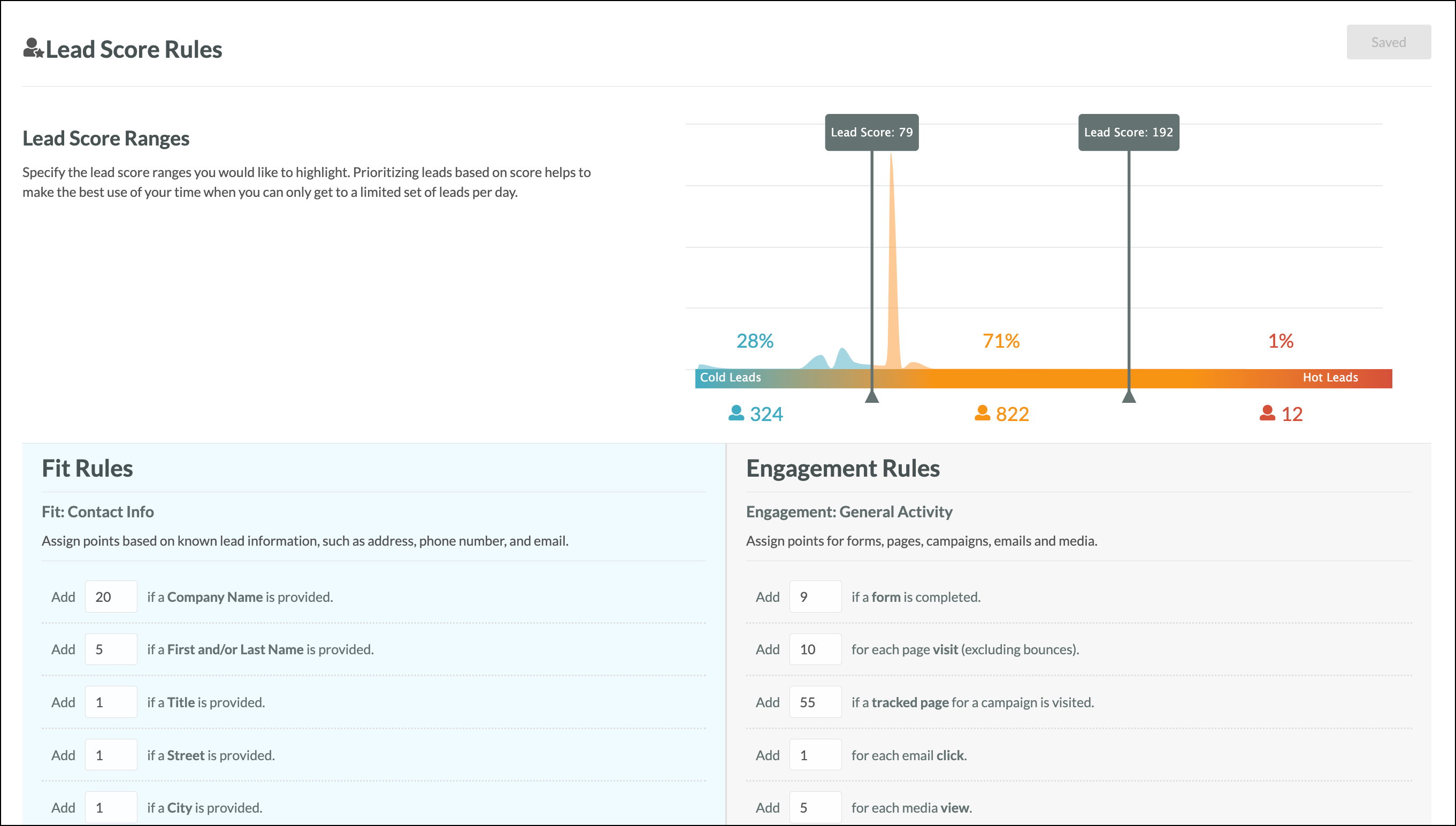
|
Section |
Modification | |
|
Contact |
Modify point totals for contact information data. | |
|
Persona |
Click + Add Rule and modify point totals for persona rules. | |
|
Custom |
Click + Add Rule and modify point totals for custom field data. |
|
Section |
Modification | |
|
Activity |
Modify point totals for various platform features. | |
|
Social |
Click + Add Rule and modify point totals for social media interactions. | |
|
Pages |
Click + Add Rule and modify point totals for page visits. | |
|
Media |
Click + Add Rule and modify point totals for media asset views. |
|
Section |
Modification | |
|
Lead Activity |
Click the drop-down menu and choose the desired month range. | |
|
Lead Score |
Click the slider to toggle the Lead Score Decay feature. | |
|
Rate of |
Enter the number of weeks for the half-life decay. |
Note: Click ![]() Delete to delete rules.
Delete to delete rules.
Lead Score Ranges is a scoring feature that you can set to determine what lead score makes for a great lead, a good lead, or a bad lead.
Using the sliders adjusts the lead scores to represent lead values. Once these sliders are set, you can see the number of leads you have that fit the desired lead score range.
Ranges in the graph will not populate if less than 1% of the total database is within that range. It will only populate after 1% of the total has the lead score in the range.
The Fit section is where rules are set to measure how well a lead aligns to your target audience based on persona, custom attributes, and information.
| Criteria | Description | |
| Persona |
Configure how many points are attributed when a lead has a specific persona. | |
| Custom Attributes |
Configure leads based on custom lead fields. | |
| Contact Information |
Configure lead scores based on a contact's personal information. |
The Engagement section is where rules are set that reflect how engaged a lead is with your content. This can provide a way to sort out which leads are most engaged.
| Criteria | Description | |
| General Activity |
Configure leads based on more common actions. | |
| Social |
Configure leads based on interactions with a social profile. | |
| Media |
Configure lead scores based on when the lead interacts with | |
| Pages |
Configure lead scores to provide points to a lead based on |
Keep lead scores updated by disregarding old engagement events with your Lead Activity Period, and use the Lead Score Decay feature to set the timeframe for when the score is half as valuable.
| Setting | Description | |
| Lead Activity Period |
Choose the time frame after which Lead Gen & CRM will ignore | |
| Lead Score Decay |
Choose the half-life of lead scores. |
Lead Score decay is a natural event, not a save event. As such, decayed lead scores will not trigger for automation. Lead scores that are updated through lead actions (such as a site visit) will fire. However, if someone's lead score naturally decays past a threshold designated in a trigger, then the trigger will not fire.
Based on the your custom configured scoring rules, leads will receive incremental or decremental points based on those rules.
For example, if in your Engagement section you have a page rule where someone visits the page http://www.example.com/request-service, the lead may receive 10 points. The points will then be reflected on the Lead Score.
At any time, you can review the total components of a specific contact's lead score by clicking on their score in the Contact Manager.
Lead Scores calculate:
Clicking the overall Lead Score of a lead in the Contact Manager will open that lead's Lead Score Story. The Lead Score Story displays information on the various interactions that a lead has with your content.
These interactions are displayed individually across different metrics. In addition, the Lead Score Story shows the current Lead Score for the lead, the Lead Score without decay, and the overall percentile that the lead's individual Lead Score is in when compared to your other leads.
To access a lead's Lead Score Story, do the following:
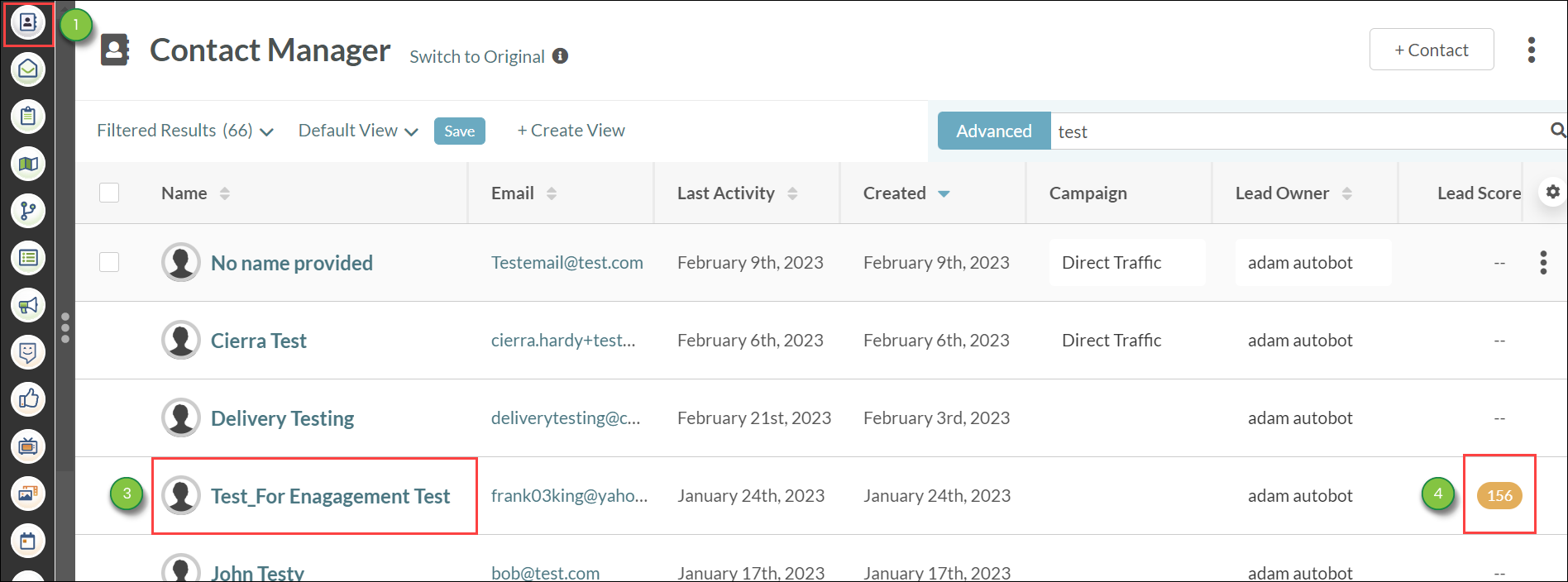
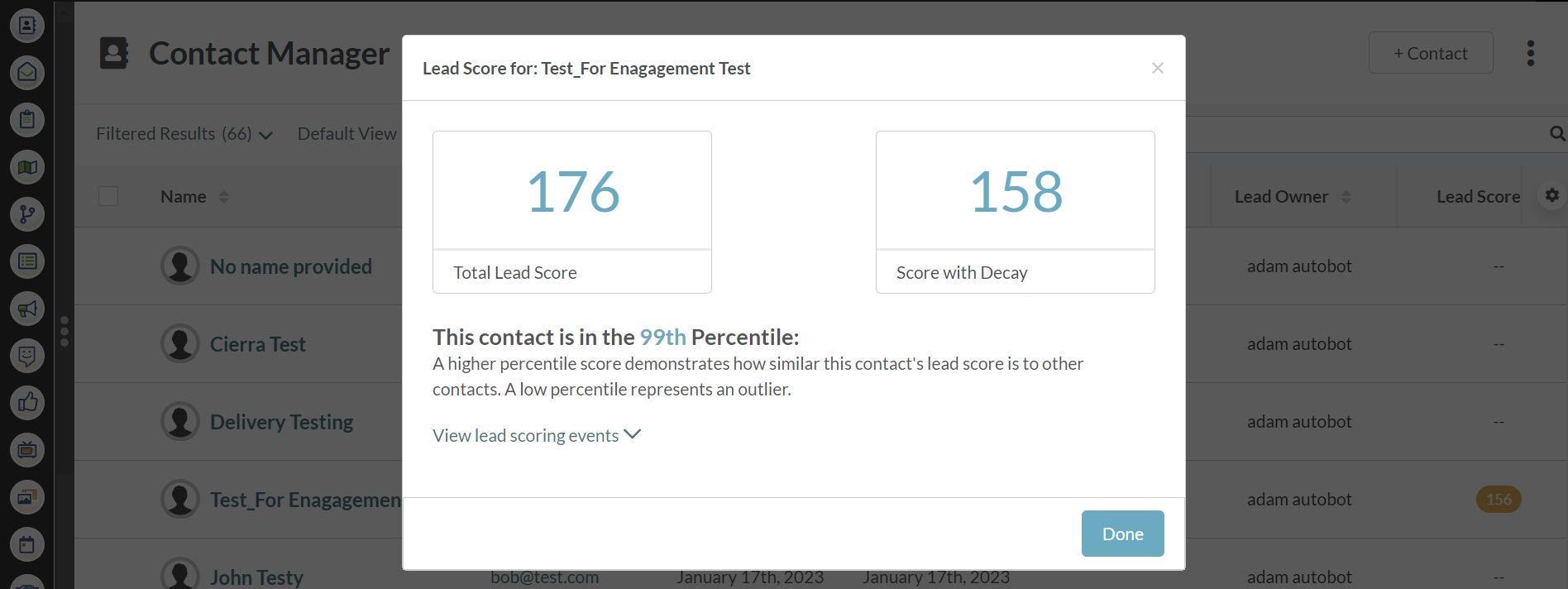
The Lead Score Story details the various ways that the lead has interacted with your content. The available parameters are as follows:
| Parameters | Description | ||
|
First and/or Last |
The lead entered their first or last name in a form. The lead has a first name, a last name, or both, and the respective fields in the form are not blank. | ||
|
Title Provided |
The lead entered their title in a form. The lead has a specific title, and the title field in the form is not blank. | ||
|
Email Provided |
The lead entered their email in a form. The lead has an email address, and the email address field in the form is not blank. |
| |
|
Forms Completed | The lead has completed a form. | ||
|
Email Clicks | The lead has clicked through an email. | ||
|
Media Views | The lead has viewed Media Center assets with trackable links. | ||
|
Social Interactions |
The lead has interacted with a published social media post. Interactions include clicking on links or images within the post, as well as utilizing the individual social media platform's interaction features for the post. | ||
|
Pages Visited | The lead has visited landing pages or blogs. | ||
|
Campaign Pages |
The lead visited any page that is somehow associated with a campaign. These may be referring pages, or those pages with UTMs or wildcards. |
Copyright © 2025 · All Rights Reserved · Constant Contact · Privacy Center