| Administrators | ✓ | |
| Company Managers | ✓ | |
| Marketing Managers | ✓ | |
| Sales Managers | ✓ | |
| Salespersons | ✓ | |
| Jr. Salespersons | ✓ |
Lead Gen & CRM has different lead statuses indicating the potential of contacts and leads becoming customers. These statuses can be used for Lead Scoring and within Automations to segment and rank your contacts.
The Lead Status of leads associated with opportunities automatically changes in the following scenarios:
In a lead's Contact Record, the Status drop-down menu lists the customer's current marketing profile.
You can find and change the lead status of a particular lead by doing the following:

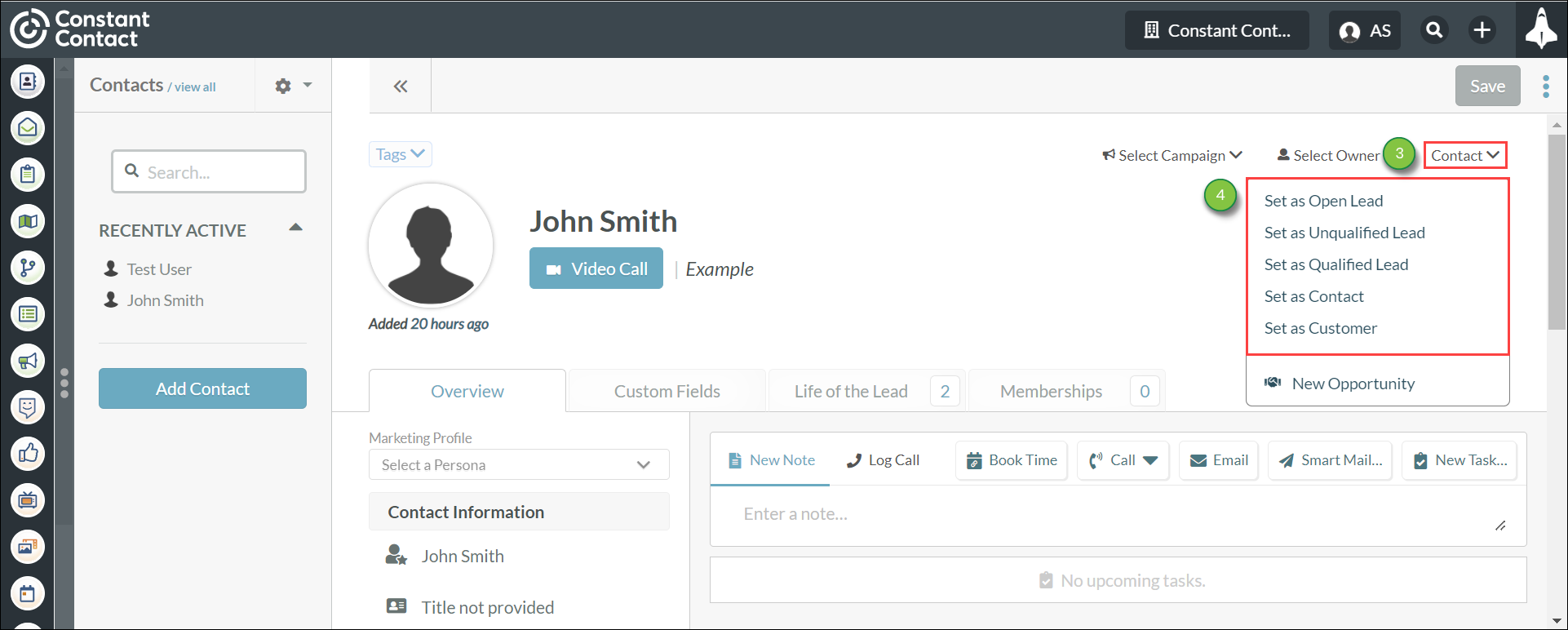
Note: You can change lead statuses from one to another at any time.
For example, if a lead has been set as Customer after being associated to an opportunity that has been won, the lead can then be set again as Qualified Lead.
The lead statuses are defined as follows:
| Status | Description | |
|
Set as |
This status is typically used for new, unprocessed leads before | |
|
Set as |
This lead does not meet the criteria you are looking for in a potential customer. | |
|
Set as |
A lead that meets the criteria you are looking for in a potential | |
|
Set as |
Anyone who should not be included in the sales process. The | |
|
Set as |
Leads that are associated with opportunities won. The Customer status does not display a lead score. | |
|
New |
A non-Status option to associate a lead with a new opportunity. |
If you have many contacts, you may want to edit their lead statuses all at once.
You can edit contact information in bulk, which allows for multiple contacts to have their individual information edited together at once.
To edit multiple lead statuses, do the following:
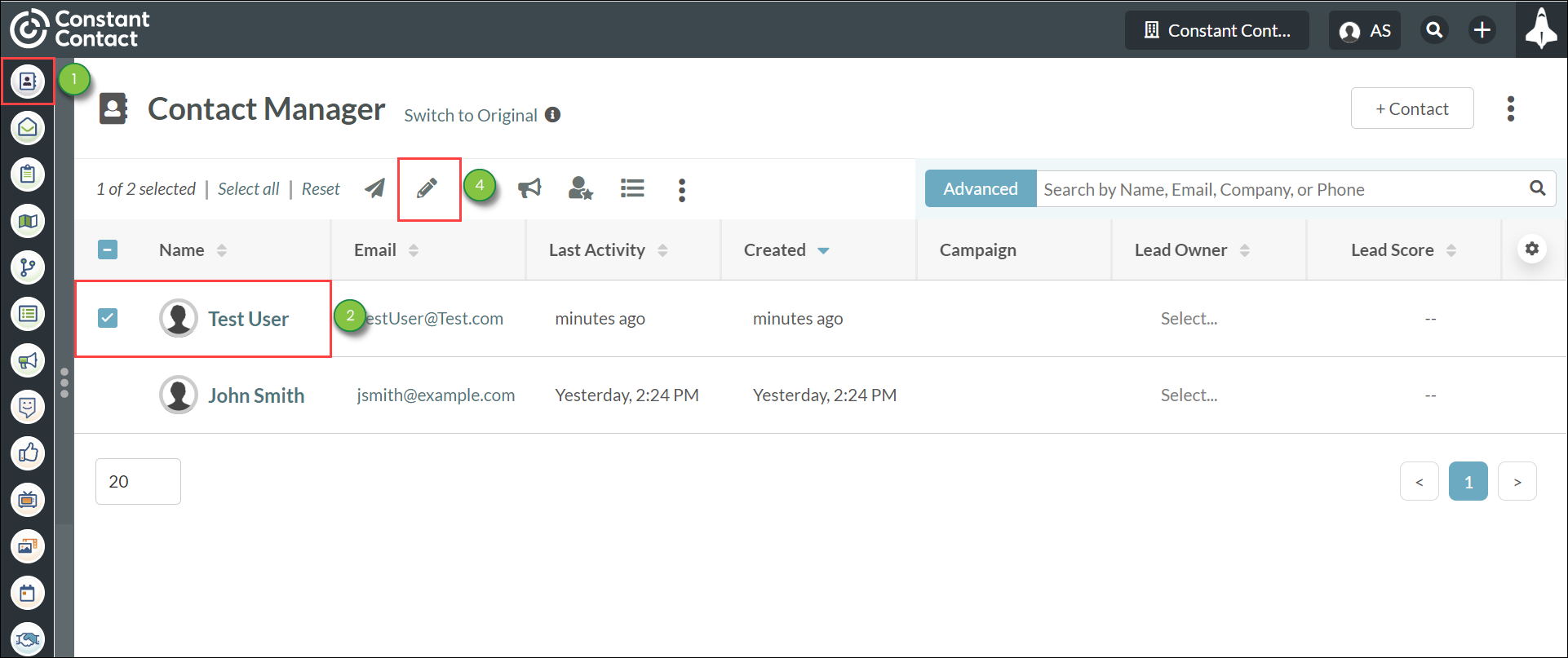
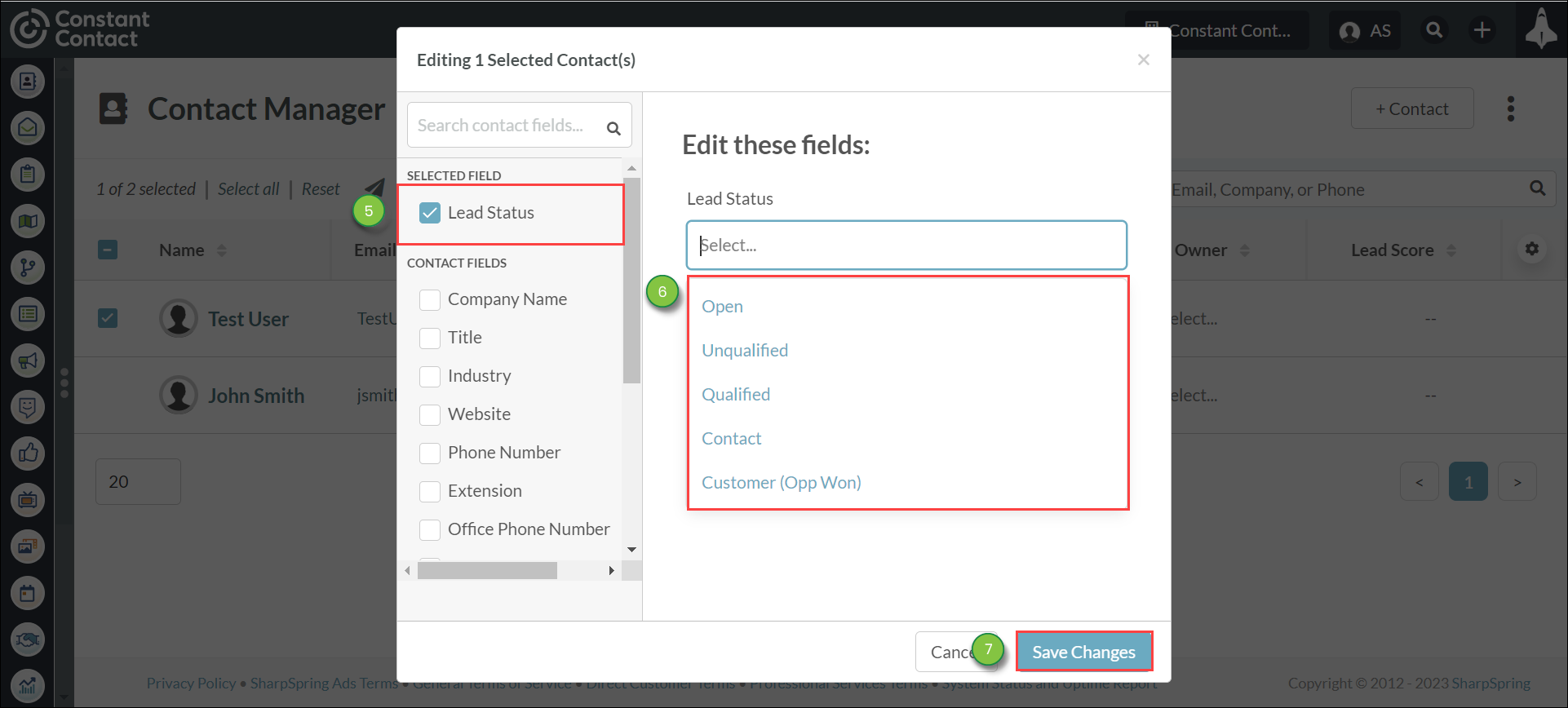
Important: Changes made via bulk edit will not trigger automations. Contacts with opportunities generate lead scores, while Contacts and Customer lead statuses do not.
Note: Salesperson roles will see all leads but are only able to take action against leads they own. For leads that are not theirs, the bulk edit options will be transparent.
Copyright © 2025 · All Rights Reserved · Constant Contact · Privacy Center