| Administrators | ✓ | |
| Company Managers | ✓ | |
| Marketing Managers | ✓ | |
| Sales Managers | ✓ | |
| Salespersons | ✓ | |
| Jr. Salespersons | ✓ |
You can create advanced searches at any time.
To create an advanced search, do the following:
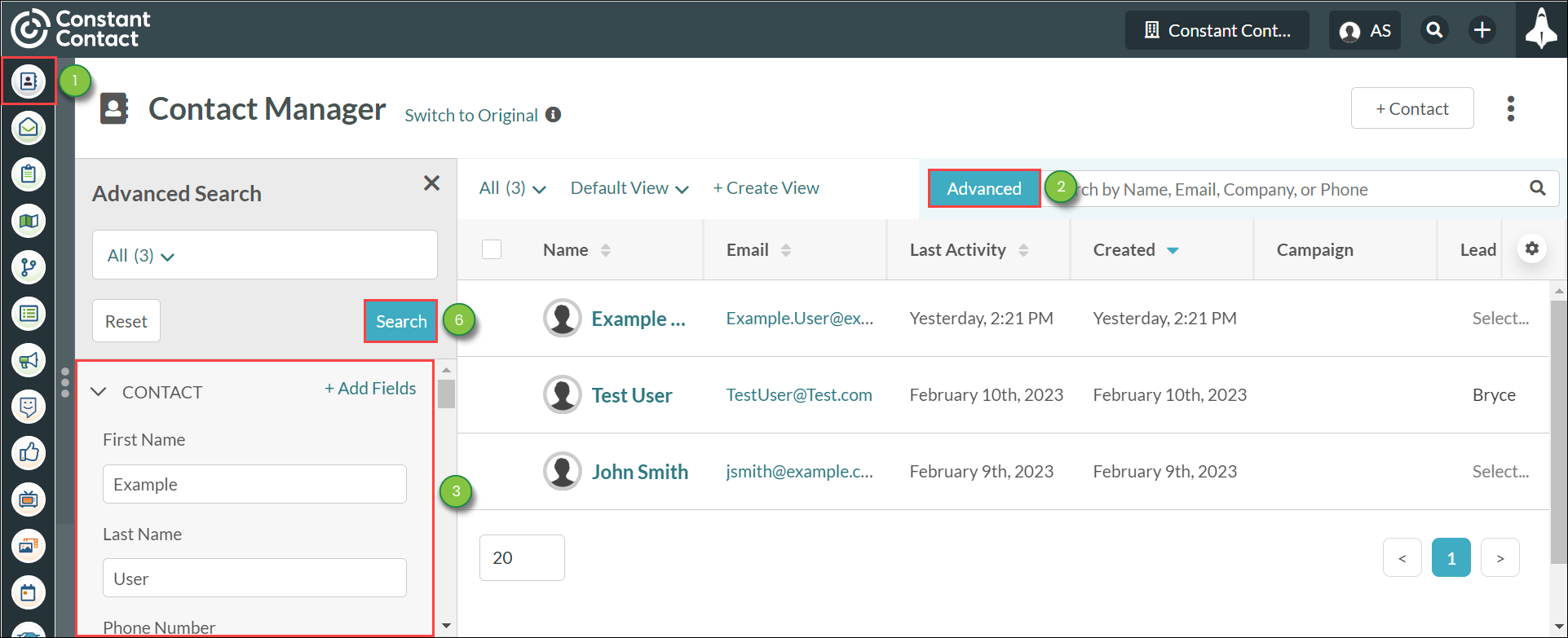
Note: Click Reset to clear all search filters.
Other fields may contain information that is relevant to your search. You can add or remove system or custom fields to an advanced search as necessary.
To search for system or custom fields, do the following:
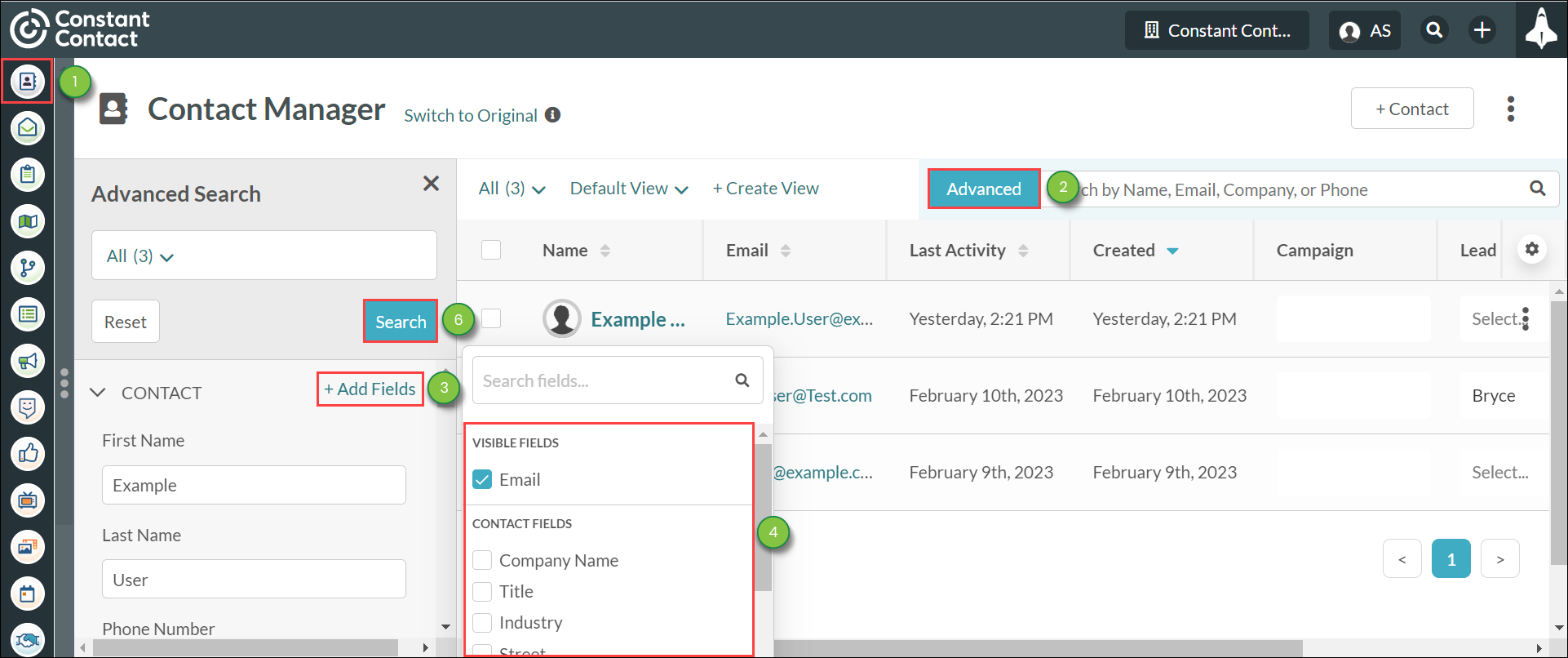
Note: Click Reset to clear all search filters.
When creating a new field search, certain fields and custom fields are either available or unavailable for use. The following fields are either available or unavailable for an advanced search:
| Availability |
Fields | |
|
Available |
| |
|
Unavailable |
|
You can save an advanced search for future use. This allows you to pull up an advanced search without needing to enter search parameters.
To save an advanced search, do the following:
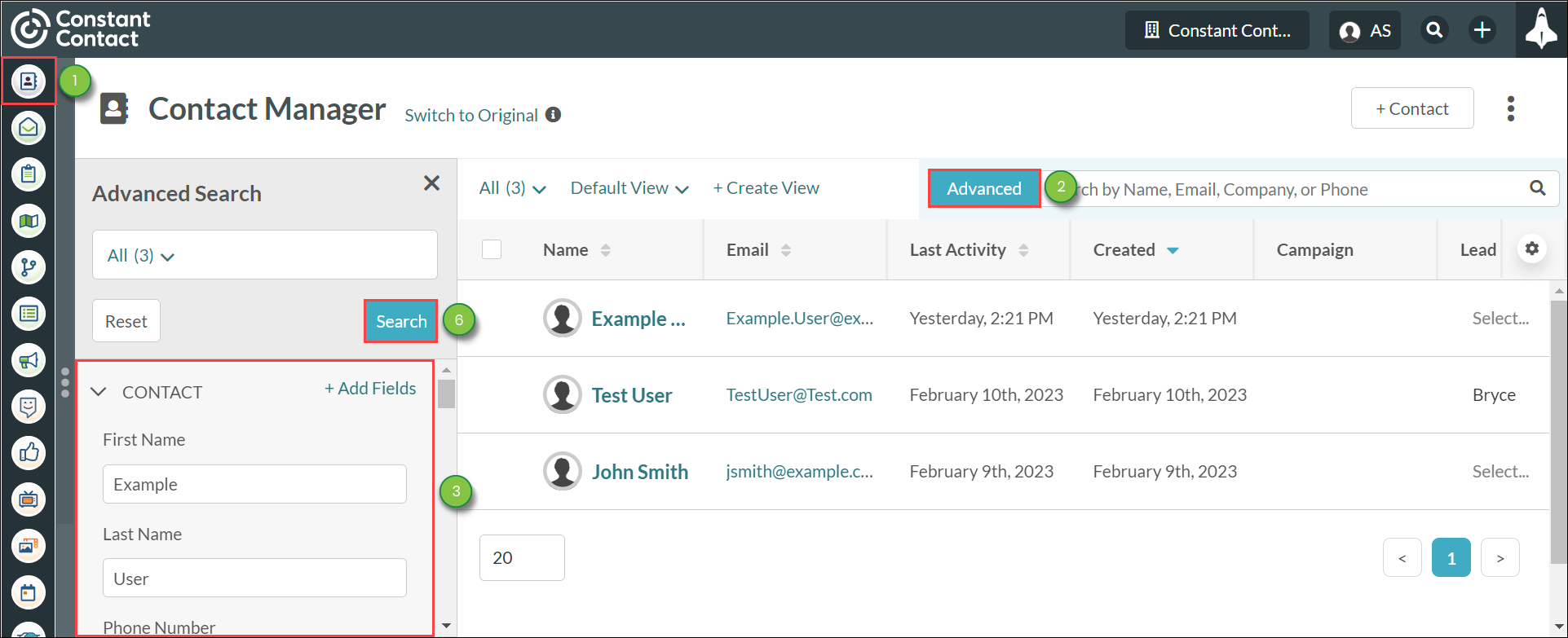
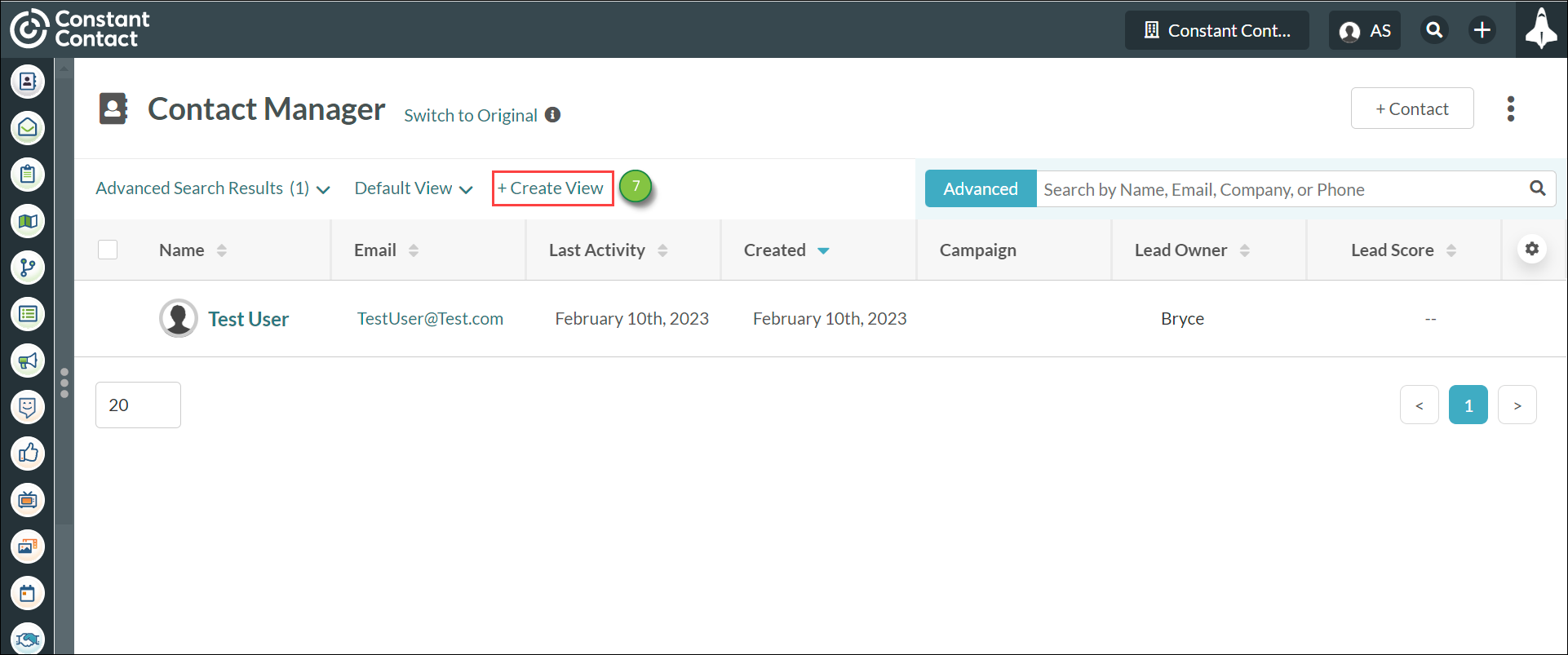
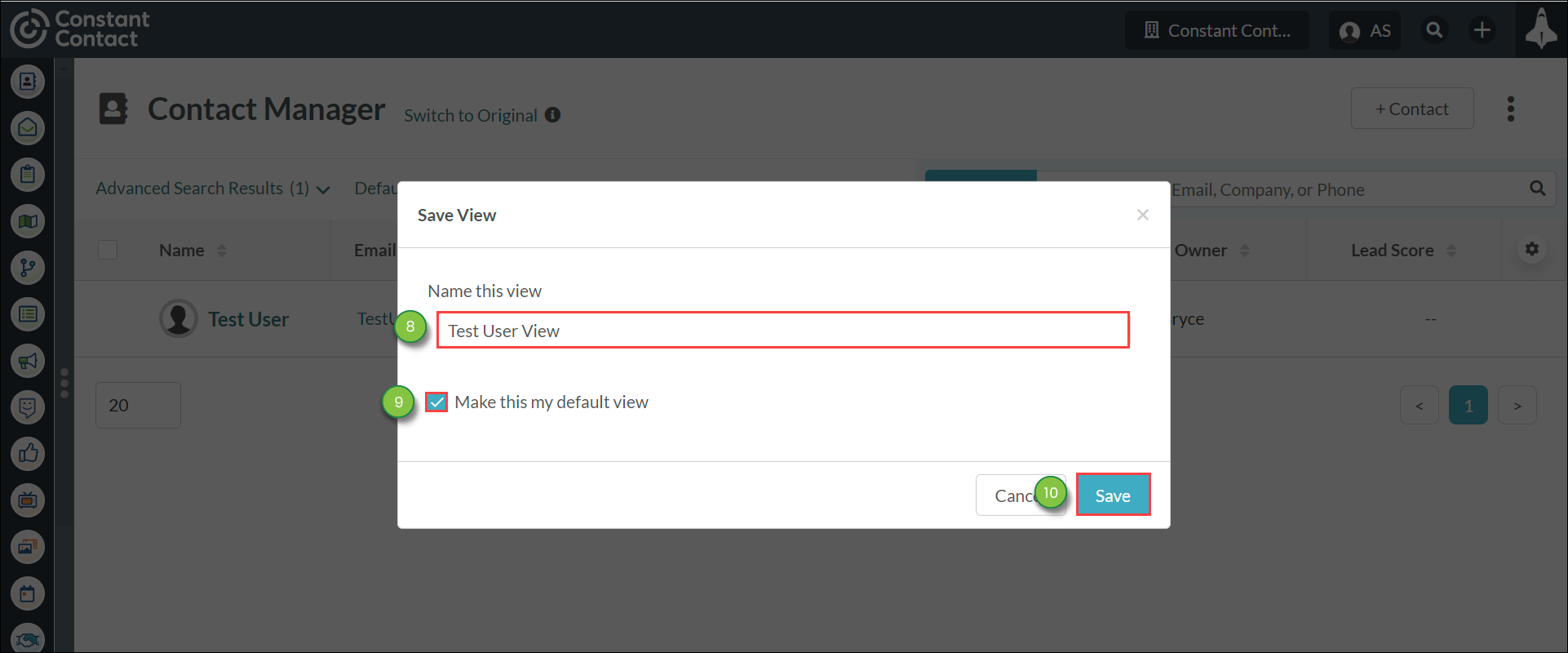
Note: Click Reset to clear all search filters.
Be aware that you cannot overwrite an advanced search when attempting to save new parameters. You will need to save the updated search under a new name.
You can open and use a previously saved advanced search.
To use a saved or recent advanced search for another advanced search, do the following:
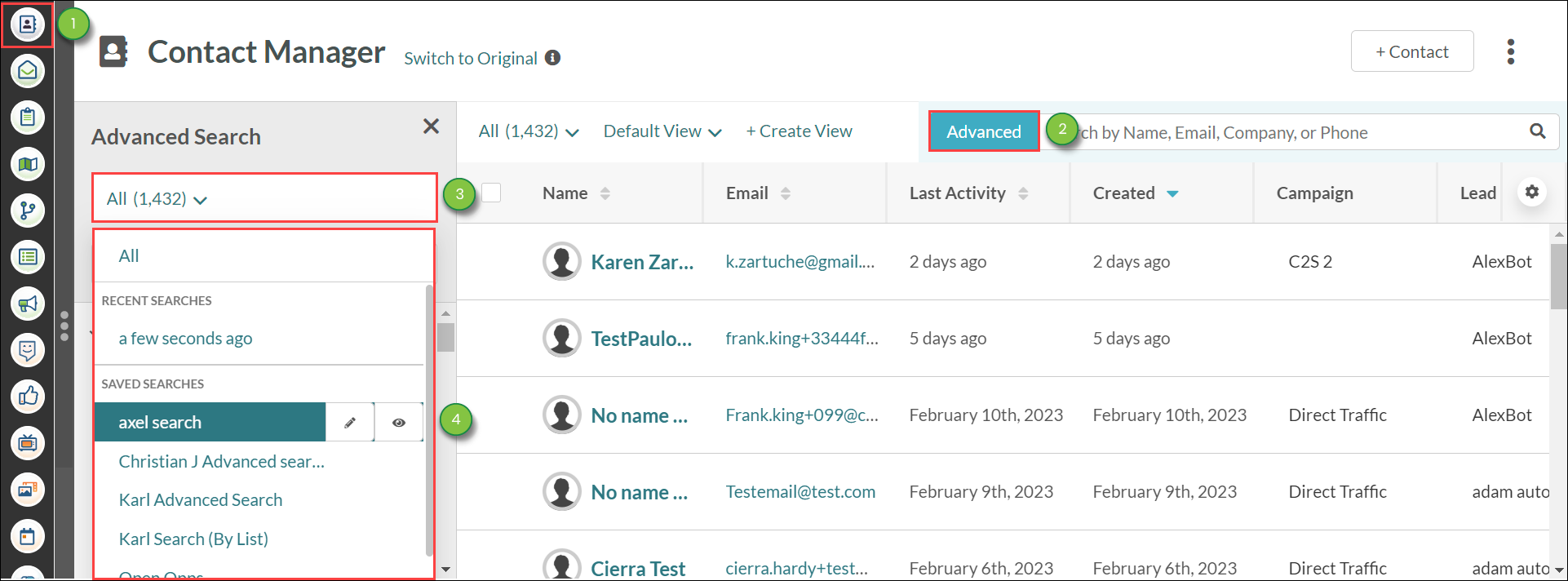
Note: Your three most recent searches will autosave under Recent Searches.
You can edit the name and default status of an advanced search as needed. Be aware that this does not change the search parameters. You will need to save any new parameters as a different advanced search.
To edit an advanced search, do the following:
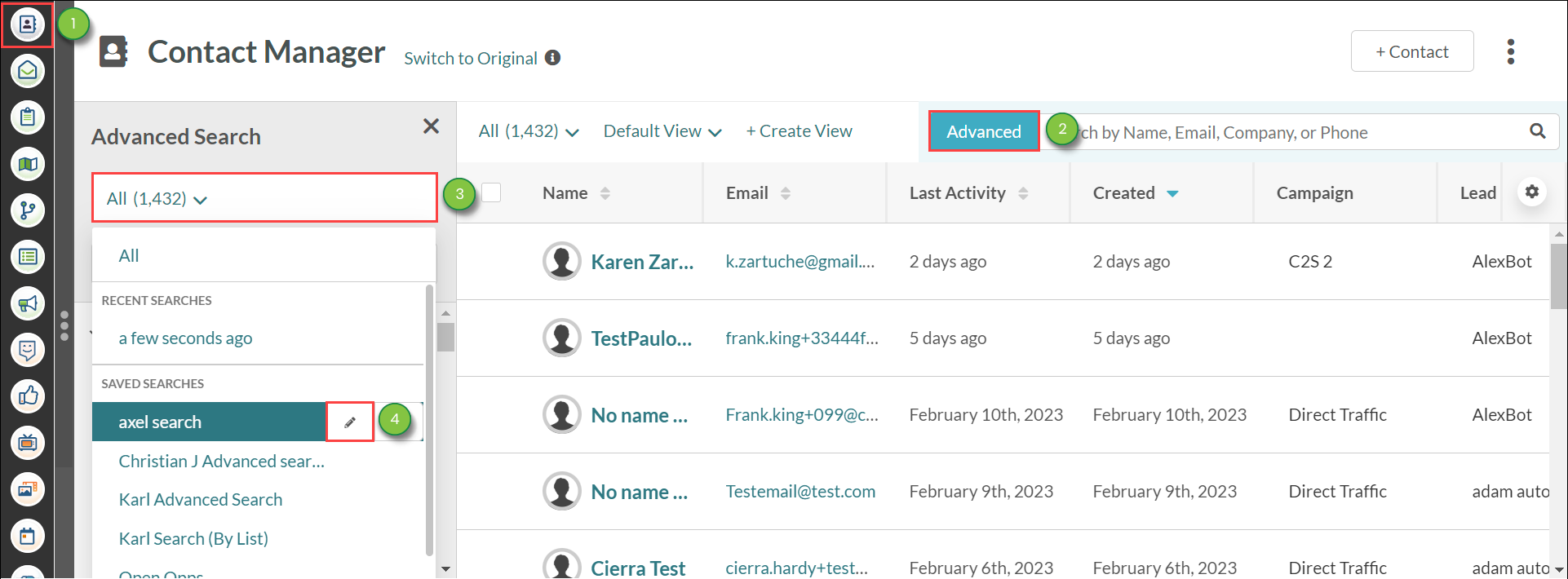
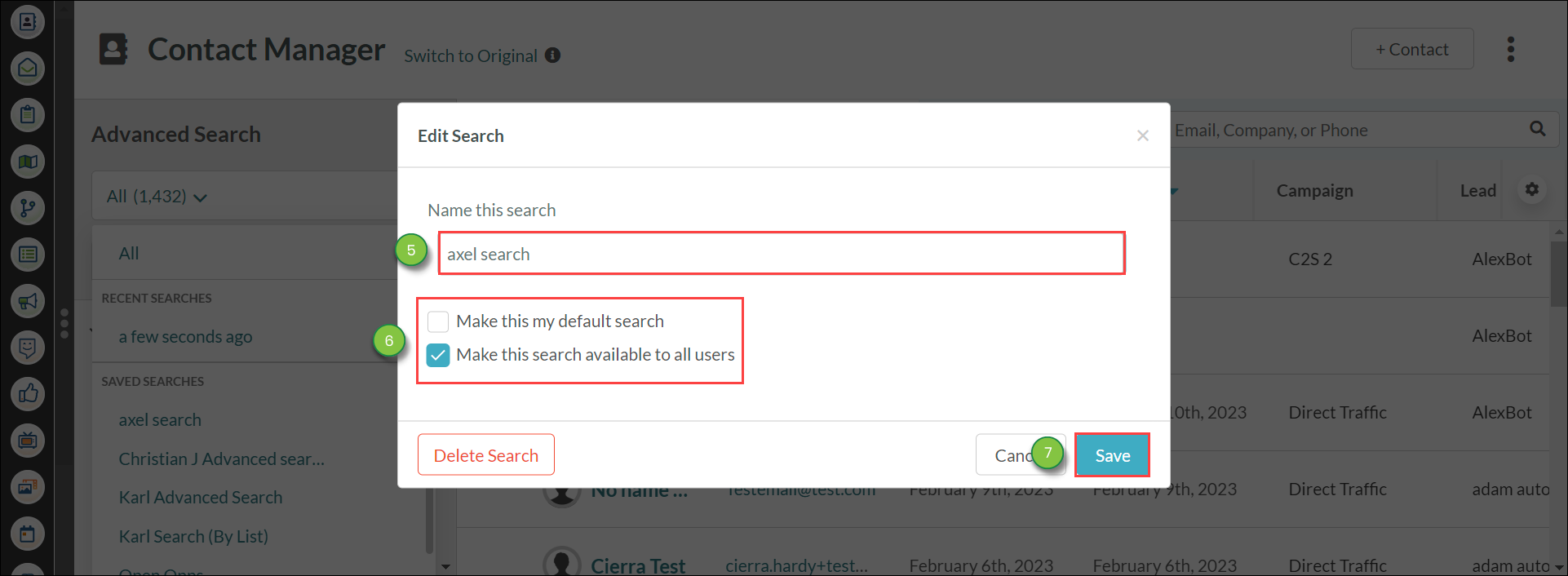
You can delete an advanced search at any time.
To delete an advanced search, do the following:
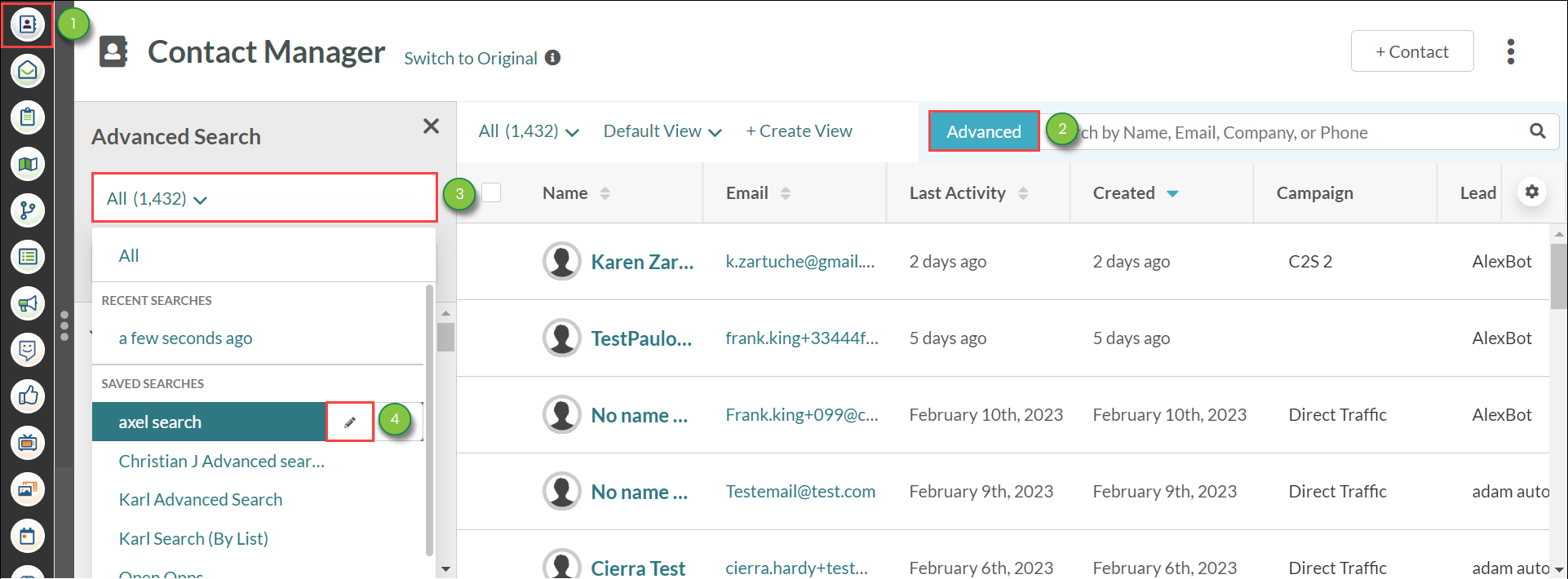

You can set an advanced search to display certain information by default every time you access the Contact Manager.
To set or remove a saved search as a default search, do the following:
Copyright © 2025 · All Rights Reserved · Constant Contact · Privacy Center