| Administrators | ✓ | |
| Company Managers | ✓ | |
| Marketing Managers | ✓ | |
| Sales Managers | ✓ | |
| Salespersons | ||
| Jr. Salespersons |
To export all leads or contacts, do the following:
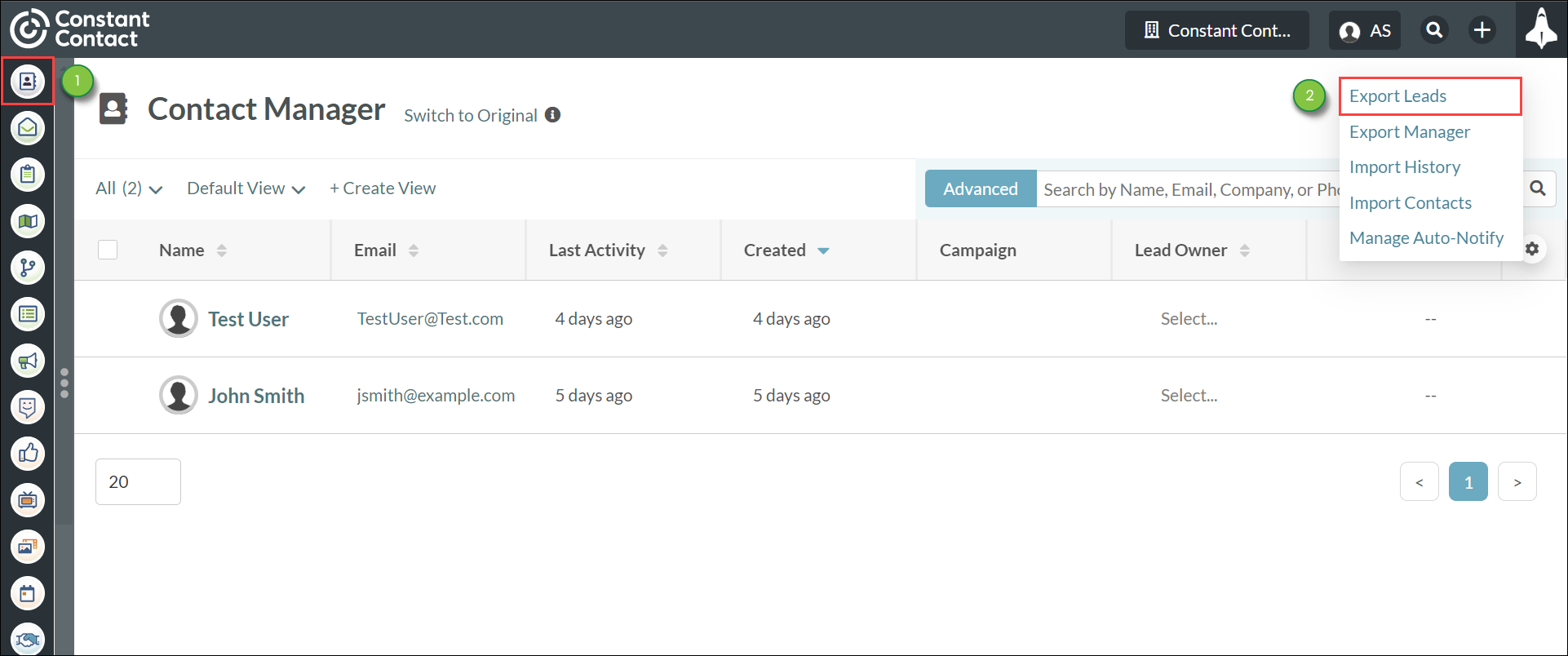
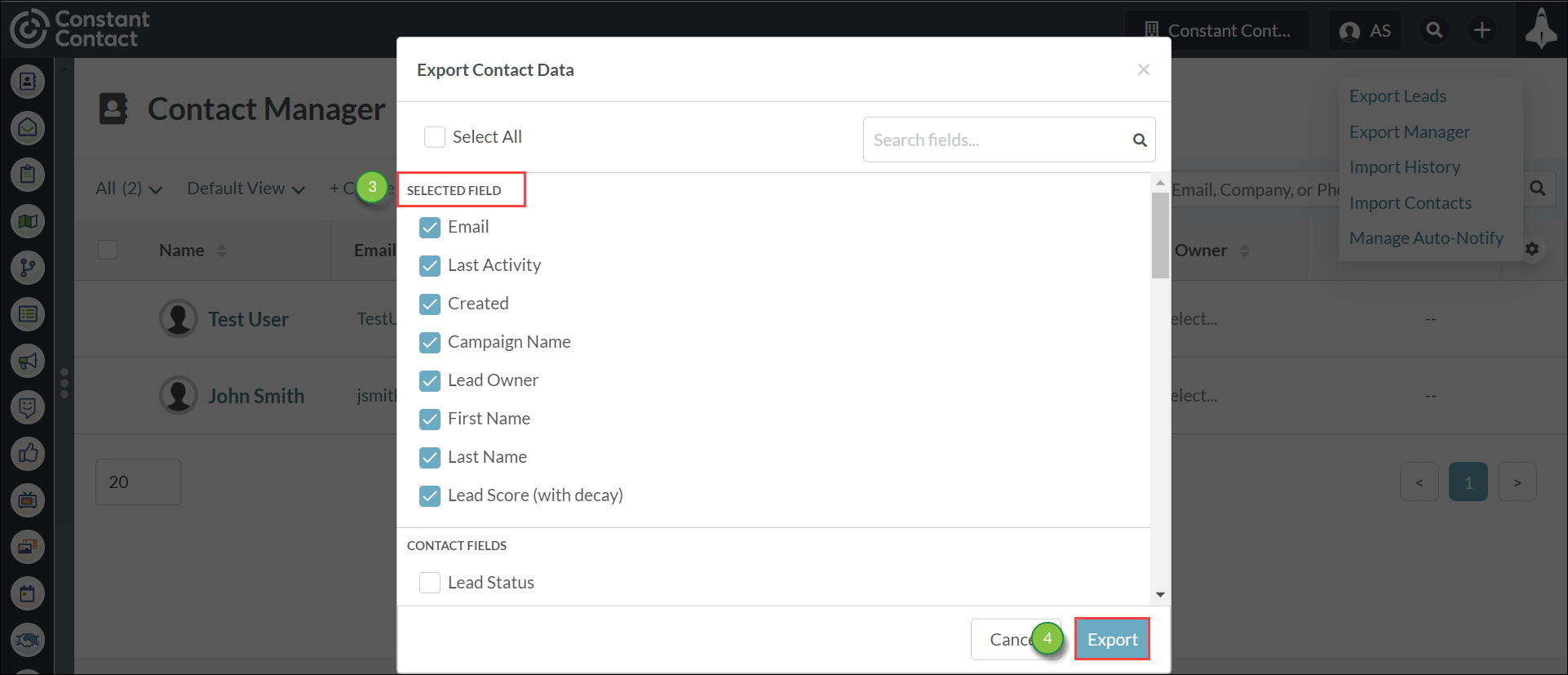
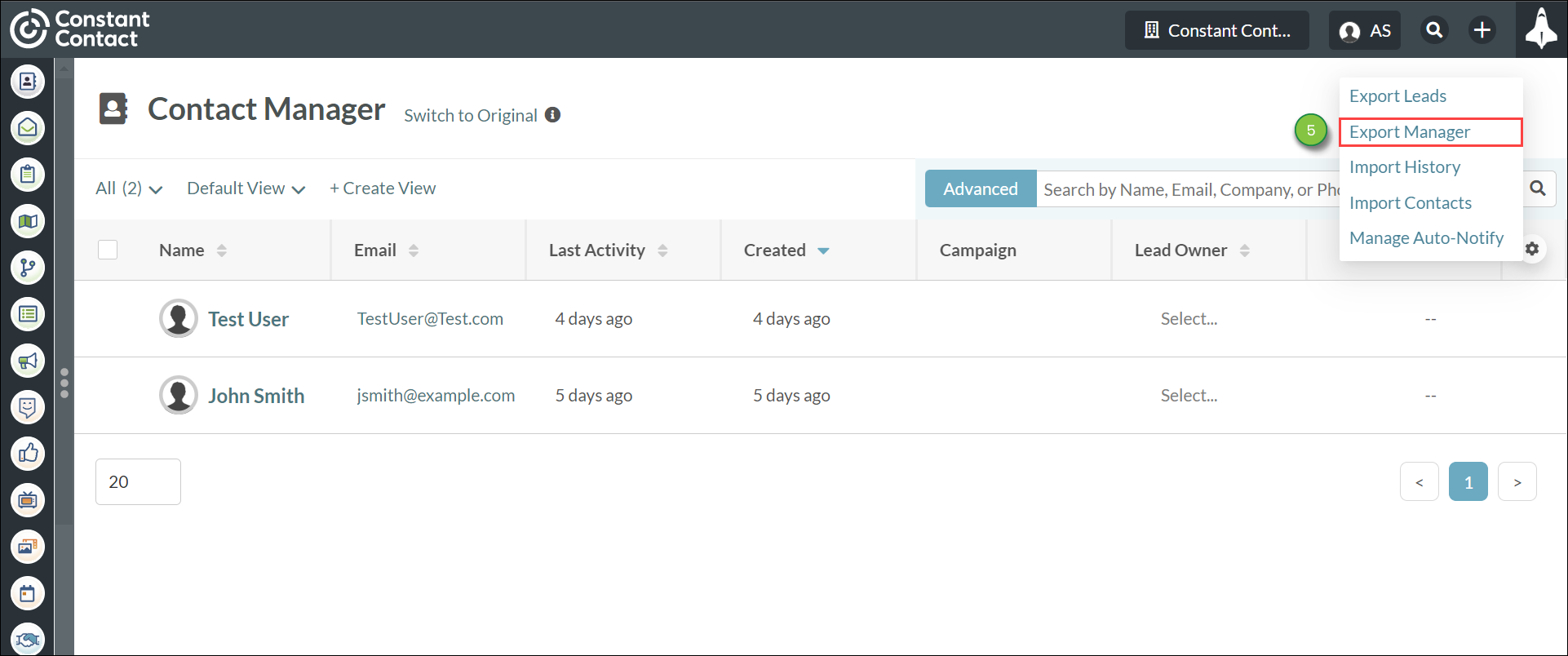
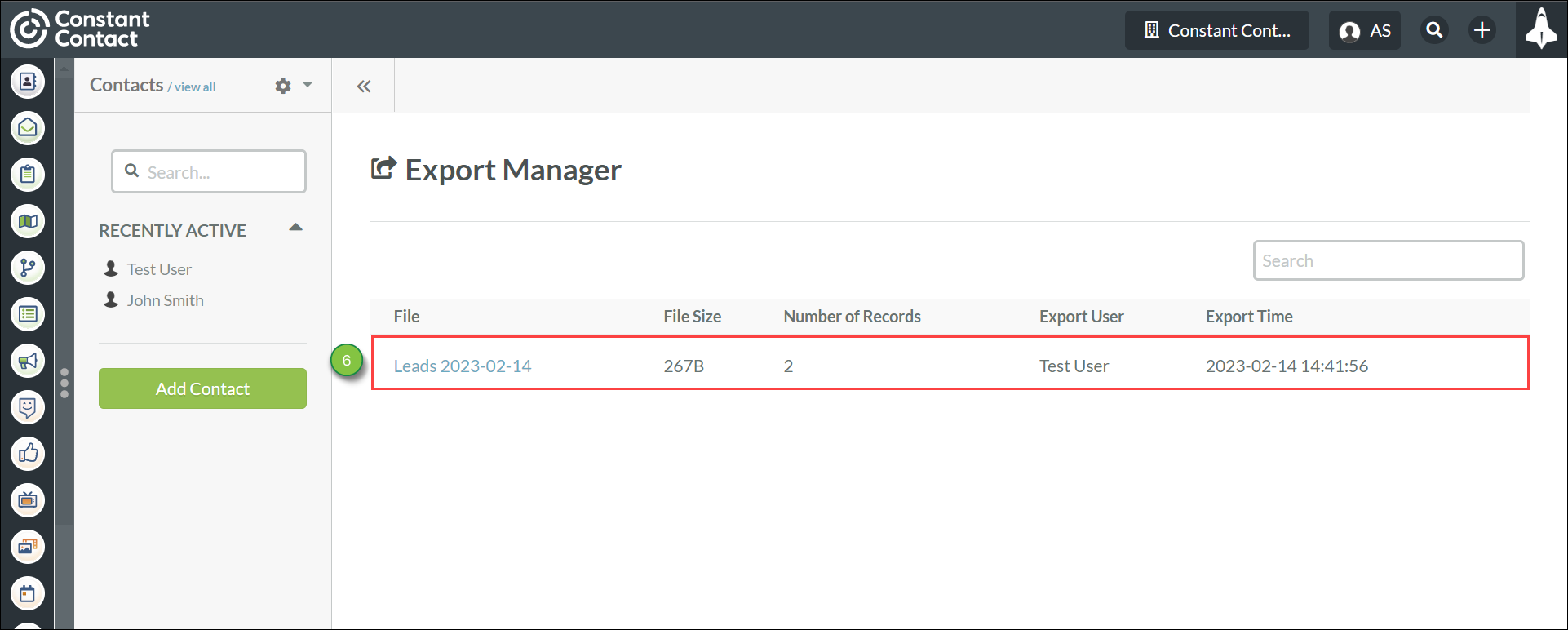
Your file will be downloaded from the Export Manager.
In addition to any custom fields you've created in your Lead Gen & CRM instance, there are 50 system fields you can include in your export file. The Contact Fields in the following categories are available:
| Lead | Campaigns | Sales | Account | Lead Gen & CRM Instance | |
| Campaign Name | Has an opportunity | Company | Granular Unsubscribes | SharpSpring ID | |
| Created | GDPR Consent | Open Opportunities | Title | Number of Bounces | External CRM ID |
| Lead Owner | Campaign ID | Is Qualified | Industry | Hard Bounced Email Address | |
| First Name | Ad Group Name | Street | Unsubscribe Reason(s) | ||
| Last Name | Keyword | City | Unsubscribe Reason Other | ||
| Lead Score (with decay) | Country | Email Engagement Score | |||
| Lead Status | State | Is Opted In | |||
| Is Contact | Zip | Opt-in IP | |||
| Is Customer | Account Name | Opt-in Timestamp | |||
| Unengagement Reason | Website | Opt-in Method | |||
| Contact Tags | Phone Number | ||||
| Owner ID | Extension | ||||
|
Lead Score (without decay)
| Office Phone | ||||
| Persona | Mobile Phone | ||||
| Is Unsubscribed | Description | ||||
| Last Activity | Fax |
Exporting Leads Doesn't Change Lead Data
Exporting leads and contacts will not remove or otherwise break their information within Lead Gen & CRM. When exporting all leads and contacts, Lead Gen & CRM leaves the data as-is when exporting to a .CSV file. In addition, exported information should not end up as broken data in the resulting file.
Note: Field selection includes all system fields and those custom fields that are available in the Contact Manager.
Important: Every time you export leads and contacts, the exported file will include Lead Gen & CRM IDs and email addresses. If you unselect every field and export the file, the only information that will appear in the export will be those Lead Gen & CRM IDs and email addresses.
Copyright © 2025 · All Rights Reserved · Constant Contact · Privacy Center