Opportunities, once created, can be added to a pipeline to monitor progress across deal stages in the sales process. You can track the estimated revenue, estimated close date, and the contacts included in a specific opportunity.
In Lead Gen & CRM, opportunities are represented as cards in the Pipeline and can be easily moved to a different deal stage as the opportunity moves across the sales process timeline.
This article will explain how to create and use opportunities in Lead Gen & CRM.
| Administrators | ✓ | |
| Company Managers | ✓ | |
| Marketing Managers | ||
| Sales Managers | ✓ | |
| Salespersons | ✓ | |
| Jr. Salespersons |
You can create opportunities through the Contact Manager.
To create opportunities through the Contact Manager, start from, Contacts in the left toolbar.
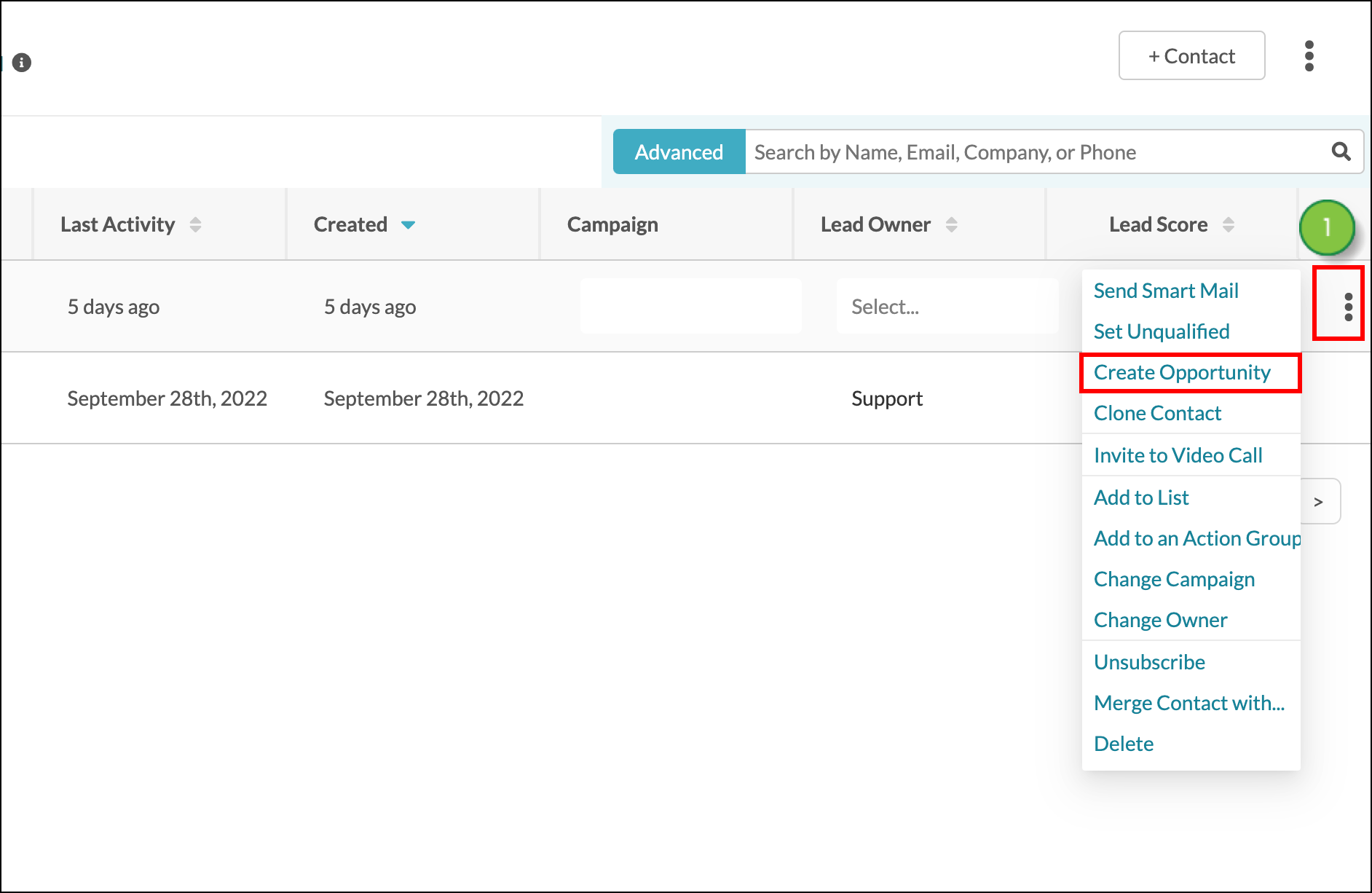
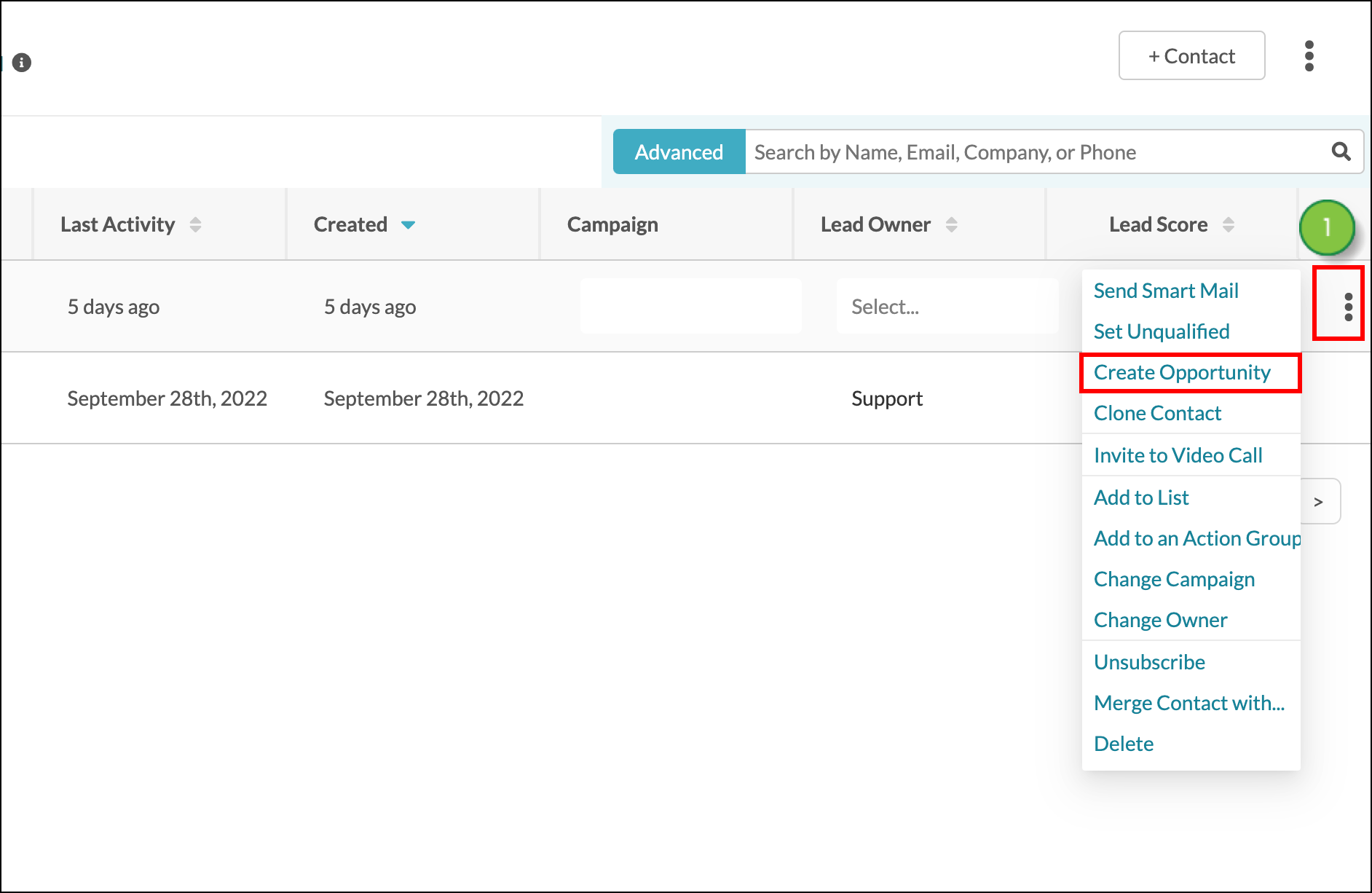
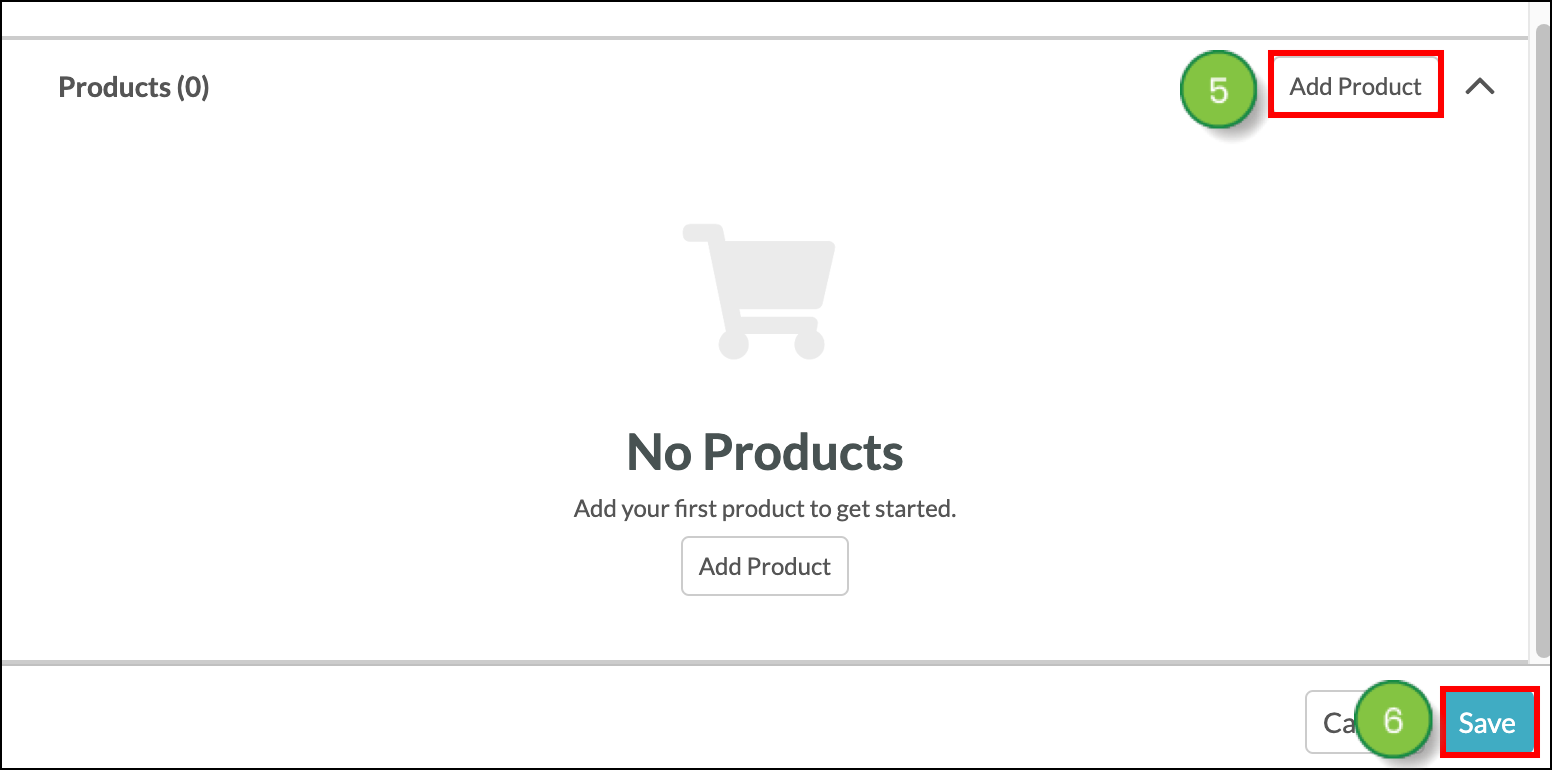
Refer to Using the Opportunity Drawer for more information on creating opportunities.
You can create opportunities through pipelines. To create opportunities through pipelines, do the following:
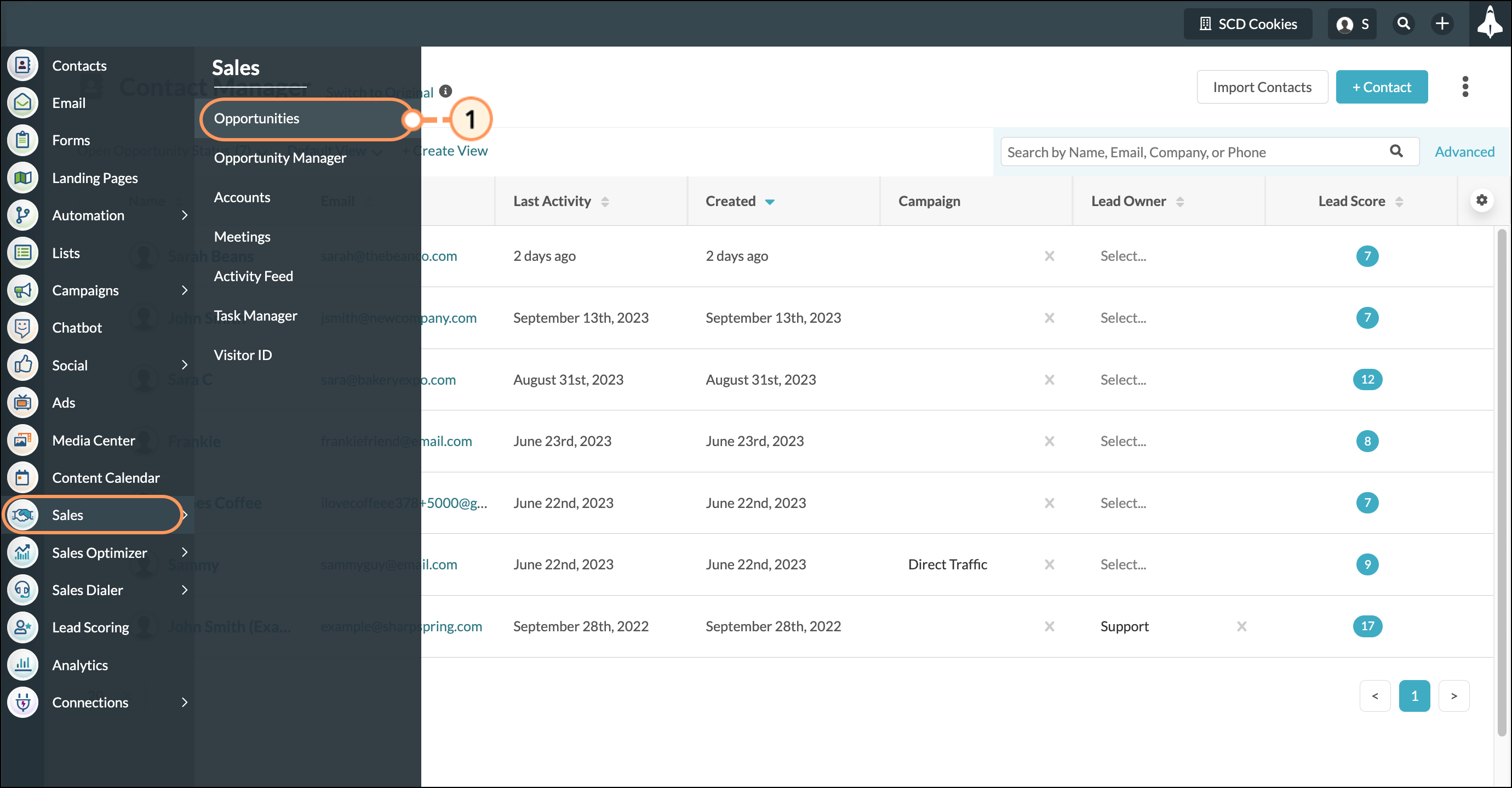
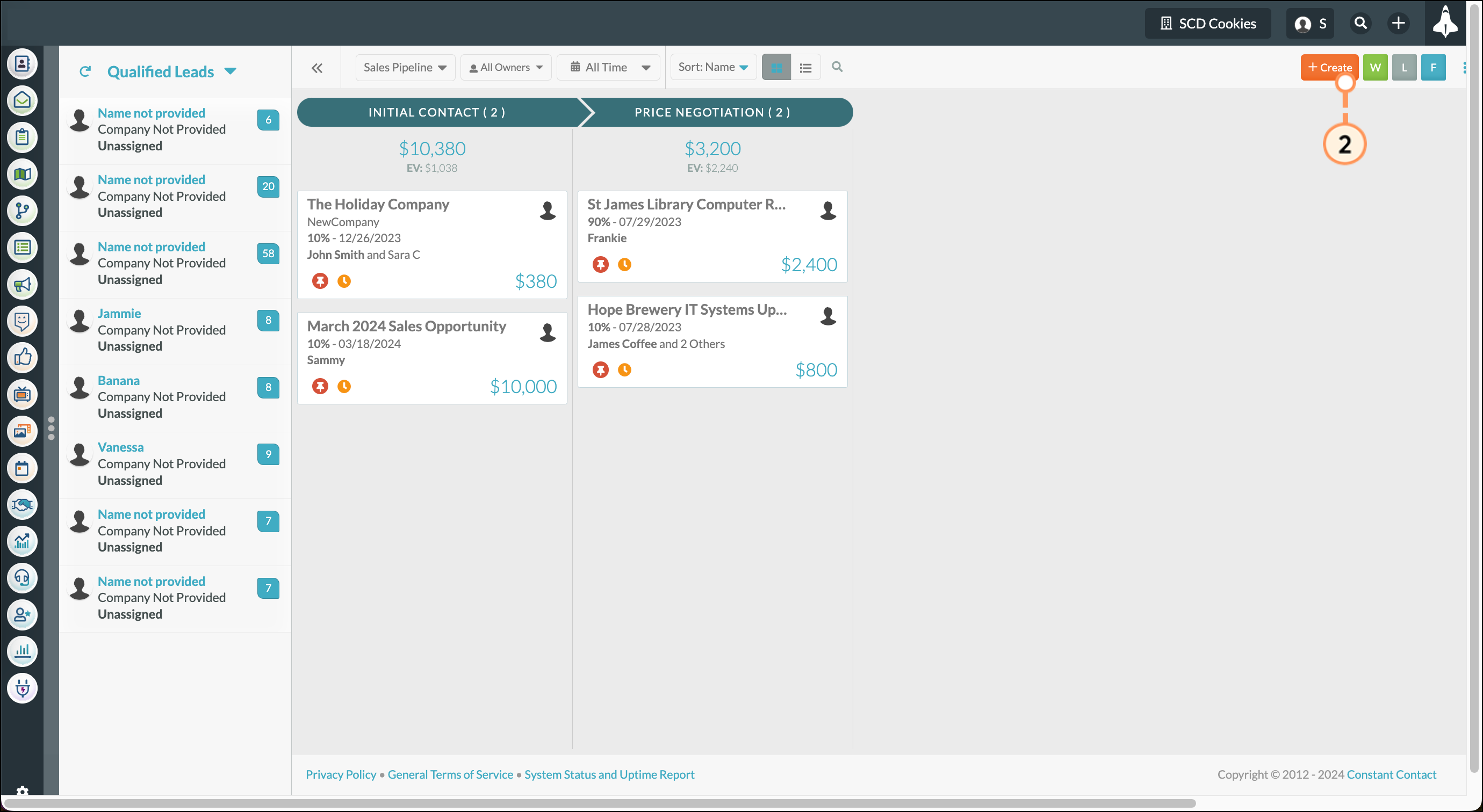
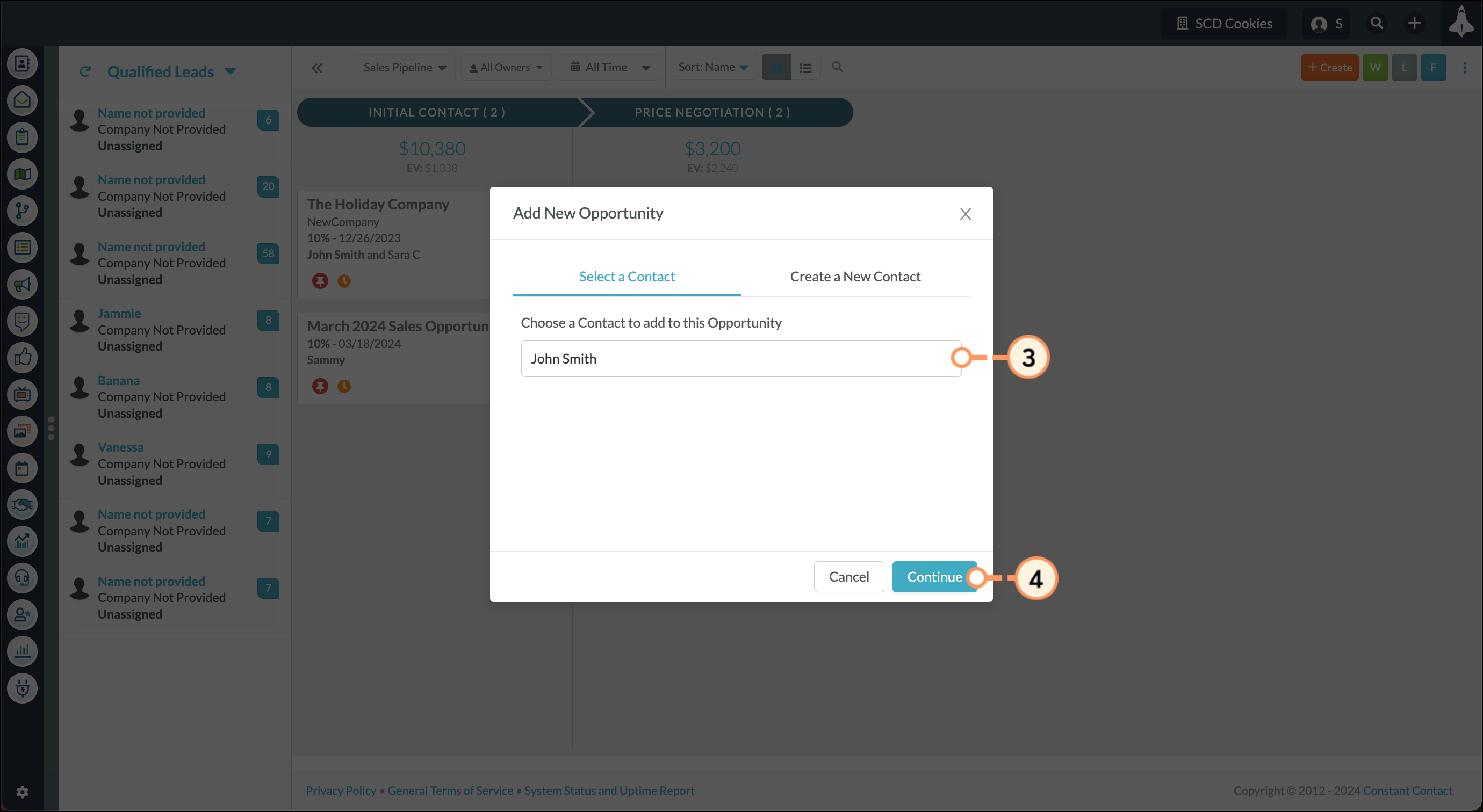
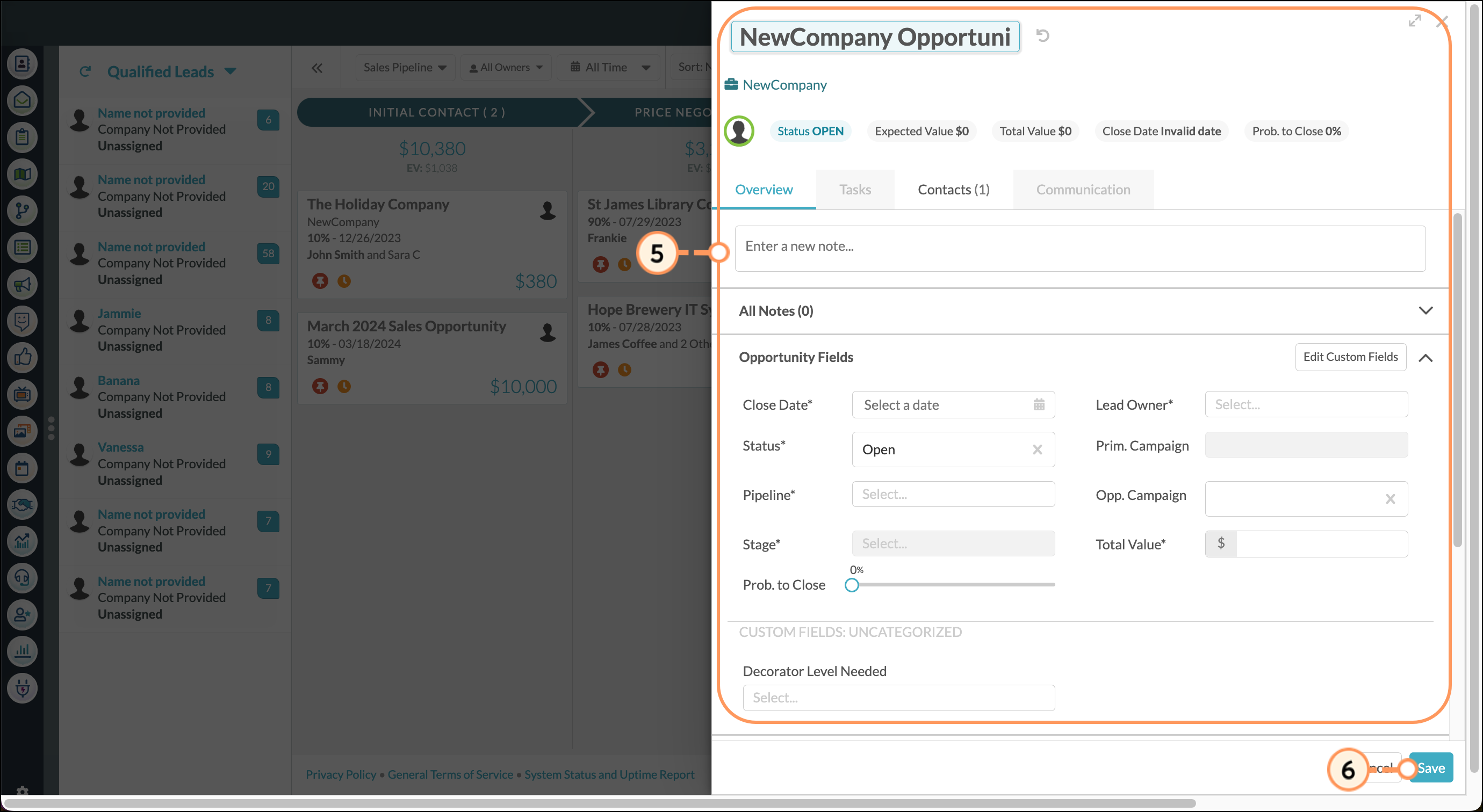
Refer to Using the Opportunity Drawer for more information on creating opportunities.
You can access the opportunities associated with your contacts.
A contact's Contact Record will display a list of all associated opportunities. To access a contact's opportunities, do the following:
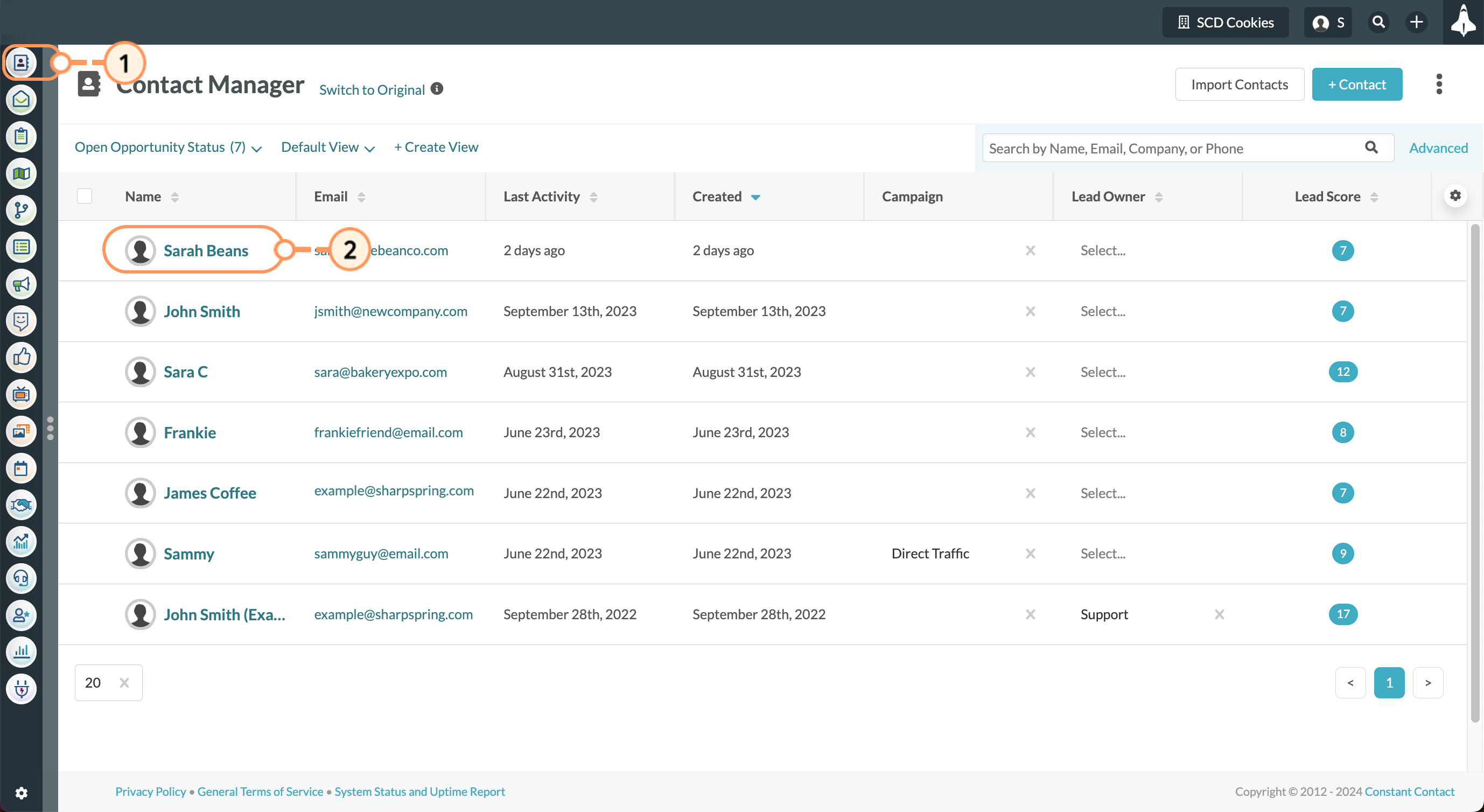

Contact opportunity information is also located in the Memberships tab of a contact's record. To access opportunities that a contact is associated with, do the following:
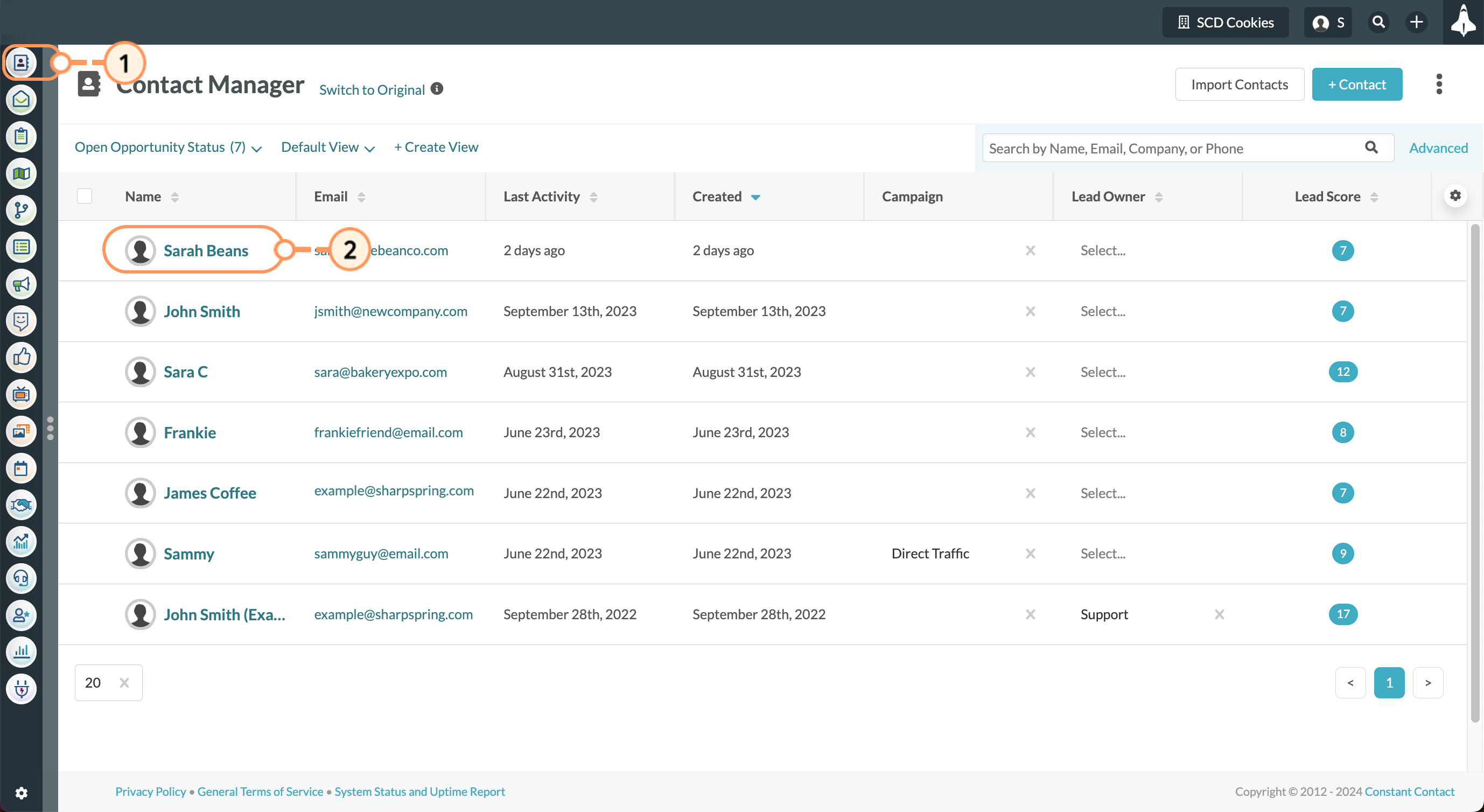
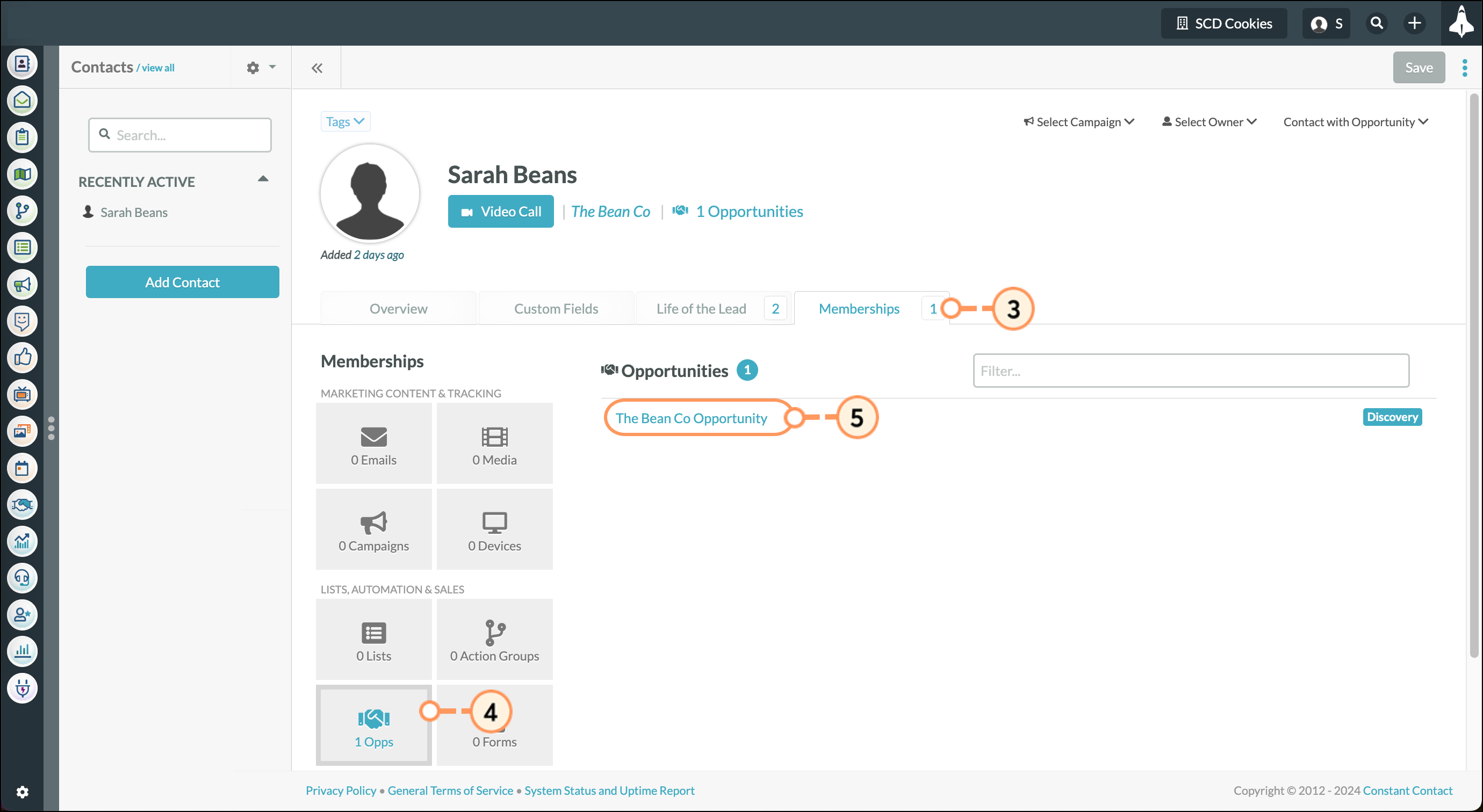
You can add existing contacts to opportunities. To add existing contacts, do the following:
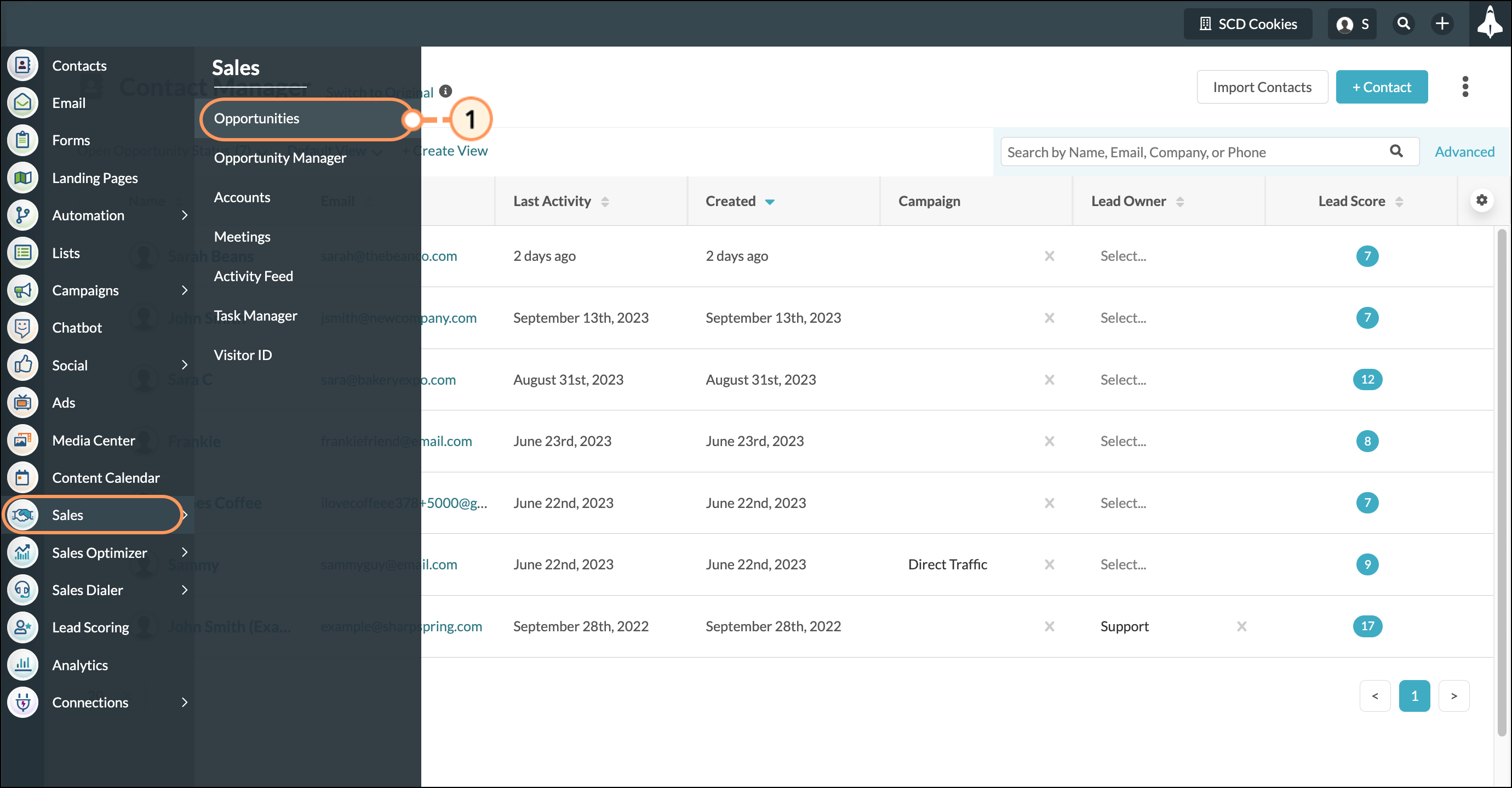
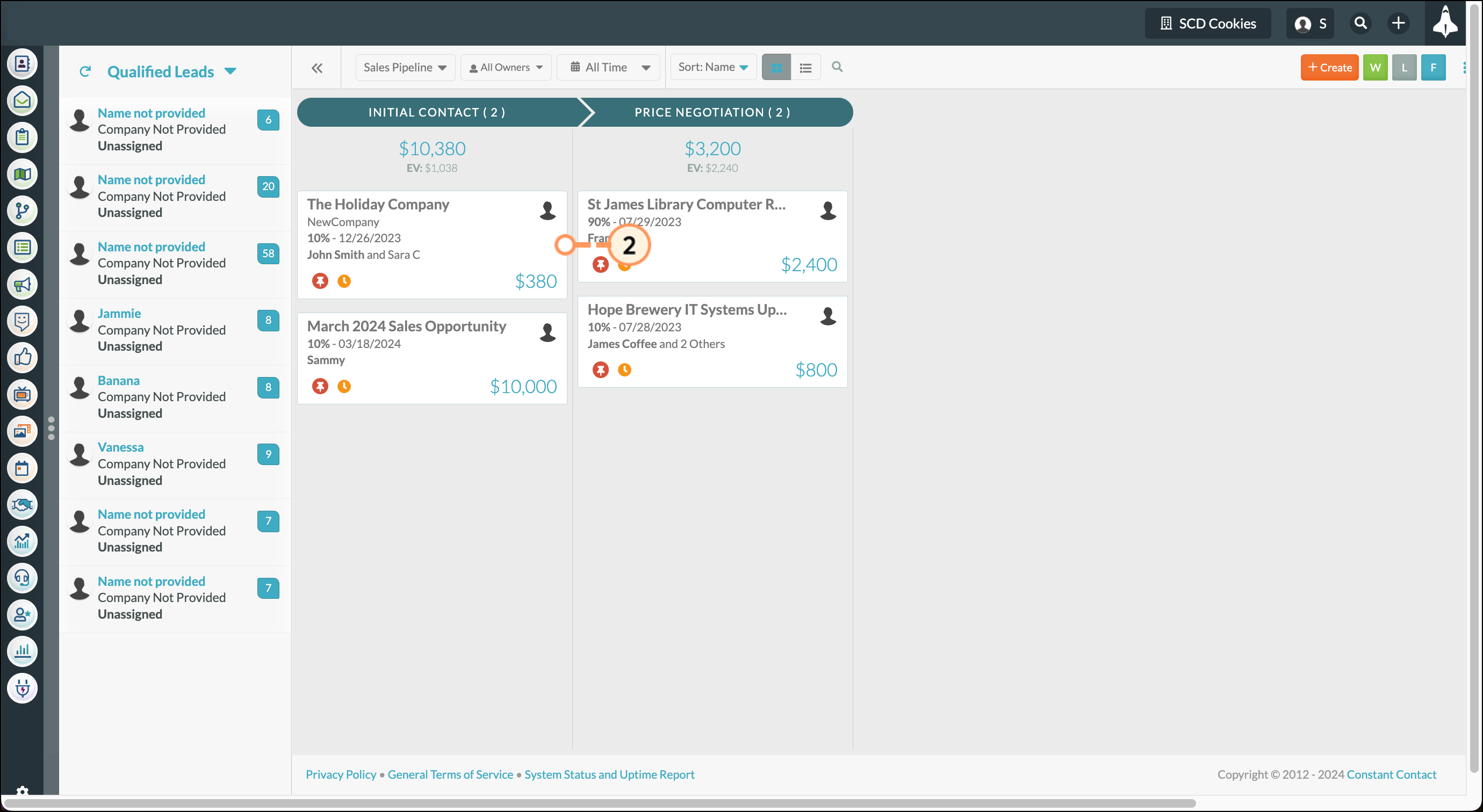
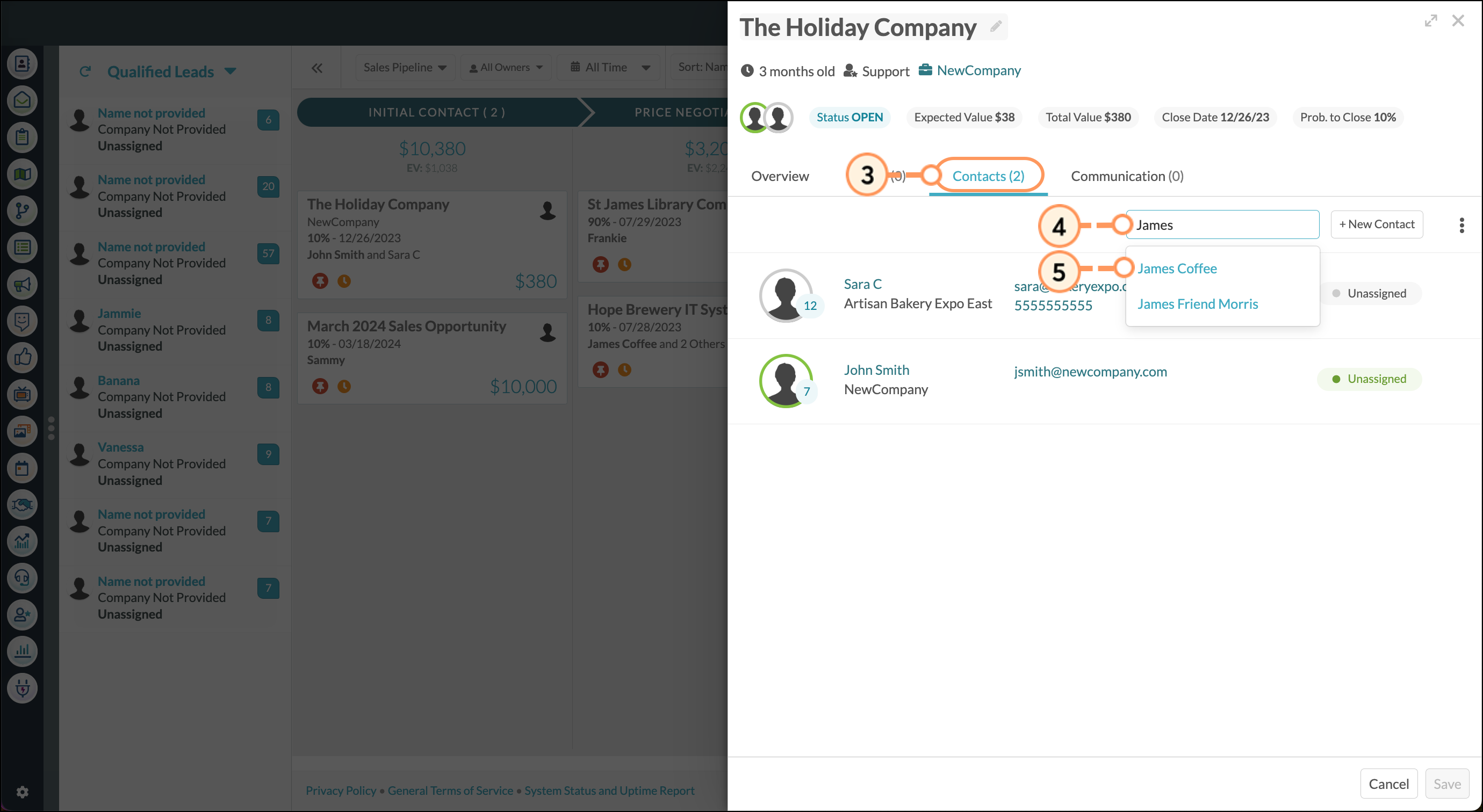
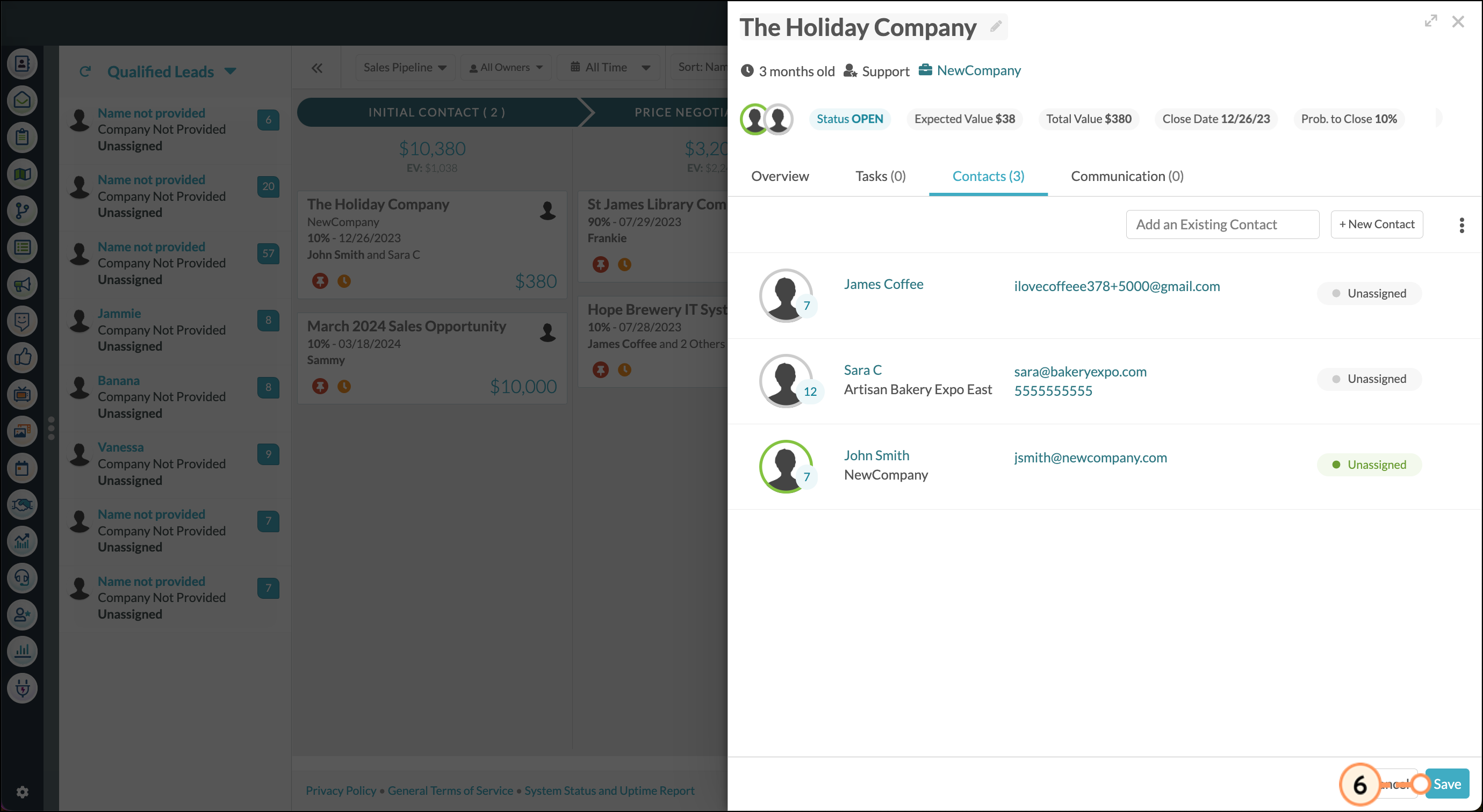
You can add new contacts to existing opportunities as necessary. To add new contacts to an existing opportunity, start from the Opportunity Manager.
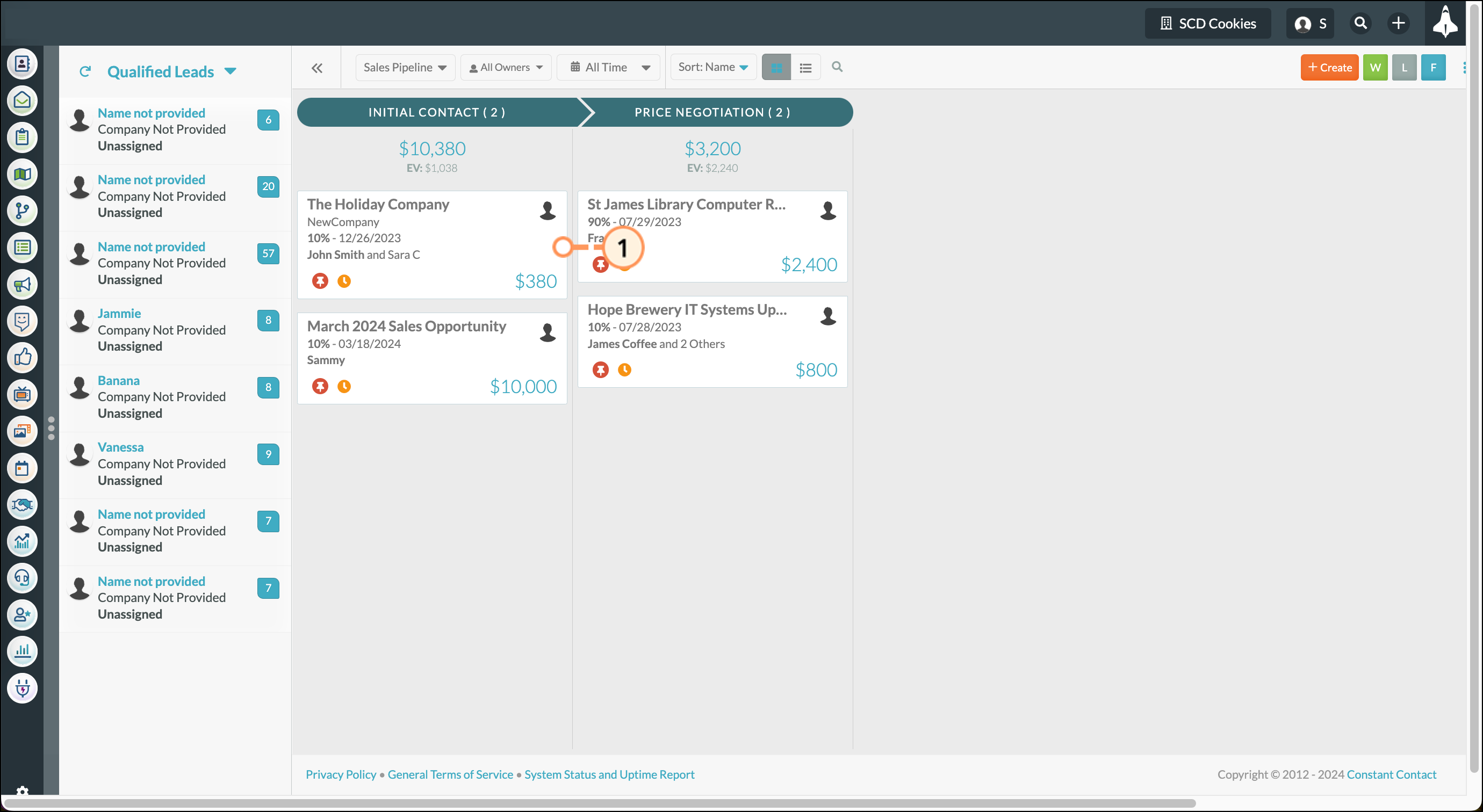
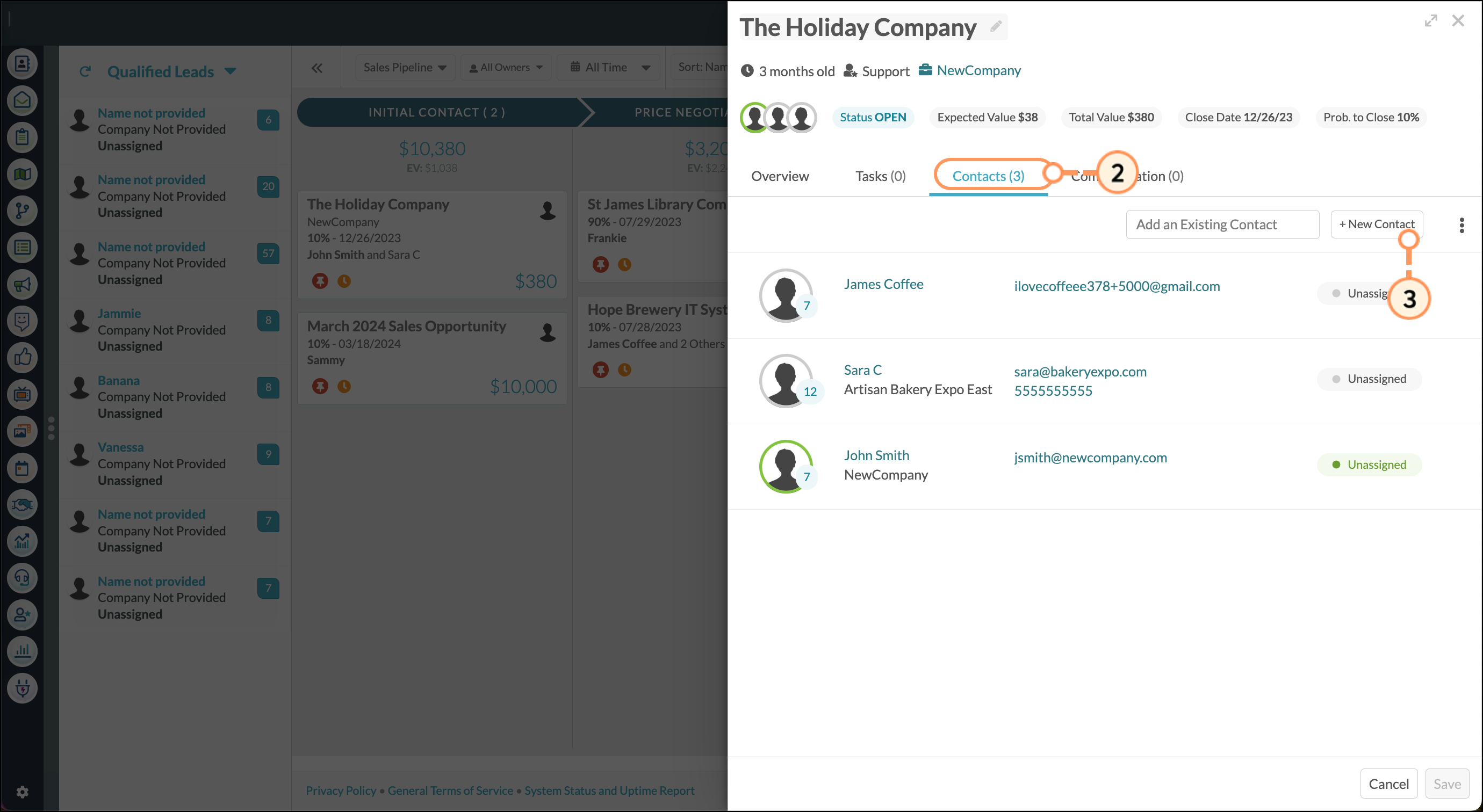
|
|
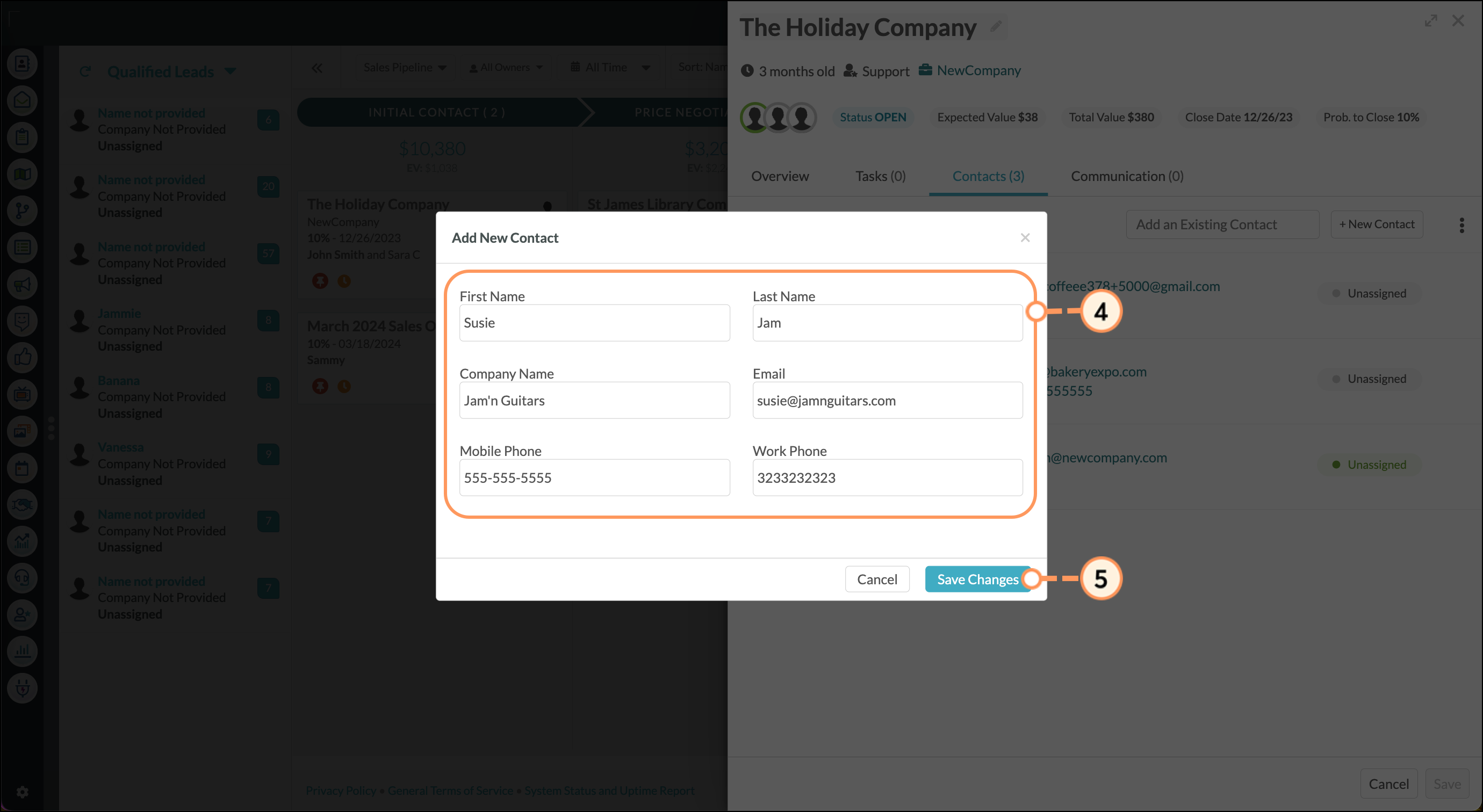
You can set contacts as primary contacts for opportunities.
Setting a contact in an opportunity as the primary contact will also associate the contact’s campaign with the opportunity. The dot next the campaign will be green to reflect this.
To set a primary contact for an opportunity, start from the Opportunity Manager:
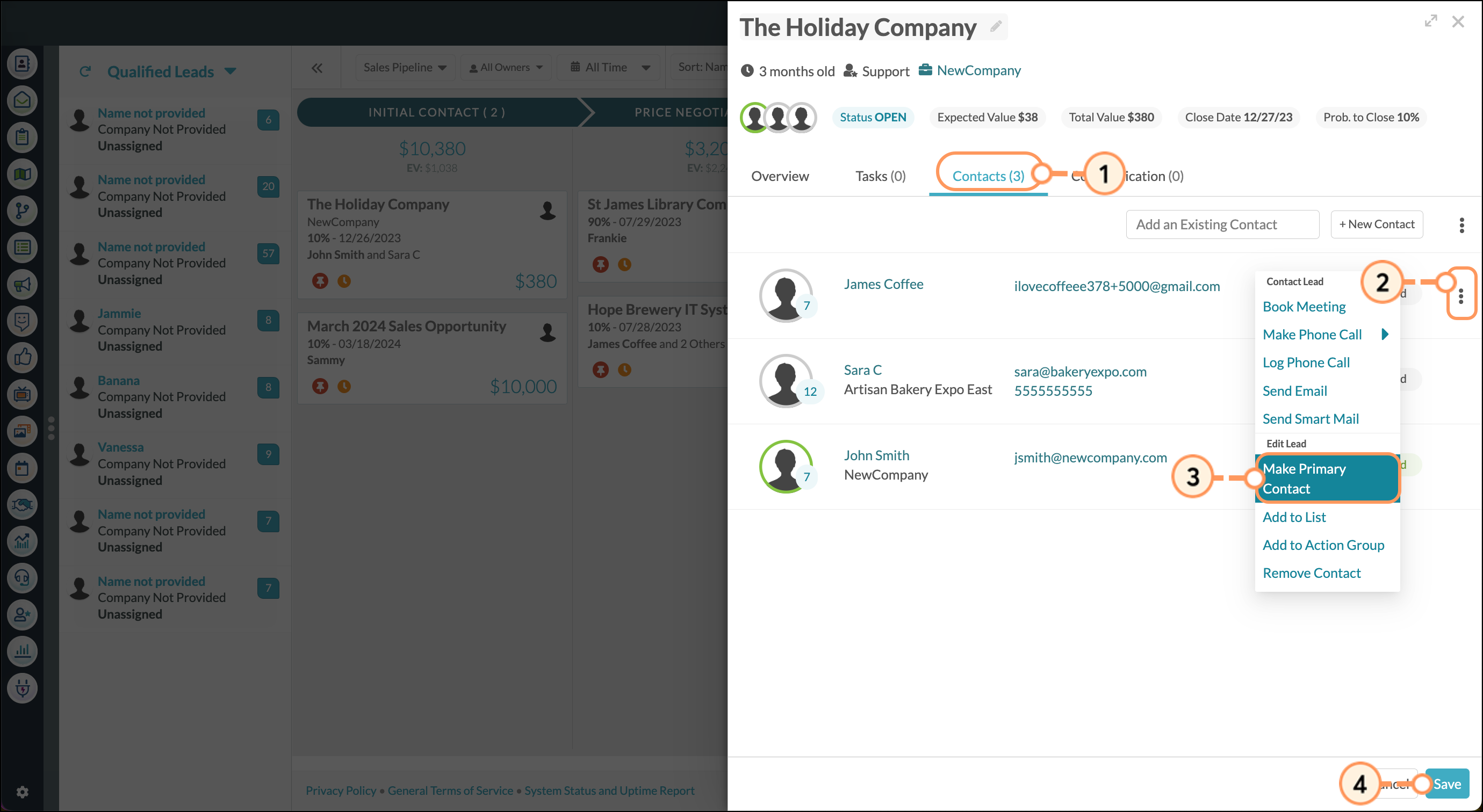
You can view communications sent to contacts. If Mail Sync is enabled, you will also see emails sent between the opportunity owner and the contacts.
To utilize communication features for an opportunity, do the following:
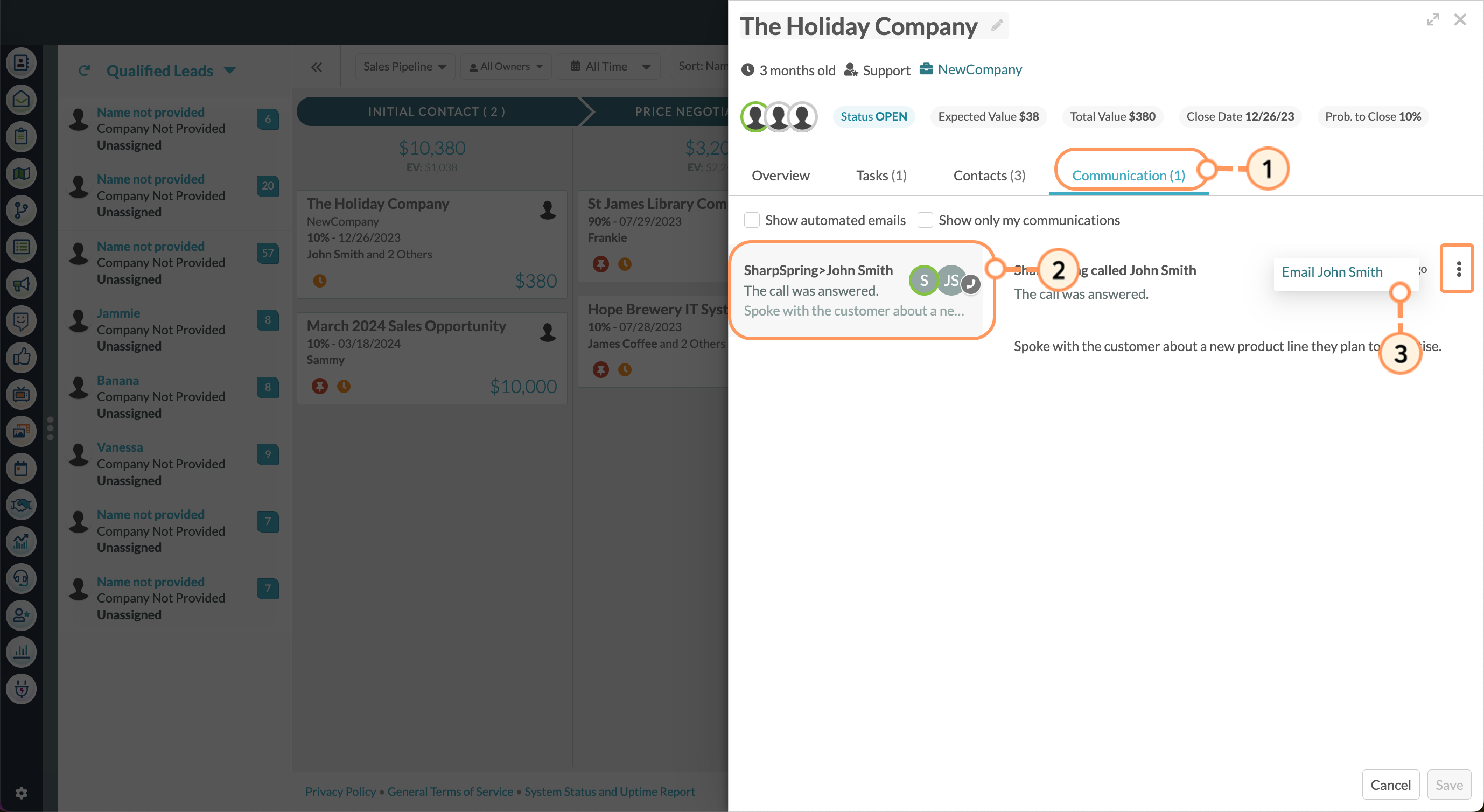
You can write notes in opportunities. Any notes added will automatically show the date and time saved. These notes are also used in the Activity Report.
To set notes on an opportunity, do the following:
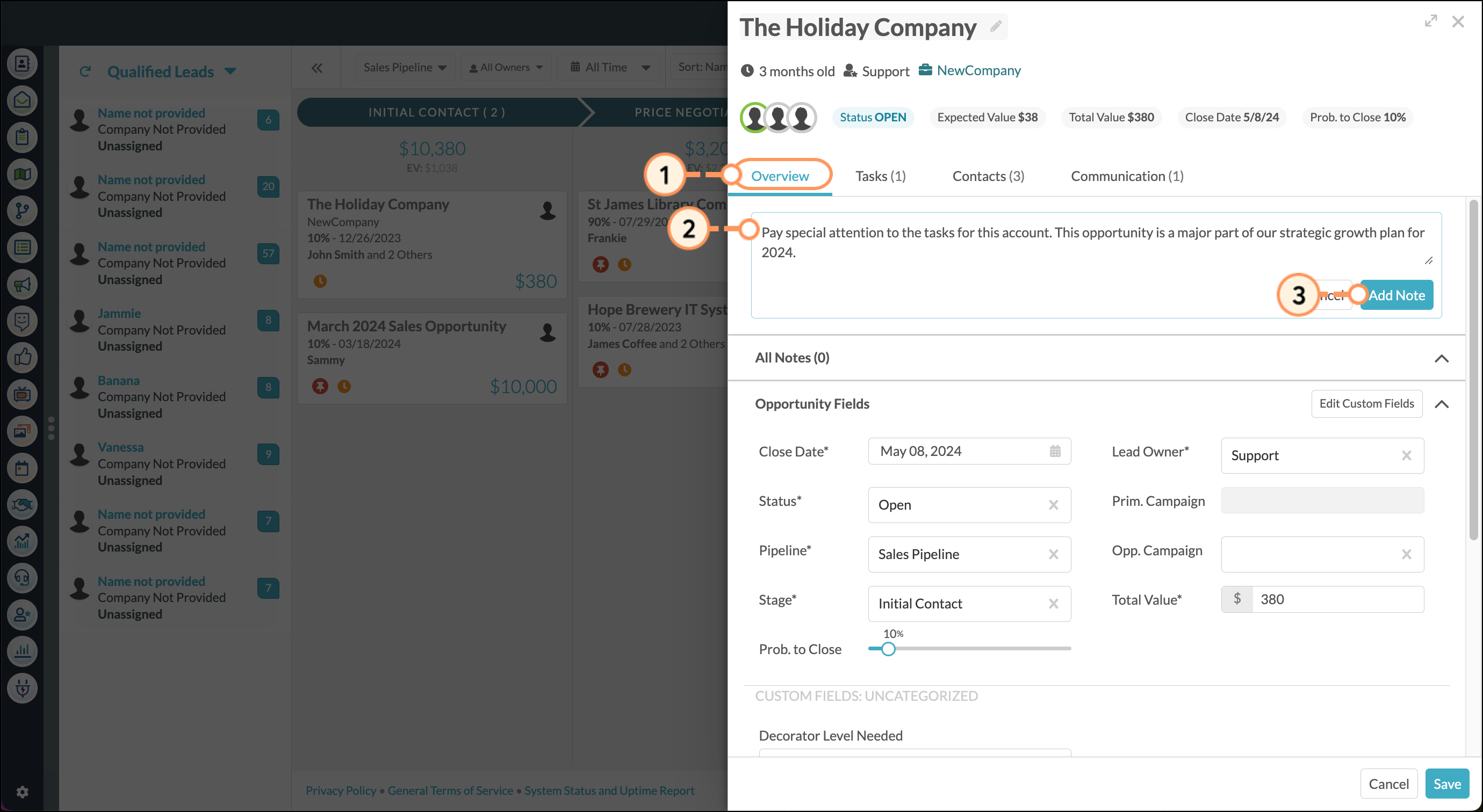
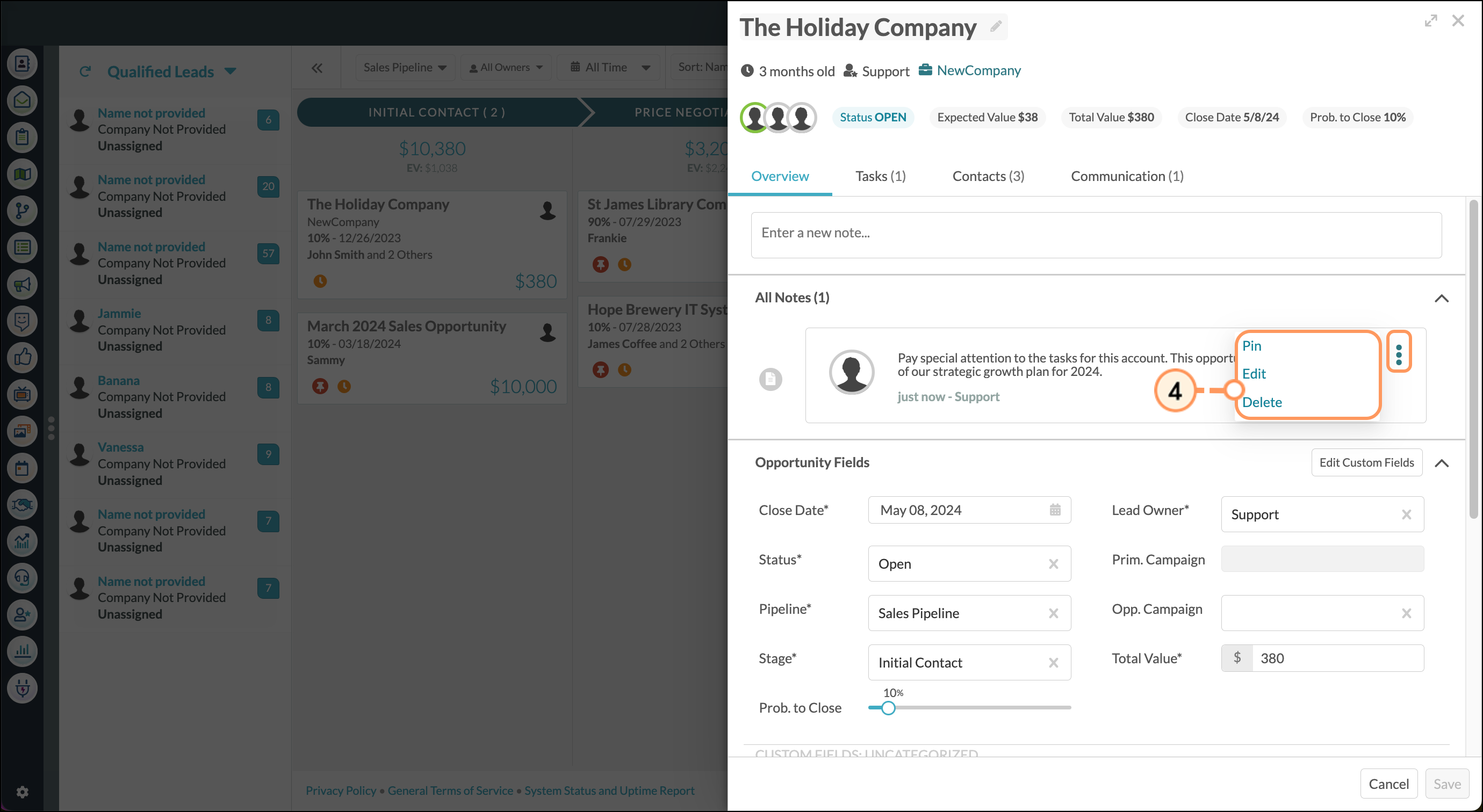
Opportunities cannot be deleted. Opportunities can, however, be archived. In Lead Gen & CRM, an archived opportunity is an opportunity that is removed from all open opportunities without marking it as won or lost. This is useful for deals that were not appropriately qualified or created in error, as their results will not count negatively against sales reports.
Once archived, these opportunities can no longer be found in pipelines. They will not affect opportunity reporting unless explicitly included when generating reports.
You can archive opportunities as necessary. To archive opportunities, do the following:
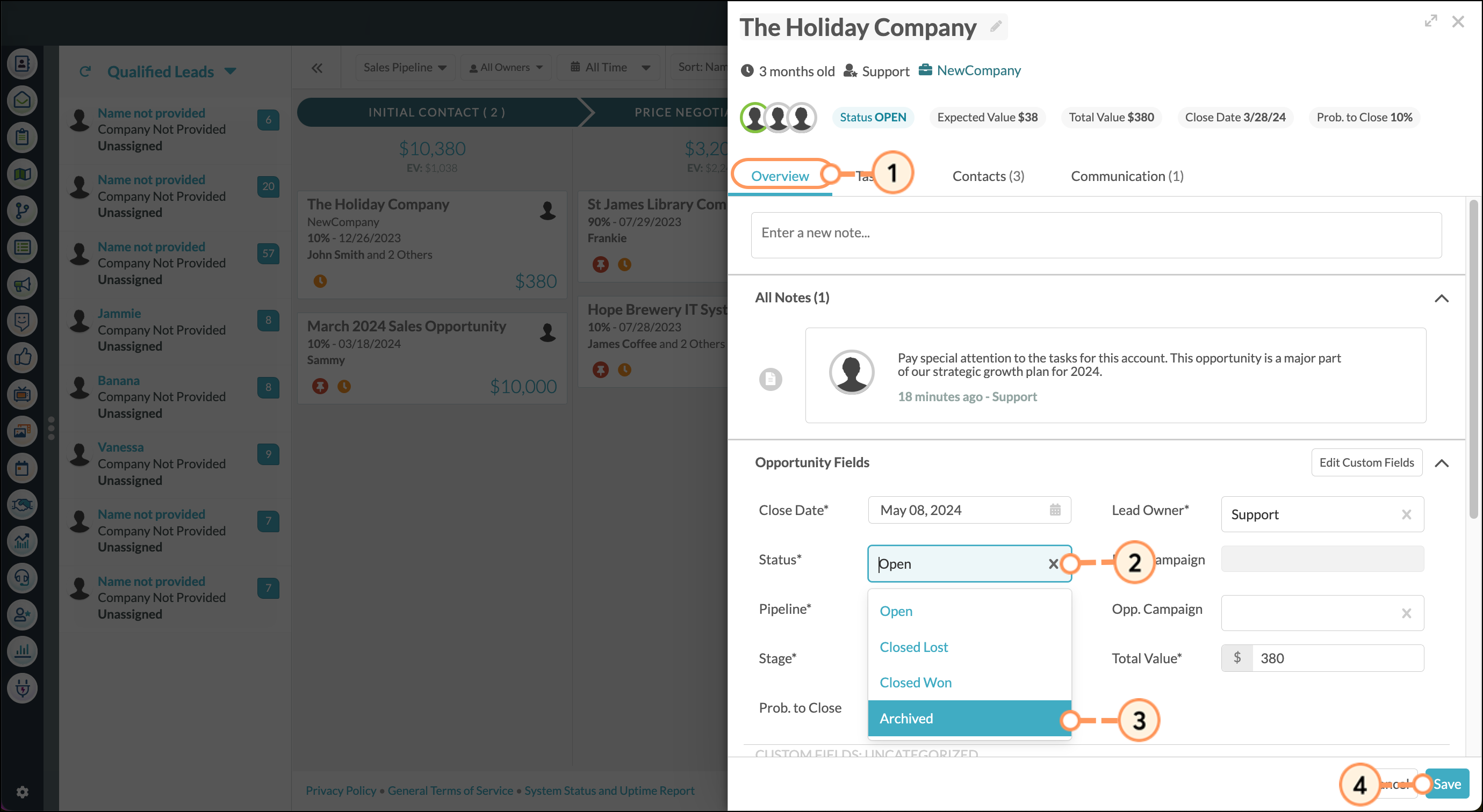
The Reports section of Lead Gen & CRM provides a report on all opportunities won or lost across all pipelines over a given timeframe. The Won/Lost report provides information on archived opportunities.
To view archived opportunities, do the following:
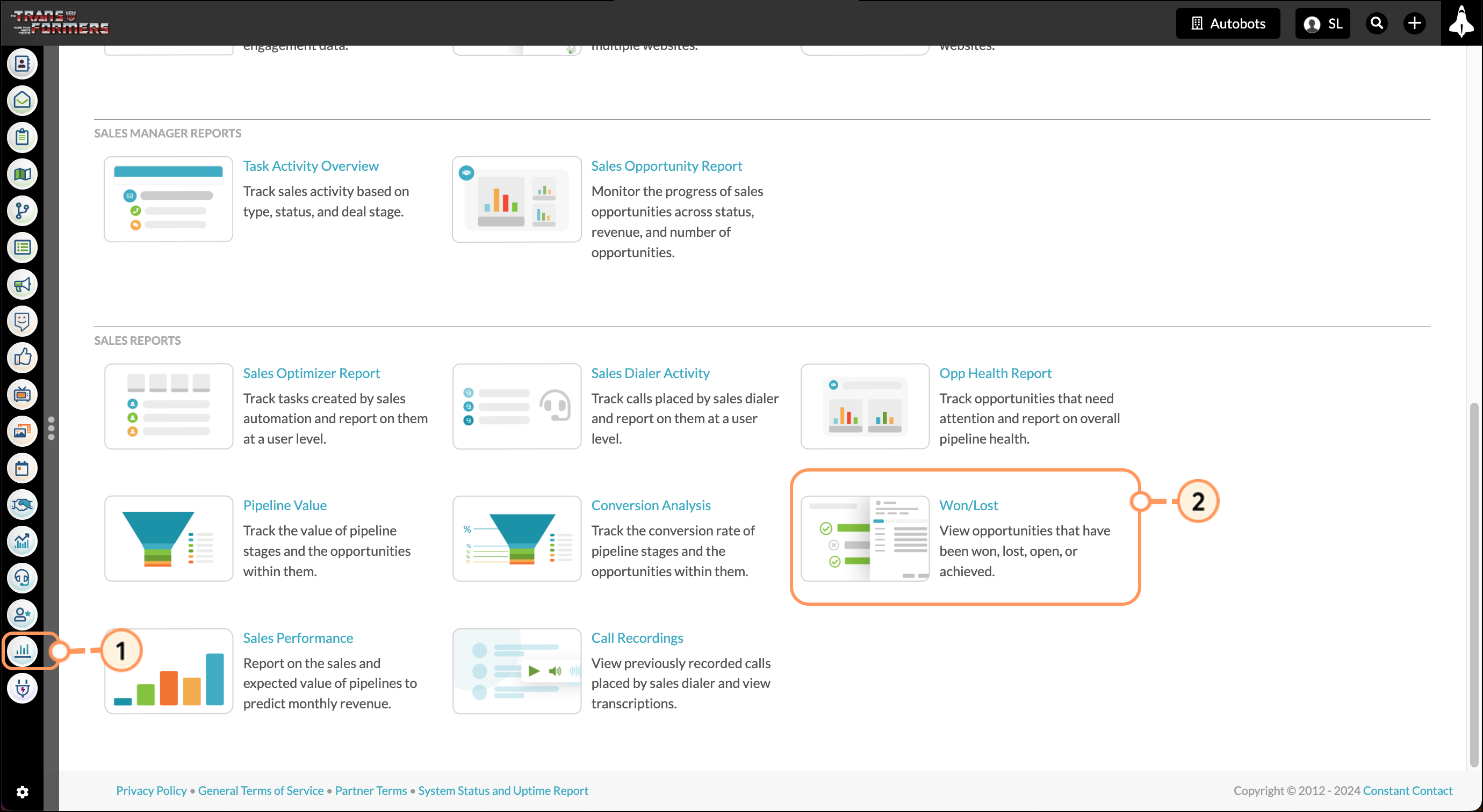
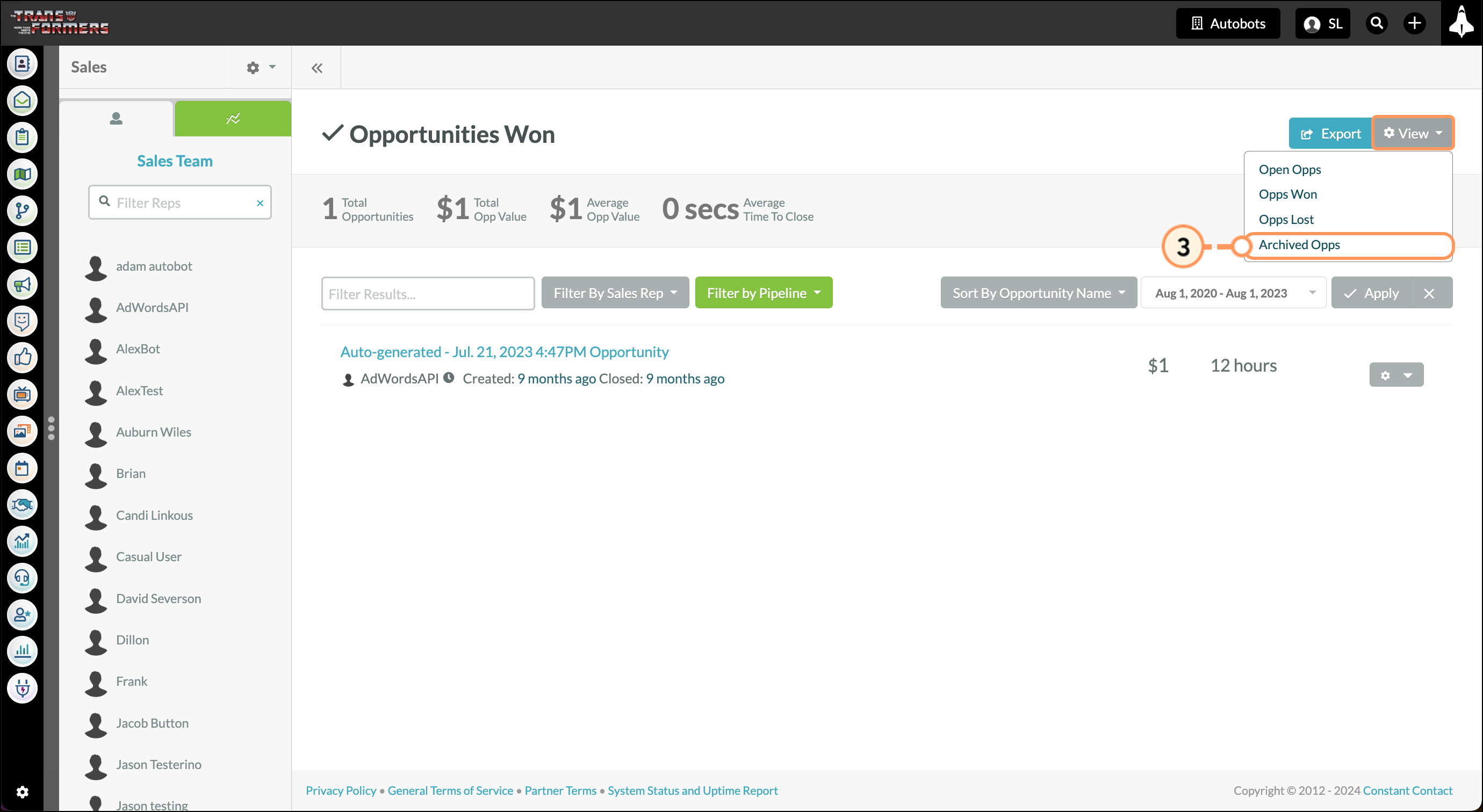
The Won/Lost report will provide the following information on archived opportunities:
You can reopen archived opportunities as needed. To reopen an archived opportunity, do the following:
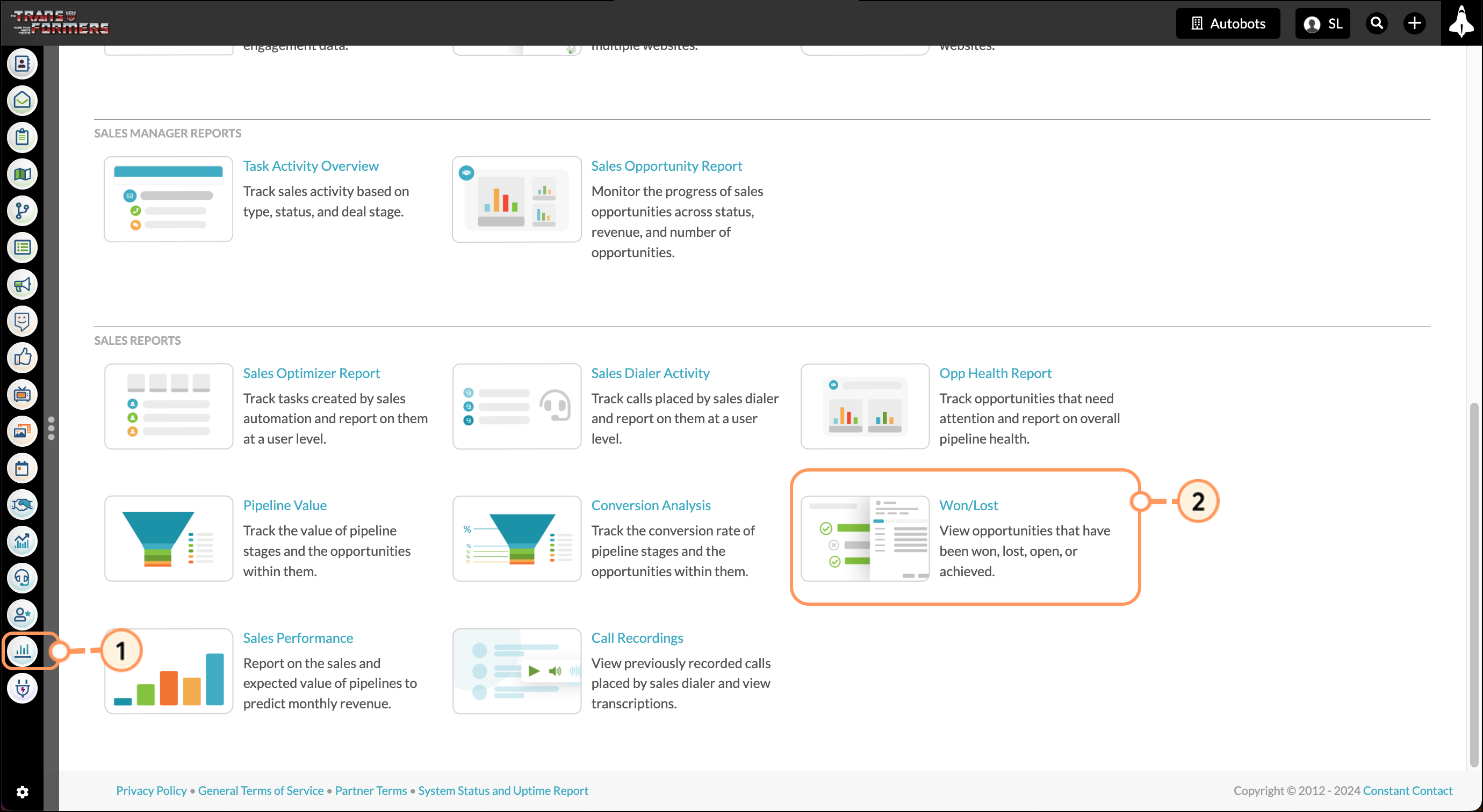
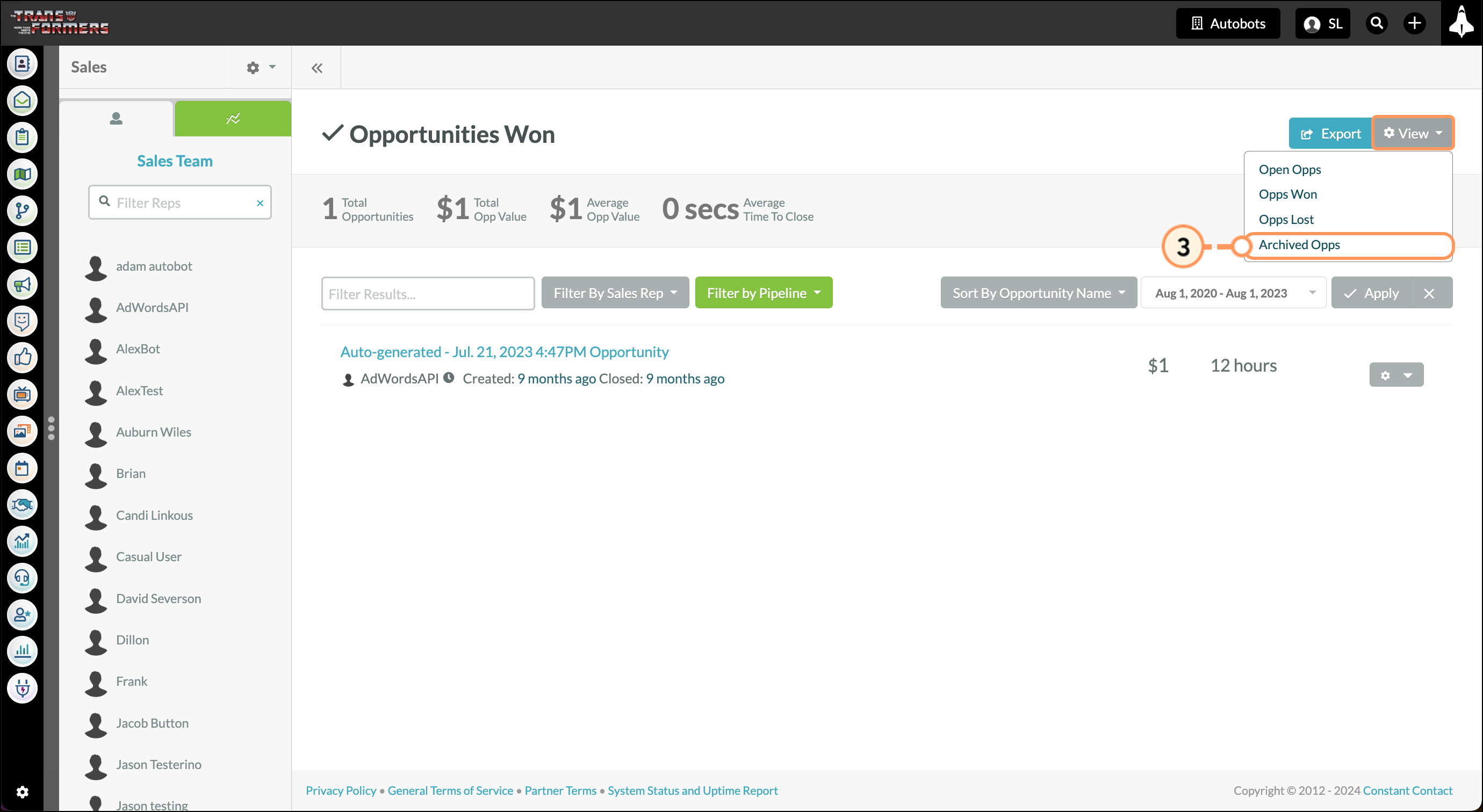
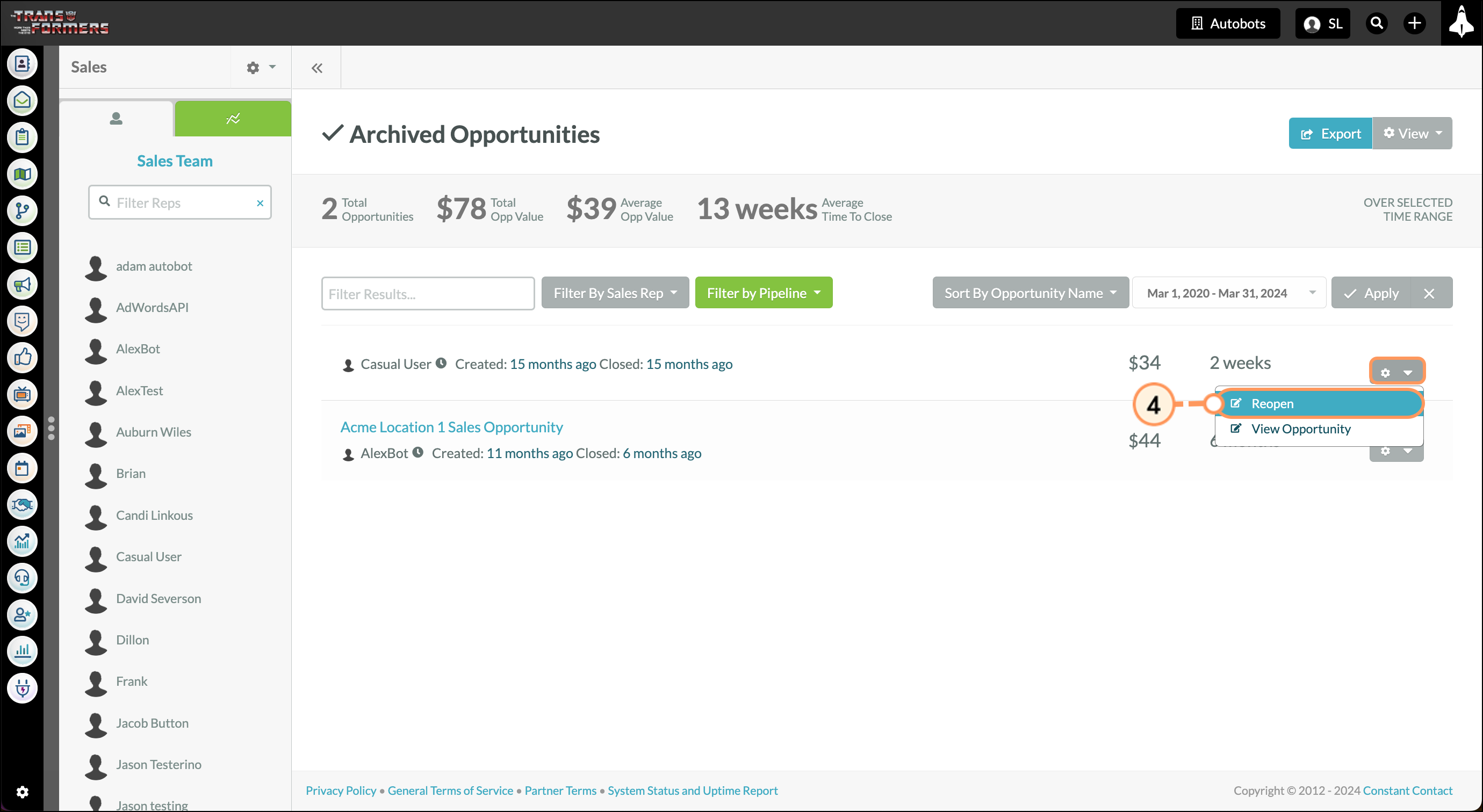
|
Opportunities will have icons added to them when they meet certain criteria. These icons provide an at-a-glance view of important information about and necessary actions for an opportunity. These icons are as follows: | ||
| Icon | Name | Description | ||
 |
No Follow-up Set |
The salesperson has not followed up with leads. | ||
 |
Past Close |
The close date has passed for the opportunity. | ||
 |
Unread Notes |
The opportunity has notes that have not been read. |
Copyright © 2025 · All Rights Reserved · Constant Contact · Privacy Center