Lead scoring is a metric to measure engagement or interest of leads based on information provided by a lead.
As leads view your content that has been identified to be an indicator of sale, you can attribute point values based on views against that content. You can add or subtract points based on a particular media view. The points then accumulate with other lead scoring parameters. Lead Gen & CRM measures lead scoring across four categories: Completeness, Engagement, Media, and Fit.
| Administrators | ✓ | |
| Company Managers | ✓ | |
| Marketing Managers | ✓ | |
| Sales Managers | ||
| Salespersons | ||
| Jr. Salespersons |
You can set how lead scores are totaled for Media Center assets. For each Media Center asset a lead views, they will be given the number of points you have identified in the Engagement section.
To set lead scoring points to media views do the following:
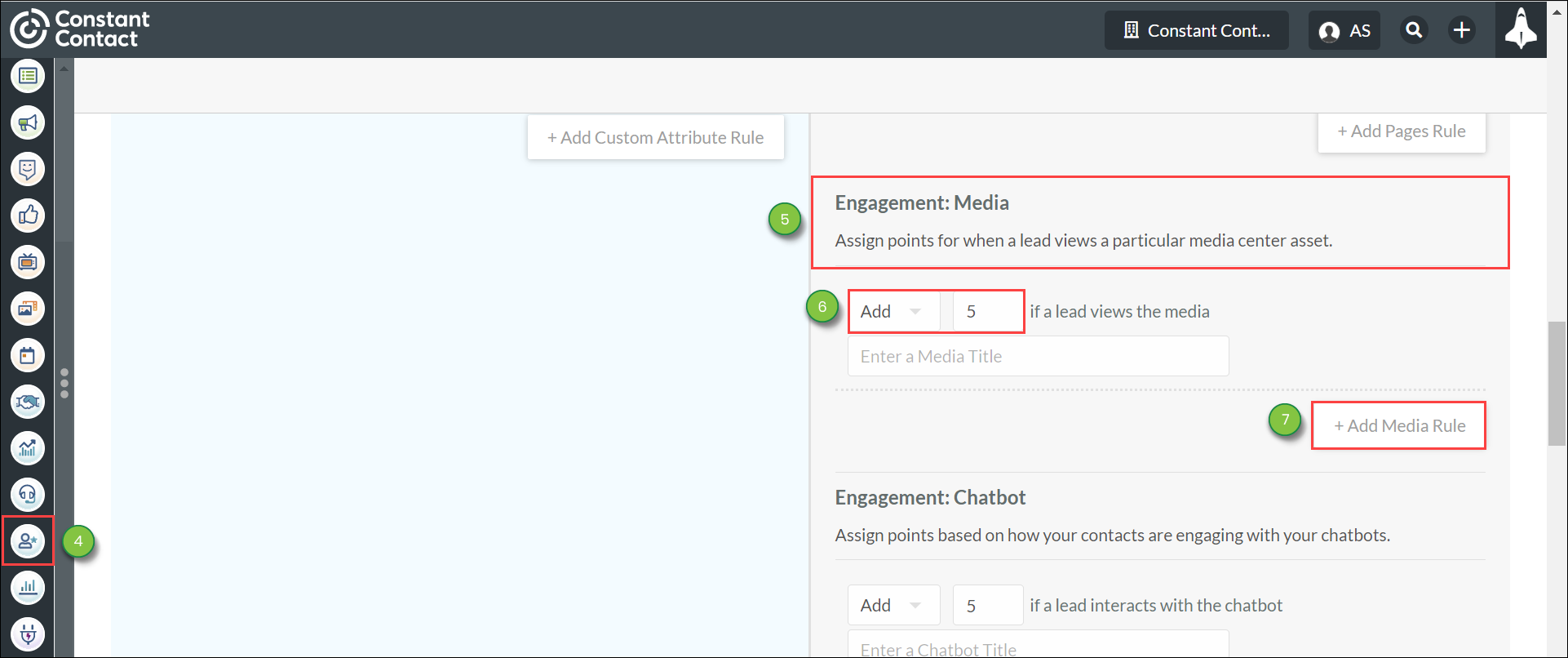
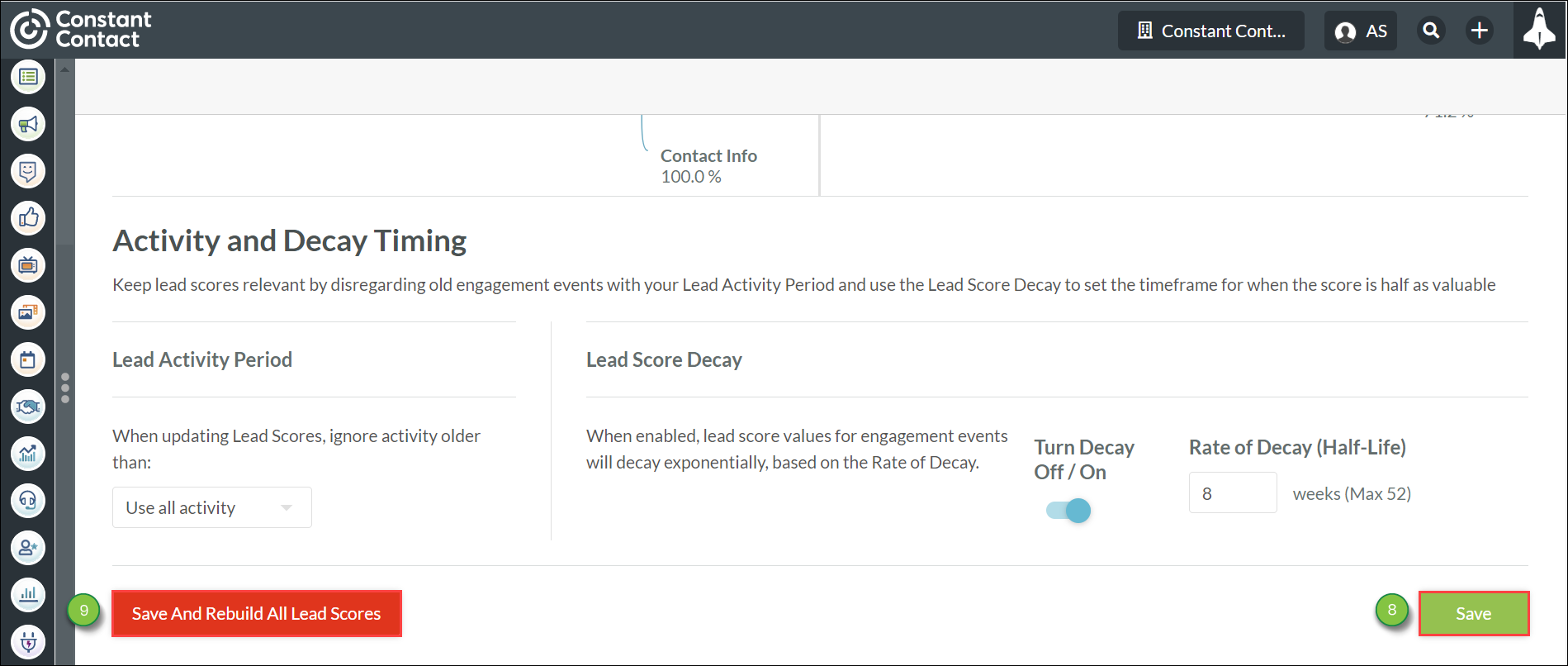
Note: Lead scoring points will be added for media views only by leads that have tracked devices. If a lead views the same media asset multiple times, this still counts as a single view for the point scoring system.
Important: Clicking Save and Rebuild All Scores will change all your current leads' scores.
Copyright © 2025 · All Rights Reserved · Constant Contact · Privacy Center