When creating a social media post in Lead Gen & CRM, you have the ability to include an image or a trackable link from the Media Center.
With trackable links, you have access to additional benefits that are not available for regular links. Trackable links can be used as a trigger, can show analytics on who engaged with your links, and much more.
| Administrators | ✓ | |
| Company Managers | ✓ | |
| Marketing Managers | ✓ | |
| Sales Managers | ||
| Salespersons | ||
| Jr. Salespersons |
To add Media Center assets to social media posts, create a Facebook or LinkedIn post:
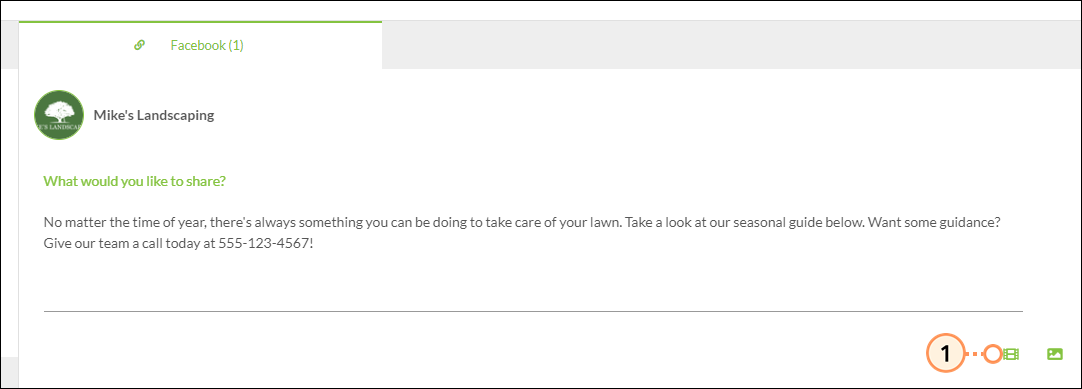
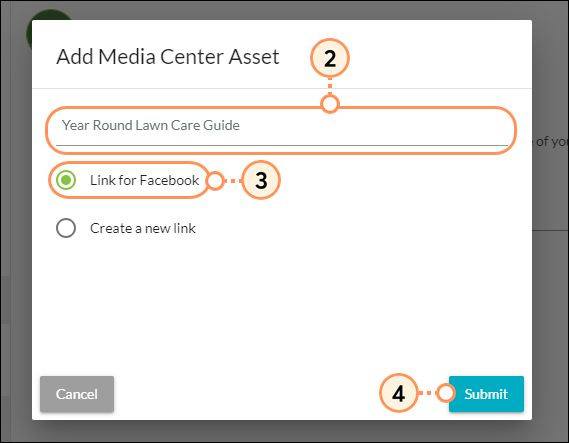
When ready, schedule your Facebook or LinkedIn post.
To add images to social media posts, create a Facebook or LinkedIn post:
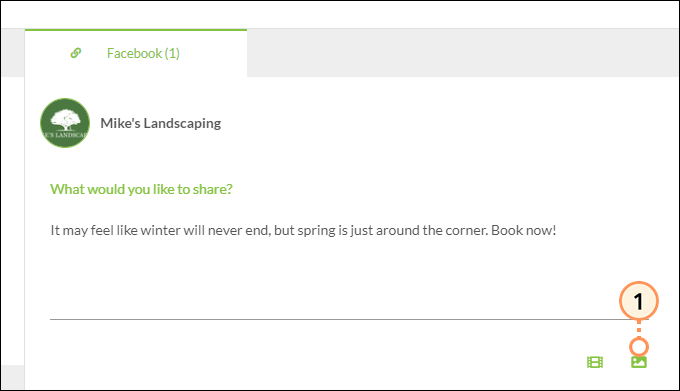
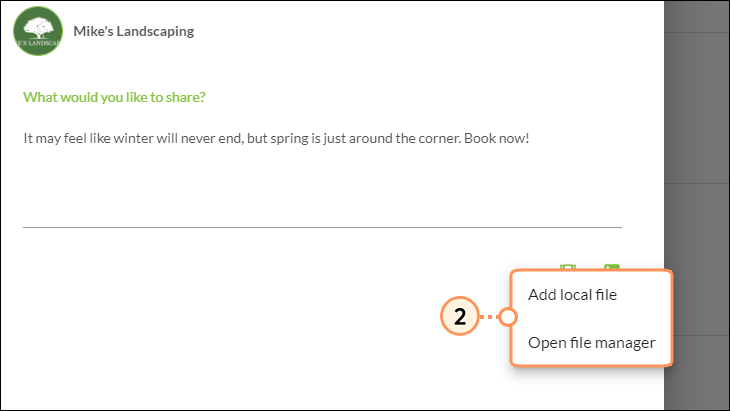

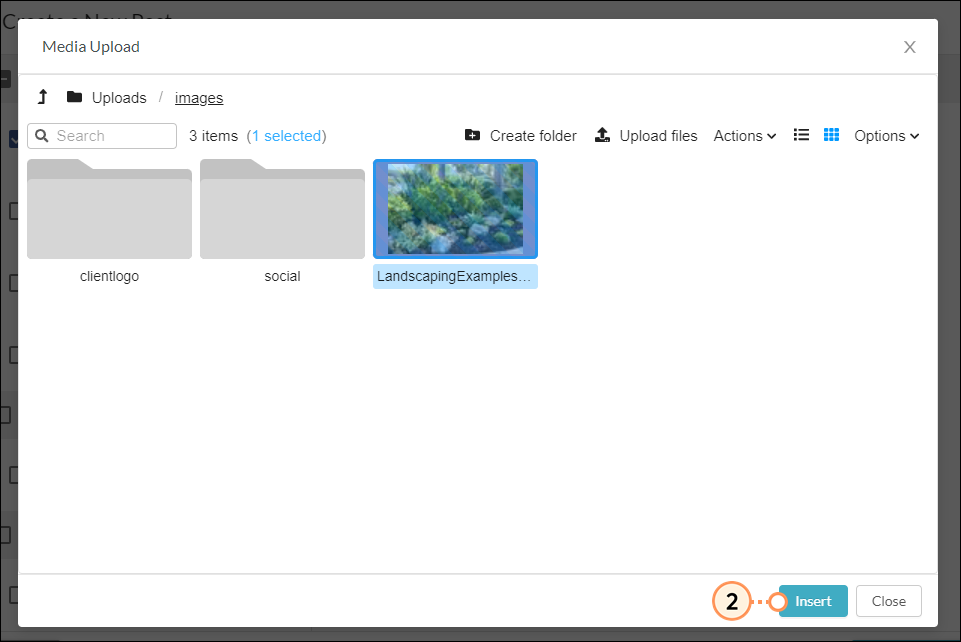
When ready, schedule your Facebook or LinkedIn post.
Copyright © 2025 · All Rights Reserved · Constant Contact · Privacy Center