Constant Contact's Lead Gen & CRM Media Center allows you to create trackable resources, such as white papers, coupons, and contracts that can be used in emails, workflows, or notifications.
In this article, you'll learn how to create trackable links
| Administrators | ✓ | |
| Company Managers | ✓ | |
| Marketing Managers | ✓ | |
| Sales Managers | ||
| Salespersons | ||
| Jr. Salespersons |
| Tip: Are you looking for information about Constant Contact’s Email and Digital Marketing product? This article is for Constant Contact’s Lead Gen & CRM product. Head on over to the Email and Digital Marketing articles by clicking here. Not sure what the difference is? Read this article. |
Lead Gen & CRM allows you to create a trackable link for any media asset uploaded in the Media Center.
These trackable links are necessary to place Media Center assets into emails and landing pages. You can create trackable links for media assets that have been added to your Media Center, either through uploading the asset from your computer or via URL. Read the Media Center Overview article to learn how to upload assets to the Media Center.
To create trackable links, do the following:
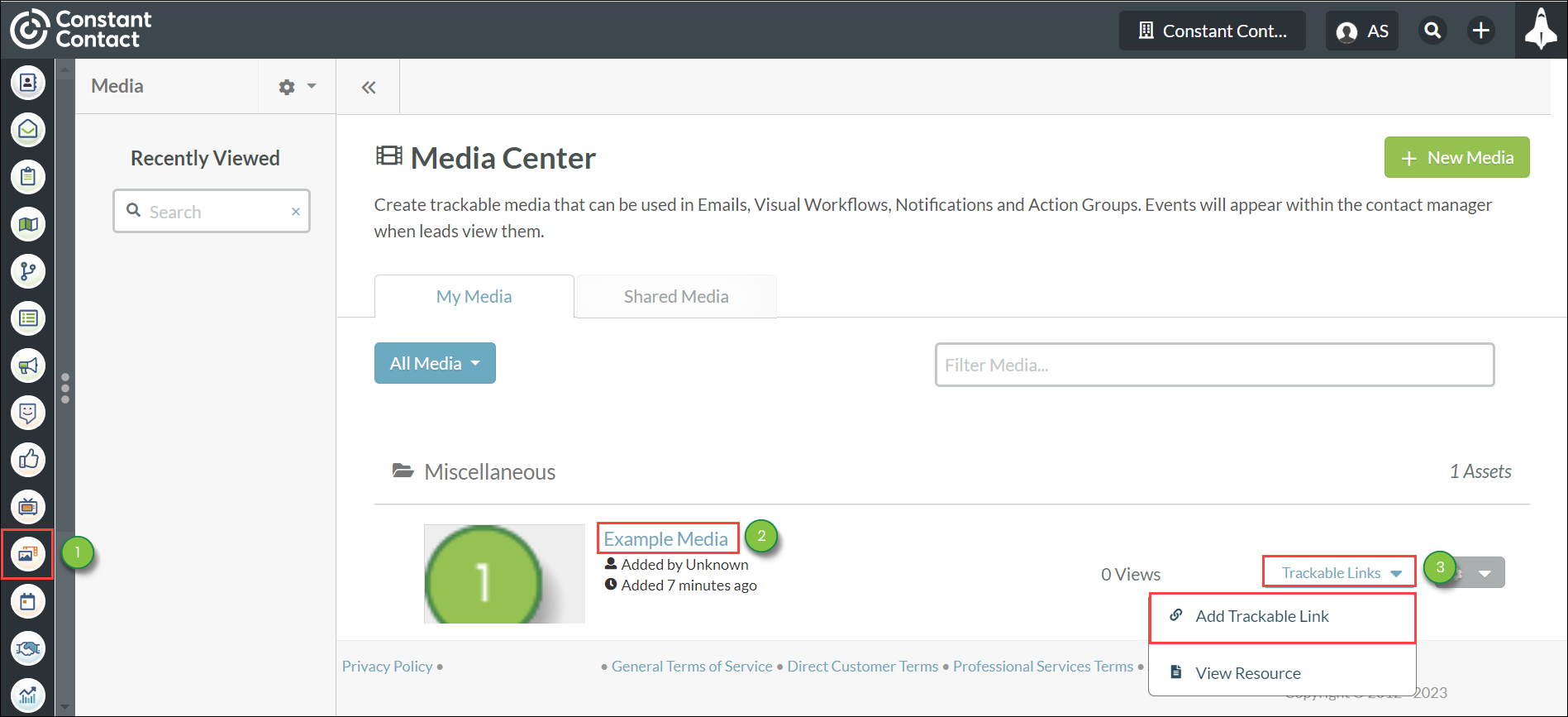
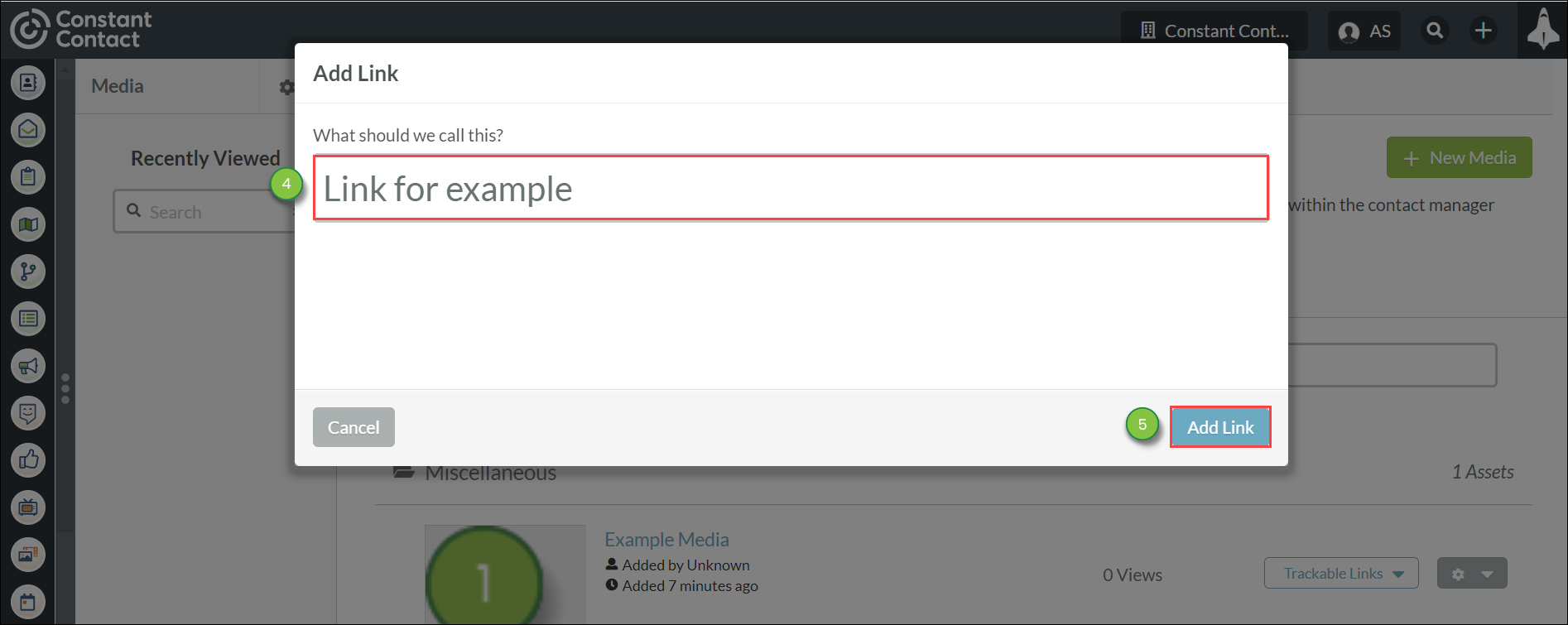
Once created, you can use trackable links in an email or on a landing page as a way to track visitors and traffic to that media file.
Note: Trackable links will not establish new lead tracking. Since they are a more generic link that is connected to your Lead Gen & CRM environment, interaction with that media will only appear in the Life of the Lead for leads that are already tracked.
If your trackable link is not working, check that the asset is still functional. If you've added your asset to the Media Center by URL, instead of uploading it directly from your computer, check that the URL location for your asset is still valid. Read Media Center Overview for more information on adding assets to the Media Center.
Copyright © 2025 · All Rights Reserved · Constant Contact · Privacy Center