Utilizing media links in your landing pages helps to improve its impact. This article will detail how to use Media Center links to enhance landing pages.
| Administrators | ✓ | |
| Company Managers | ✓ | |
| Marketing Managers | ✓ | |
| Sales Managers | ||
| Salespersons | ||
| Jr. Salespersons |
| Tip: Are you looking for information about Constant Contact’s Email and Digital Marketing product? This article is for Constant Contact’s Lead Gen & CRM product. Head on over to the Email and Digital Marketing articles by clicking here. Not sure what the difference is? Read this article. |
Lead Gen & CRM's Media Center allows you to create trackable links for your content to better understand what content is helping leads to convert. These links can be added directly to Lead Gen & CRM landing pages via buttons to distribute the trackable links. To link a Media Center asset on a landing page, first, create a Media Center asset with a trackable link and then create or edit a landing page.
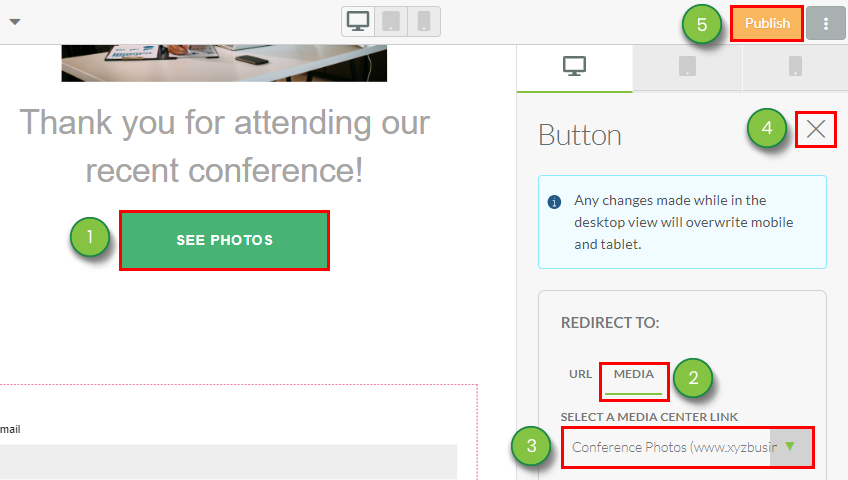
Copyright © 2025 · All Rights Reserved · Constant Contact · Privacy Center