With Lead Gen & CRM, visitors to your landing page can click a linked button that will make it easier for them to call you. By putting a telephone number in a button on the landing page, visitors are more likely to reach out to you.
| Administrators | ✓ | |
| Company Managers | ✓ | |
| Marketing Managers | ✓ | |
| Sales Managers | ||
| Salespersons | ||
| Jr. Salespersons |
| Tip: Are you looking for information about Constant Contact’s Email and Digital Marketing product? This article is for Constant Contact’s Lead Gen & CRM product. Head on over to the Email and Digital Marketing articles by clicking here. Not sure what the difference is? Read this article. |
To add a click-to-call button, create or edit a landing page:
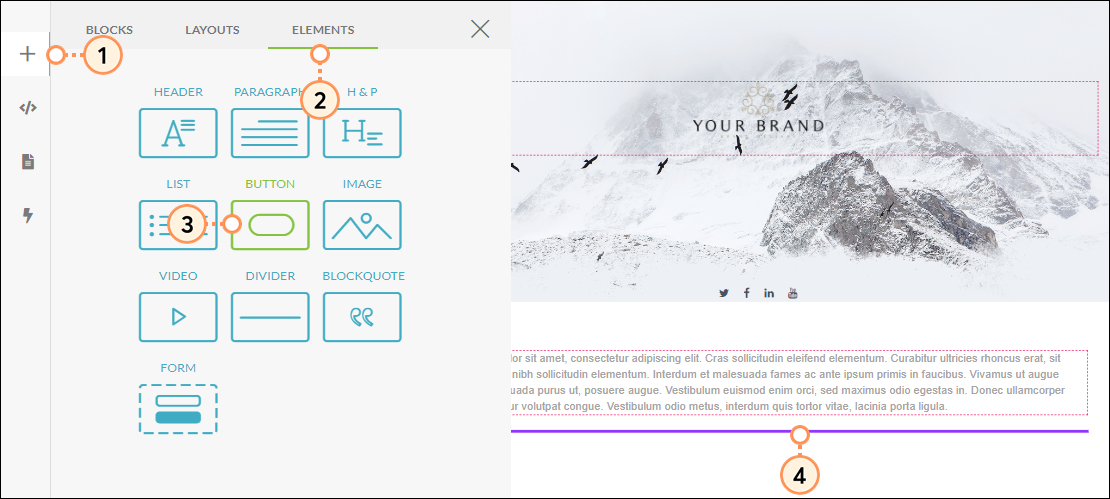
tel: and the phone number to be called under Set a Custom URL in the right panel, without any dashes. For example, if the telephone number is 555-555-5555, then enter tel:5555555555 as the custom URL.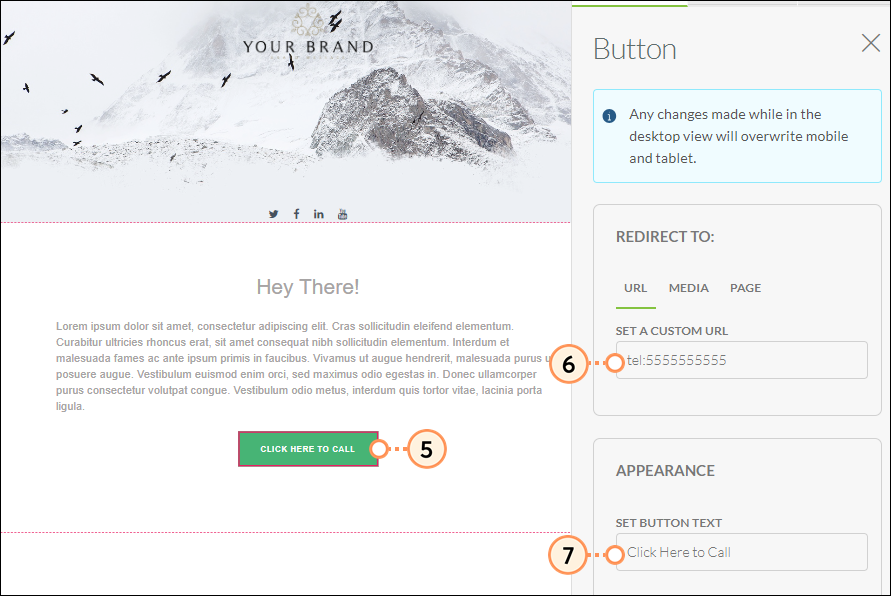
Clicking a call button works differently on different devices. The following is a breakdown of what your visitors will see when they click this button:
| Device | Description | |
| Mac |
This link will ask the user to Open FaceTime and make the call | |
| iOS |
This link will give the option to either call, message, or add | |
| iPad |
Visitors will be able to send a message or add that number as | |
| Windows |
This link takes the visitor to use the default call app on their |
To edit and customize the button:
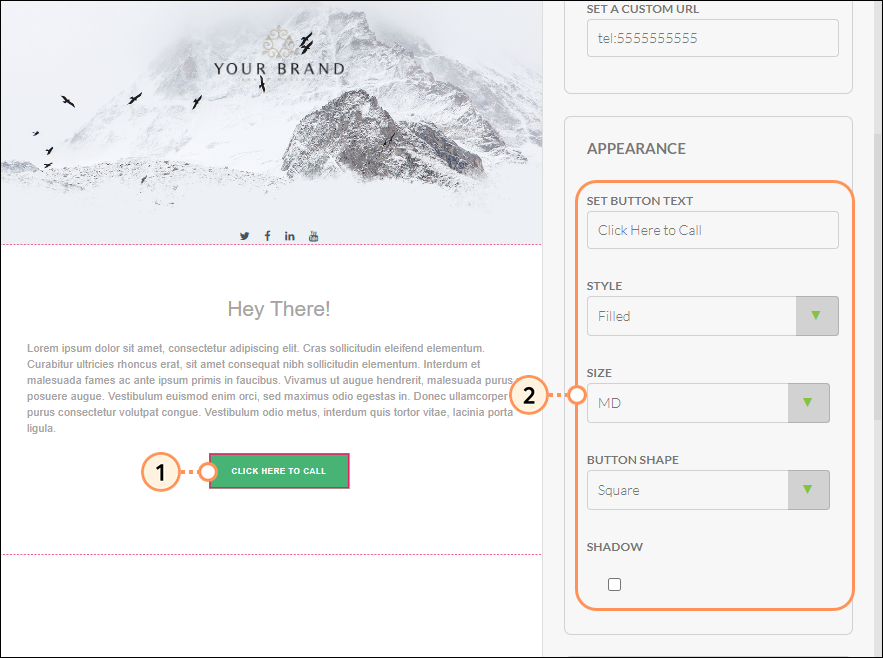
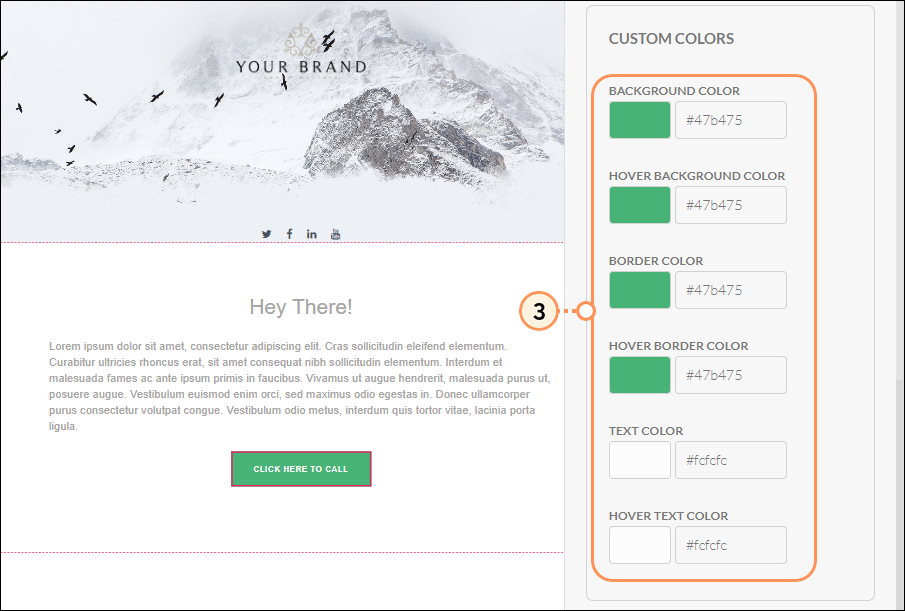
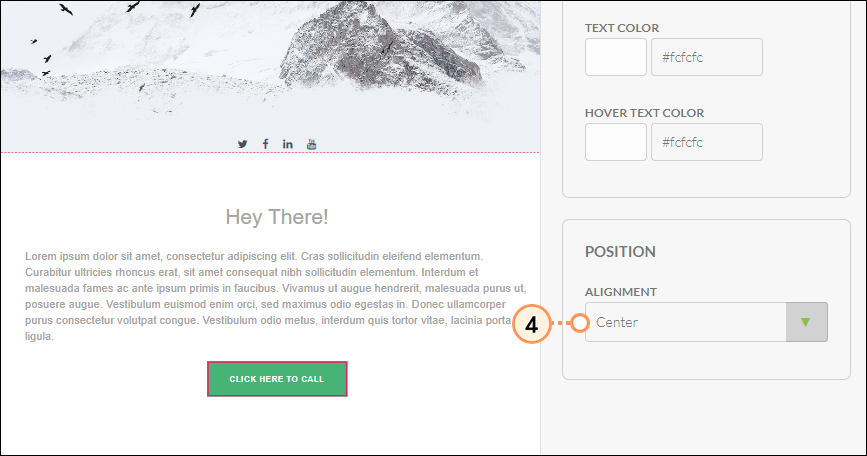
Calls are not inherently tracked by Lead Gen & CRM. If you put a telephone number into the click-to-call button, Lead Gen & CRM will not track the call event.
You will only be able to track button clicks if the link takes the lead to a different page, or if the link in the button is a Media Center asset. The redirecting links and Media Center assets require fully structured URLs that start with http:// or https:// in order to track.
As phone numbers lack these URL prefixes, they cannot be used to track calls. However, placing a Media Center asset or a redirecting URL defeats the purpose of using a click-to-call button. So if tracking is important to you, consider instead using a different button or link to initiate tracking.
Copyright © 2025 · All Rights Reserved · Constant Contact · Privacy Center