In Lead Gen & CRM, you can add an option to your landing page that allows your visitor to share the landing page via a link.
| Administrators | ✓ | |
| Company Managers | ✓ | |
| Marketing Managers | ✓ | |
| Sales Managers | ||
| Salespersons | ||
| Jr. Salespersons |
| Tip: Are you looking for information about Constant Contact’s Email and Digital Marketing product? This article is for Constant Contact’s Lead Gen & CRM product. Head on over to the Email and Digital Marketing articles by clicking here. Not sure what the difference is? Read this article. |
You can add share links to pages as necessary.
To add share links to a landing page, create or edit a landing page and add a button.
mailto:email@example.com?subject=Hello&body=Paragraph 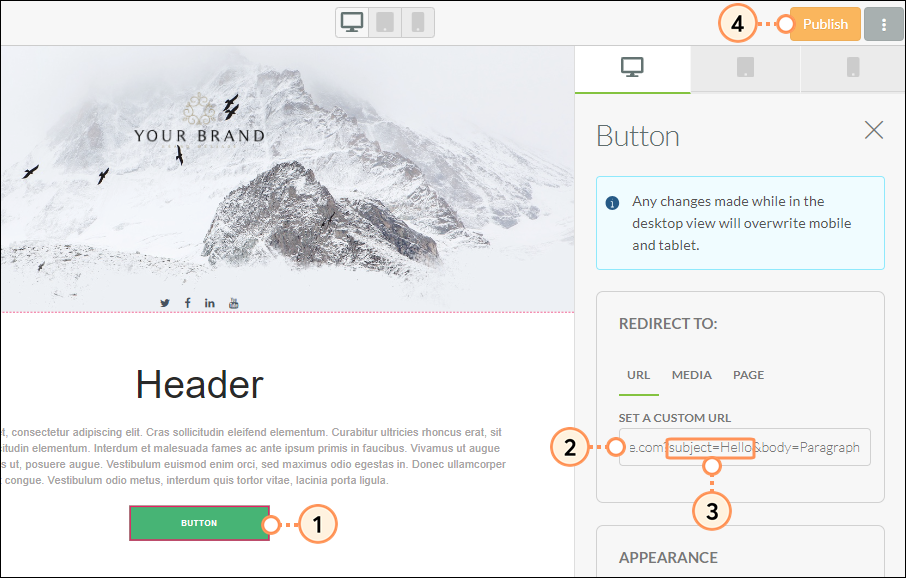
| Variable | Description | |
| MailTo |
This is the email address that will populate in the To field when | |
| Subject | This is the email's subject line. | |
| Body | This is the email's body. |
Copyright © 2025 · All Rights Reserved · Constant Contact · Privacy Center